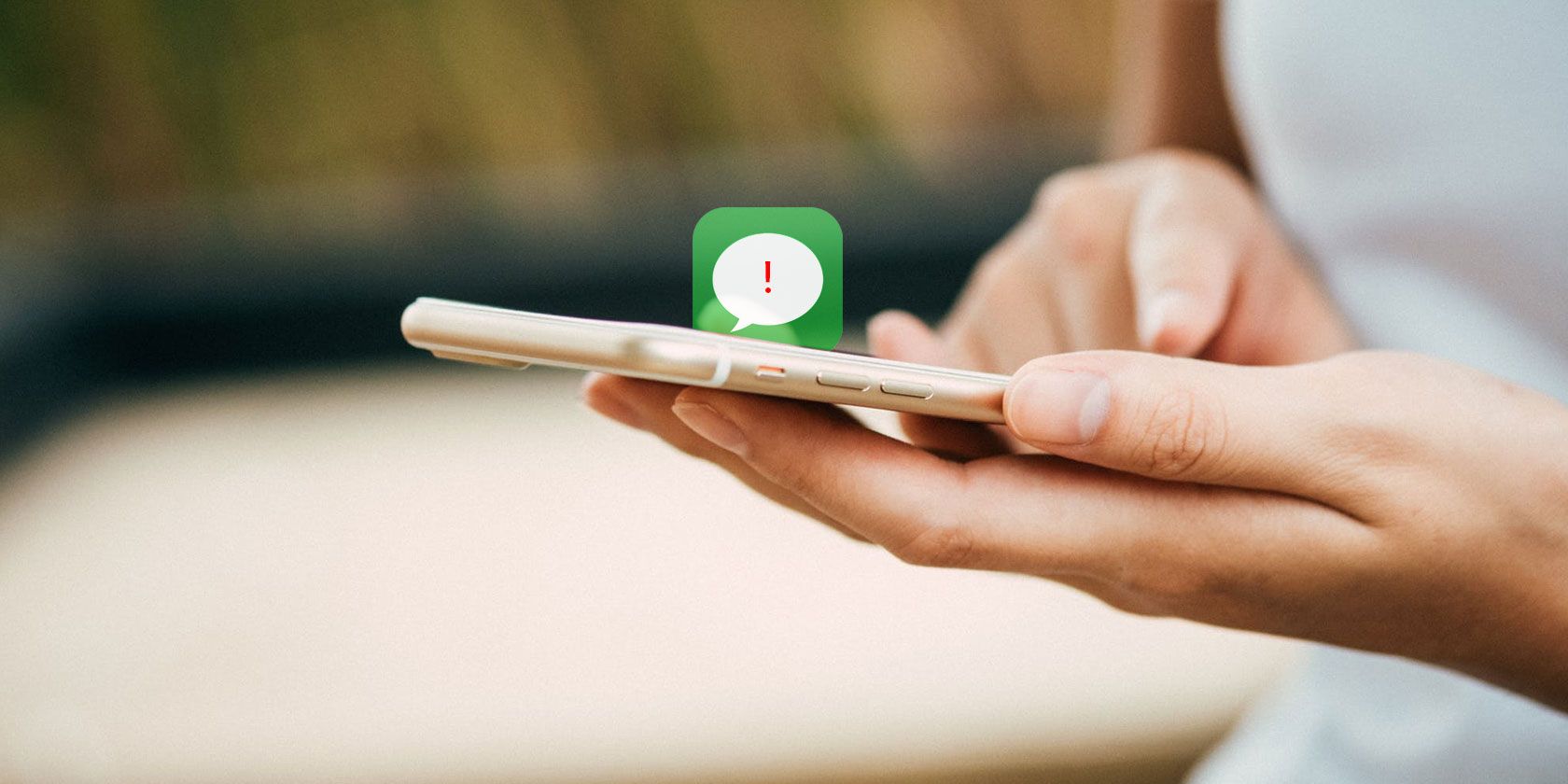
What Is Xbox Cloud Gaming and How Does It Work?

What Is Xbox Cloud Gaming and How Does It Work?
Disclaimer: This post includes affiliate links
If you click on a link and make a purchase, I may receive a commission at no extra cost to you.
Key Takeaways
- Xbox Cloud Gaming allows you to play Xbox games without a console.
- Visuals are decent with minimal lag, but a controller is required to play.
- Xbox Cloud Gaming is great for gaming on the go, but lacks support for keyboard and mouse.
If you want to play Xbox games wherever you are, or you want to try out the latest releases but your computer can’t handle them, then Xbox Cloud Gaming is for you. It’s a perk you get when you subscribe to Xbox Game Pass Ultimate. But what is Xbox Cloud Gaming and how good is it?
What Is Xbox Cloud Gaming?
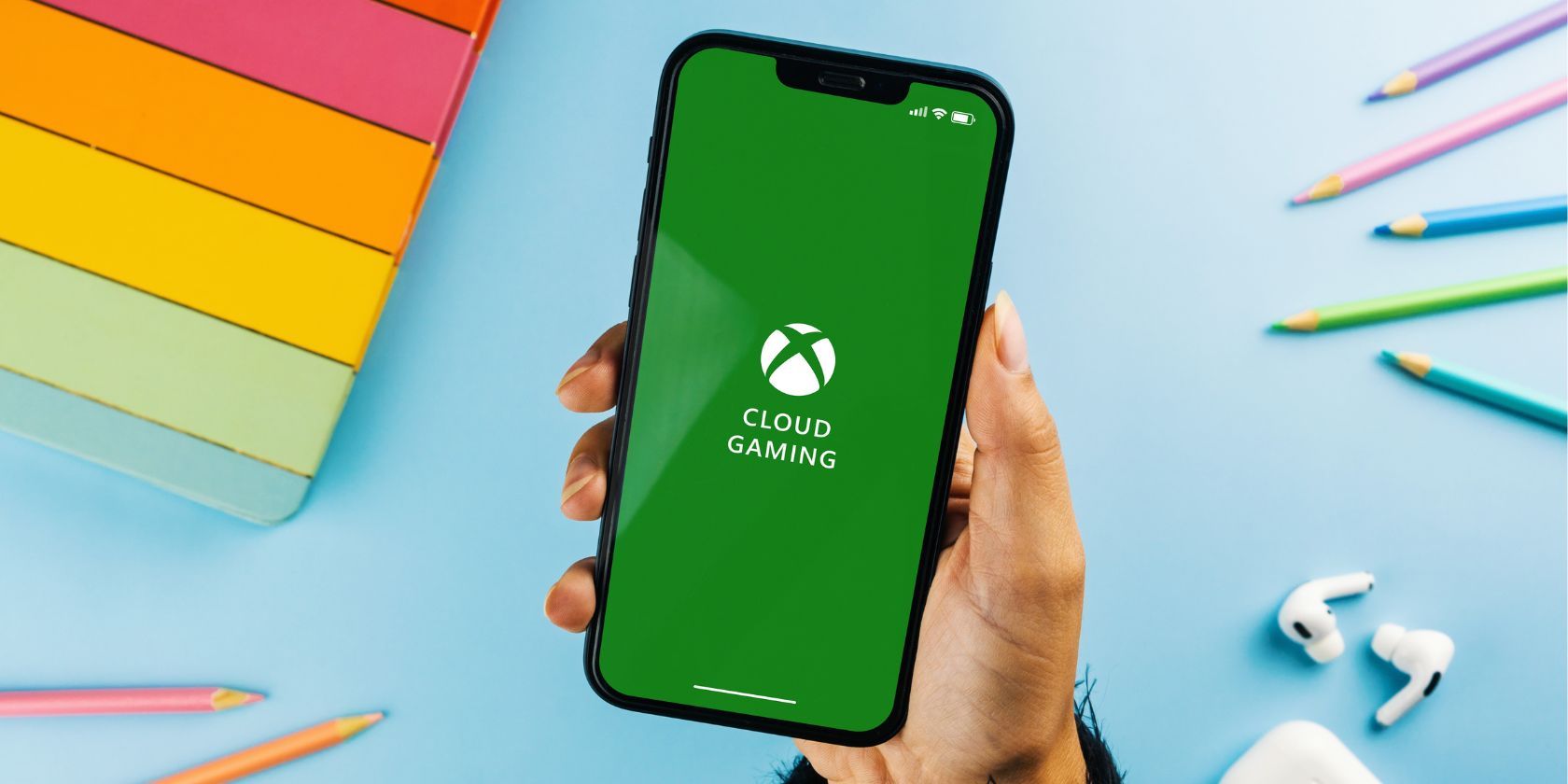
Diego Thomazini/Shutterstock
Xbox Cloud Gaming is Microsoft’s gaming service that lives on the internet. Despite its name, you don’t need an Xbox console to use the service.
The main draw to Xbox Cloud Gaming is that it lets you play Xbox games without a console nearby. It’s great if you don’t own an Xbox console or if you’re currently travelling
Xbox Cloud Gaming lets you play the latest games at their best graphics fidelity on devices that could otherwise not run them. For example, you can play games on your phone, an underpowered PC, or even a television without a console attached.
How Does Xbox Cloud Gaming Work?
It may seem odd that you can play the latest and greatest games on something as small as your phone, but the key to Xbox Cloud Gaming (and cloud gaming in general) is that your device doesn’t render any of the game’s graphics whatsoever.
When you use Xbox Cloud Gaming to play a game, Microsoft’s servers do all the heavy lifting for you. The servers load, process, and render the game for you. Then, the server sends what it rendered to your device. In turn, your device sends your input to the server so you can control what you see.
If you have a bad connection, the visuals may look choppy and your input may lag behind. However, if your internet is good, the game will look and feel almost as if you were playing it natively at home.
What You Need to Get Started With Xbox Cloud Gaming
First up, in order to enjoy Xbox Cloud Gaming, you need to be subscribed to the Xbox Game Pass Ultimate tier. This gives you access to Xbox Cloud Gaming, which will work on any compatible device you own. You don’t need to buy a new pass for each device you own; one pass will cover you for every device you want to use. Check outwhat the Xbox Game Pass is if this is the first time you’ve heard of it.
Once you’re ready to go, you can play on PC, iOS, Android, and even your browser. The latter option is a fantastic way to get cloud gaming on any operating system you like, and it’s what we recommend if you want toplay Xbox One and Series X|S games on Linux .
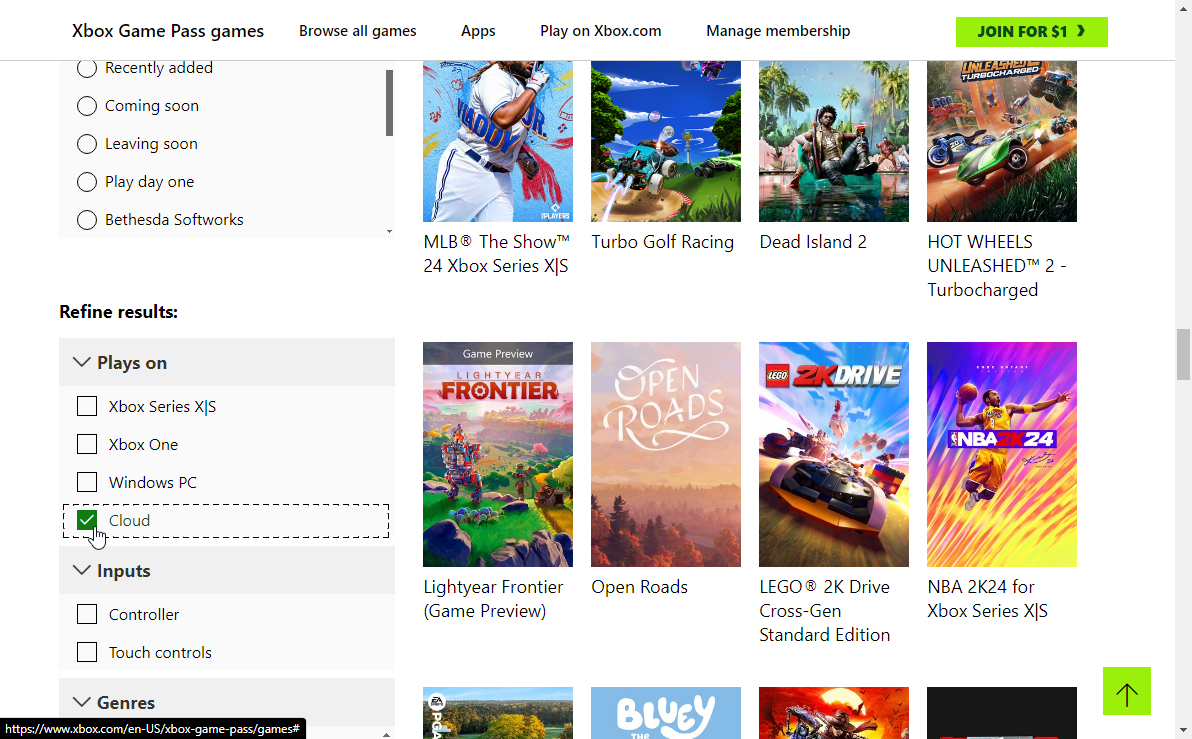
Not every game supports cloud play. If you want to check which games work on Xbox Cloud Gaming before you dive in, head to theXbox Game Pass library , selectPlays on via the filters to the left, and selectCloud .
How to Use Xbox Cloud Gaming on iOS and Android
To use Xbox Cloud Gaming on an Android or iOS phone, you need to download the official Xbox Game Pass app. The app has a Cloud section from which you can launch games.
Close
You can launch any of the games you find here, and it’ll begin streaming to your device with touch controls. However, we highly recommend attaching a controller to your phone if you can.
Download: Xbox Game Pass forAndroid |iOS (Free)
How to Use Xbox Cloud Gaming on a PC or Laptop
If you’re on a PC or laptop, you can connect to Xbox Cloud Gaming in one of two ways. You can either use the official Xbox app or you can play your games through your browser.
If you’d like to take the app option, visit theXbox App download page and grab it. Once downloaded, open the app and click onCloud gaming on the left. Select a title, and you’re ready to go.
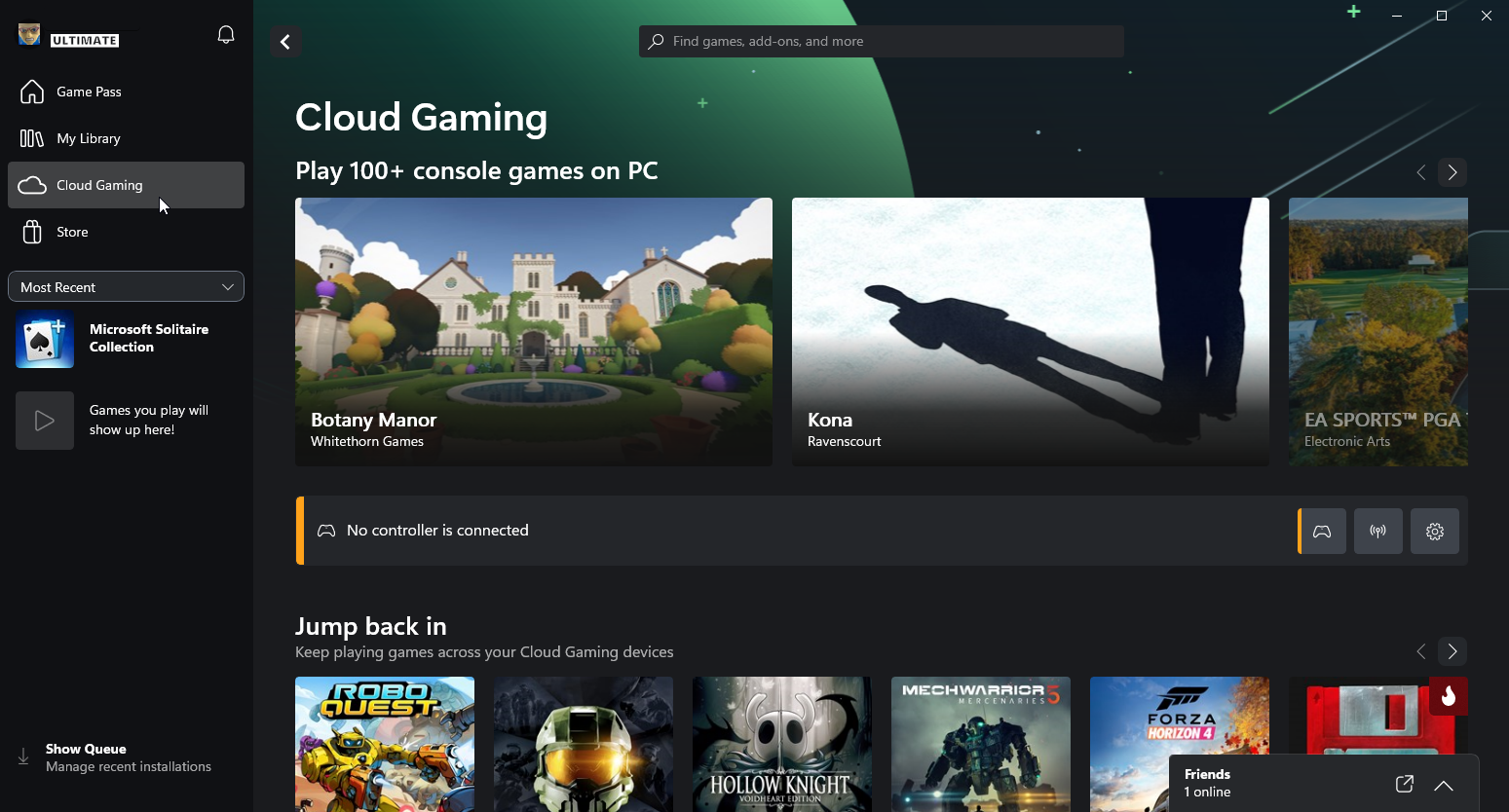
If you want to use your browser, head over toxbox.com/play . When you follow the link, you should immediately see the Xbox Game Pass library. If you do, click on a game to start streaming.
If you don’t see a library and instead land on a splash page advertising the Xbox Game Pass, it means something has gone wrong. First, double-check that you’re signed in to your Microsoft account.
If you’re not signed in, or you are on an account without an active Xbox Game Pass Ultimate subscription, sign in with that account and click the above link again. If you are logged into the right account, make sure your subscription is still active, and that it’s set to the Ultimate tier.
Is the Xbox Cloud Gaming Service Any Good?
So, playing Xbox games no matter where you are is easier than it has ever been. The question is, is the service worth subscribing to? I gave the Xbox Game Pass Ultimate service a spin and noted my discoveries as I played.
The Good: Xbox Cloud Gaming Gives a Responsive Experience With Decent Visuals
When using a cloud gaming service, there are two areas that usually take a hit over playing a game on your PC: the visuals and the response time from your controller.
For the visuals, the cloud streaming service has to make a few cuts to ensure it can properly stream the game to your PC. Without some compression, it runs the risk of sending too much visual data and causing lag.
Fortunately, while there were visual artifacts while playing games via Xbox Cloud Gaming, they were very minimal and didn’t really detract from the game. As such, I can definitely call it a win for keeping up with good visuals without going overboard and causing lag.
I was also surprised at how responsive the controls were. You’d expect some delay, given how your button presses have to arrive at the server before they happen in-game. However, there was no noticeable delay as I played.
I’m sure if you compared a locally running game with an Xbox Cloud gaming game on a frame-by-frame basis, there would be some noticeable lag. But for general play, I didn’t feel as if I was interacting with a server hundreds of miles away from me.
I also noticed that you could hot-swap your devices and continue playing without interruption. For example, if you played a game via the PC Xbox app, you could close the stream, boot up the Android app, and continue exactly where you left off.
The Bad: Controllers Are a Must to Play With Xbox Cloud Gaming
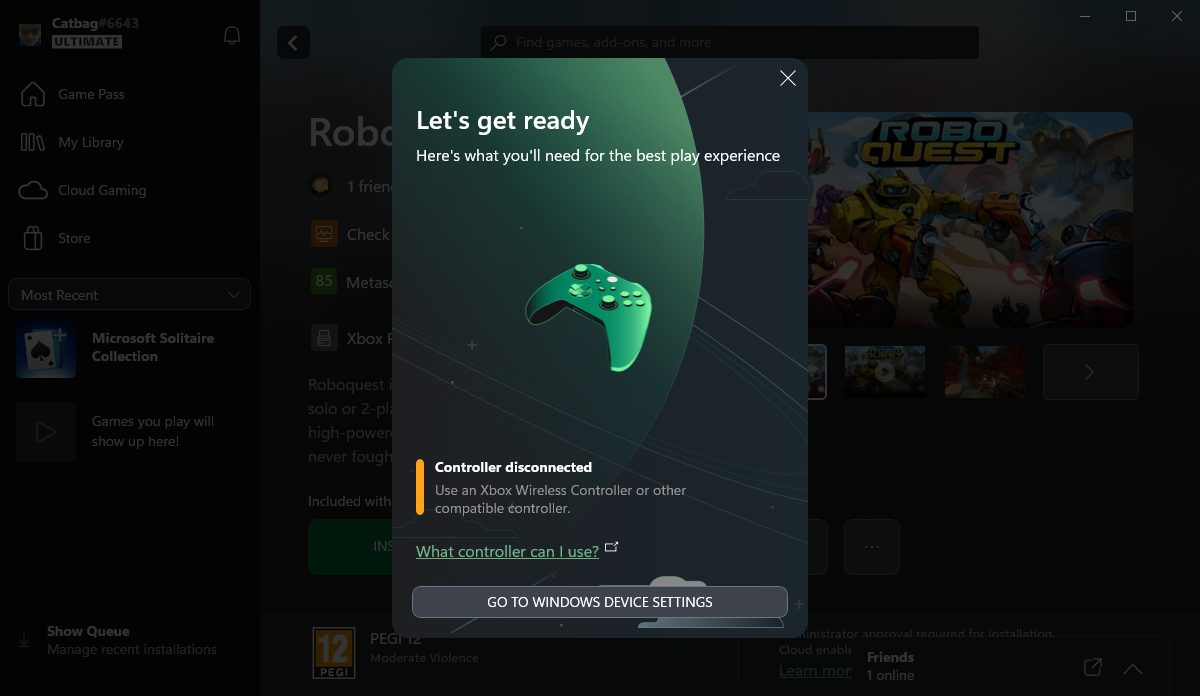
How much are you a fan of playing all of your games with a controller? If you’re not bothered by it, you’ll get along with Xbox Cloud Gaming just fine. However, if you want to use mouse and keyboard, you’re in for a rough time.
When I tried to boot up a game to play with a mouse and keyboard, the Xbox app warned me that my lack of controller was stopping me from starting the game. There was seemingly no way to get around this prompt; if you don’t have a controller plugged in, it won’t work.
Once you plug in a compatible controller (either an Xbox controller or a supported third-party brand), Xbox Cloud Gaming will let you play. If you then put down your controller and try to use your keyboard and mouse, you’ll find that it still won’t work. You’re forced to use a controller, which can be a major downside if you like using a keyboard and mouse for specific genres.
The Verdict: Is Xbox Cloud Gaming Good?
All in all, Xbox Cloud Gaming is an excellent addition for anyone who loves playing Xbox games. If you’re frequently away from your Xbox, or you don’t own a console whatsoever, then be sure to give Xbox Cloud Gaming a shot. As long as your internet is stable enough, the service is a great way to game on the go.
However, if you’re not married to Microsoft’s hardware, the lack of options to play your games the way you want to can be disappointing. If you want to cloud game with your keyboard and mouse, I’d recommend theNvidia GeForce Now service instead; it’s a lot more accommodating in terms of what you want to use to play your games.
Also read:
- [New] In 2024, Top Portable Audio Choices Decoded
- [Updated] Cost-Free WebM Viewing A List of Industry Standouts
- Decoding the Meaning of Xbox Cases
- Elite Connections: Superior Choices for High-Speed Gaming
- Eradicating Display Driver Failed Error in Windows Devices
- Game Cost Chronicles: Steam Edition
- In 2024, Photobooth Video Glitch - Understanding the Halt
- Installing Empflix Addon for Mature Content on Kodi - Tutorials for V20 & V19 Users
- LG 27UHD68 Screen A Detailed FreeSync Analysis for 2024
- Optimizing Screen Capture in Steam Games
- Prime Landscapes for Streaming Success
- Proactive Strategies for Resolving 4 Typical GPU Issues
- Retro Gaming: Blizzard's Classic Calls for Redemption by Xbox
- Split Screen Showdown: Top Mobile Games for Dual Players (15 Great Options)
- Troubleshooting the Invisible Mouse Problem in Windows 11
- Ultimate Guide to Prime 3Ds Reproduction Software
- Windows 11 Decision Guide: Home Features Vs. Pro Benefits
- Title: What Is Xbox Cloud Gaming and How Does It Work?
- Author: William
- Created at : 2024-10-06 19:07:26
- Updated at : 2024-10-07 17:44:13
- Link: https://games-able.techidaily.com/what-is-xbox-cloud-gaming-and-how-does-it-work/
- License: This work is licensed under CC BY-NC-SA 4.0.