
Unlocking Ultimate Performance in Your PlayStation 4

Unlocking Ultimate Performance in Your PlayStation 4
If you have a PS4 or even a PS4 Pro, you might wonder how to get better performance out of your system. And while you can’t upgrade your PS4 like you can a gaming PC, there are some ways to make sure your PS4 runs at its best.
Let’s look at your options for how to make your PS4 run faster and what to expect from them.
1. Make Sure You Have Enough Free Disk Space
One of the most common causes of poor PS4 performance is running critically low on disk space. With the size of modern games, plus video captures you’ve saved, it’s easy to fill up your available space and not even realize it.
To see what’s taking up space on your PS4, head toSettings > Storage > System Storage and you’ll see a bar broken down by category. Chances are that games are the biggest space hogs, so selectApplications to show the list of what’s installed.
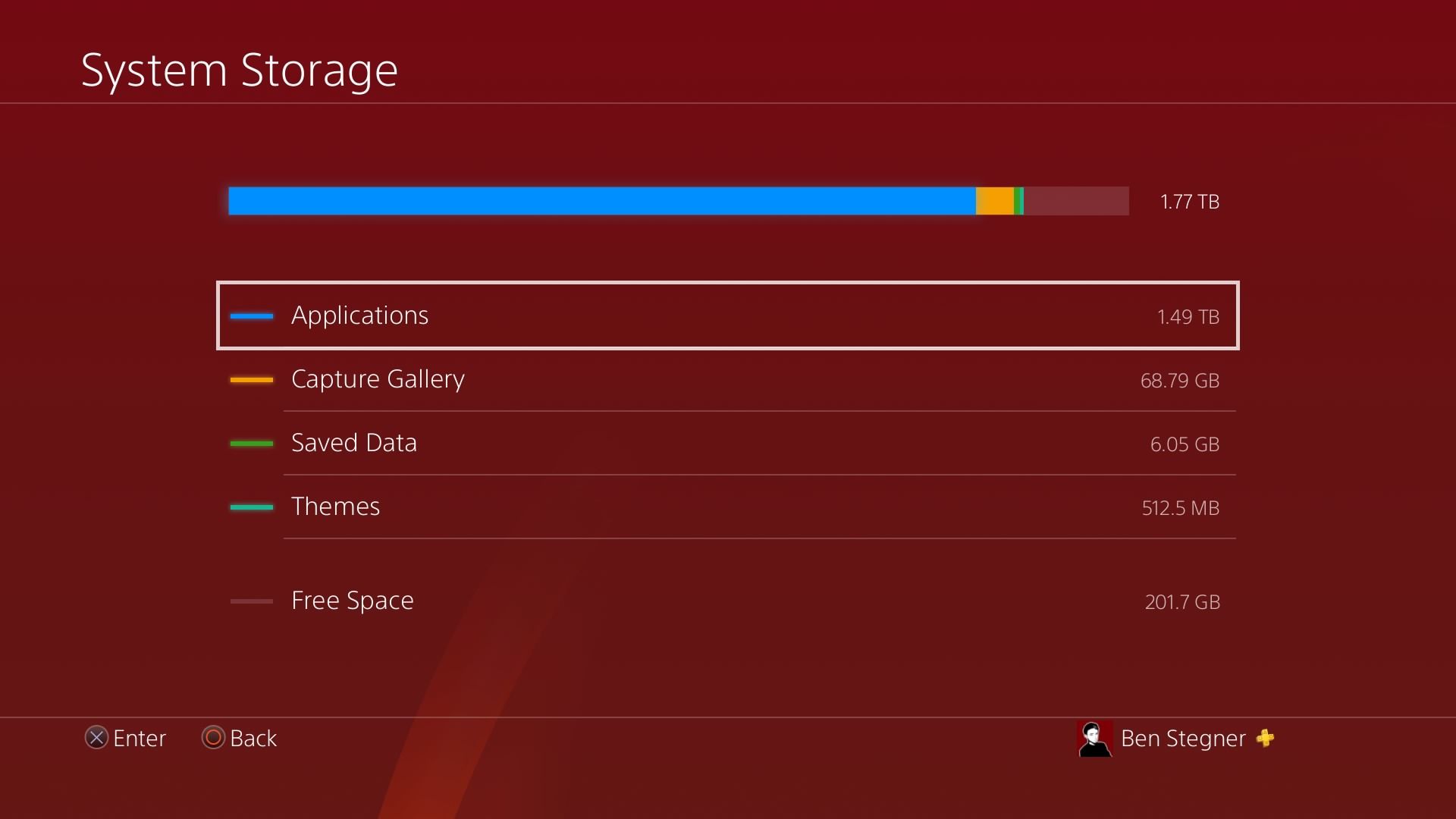
Next, it makes sense to hitOptions and chooseSort by > Size so you can deal with the low-hanging fruit first. ChooseDelete from the options menu, then check all the games you want to erase. Once you confirm, your system will take a moment to delete the selected data.
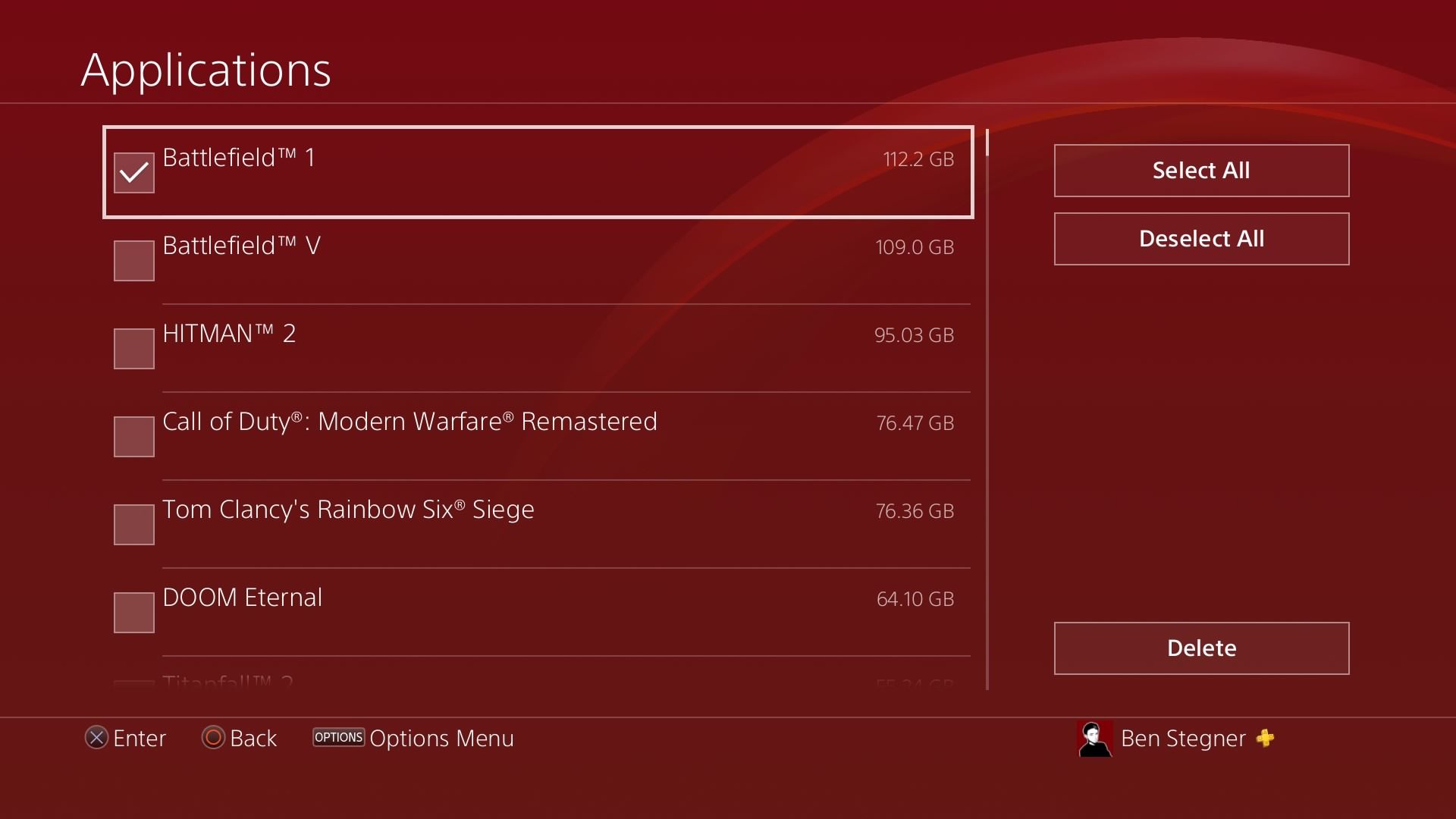
Deleting a PS4 game’s data will not delete your saved data for that title, as that information is saved separately. However, if you want to play the game again, you’ll need to reinstall it from the PlayStation Store, or the disc. Either way, you’ll also be required to re-download the latest updates to play online. If you have a slow internet connection, think carefully about which games you delete.
Once you’re done, back out to the mainStorage menu to see how much space you’ve gained. Feel free to delete the other types of data as well, like old videos from yourCapture Gallery —though they probably aren’t large enough to make a big difference.
Ideally, you should keep a minimum of 50GB free. Though to keep your PS4 running well, it’s better to have something like 100GB free if you can manage it.
Take a look athow to add an external drive to your PS4 if you need a lot more space. With this, you can move some games to the secondary storage location and keep enough space free on your system disk for it to run smoothly.
2. Physically Clean Your PlayStation 4
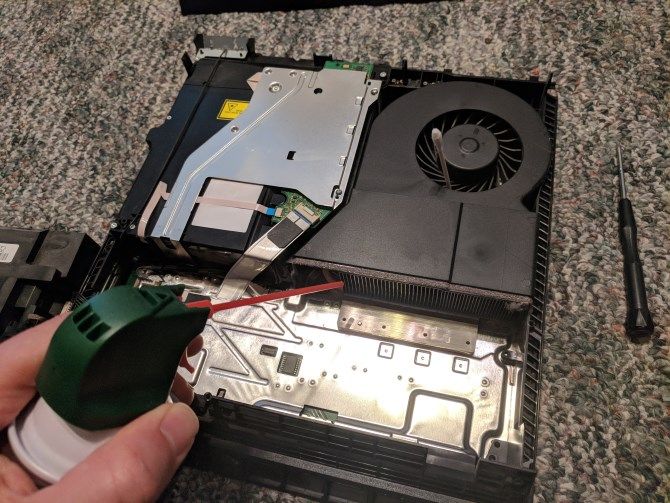
If you’ve had your PS4 for some time, chances are that dust and other grime have built up inside. This can deteriorate performance if left unchecked—with more heat trapped in the system from the debris, the system fans have to work harder, decreasing overall efficiency.
Followour guide to cleaning your dirty PS4 to remove dust from its internals. Hopefully, this will help your system work at a cooler temperature and thus run games a bit more smoothly.
While you’re thinking about this topic, be sure that you have your PS4 in a healthy position, too. Don’t keep it in an enclosed space that traps heat, and be sure you aren’t blocking the vents by putting the console right next to another surface or object.
3. Rebuild the PS4 System Database
If you’re wondering why your PS4 is so slow, especially while in the menus, this option is for you. You might not know that the PS4 has a utility in its Safe Mode interface calledRebuild Database . This process isn’t as intensive as defragmenting your hard drive. Instead, it tells your system where relevant data is for your games and services, making for more efficient access.
While this probably won’t improve your game performance, it reduces the home screen delays that are common with extended use of the PS4. Doing this will also cause your PS4 to check for updates for games you haven’t played in a while (upon rebooting once the process completes).
To rebuild your PS4 system database, shut down your PS4 fully by holding thePS Button on your controller and selectingPower > Turn Off PS4 from the Quick Menu. Once the lights on your PS4 go out, press and hold the physicalPower button on the front of your console for several seconds. After you hear a second beep, your PS4 will boot into Safe Mode.
Connect your controller to your system with a USB cable, then hit thePS Button on your controller so you can use it. SelectRebuild Database , confirm the operation, then wait for it to complete.
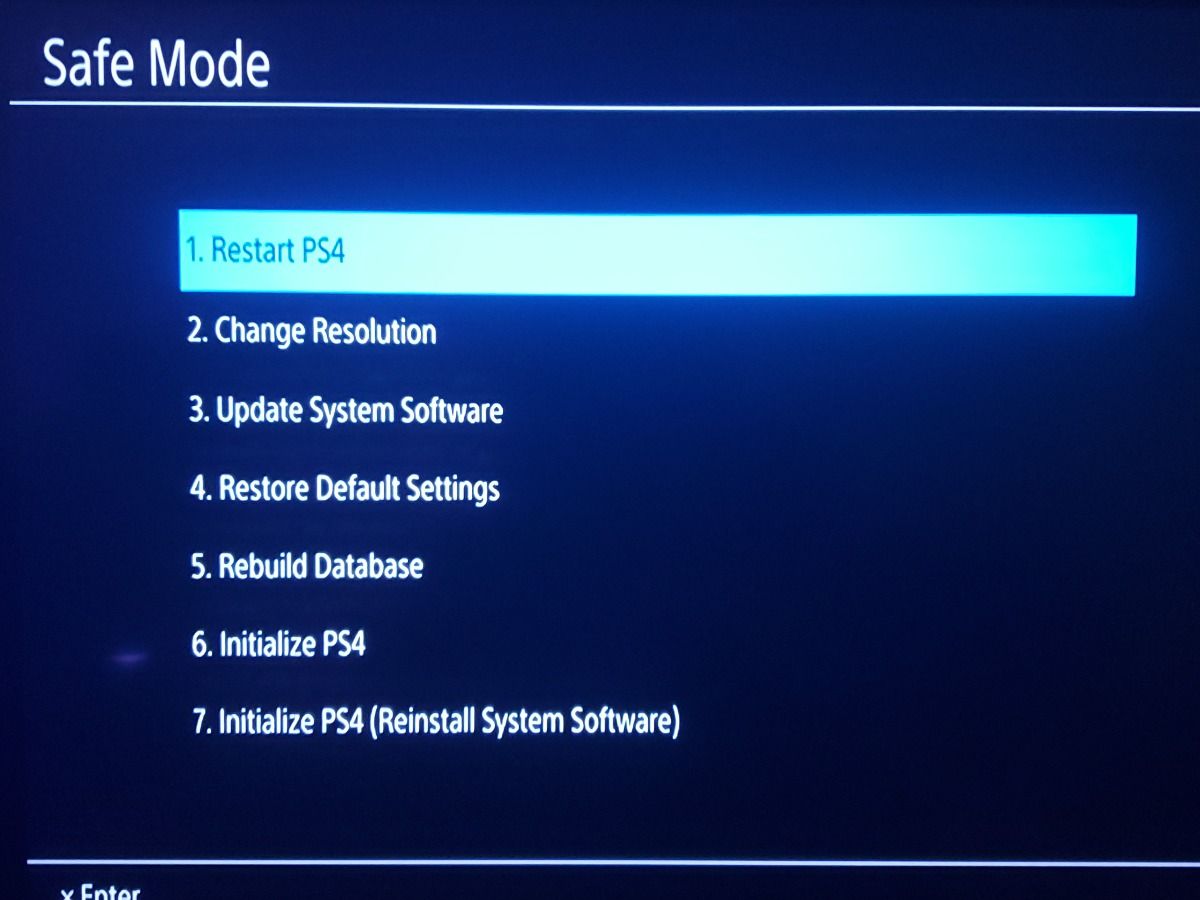
This usually doesn’t take too long (in my case, about 15 minutes with a 2TB drive). Once it’s done, your system will reboot. The process doesn’t delete any data, though it will make your system forget what games you’ve played most recently. Recent titles thus won’t appear on your home screen until you launch them again.
4. Enable Boost Mode (PS4 Pro)
If you have a PS4 Pro, there’s a setting called Boost Mode that you should definitely enable for a smoother PS4 experience. This can increasethe frame rate (also known as FPS) and graphical fidelity of games on the system, even if they weren’t specifically designed to take advantage of the PS4 Pro’s superior hardware.
For instance, it might bump a game up from 30FPS to 60FPS, speed up load times, or reduce graphical pop-in. The effect varies from title to title—not all games support it, but many will work better with it enabled.
To enable Boost Mode, head toSettings > System on your home screen. Inside this menu, you should see aBoost Mode option. Simply enable this, and it’s ready to go.
5. Install the Latest Game Updates
If you’re experiencing poor performance with a particular PlayStation title, it’s a good idea to install any existing updates for it. Often, developers release patches that fix frame rate slowdowns, shorten loading times, and similar.
Your PS4 should do this automatically for games you play regularly; it will also check for updates upon launching any games you haven’t played in a while. But in case your system isn’t always online, you can press theOptions button on your controller while highlighting a game on your home screen, then chooseCheck for Update to do so manually.
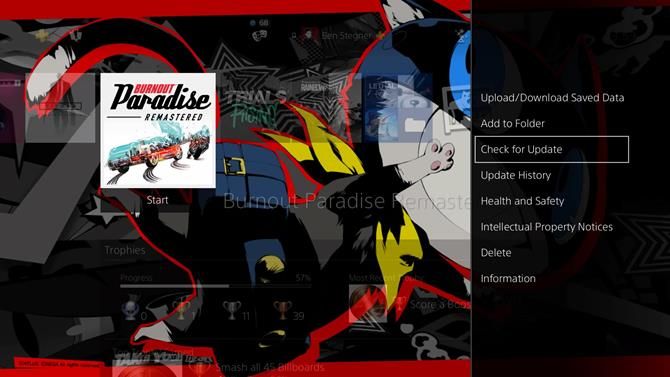
If you’ve had issues with a game in the past, try this to see if the developers have fixed the problem you had.
6. Upgrade to an SSD or Faster HDD
The PS4’s stock 5400RPM hard drive isn’t particularly fast, so it takes a while to load games. As a result, you might considerupgrading your internal PS4 drive to a 7200RPM disk, hybrid drive, or even an SSD.
While this will result in some loading time benefits, it won’t make a world of difference otherwise. Games will load more quickly, but it won’t improve graphical performance or other aspects of gameplay.

This is especially true for the original PS4 and PS4 Slim. Both of these use a SATA II connection for their hard disk, which is not capable of throughputs as high as the newer SATA III connection on the PS4 Pro. So while you’ll see some benefits of using an SSD on older PS4 models, it won’t be night and day.
SSDs are also more expensive, so in most cases, you’re better off putting the money towards a larger hard drive to hold more games. Given the PS4’s age, we’d recommend saving the money andupgrading to a PlayStation 5 , which has an SSD built into the system.
7. Check Individual Game Settings
While most console games don’t have the extensive graphical settings that PC titles offer, some of them let you change options that can affect how a game runs (or at least how it looks).
Some titles, for example, let you change the FOV (field of view) so you can see more of the game world without turning your character’s view. You may also have options to disable VSync and other graphical tools.
While not available across every game, tweaking these options can sometimes make a game feel more comfortable for you or improve performance just a bit.
8. Improve Your PS4 Network Performance
We’ve mostly focused on graphical performance and PS4 speed here. But if it seems like playing online games on your PlayStation 4 isn’t working as it should, you may need tofix network issues on your PS4 .
Running through those fixes will help if you’re getting disconnected from online games or don’t experience stable gameplay online.
Getting the Best PS4 Performance Possible
Keep in mind that the PS4 launched in 2013 (the PS4 Pro launched in 2016), so it’s pretty dated by now. Over time, as games become more demanding, aging hardware will have trouble keeping up.
While there’s not much you can do to physically upgrade your PS4, keeping these tips in mind will keep your PS4 running as well as it can. Organizing your system logically can also help you get to what you’re looking for more quickly.
Also read:
- [Updated] 2024 Approved Decoding the Freeze in Photo Booth Videos
- [Updated] In 2024, Artisan's Nexus Reports In-Depth Studio Scrutiny, 2023 Edition
- 2024 Approved Harnessing the Power of Personal Success Stories in Videos
- 2024 Approved Unveiling 5 Best Non-Samsung Camera Picks for Gear Enthusiasts
- Best Tools & Software: How to Convert Audio Files From AAC to MP3 Format Easily
- Captivating Subscription Making an Animated Button for YouTube with Filmora
- EchoesExaminer Reviewing Recorded Voices for 2024
- Gamer's Guide to Switching Faultlessness
- Gift-Wrapped Adventures: Presenting Games Through Steam
- In 2024, Bypassing Google Account With vnROM Bypass For Infinix Note 30
- In 2024, Top-Tier Zero-Cost Digital Picture Upscaler
- Is Pursuing Higher Steam Rank Beneficial in the Long Run?
- MakeUseOf Spotlight: MWC's Top Products
- Mastering Xbox S X Controller's Bluetooth Linkage
- Navigating the World of Steam Points
- Pro Gamers' Guide to Xbox S Controller Dismantling
- Sitting Smart for Virtual Battles
- Steps to Uncover YouTube’s Central Editing Nexus
- The Ultimate Guide to Switch Multi-Streamers
- Title: Unlocking Ultimate Performance in Your PlayStation 4
- Author: William
- Created at : 2024-12-24 21:48:29
- Updated at : 2024-12-26 07:01:50
- Link: https://games-able.techidaily.com/unlocking-ultimate-performance-in-your-playstation-4/
- License: This work is licensed under CC BY-NC-SA 4.0.