
Unlocking Gaming Potential with Apple's Game Mode in Sonoma OS

Unlocking Gaming Potential with Apple’s Game Mode in Sonoma OS
Game Mode is a feature introduced with macOS Sonoma that improves the gaming experience on Macs. It automatically optimizes games for smooth and responsive gameplay while reducing latency with wireless accessories like AirPods and controllers.
We’ll explore how Game Mode works and whether it makes a noticeable difference in your gaming experience.
What Is Game Mode?
Historically,Macs have not been considered as good gaming machines . However, Apple has started making a concerted effort to improve the gaming experience for Mac users, especially since switching to its own Apple silicon chips.
Game Mode works by assigning games a higher priority than other applications when it comes to using CPU and GPU resources. This means that games will have more resources available to them, which can lead to smoother gameplay and higher frame rates by allocating fewer hardware resources to background tasks.
Game Mode also reduces latency with wireless accessories by doubling the Bluetooth sample rate, leading to a lesser delay between when you press a button on your controller and when the action is reflected in the game.
This is particularly useful for titles where even a small amount of input lag can make a big difference, such as first-person shooters or fighting games.
How to Enable Game Mode on Your Mac
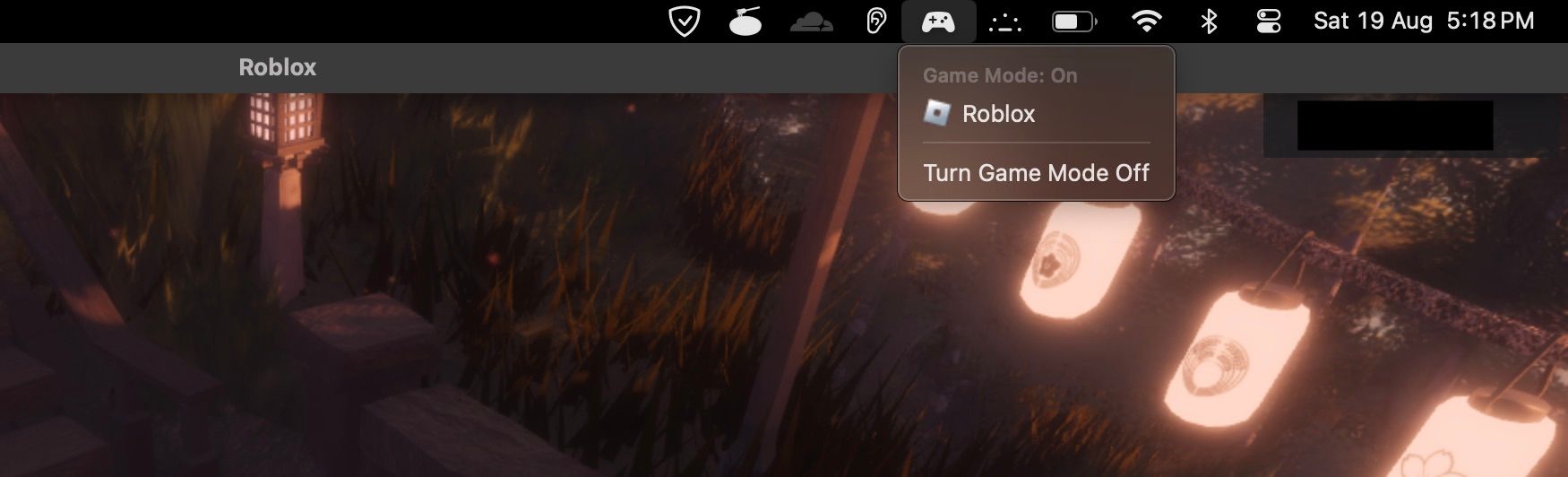
Game Mode is automatically turned on when you launch a game in full-screen mode. There are no controls or options to turn it on manually until then. Once the game is running in full screen, you’ll see an icon of a game controller in the macOS menu bar .
You will get this icon regardless of whether or not you connect a controller to your Mac . Clicking the game controller icon will open a menu with the name of the game being played in full screen. The only option in this menu is toTurn Game Mode Off .
To turn Game Mode back on, click theTurn Game Mode On option or simply re-launch the game in full screen.
Does Game Mode Make a Difference in macOS?
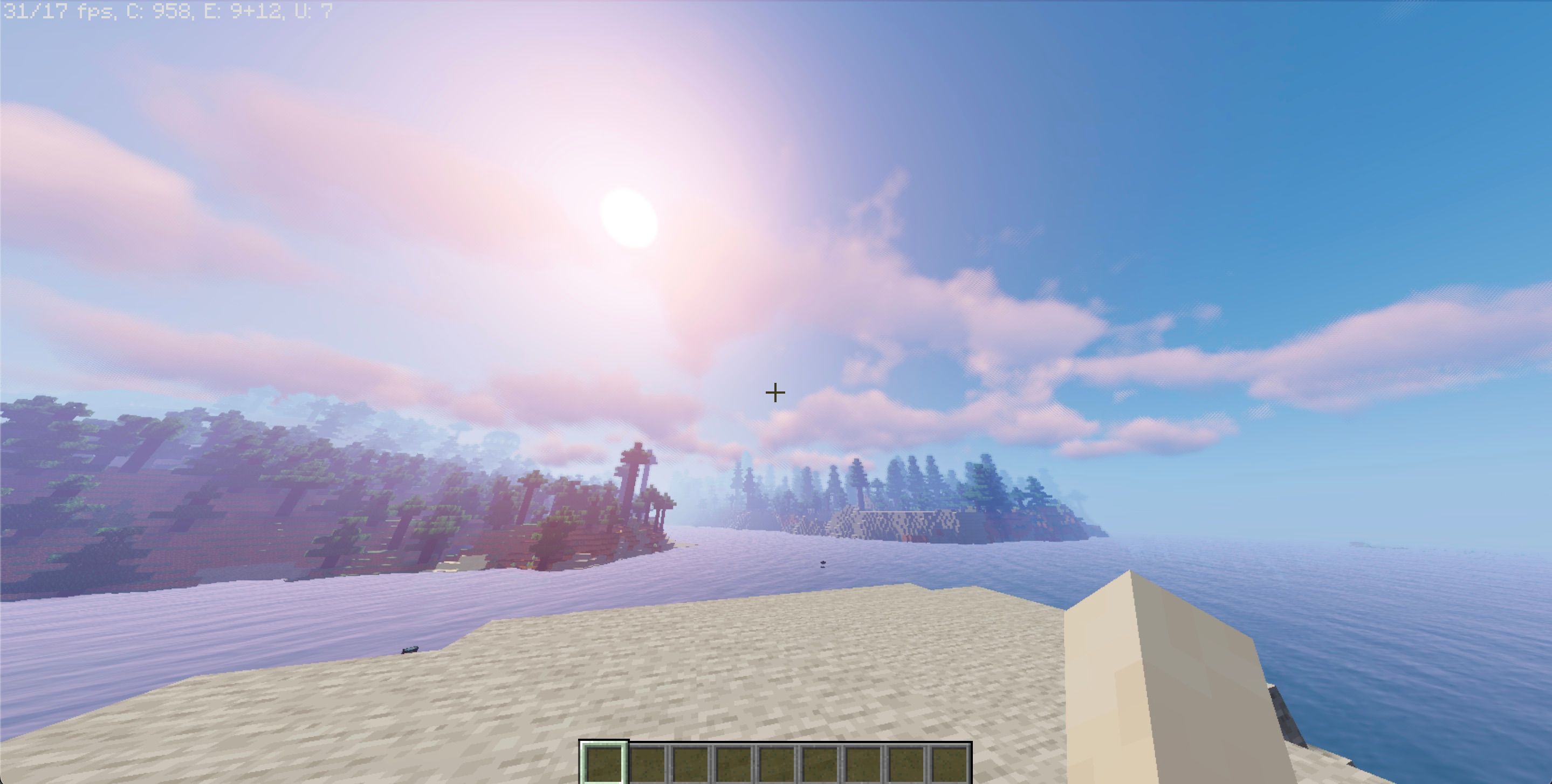
When I first tried running Minecraft: Java Edition with Sildur’s Vibrant Shaders in Game Mode, I didn’t see any improvement in the frame rate (FPS). The game still ran at a steady 30–35 FPS on a base model M1 MacBook Air with 8GB of unified memory (RAM). This was disappointing, as I was expecting a bigger difference.
However, I wanted to make sure that Game Mode was actually giving a higher priority to the game, so I ran the Speedometer 2.0 browser benchmark simultaneously.
When Game Mode was turned off, the game ran alongside the Speedometer 2.0 benchmark with constant frame drops, resulting in a benchmark score of 360. Upon turning on Game Mode, the frame drops disappeared and the frame rate became stable, even though the benchmark score dropped to 240.
This suggests that Game Mode prioritizes games over other tasks, which can lead to a smoother and more consistent gaming experience.
With Game Mode enabled, I noticed a more responsive experience with my DualShock 4 controller. The latency was noticeably less, which made it feel like my inputs were being registered instantaneously. This made for a far more enjoyable gaming experience, as I could react more quickly to what was happening on the screen.
Apple Prioritizes Gaming on Macs With Game Mode
Game Mode is a step in the right direction, but it is just one of many things Apple needs to do to make the Mac a more viable gaming platform. If Apple continues on this path, macOS could become a more popular gaming platform. However, it will take time and effort to make Macs a true competitor to PCs and consoles.
- Title: Unlocking Gaming Potential with Apple's Game Mode in Sonoma OS
- Author: William
- Created at : 2024-07-12 03:26:45
- Updated at : 2024-07-13 03:26:45
- Link: https://games-able.techidaily.com/unlocking-gaming-potential-with-apples-game-mode-in-sonoma-os/
- License: This work is licensed under CC BY-NC-SA 4.0.