
Unlock PC Gaming on Steam Deck: Remote Play Essentials

Unlock PC Gaming on Steam Deck: Remote Play Essentials
The Steam Deck is a powerful little device and it’s capable of playing a great deal of games all on its own. However, it can’t run every game flawlessly. In those situations, you may want to stream a game from another device within your home.
Let’s have a look at how to use Steam Remote Play to stream games to your Steam Deck.
Disclaimer: This post includes affiliate links
If you click on a link and make a purchase, I may receive a commission at no extra cost to you.
Steam Remote Play and Streaming
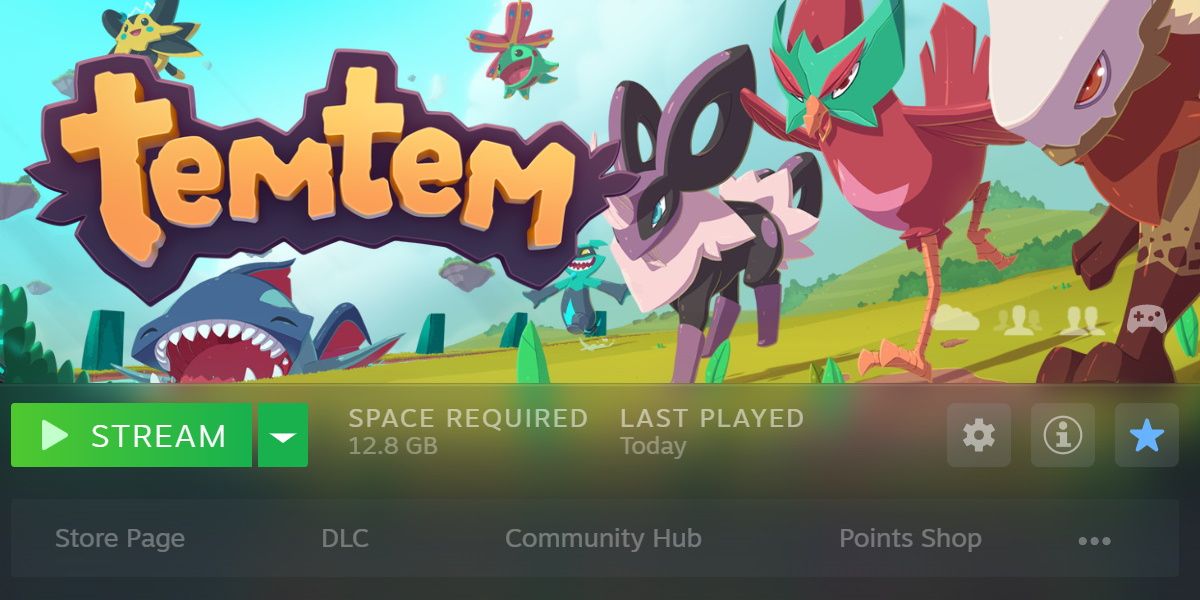
You may have used Steam Remote Play before. It’s actually been a feature in Steam’s tool set long before the Steam Deck was ever announced.
This service depends heavily on a decent router and a strong connection to your Wi-Fi. These points should be considered before diving in, as the remote play experience can be negatively affected otherwise.
If you run into any problems, consider somebasic Steam Remote Play troubleshooting steps on Windows , and then consider if your router needs an upgrade.
How to Enable and Use Steam Remote Play
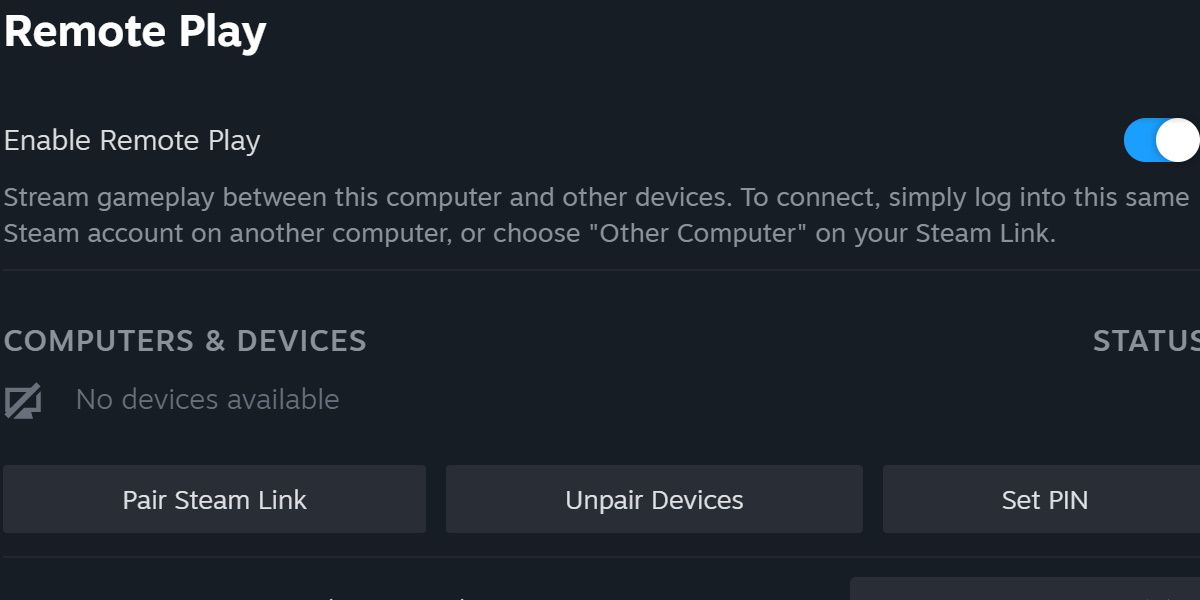
Steam Remote Play is enabled with a simple toggle in the settings. Open up Steam on your main computer, and then hit theSteam button in the top left-hand corner. Then click intoSettings and finallyRemote Play.
ToggleEnable Remote Play on. You’ll also want to do this on your Steam Deck, which has the setting in the same menu. The only difference is that you’ll hit the physical Steam button to find the settings menu.
Once this setting is enabled on both your main computer and your Steam Deck, you’ll notice that games now have a drop-down menu available next to theInstall/Play button. If you can’t see it, try restarting your Steam Deck.
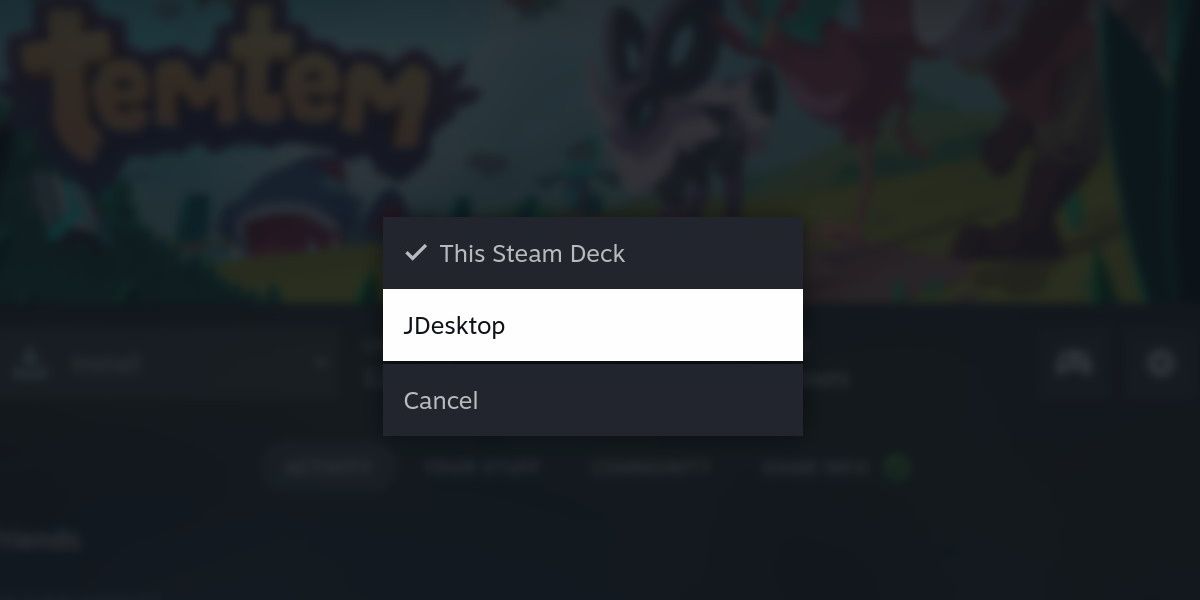
All you have to do now is click on this drop-down menu and select the name of your PC. This will prompt you whether you’d like to stream the game from the PC or play it from your current device. Be careful you don’t accidentally initiate the installation process for the game you’re trying to stream.
Keep in mind that certain games will require you to change the controller configuration before you get to playing. This is because Remote Play, by default, uses a touchscreen interface if one is available. While the Steam Deck has a touch screen, you’ll probably prefer to use the actual controller attached to your device.
Tips to Reduce Latency While Streaming to Steam Deck
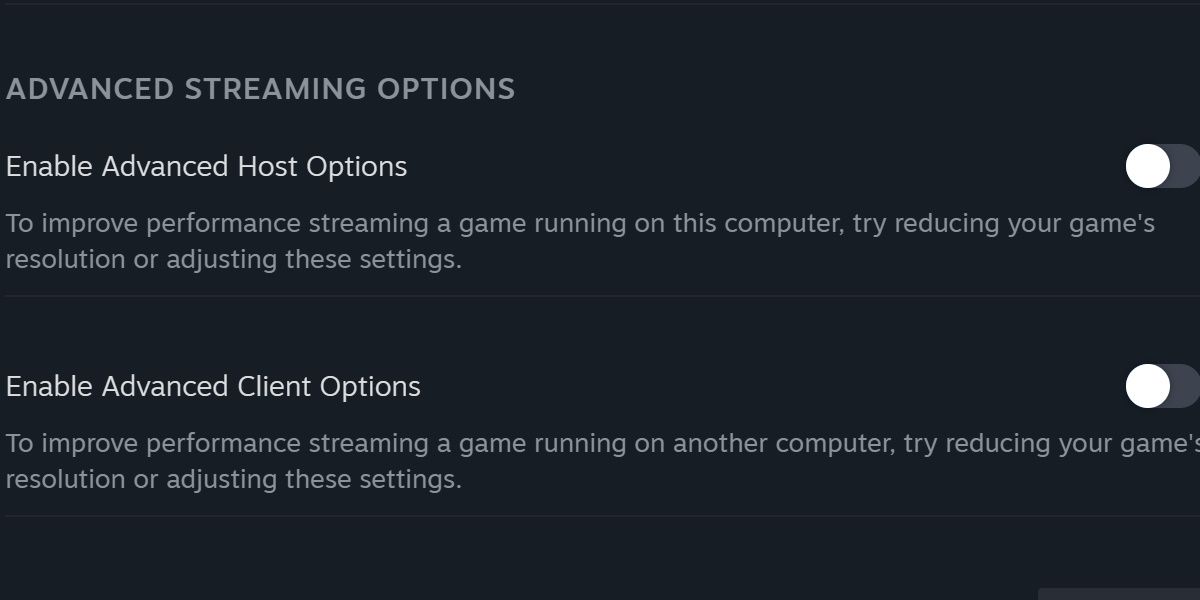
First and foremost, a wired connection to your PC is a must. While there have been success stories about streaming your game entirely over Wi-Fi, having at least a wired connection to your PC will clear up many common issues.
The Steam Deck has an entirely serviceable, but not perfect, Wi-Fi experience. This means your PC really has to pick up the slack in terms of connection speeds, and even then, you may experience the occasional jitter or frame that hangs for just too long.
All the commontips to reduce latency for cloud-based gaming apply here, so do your research to make sure you can maintain a robust connection before you jump into any high-action games.
Another thing to consider isusing the Steam Deck dock , or similar product. While this may restrict the Steam Deck in a way that diminishes the purpose of Remote Play, it ensures that you’ll be able to use a wired connection there as well. With two wired connections, you can have an almost perfect streaming experience.
Remote Play Unshackles Your Games
With the Steam Deck already prioritizing a portable gaming experience, having the ability to run bigger games off your PC while relaxing on the Steam Deck really enhances its value. Especially for Steam Decks with smaller internal storages, Remote Play can be a truly freeing experience.
Also read:
- [Updated] Dive Into Webinar World A Noob’s Guide to Zoom
- [Updated] Navigating Through YouTube's Content ID System Issues
- 5 Solutions For Vivo Unlock Without Password
- Experience Retro Gaming Like Never Before with Steam Deck + EmuDeck
- Guia Simples E Detalhado: Usando O Fixador De Fotos Da MoveAVI Para Manter Suas Memórias Seguras
- How to Correct Code 24 and Restore Hardware Recognition on Your PC (Windows 10/8/7)
- In 2024, Quick Method Stop Spotify From Suggesting Podcasts
- In 2024, Unveiling the Potential of Dual-Screen Broadcasting in Facebook Lives
- Is the Google Pixel 4a Your Next Tech Companion? Discover Why It's a Smart Investment
- Old PS5 Vs. Slimmer: A Technological Shift
- Spotlight on the Best LEDs of 2024
- Unlock the Full Potential of Your YouTube Videos Top 11 SEO Tips
- Will Gamers See a Positive Shift with the Xbox-Activision Deal?
- Zero Price, Maximum Joy - Your Switch Companion
- Title: Unlock PC Gaming on Steam Deck: Remote Play Essentials
- Author: William
- Created at : 2024-09-26 17:09:58
- Updated at : 2024-10-01 16:19:17
- Link: https://games-able.techidaily.com/unlock-pc-gaming-on-steam-deck-remote-play-essentials/
- License: This work is licensed under CC BY-NC-SA 4.0.