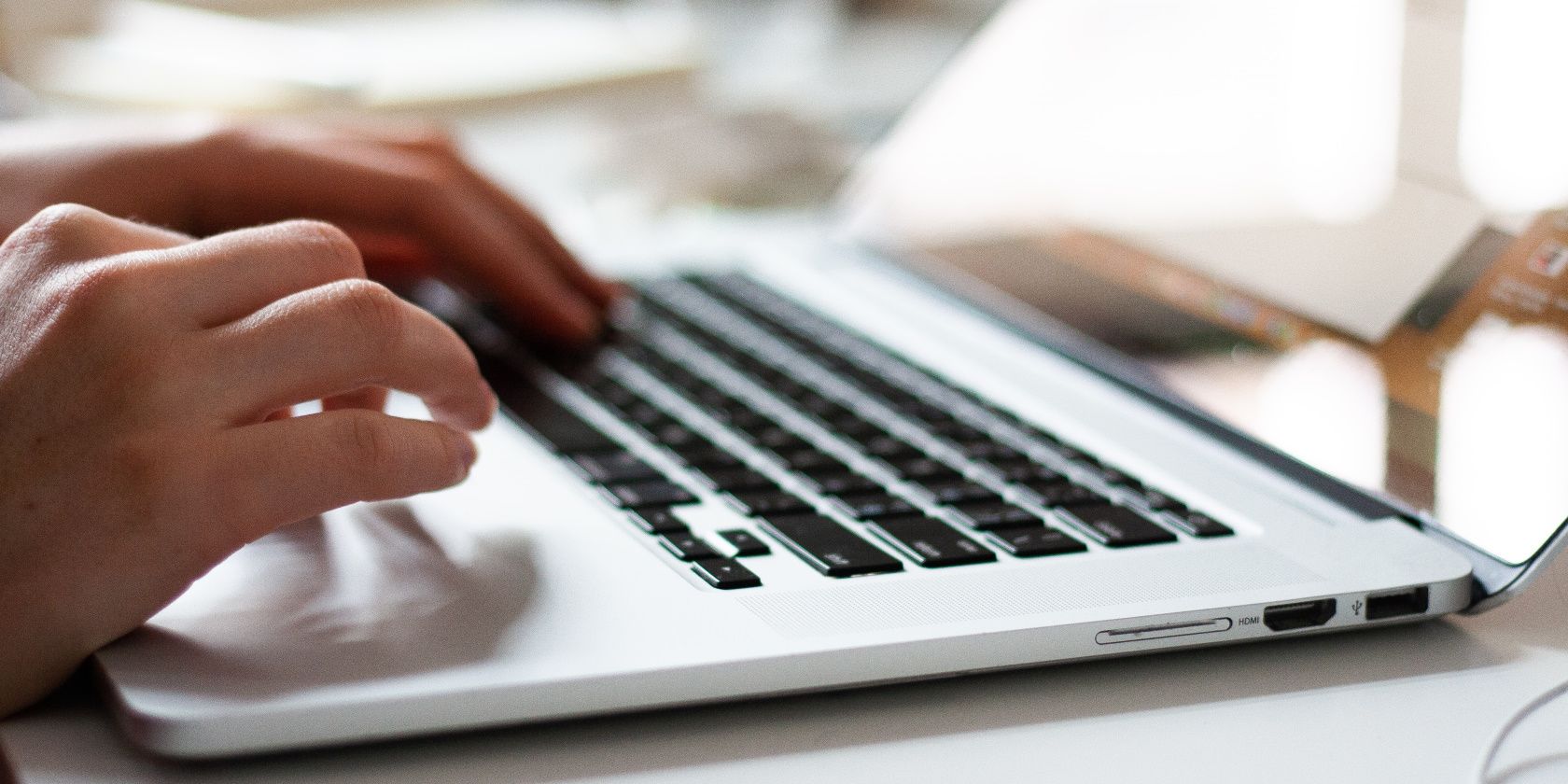
Unleashing Visual Fidelity on Series X Blue-Ray

Unleashing Visual Fidelity on Series X Blue-Ray
Gaming consoles are innately gaming-orientated, but if you own an Xbox Series X, its Blu-ray drive can turn your Xbox into a great media player. And, while you have to rely on the Xbox Blu-ray player application, you can fine-tune your consoles to get the most out of your Blu-rays.
On Xbox Series X, you can alter dedicated settings and processes to craft and improve your Blu-ray experience on the platform. But what exactly are these Blu-ray improving settings, and how can you access them? Let’s find out.
The Ways Your Xbox Can Enhance Playing Blu-rays
Using your Xbox Series X as a Blu-ray player may appear less convenient than using a dedicated device designed for that very purpose. But the supported Blu-ray features on your Xbox can at least help close the gap between consoles and media players.

To be specific, the following features from your Xbox Series X can help to improve your experience of Blu-rays:
- Decoding Audio—This allows you to control what audio can be heard while playing Blu-rays on your Xbox. This way, you can choose whether to silence unwanted intrusions from things like Xbox notifications.
- Dolby Digital Dynamic Range Control - Your Xbox also allows you to set preferences for Dolby Digital sound and audio. With Dynamic Range Control, you can balance out the audio of your Blu-rays to prevent any peaks or troughs of sound.
- Enabling BD Live—BD Live support allows all the digital content of your Blu-rays to be accessed on your Xbox. Even content provided digitally by movie studios, like trailers and behind-the-scenes clips, can be accessed via BD Live.
And aside from the dedicated Blu-ray settings and features, you can alsoenable closed captioning on your Xbox Series X using other experience-supporting features of the console. Closed captioning, however, will only work for supported games or media.But with the above Xbox Blu-ray settings, you can universally alter and improve your experience of Blu-rays on your Series X. But how do you actually access and use these features?
How to Fine Tune the Blu-ray Settings on Your Xbox
Now you know the supported Blu-ray settings on your Xbox Series X, let’s take a look at how you can actually enable and set them up. To access and adjust the Blu-ray settings on your Xbox Series X, follow these steps:
- From the Home screen of your Xbox Series X, press the Xbox button to open the Guide menu.
- Highlight the options forProfile & system and selectSettings .
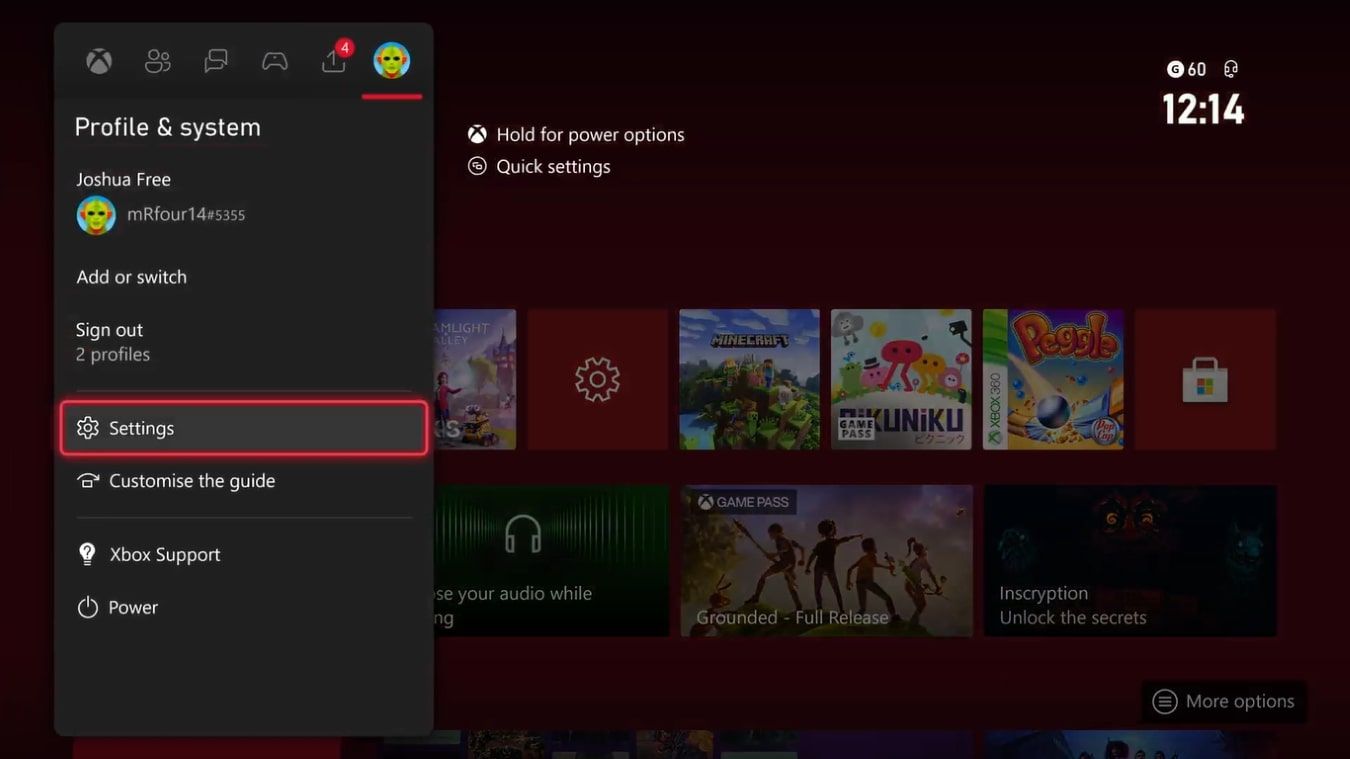
- From here, navigate to the options forDevices & connections .
- SelectBlu-ray .

From theBlu-ray screen, you should be able to access all the previously mentioned settings and preferences available for your Xbox. But some of the features require a few more steps.
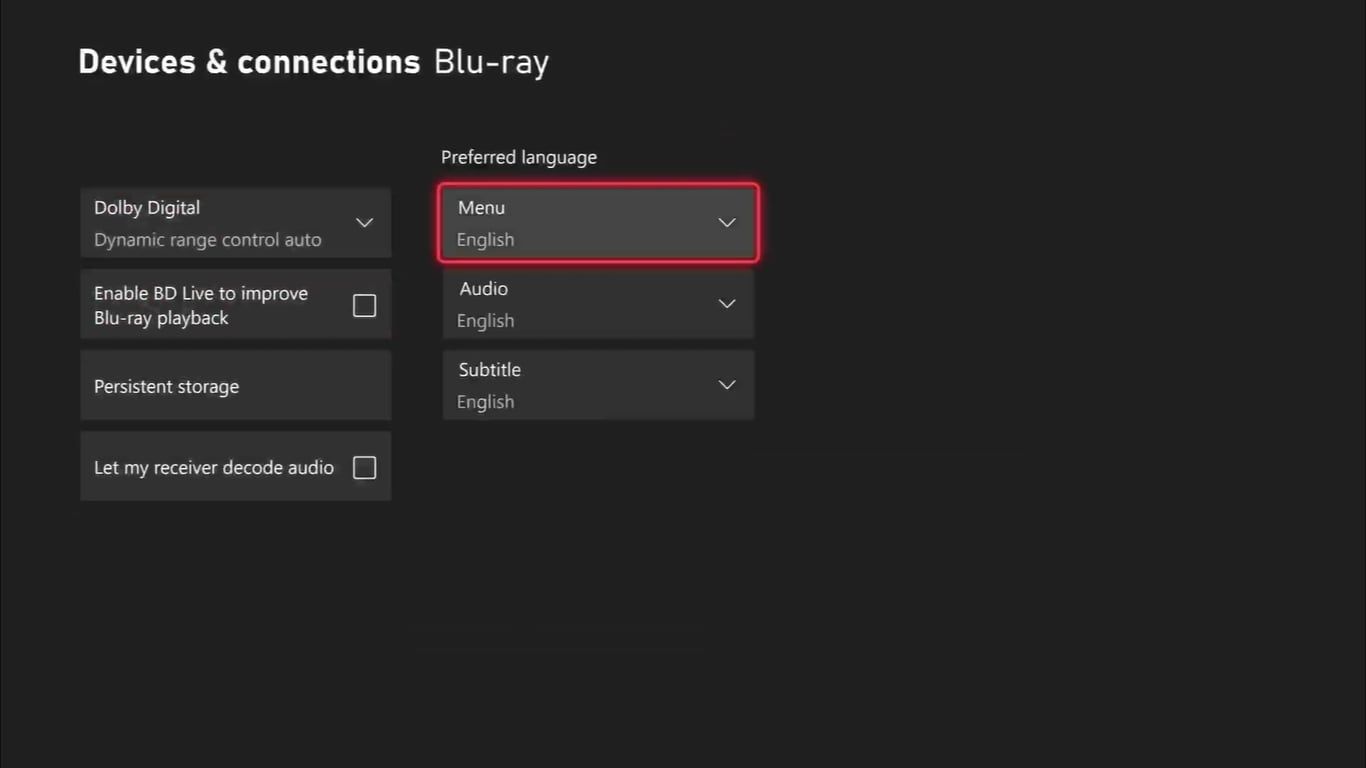
For instance, to alter theDolby Digital settings and set up Dynamic Range Control, you need to selectDolby Digital and choose eitherDynamic range control on orDynamic range control auto . If you keep the setting on, it will always be enabled, whereas the alternative will only enable Dynamic Range Control when audio requires correcting.
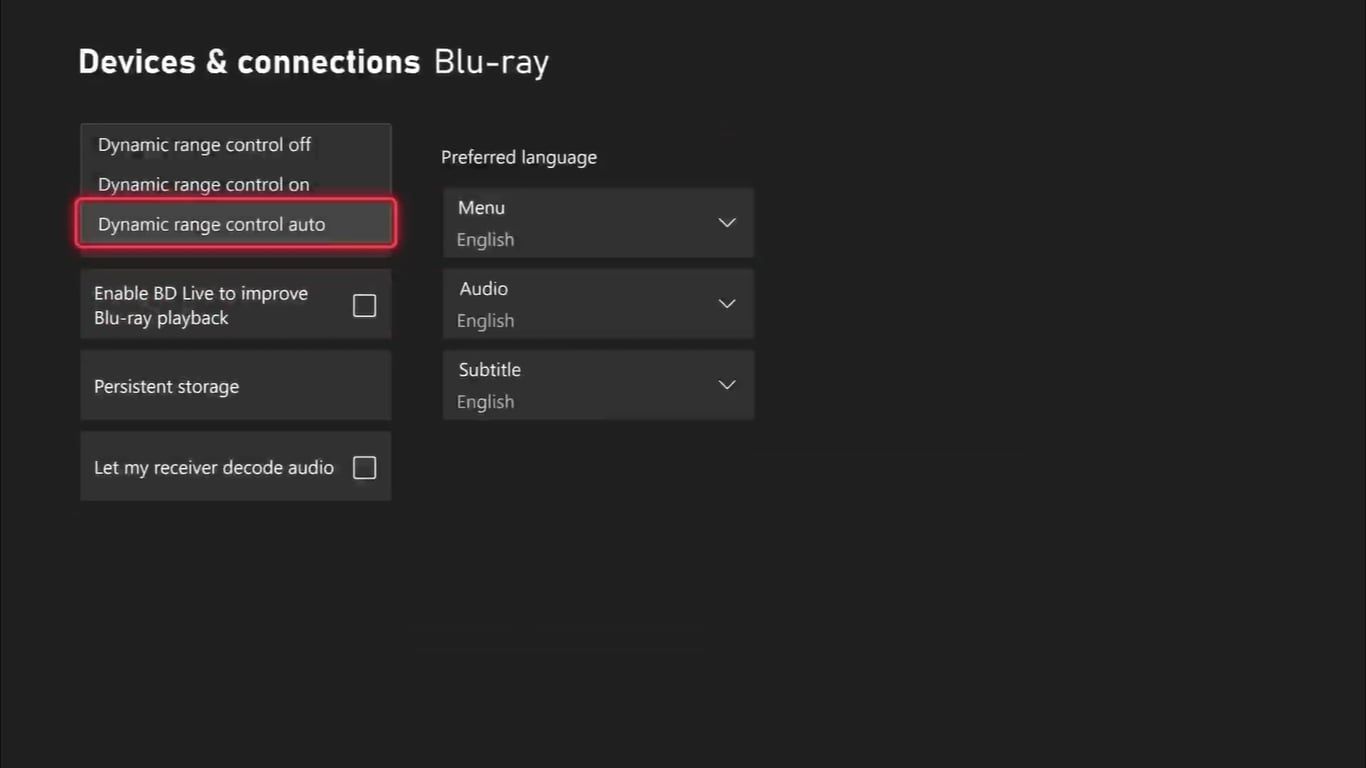
Similarly, to allow your receiver to decode audio and silence any unwanted intrusions from your Xbox, selectLet my receiver decode audio . Wait for a pop-up to appear on your screen, and selectPass Audio To Receiver to enable the feature.
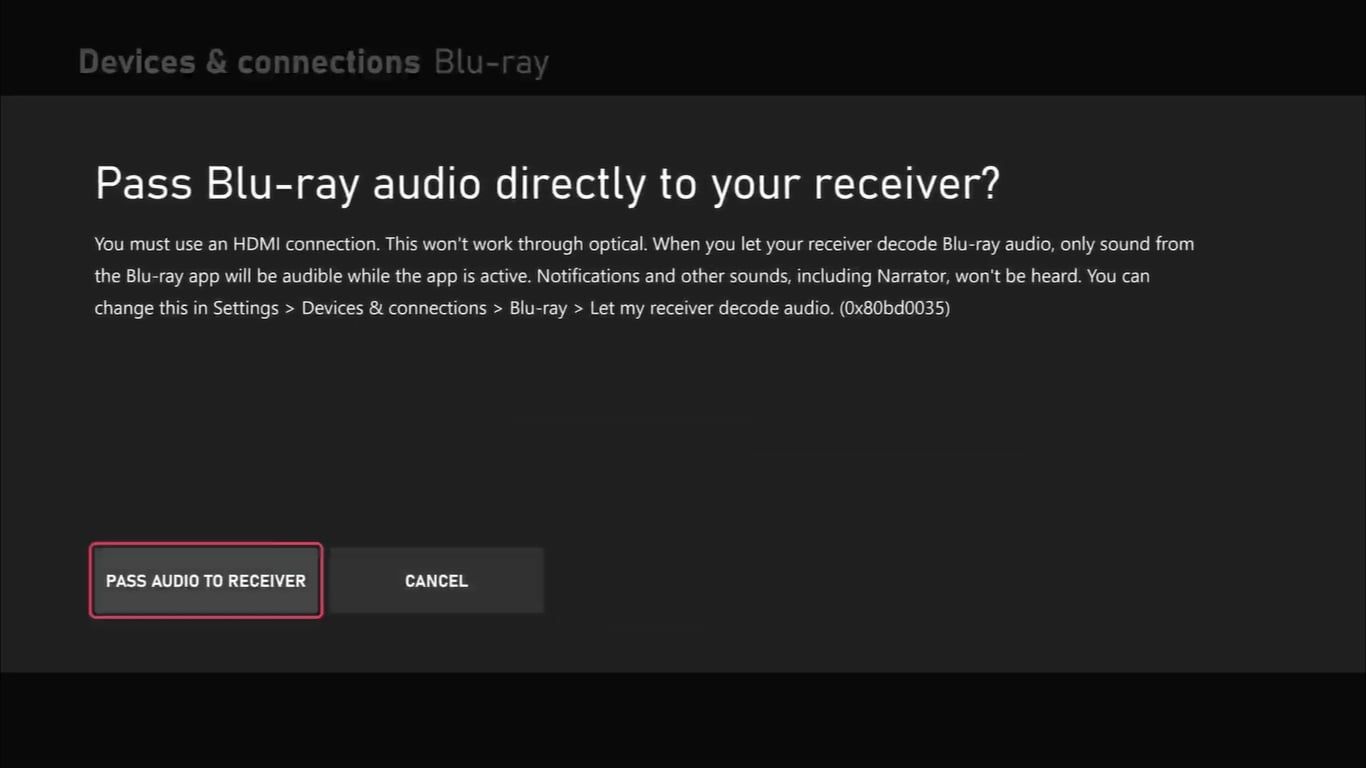
But whether through limiting potential interruptions to your Blu-rays or smoothing out audio for better sound, you should be well on the way to improving your Blu-ray experience with Xbox.And even outside the built-in Blu-ray features of your Series X, you could look to improve the quality of your Blu-rays even further.Optimizing your sound settings on Xbox Series X , for instance, is a perfect next step to honing the media player aspects of your Xbox Series X.
Optimize Console Gaming for Blu-rays With Xbox Series X
While console gaming may not intuitively be the best media player for Blu-rays, with Xbox, you can at least fine-tune and better the experience to your own taste.So in the end, console gaming can make a useful substitute for a Blu-ray player, especially with the dedicated features on Xbox. But much like anything else, even with adjustments, you may find you’ll need to keep tweaking settings to find the perfect combination of preferences for your Xbox and Blu-rays.
Also read:
- [Updated] Improve Conference Efficiency Webcam-Assisted PowerPoint
- Achieving Superior Internet Performance: Reducing Extended Response Times
- Addressing Misconduct on Series X/S Gaming Console
- Advanced Cooling Tech for a Steam-Free Experience
- Behind the Name: Foddian Game Chronicles
- Code Vein Freezing Problems? Master the Fix with These Proven Techniques
- Discovering Nvidia's Latest App: Elevate Your Gameplay!
- Get Ahead of the Curve: The Latest Buzz and Forecasts for Apple's Next Showcase
- In 2024, How Do You Get Sun Stone Evolutions in Pokémon For Samsung Galaxy S21 FE 5G (2023)? | Dr.fone
- Insta's Friendship Breakdown Detect It Fast for 2024
- Lost Your Android Lock Screen Code? Easy Steps to Regain Access
- Navigate the Digital Labyrinths with Us
- Proven Ways to Fix There Was A Problem Parsing the Package on Nokia XR21 | Dr.fone
- Top 7 iOS/Android Sports Games: Unmatched Excitement
- What are Location Permissions Life360 On Vivo Y77t? | Dr.fone
- YouTube Caption Implementation Essentials
- Title: Unleashing Visual Fidelity on Series X Blue-Ray
- Author: William
- Created at : 2025-01-12 20:12:38
- Updated at : 2025-01-16 22:02:35
- Link: https://games-able.techidaily.com/unleashing-visual-fidelity-on-series-x-blue-ray/
- License: This work is licensed under CC BY-NC-SA 4.0.