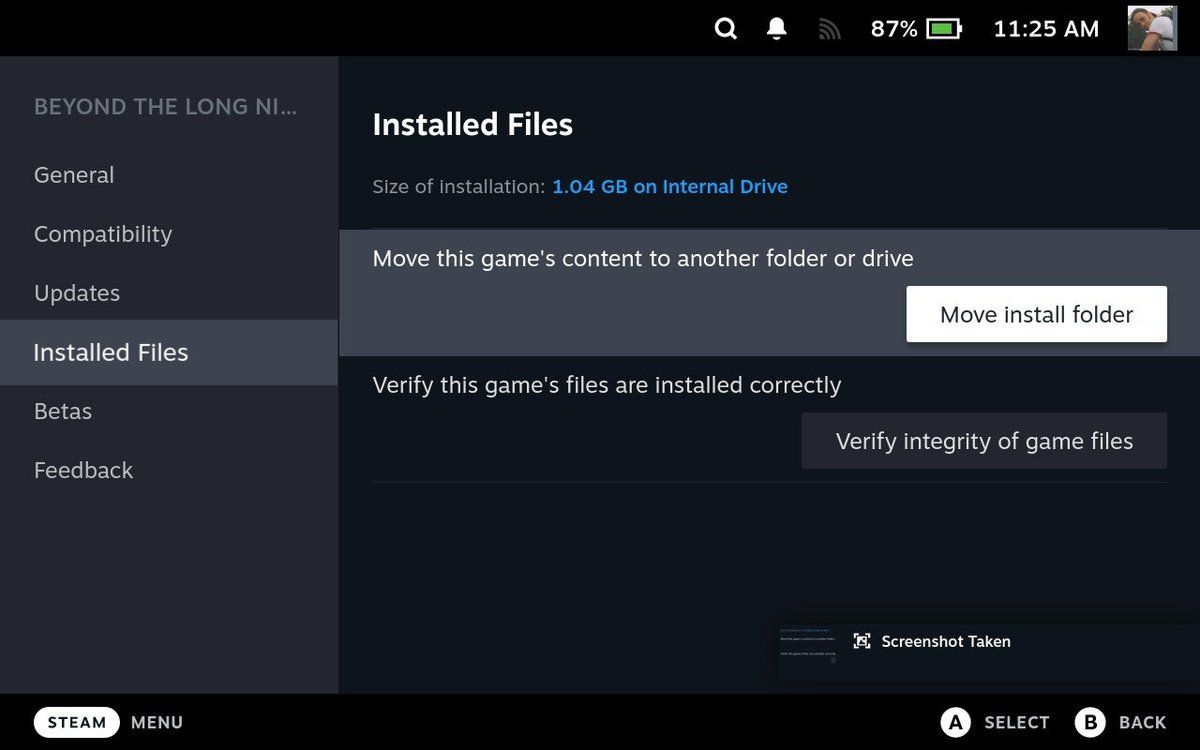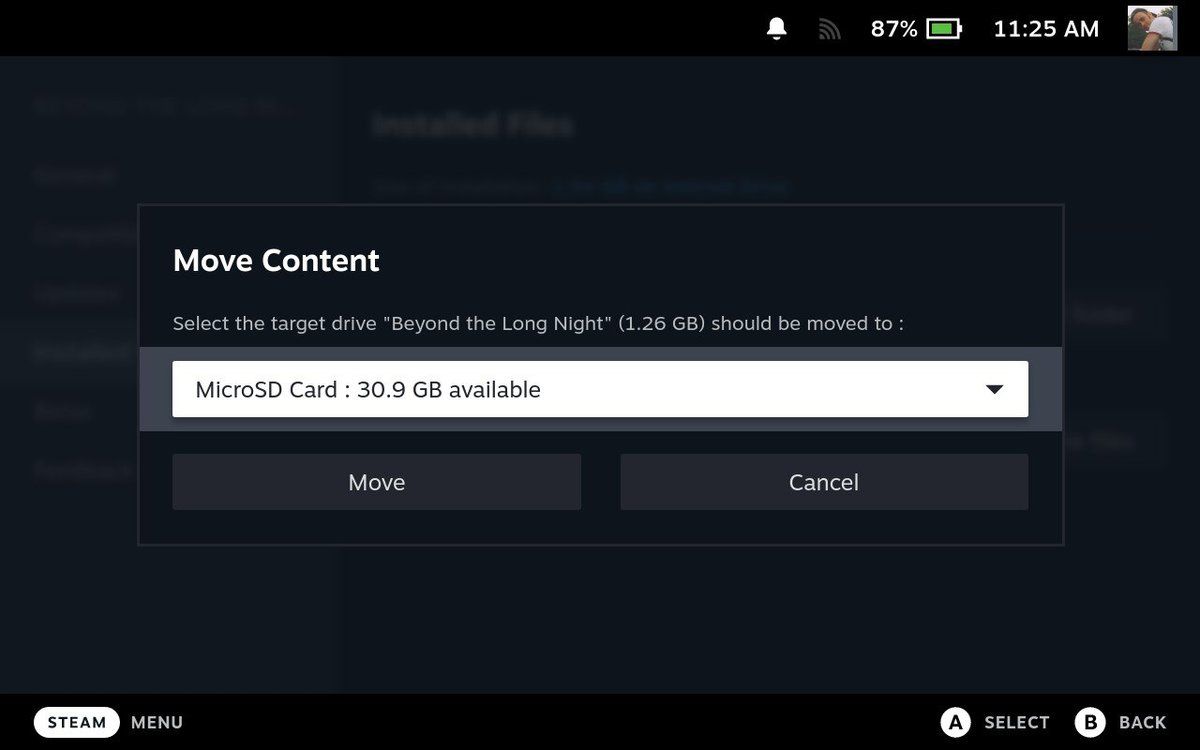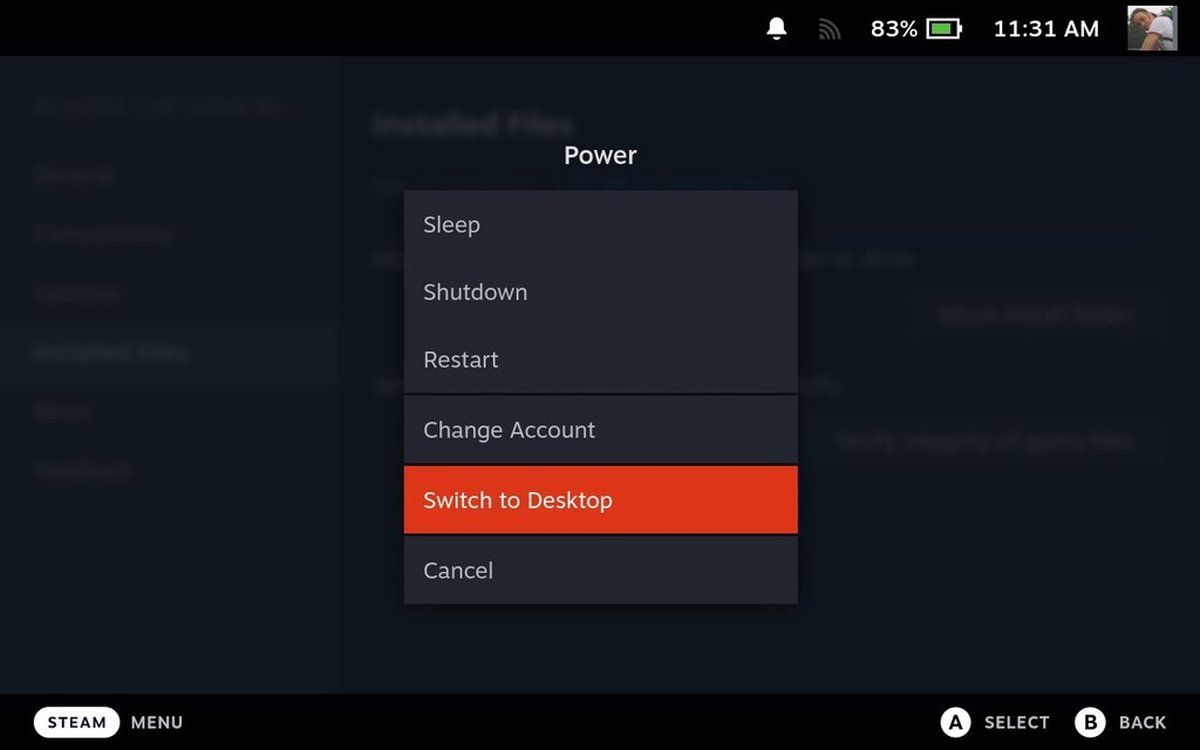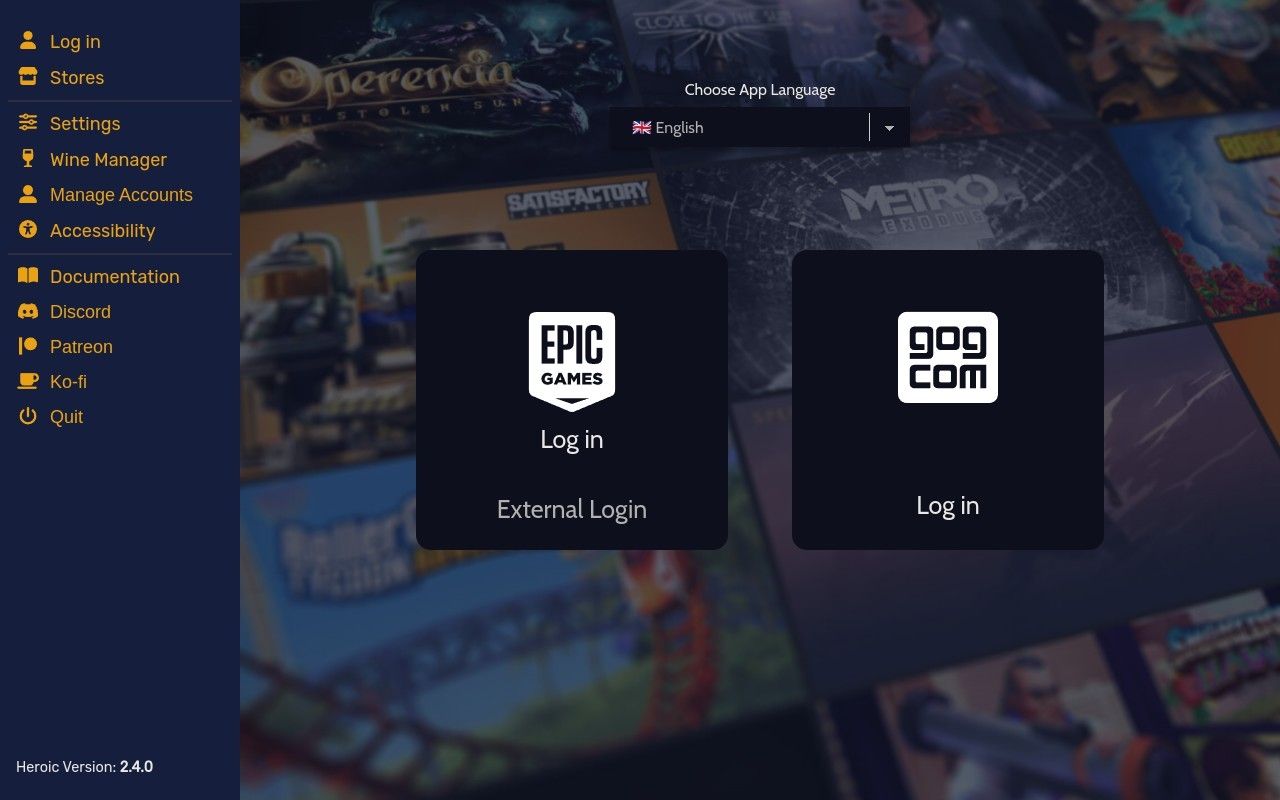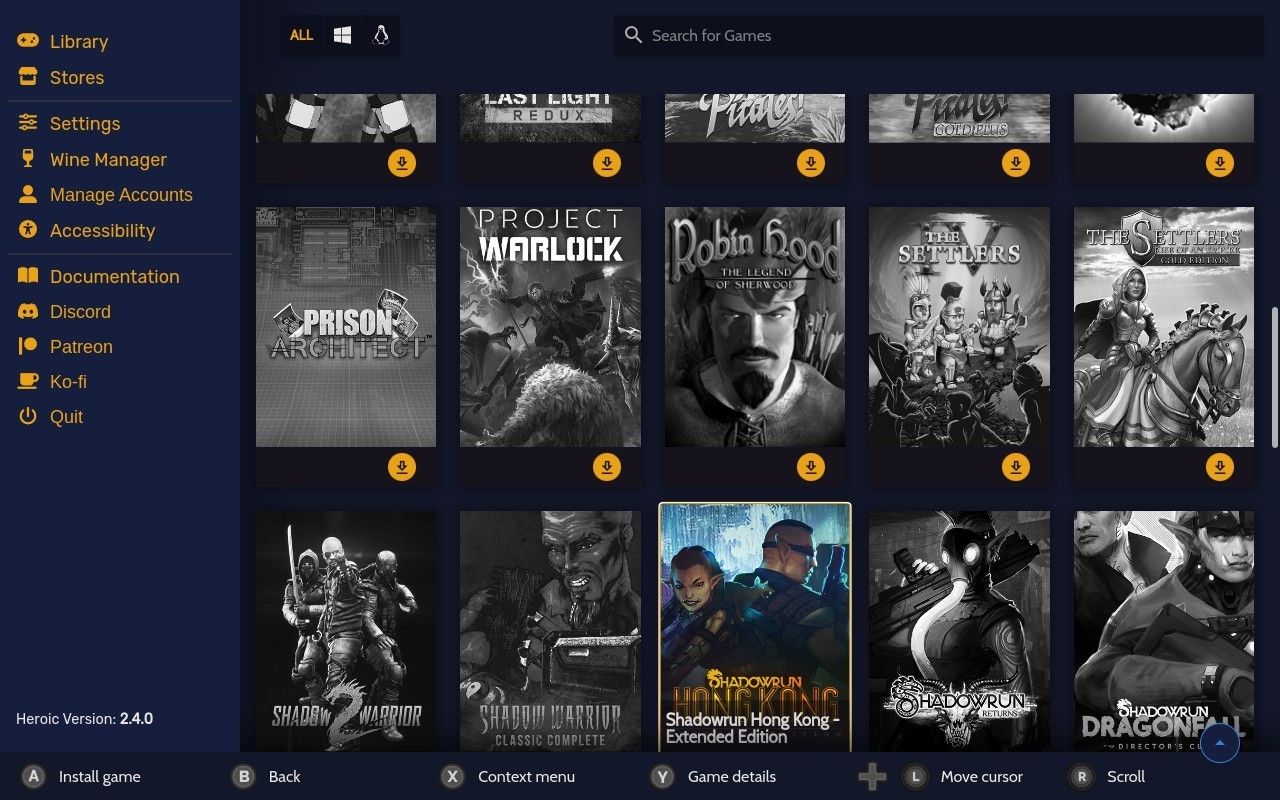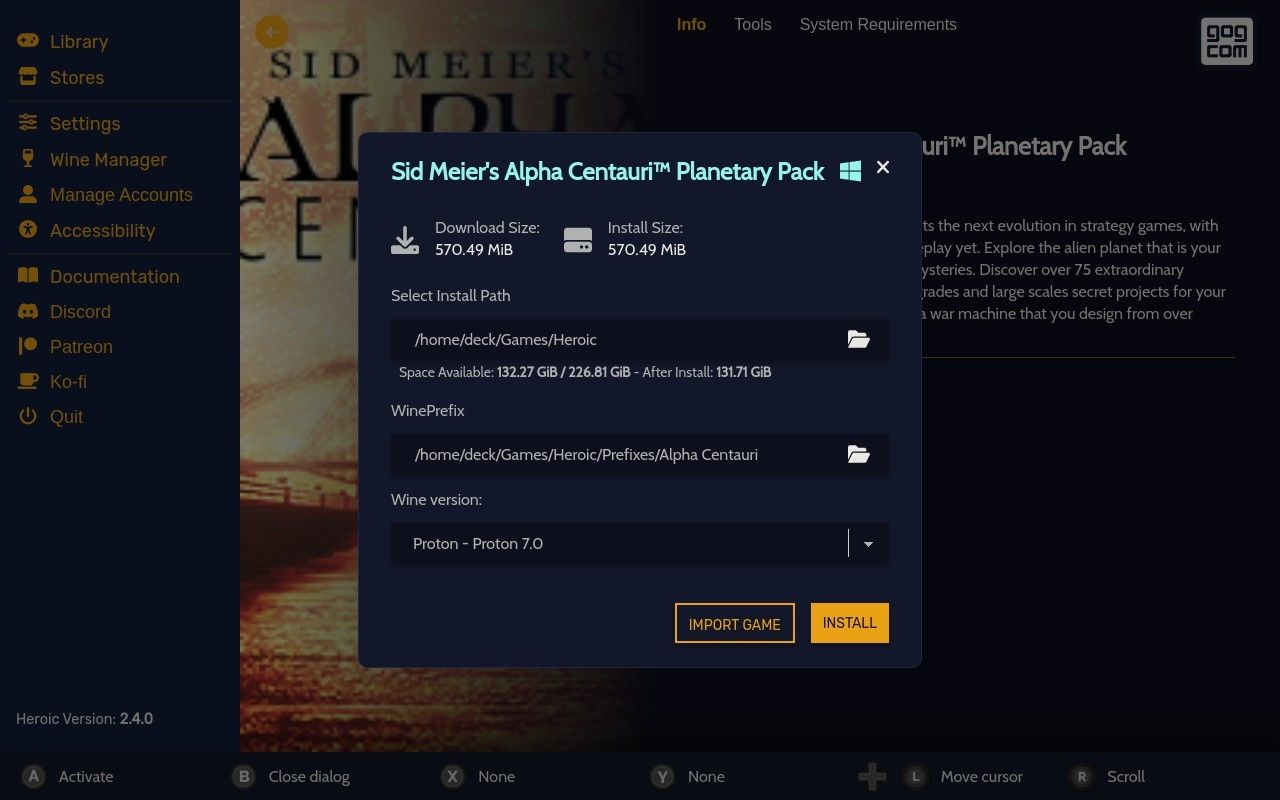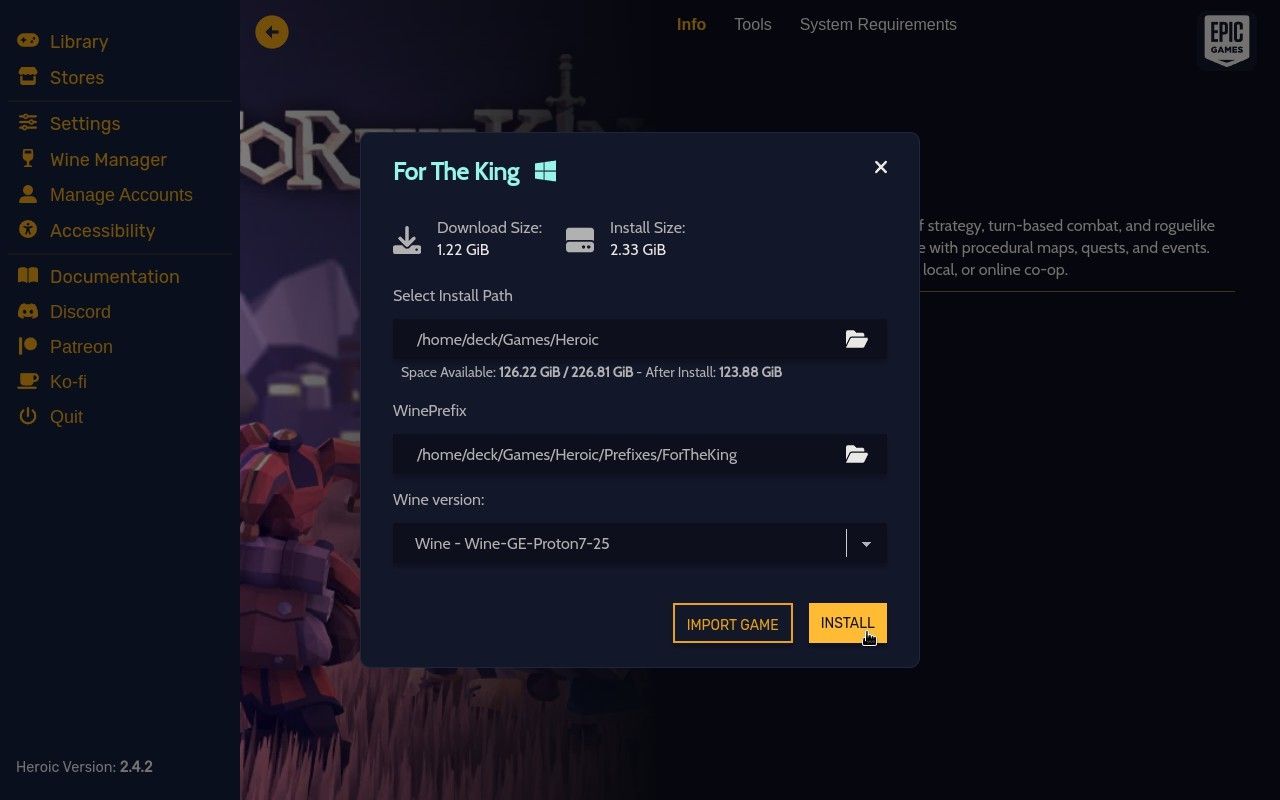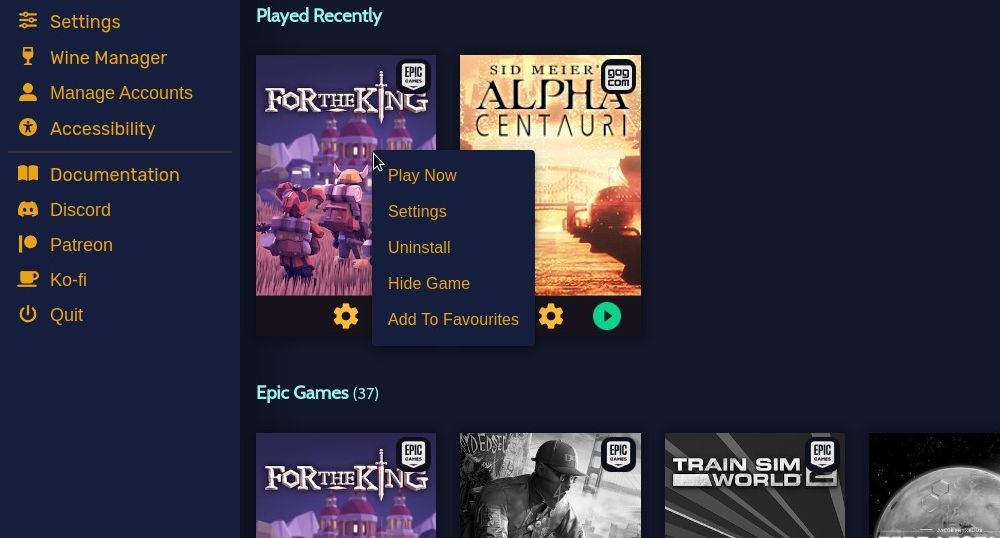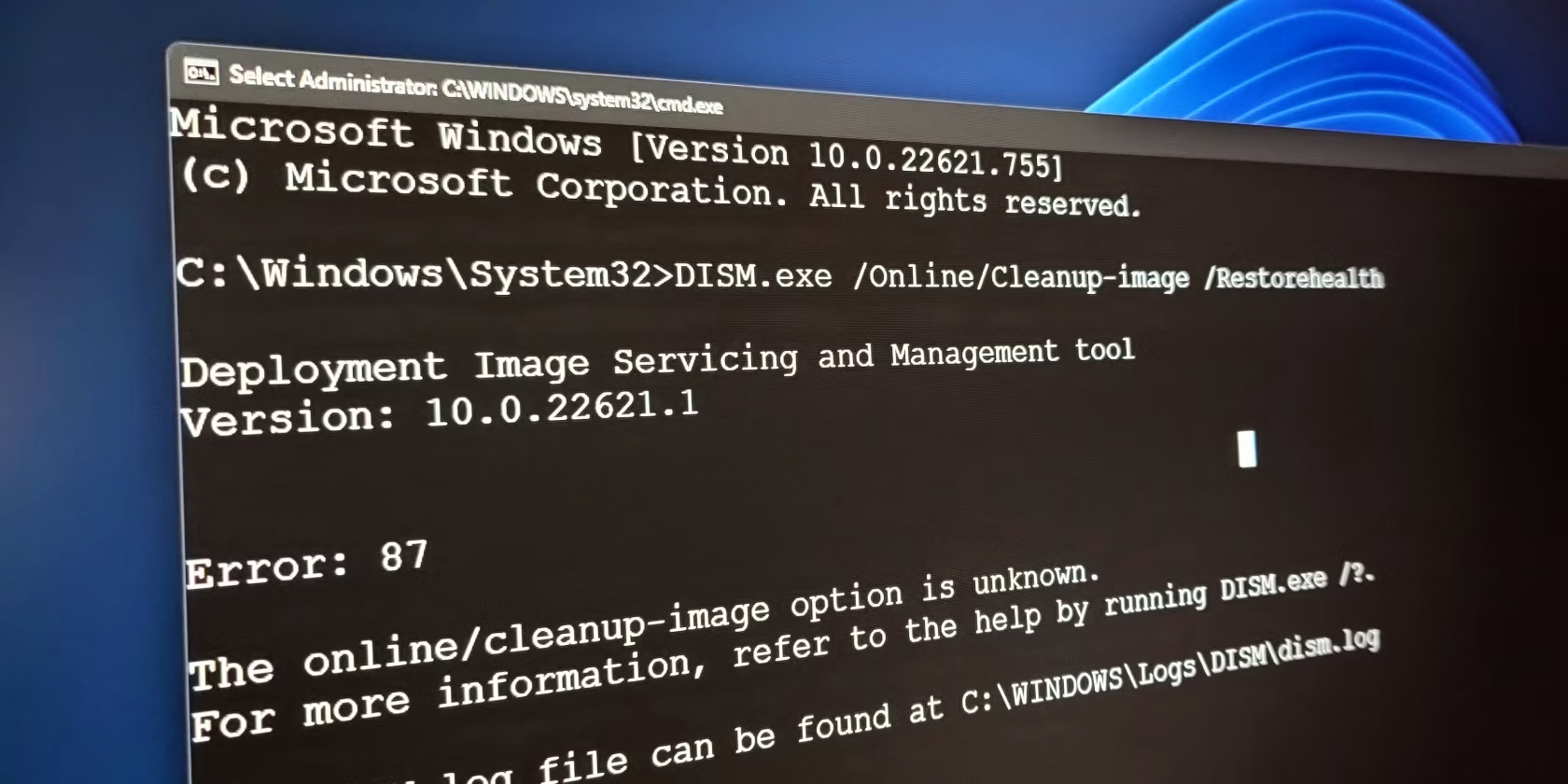
Unleash Your Steam Deck's Potential: A Comprehensive Guide to Epic & GOG Titles

Unleash Your Steam Deck’s Potential: A Comprehensive Guide to Epic & GOG Titles
It’s fair to say that the Steam Deck has redefined PC gaming, by making the once desktop-bound experience portable. But while you might believe that you’re limited to games in the Steam library, you’re not.
While the Steam library has a huge collection of games, some titles are only available from third party services, such as Epic Games. Meanwhile, some of your older favorites can probably be found on GOG (formerly known as “Good Old Games”).
Incredibly, both of these services can be installed. Here’s how to install titles from Epic Games and GOG on Steam Deck.
Disclaimer: This post includes affiliate links
If you click on a link and make a purchase, I may receive a commission at no extra cost to you.
What Is Heroic Games Launcher?
Designed to allow Linux users to access the Epic Games store and the GOG.com store, Heroic Games Launcher for Steam Deck is free and open source software.
Once installed, Heroic can connect to your Epic Games and/or GOG account(s), whereupon it will find your library of games. This list can be imported, games installed as and when required, and more can be added when you feel like it, either on your main PC, in a browser, or using Heroic.
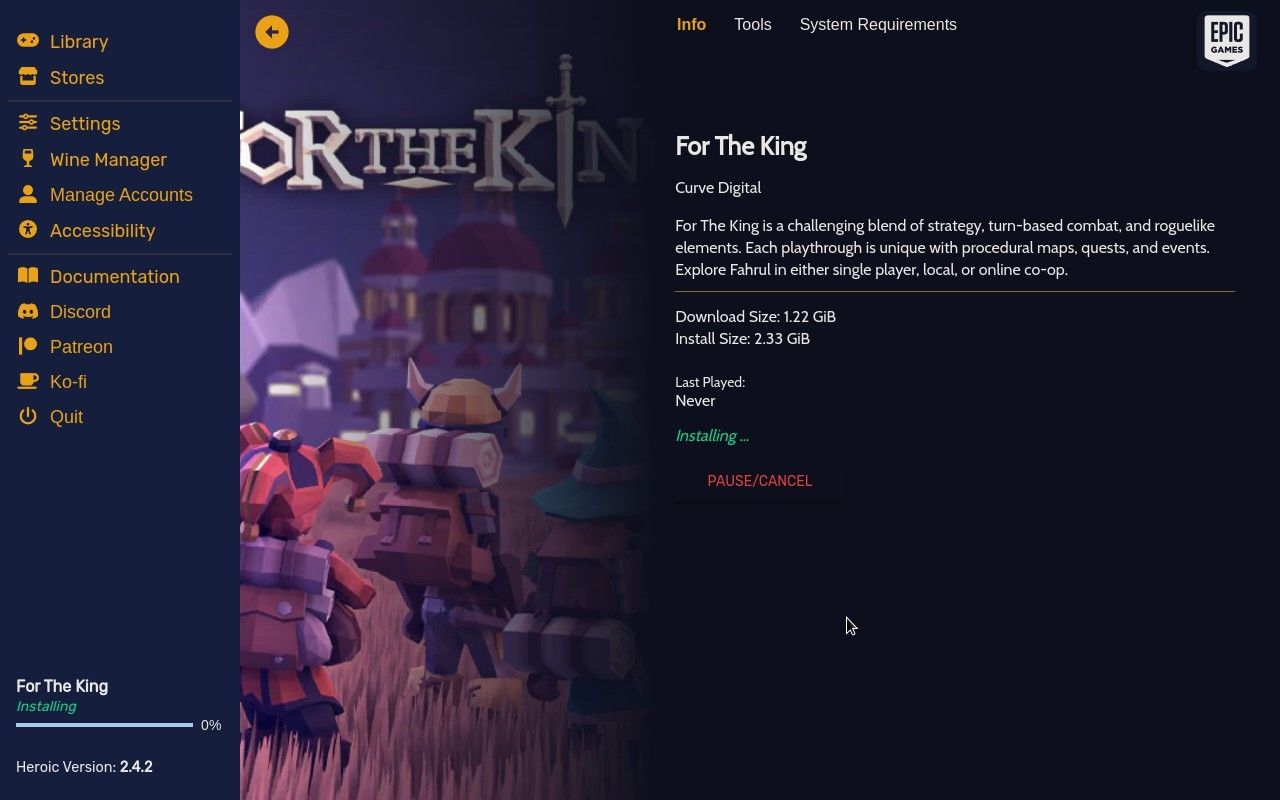
If you have games on Epic Games or GOG that you want to play on Steam Deck, Heroic is ideal.
Alternatives to Heroic Games Launcher
This guide attempts to make installing GOG games and Epic Games titles as easy as possible. However, using Heroic Games Launcher is not the only method.
Another option is to install the GOG client on Steam Deck. Unfortunately, this is a tedious process that can take up to an hour to complete.
In addition, there is an alternative called Lutris (which covers all Linux gaming options).
Heroic Games Launcher is a simpler approach that enables you to start playing games sooner, rather than later.
Before You Add Non-Steam Games to Steam Deck
Setting up Heroic Games Launcher on Steam Deck is straightforward, but there is something you might want to do first.
If you’re planning to install extra non-Steam games on Steam Deck,consider a microSD card for additional storage . A Class 10 SDXC card is best for this, including any branded for the Nintendo Switch.
This is a particularly wise idea of you opted for the cheaper 64GB Steam Deck model.
The main reason for this is that third party games can currently only be stored on the Steam Deck’s internal storage. Consequently, you’ll need to make space by moving large Steam-based games from the internal storage to the microSD card:
- In your Library, use the controls to select the game you wish to move
- Press theOptions button
- SelectProperties
- Go toInstalled Files

- SelectMove install folder
- In the Move Content screen, highlightMicroSD Card and tapMove

- Wait while the process completes
This should provide more space for installing titles from other platforms. Epic Games are often quite large titles, although most games you might have acquired from GOG.com are probably comparatively modest in size.
Is It Safe to Install Non-Steam Games on Your Steam Deck?
If you’re concerned about breaking warranty or have some other reason to be concerned, don’t worry. A Steam Deck is capable of running most PC games, including those on Epic Games. You may have noticed some crossover between the Epic Games and the Steam libraries.
Epic Games has given many games away over the past few years. It’s simple to getfree games from Epic Games and many gamers have grown a library of such games, preferring this to spending money on the exact same titles on Steam.
Furthermore, Steam Deck runs a special version of Arch Linux, and has a desktop mode where more games can be installed, if desired. Furthermore, theProton compatibility layer software is regularly updated and ensures support for many Windows games.
In short, it’s completely safe to install non-Steam games on your Steam Deck.
Before proceeding, you might want to make things easier for yourself by grabbing a USB keyboard and mouse and a USB type-C hub for the Steam Deck.
While you can use the device’s on-screen keyboard (perhaps the most widely-usedSteam Deck shortcut , activated withSteam + X ), it is far easier to sign in to Epic Games with a physical keyboard.
Otherwise, you’ll be using the right-hand touchpad as a laptop touchpad to control the mouse pointer on your Steam Deck.
How to Install Heroic Games Launcher on Steam Deck
Start by accessing Steam Deck’s desktop mode. This is straightforward:
- Press theSteam button
- Scroll down, selectPower , and pressA
- SelectSwitch to Desktop and pressA

In the desktop environment, find the shopping bag icon on the left-hand side of the taskbar. This is theDiscover app, a software store. Click to open, then enter “heroic” in the search bar.
Heroic Games Launcher should be displayed. ClickInstall , and wait for the process to complete.
How to Install GOG Games on Steam Deck
The process to install titles from your GOG library on Steam Deck with Heroic is straightforward.
- First, launch the software, then use the mouse to selectManage Accounts

- Under GOG, clickLog in and input your credentials, along with any two-factor authentication
- Go toLibrary and browse for the game you want to install

- ClickInstall on the selected game, confirm the installation location and clickInstall again

- After installation is complete, clickPlay Now
Because most GOG games are pre-2005 titles, they have varying compatibility requirements for Steam Deck. To tweak these, highlight the game and click theSettings cog icon.
Options available to you include switching the Proton or Wine versions (software that enables Windows titles to run on SteamOS) and even editing initialization and configuration files for the game in question. In most cases, someone will already have had success with the same game; take a moment to search the internet as explained above.
How to Install Epic Games on Steam Deck With Heroic
Want to play something from your Epic Games library on your Steam Deck? As with GOG, before you can install a game, you must sign in to your Epic Games account.
In the Heroic Games Launcher, clickManage Accounts then on the Epic Games panel tapLog in .
Enter your Epic Games account credentials and if you havetwo-factor authentication set up this will also be required.
You can then install Epic Games on the Steam Deck as follows:
- ClickLibrary
- Browse for the game you want
- Select the game and clickInstall
- Confirm the installation location and clickInstall again

- Once the installation has completed, clickPlay Now
- Use theSettings option to tweak the game’s launch and performance options
Various configurations are available to help you ensure your games run. If there is a problem, the correct settings can usually be found online. Use a search term such as: “installation settings [game title] for Steam Deck”
You can also add new titles to your Epic Games account (free and paid) from the Steam Deck. Note that it may inform you the device is incompatible, but you don’t need to worry about this. Simply proceed to add it to your account, and it will shortly appear in the game library in the Heroic launcher.
How to Play GOG Games on Steam Deck
After you have completed the setup GOG, Epic Games, or both, click the Steam button in the lower-left corner and selectRestart .
This will reboot the Steam Deck into the main console interface.
Here, you will find the Heroic Games Launcher listed, which you can select with the D-pad and launch withA . In the following screen, selectPlay to open the launcher.
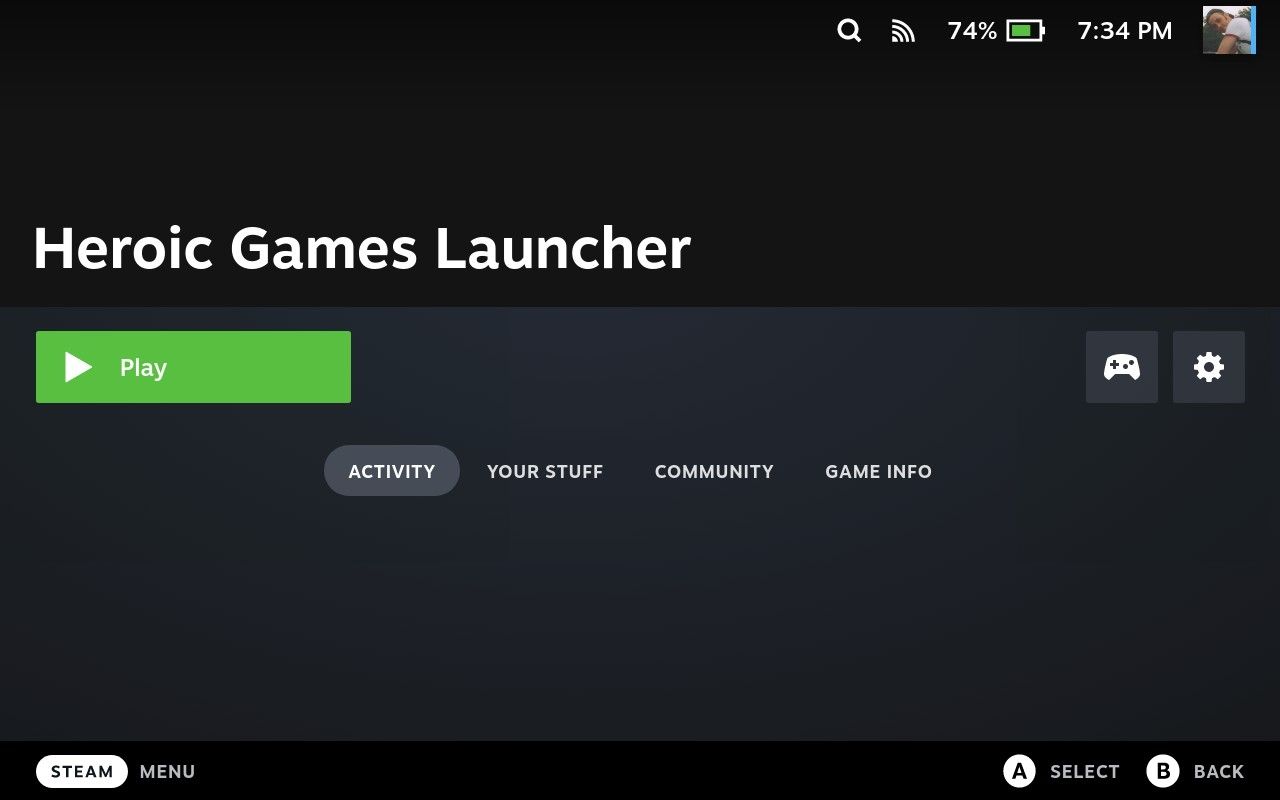
You can then either select a game to play or install a new one. It’s that simple.
Once you’re bored with a game, you can uninstall it. This is a little anti-intuitive, but the process is simple nonetheless, and is the same for GOG and Epic Games:
- Open the Heroic Games Launcher library
- Hover the mouse pointer over the game you plan to discard
- PressX
- SelectUninstall

- Confirm withYes when prompted
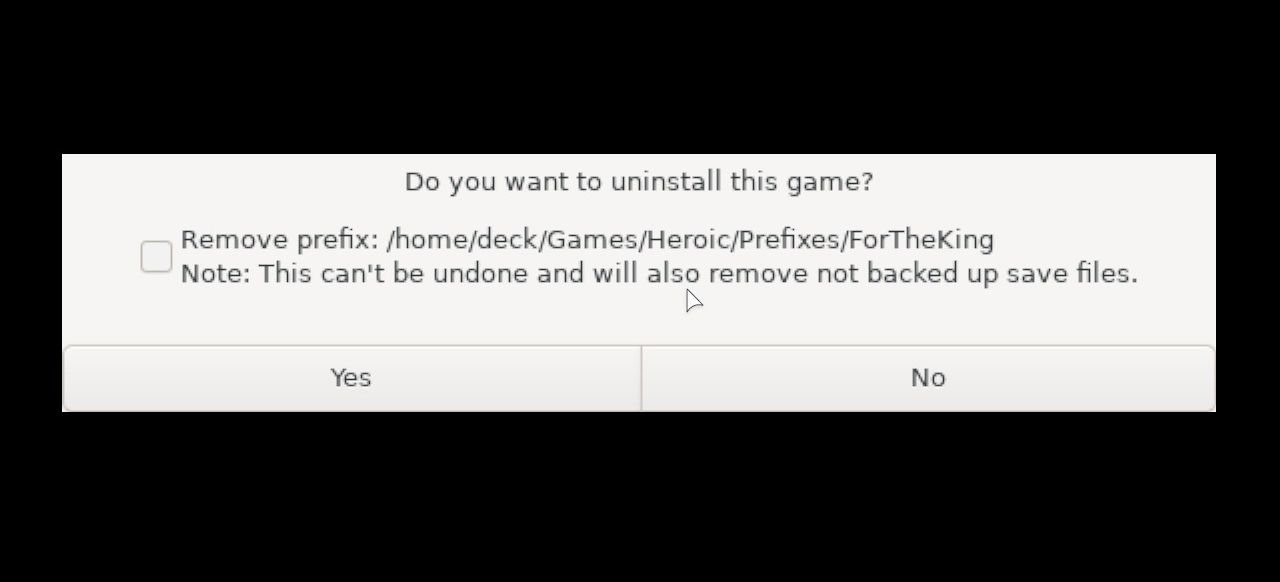
Wait for the process to complete before installing any other games.
Is a game missing from your library? Some titles acquired through the Epic Games store cannot be played on Steam Deck if they were released via a different distribution service, such as Uplay or EA/Origin.
You Can Now Play Epic Games and GOG Favorites on the Steam Deck
While the process could be simpler (and will probably become easier over time) getting Epic Games and GOG running on Steam Deck is a one-time set-up and configuration.
Once the games are installed, you can launch them whenever you like, just as you can with other titles on the Steam Deck.
Although there are alternatives to Heroic Games Launcher, this is the simpler option for playing Epic Games and GOG titles on Steam Deck.
Also read:
- [New] 2024 Approved Dissecting SplitCam’s Superiority as a Recorder
- [New] 2024 Approved Spark Interest How to Make Your Vids Shine on Insta
- [Updated] 2024 Approved Ultimate Guide to the Best 10 Video Saving Devices
- Does the AceMagic AM08 Pro Deliver a Genuine Gaming Experience?
- How to Minimize Resource Usage by Roblox App on iOS Devices
- In 2024, 9 Best Free Android Monitoring Apps to Monitor Phone Remotely For your Samsung Galaxy A15 4G | Dr.fone
- In 2024, What Does Jailbreaking iPhone 6s i Do? Get Answers here
- Low Latency, Maximum Gameplay - Razer Basilisk V3
- Masterclass in Cross-Platform Content Sharing Instagram + TikTok
- Ripulire Il Tuo Sistema Windows 11: Come Recuperare I File Scaricati Svaniti
- Securely Tear Down Previous Game Saves on PlayStation 5
- Securing Victory: Resolving Valorant's Frames Per Second Challenges on PC
- Sharing Browser Exploration: The Upcoming Chrome Tab Group Capability
- The 5 Best Console Emulators for Your Mac
- Title: Unleash Your Steam Deck's Potential: A Comprehensive Guide to Epic & GOG Titles
- Author: William
- Created at : 2024-10-24 02:52:24
- Updated at : 2024-10-25 04:02:23
- Link: https://games-able.techidaily.com/unleash-your-steam-decks-potential-a-comprehensive-guide-to-epic-and-gog-titles/
- License: This work is licensed under CC BY-NC-SA 4.0.