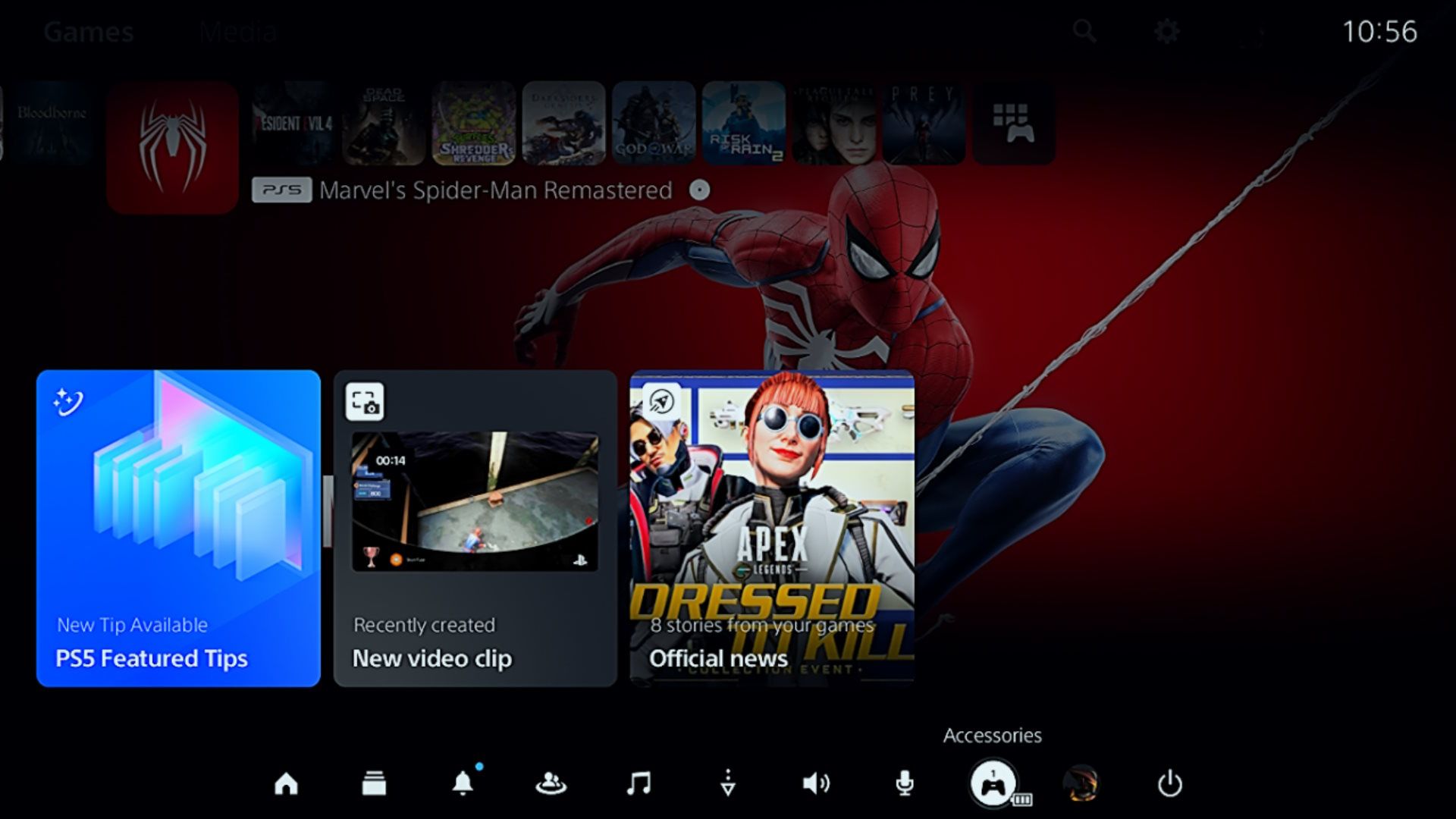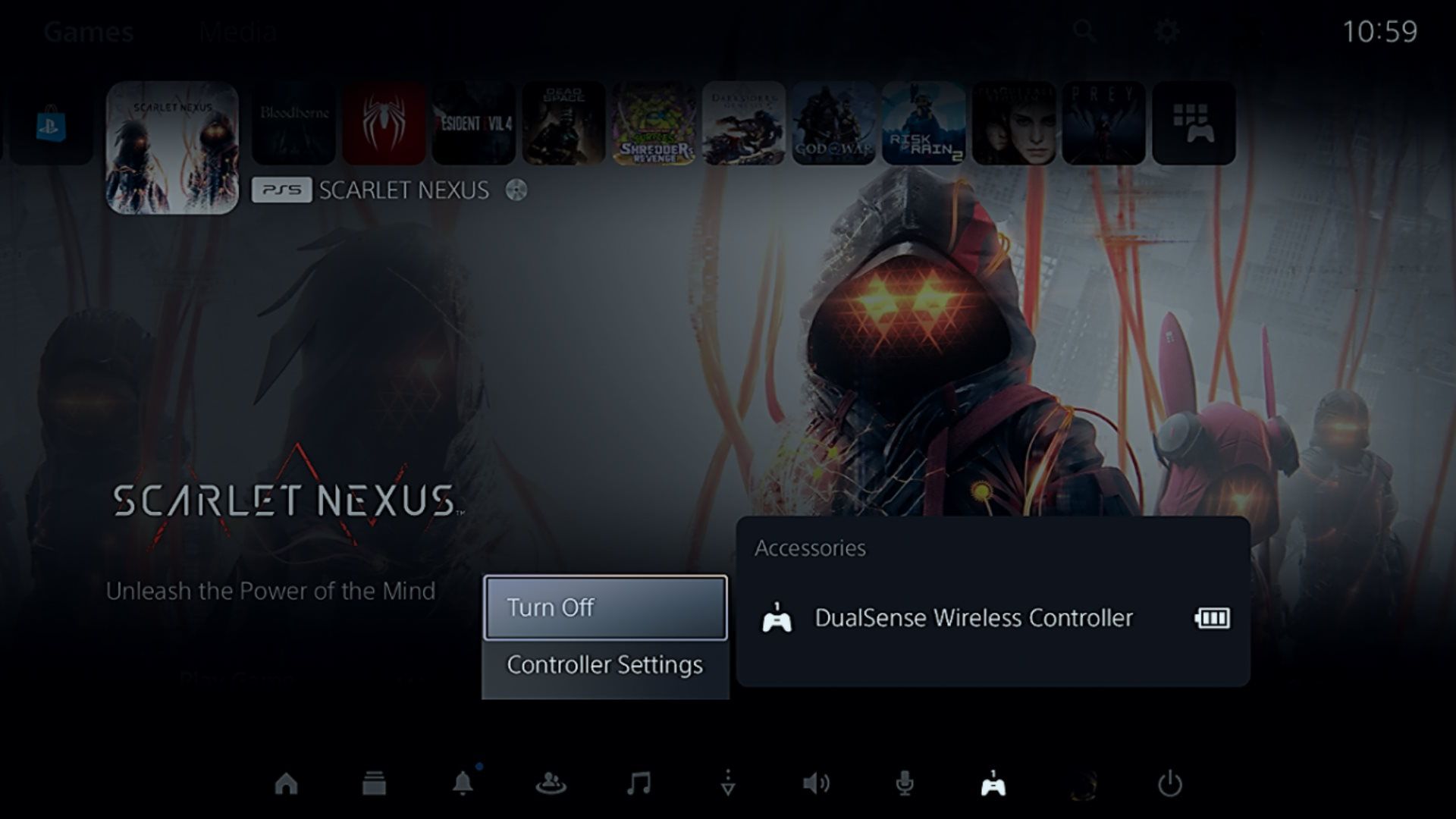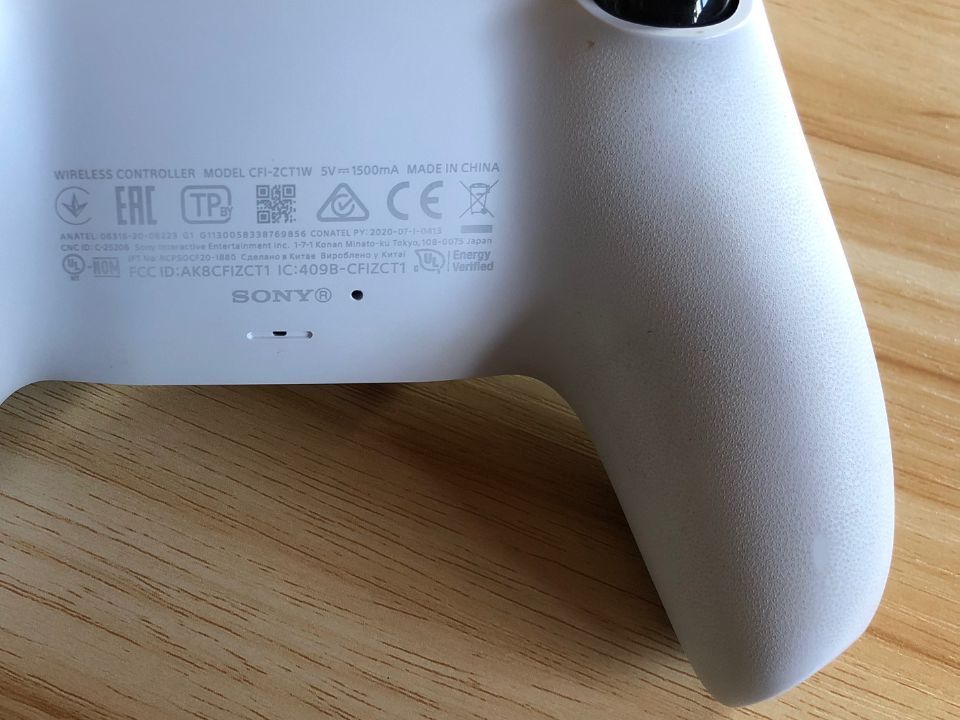Understanding and Executing PS5 Remote Reset

Understanding and Executing PS5 Remote Reset
The DualSense controller, like any other piece of hardware, is prone to having issues. But luckily, Sony makes it easy to reset when troubleshooting the problems you’re experiencing.
You can perform a soft or hard reset on your DualSense controller, depending on the problem, and we’re going to show you how.
How to Soft Reset a PS5 Controller
If you’re experiencing minor issues with your DualSense’s performance or connection, a soft reset can eliminate any temporary firmware glitches that could be causing it. A soft reset is basically just turning the controller off and on again. To do that, follow the steps below:
- On the home screen, press thePS button to bring up the Control Center and selectAccessories .

- Select the controller from the list of accessories and then selectTurn Off in the menu that appears.

Now, turn the controller back on again and check if the problem has been resolved.
How to Hard Reset a PS5 Controller
If a soft reset didn’t work, then returning the controller to its default settings with a hard reset can do the trick. To perform a hard reset on your DualSense controller, follow the steps below:
- Grab a paper clip, toothpick, or any pointy, thin object.
- Locate the small hole at the back of the DualSense controller (that’s where the reset button is located).

- Push the pointy, thin object into the hole (stop when you feel you’ve pushed the reset button) and hold for five seconds.
When you turn the controller back on, it should be able to automatically sync with your PS5 and turn it on. But if it fails, plug it into the PS5 with a USB-C cable and press thePower button on the console to turn it on and re-sync the controller. Now, you should be able to use your controller to the full, including the DualSense’s hidden features .
When Should You Reset Your PS5 Controller?

As mentioned earlier, a soft reset can clear up any minor issues you’re having with your DualSense control. Here are some specific issues that typically warrant a soft reset.
- The controller’s buttons are sometimes not responding, or some specific buttons aren’t working when you press them.
- There is input lag, where there’s a delay between pressing the button and the desired action happening on screen.
- The controller keeps disconnecting randomly, requiring you to sync it over and over again.
- You’re experiencing problems with the DualSense’s motion controls.
- You’re suddenly getting bad audio quality when you plug in your headphones.
- The PS5 controller won’t charge, or the battery keeps draining way too quickly.
The following major issues will require you to perform a hard reset of the DualSense controller:
- The controller’s buttons are completely not responding, meaning you can’t even do a soft reset.
- The controller won’t connect to your PS5 console, computer, or supported mobile device.
- You’re trying to fix PS5 controller drift , where the DualSense’s analog sticks register movement when you’re not pushing them.
If you’re experiencing issues with your PS5 controller after updating it, a hard reset won’t roll it back to any of its previous versions. You’re better off waiting for the next controller update, which may contain a fix.
Troubleshoot Your DualSense’s Issues With a Reset
To fix issues with your DualSense, you can turn it on and off to perform a soft reset. You can also return it to its default settings by pushing the reset button at the back to perform a hard reset.
If resetting doesn’t help, there could be something wrong with your controller on the hardware level that needs further investigation.
- Title: Understanding and Executing PS5 Remote Reset
- Author: William
- Created at : 2024-07-12 03:24:38
- Updated at : 2024-07-13 03:24:38
- Link: https://games-able.techidaily.com/understanding-and-executing-ps5-remote-reset/
- License: This work is licensed under CC BY-NC-SA 4.0.