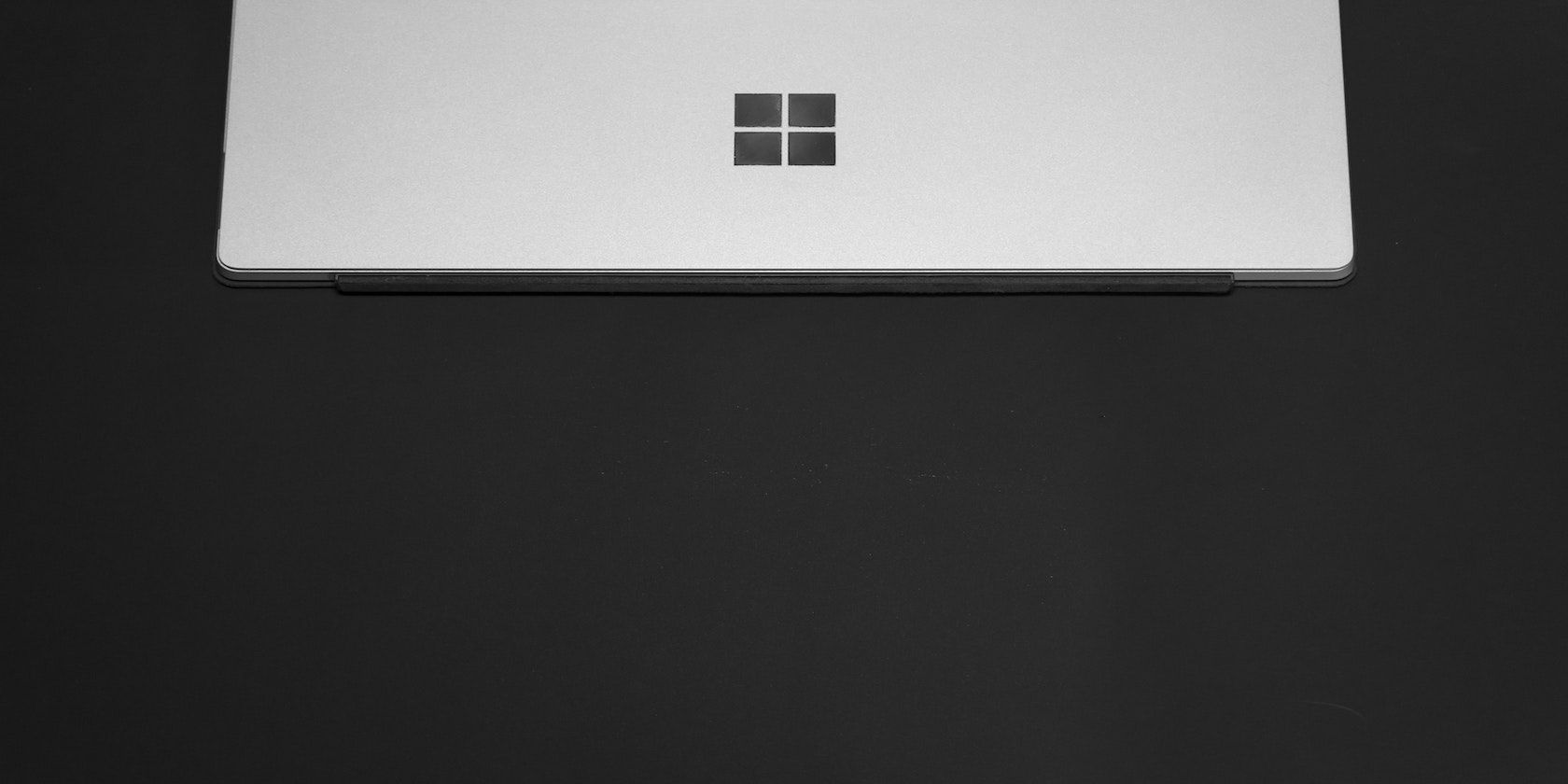
Uncover Apple Arcade Bests with These Tips

Uncover Apple Arcade Bests with These Tips
Quick Links
- Browsing Apple Arcade’s Must-Play and App Store Greats Categories
- Checking the Reviews to See What Others Think
- Filtering Games by Controller Compatibility and Last Updated
Key Takeaways
- Apple Arcade recommends great games in curated lists like Must-Play and App Store Greats. Check those out first.
- Check reviews before downloading; they can help you discover hidden gems or avoid bad games—look for high ratings from many reviews.
- Use filters to find games that fit your preferences, like controller compatible titles or recently updated ones.
Apple Arcade’s curated selection of games can be a little difficult to navigate. Although there aren’t many titles, finding the best ones can still be tricky if you don’t know how to look. As someone who has been using Apple Arcade since it launched in 2019, I have some tips on how to find games you’ll like.
1 Browsing Apple Arcade’s Must-Play and App Store Greats Categories
The easiest thing to do is check out the games that Apple recommends. These recommendations are not random selections but the result of meticulous curation by teams of editors and curators with decades of experience. They’ve arranged them in lists called Must-Play and App Store Greats.
Follow these steps when you go into the App Store to find them:
- TapArcade at the bottom menu.
- Scroll down the page to find a curated list calledMust-Play Games (usually the 5th category).
- TapSee All to see the games in the category.
- Return toArcade .
- Scroll down the page to findApp Store Greats (usually the 12th category).
- TapSee All here, as well.
Close
Must-Play Games is a short list with only 21 titles in it, but most, if not all of them, are worth the time. I found Snake.io and Turmoil from this list, and I quite enjoyed them.
The second category, App Store Greats, is more like an expansion of the Must-Play list. Any game on the list in a genre that you like is bound to be a lot of fun. I found Prune, Stardew Valley, and Slay the Spire here, and I must add that Stardew Valley is one of thereasons I subscribe to Apple Arcade .
2 Checking the Reviews to See What Others Think
This is an age-old tip, and of course, it doesn’t apply only to Apple Arcade. You should always read reviews before downloading a game. Reviews have convinced me to download games I otherwise wouldn’t have and caused me to hesitate before gleefully tapping theGet button.
It’s not enough to just read the snippets on the app’s page; there’s a detailed method to get all the shared opinions about the game.
When you find a game on Apple Arcade that you think you may like, follow these steps to see its reviews:
- Tap the app name (not theGet orDownload buttons) to open its App Store page.
- Scroll to theRatings & Reviews section. You’ll see a number indicating the average score (maximum of five) and how many people have rated it.
- SelectSee All next to theRatings & Reviews header.
Reviews are a great way to get insight into a game, butyou shouldn’t completely trust video game reviews . Use reviews, but pair it with some personal judgment.
Following the steps above will take you to a page dedicated to all the reviews for the game. I don’t expect any game on Apple Arcade to have a rating of less than 4.0. But if it does, and it has 100 or more reviews, you should probably skip it. On the flip side, a rating of 4.5 or higher from 100 or more reviews is also a good sign.
By default, all the reviews here are sorted by Most Helpful, meaning other users agree with what that user wrote. You should read at least five of the most helpful reviews. After that, tapSort by Most Helpful and change it toMost Recent to see the last thing other gamers thought about it.
This filter will help account for newer changes to the game that the older, more helpful comments wouldn’t. You can also use the other sorting criteria, but Most Helpful and Most Recent are recommended.
Close
You can now download the game if you’re OK with all you’ve seen.
3 Filtering Games by Controller Compatibility and Last Updated
Developers who create their games to be controller-friendly and those who still update and maintain their games count for making the best games on Apple Arcade. This is only because they are intentional with their creation. One of thecons of Apple Arcade is that it caters more to casual gamers; filtering by controller support helps mitigate that disadvantage.
However, this is no hard-and-fast rule; it doesn’t mean all the games in these categories will fit the bill. But it’s a good way to filter out the fluff and old, irrelevant games.
Here’s how to filter the games:
- Go toArcade in the App Store.
- Scroll all the way down to the very end of the Arcade page.
- TapSee All Games .
- Select theFilters dropdown at the top of the page.
- ChooseLast Updated to arrange all the games by that criteria.
- You can also filter out all the games withoutController Support by switching the toggle on.
- TapDone in the top-right corner to finish.
Doing this will return you back to the page containing all the Apple Arcade games. Now, they’ll be sorted by when they were last updated, and all of them will have controller support. If you want to see the last updated games and don’t care about controller compatibility, return toFilters and toggle offController Support .
Close
You can also sort byCategory in the Filters menu, so take advantage of that if your favorite games are in a certain genre. However, some genres are very large, so it won’t do much narrowing down for you.
If you follow these tips and finetune them to your tastes, I’m sure you’ll find the best games on the Arcade. But I would like to add that you can’t really go wrong with picking a game from Apple Arcade; all of them are free, and most of them are good anyway.
Also read:
- [New] Syncing Scores and Screenplays Top Tunes for Video Unboxing
- [Updated] From Startup to Standout 10 Steps to Thriving in the World of SMM
- [Updated] In 2024, Evaluating the Latest in Camcorders and Live Streaming Tech
- 2024 Approved Reason Behind Photo Booth Video Stalls
- Addressing Steam's Faulty Game Loading Mechanism
- Advanced Designed Logitech for Pro Gamers
- Aim for Glory: The Ultimate Ranking of Online FPS Browser Games
- Anticipating a Price Hike in Processor Marketplace
- Avoid System Lag by Considering These 8 Crucial Cooling Aspects
- Avoiding Steam's Eye: Tips and Tricks
- Behind the Buttons: A DIY Approach to Xbox Controller Teardown
- Comprehensive Steps to Replicate a Steam Deck's Solid-State Drive - Expert Tutorial
- Ditch the Glitches - Seamlessly Switch to Updated Nvidia Driver
- Enhancing iPad/iPhone Experience: Top 4 GBA Emulators
- In 2024, Here are Some Pro Tips for Pokemon Go PvP Battles On Vivo X90S | Dr.fone
- Interactive Multiplayer Experiences Online for 2024
- Leveraging Zoom for Optimal Productivity in Win11 Environments
- Resolved: How to Successfully Import MOV File Formats Into iMovie
- The Best Android SIM Unlock Code Generators Unlock Your Lava Yuva 3 Phone Hassle-Free
- Title: Uncover Apple Arcade Bests with These Tips
- Author: William
- Created at : 2025-01-11 23:56:38
- Updated at : 2025-01-17 00:56:29
- Link: https://games-able.techidaily.com/uncover-apple-arcade-bests-with-these-tips/
- License: This work is licensed under CC BY-NC-SA 4.0.