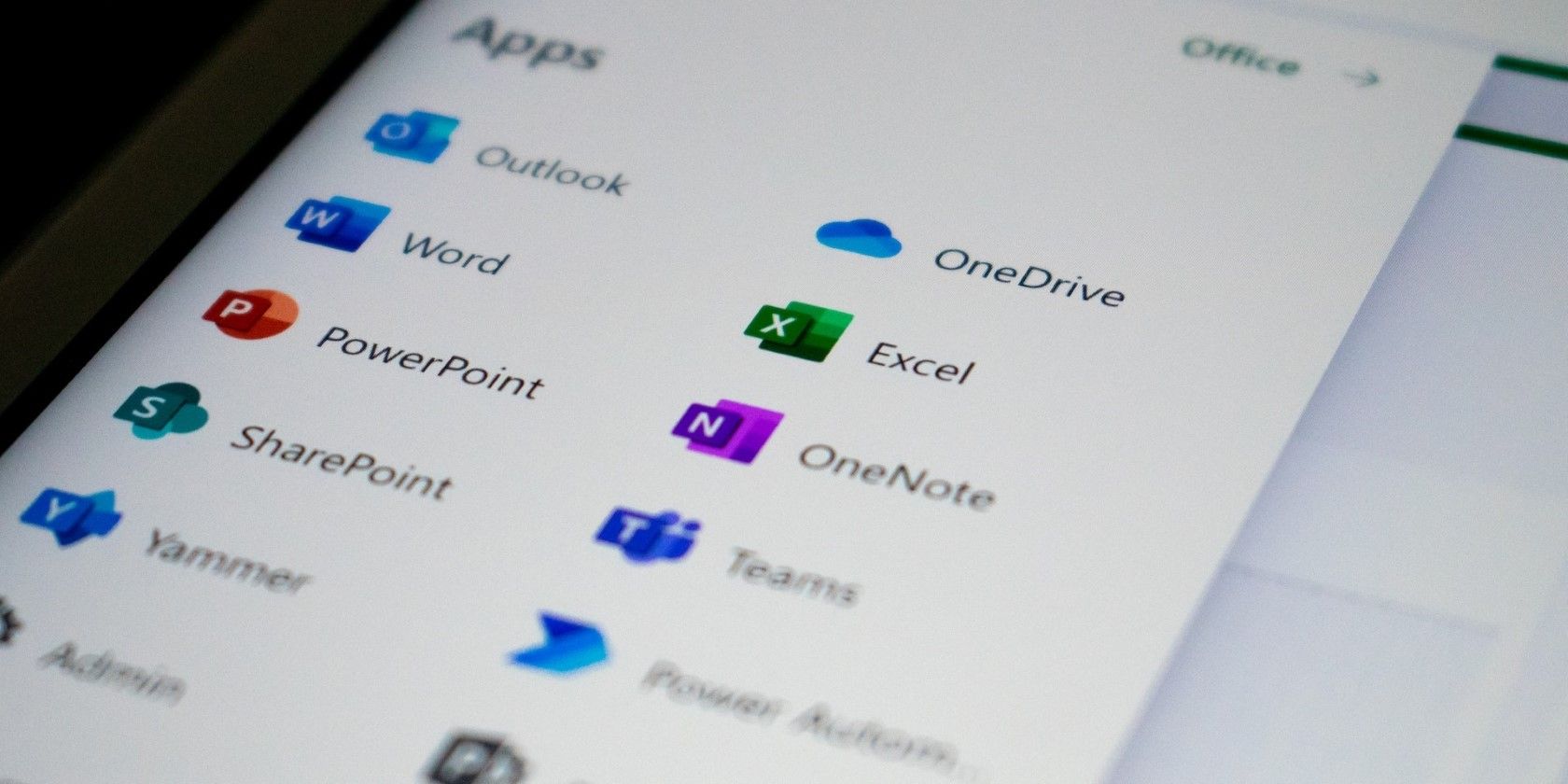
Turn Off Background Game Bar: Easy Tips for Windows Users

Turn Off Background Game Bar: Easy Tips for Windows Users
The Xbox Game Bar makes capturing screenshots and recording gameplay clips super simple while gaming on a Windows PC. It also allows you to track system performance and chat with your friends. Being a feature-rich tool, it consumes extensive system resources that can negatively impact your system performance.
If you want to save resources and improve game performance, you can turn off the feature in Windows 10 and restrict its background activity in Windows 11. Below, we’ll show you how to do just that.
Disclaimer: This post includes affiliate links
If you click on a link and make a purchase, I may receive a commission at no extra cost to you.
How to Disable the Xbox Game Bar in Windows 10
Windows 10 lets you disable the Xbox Game Bar completely. To do that, follow these steps:
- Right-click the WindowsStart button and open theSettings application.
- Go to theGaming section.
- Select theXbox Game Bar tab on the left.
- Turn off the toggle under theXbox Game Bar .

How to Restrict Xbox Game Bar’s Background Activity in Windows 11
Unlike Windows 10, Windows 11 does not offer an easy way to disable the Xbox Game Bar completely. Therefore, you will have to block the app from running in the background to save system resources. Here’s how you can do that:
- Open theSettings app.
- Select theApps tab from the left menu.
- Go toInstalled apps on the right.

- Search**”Xbox”** in the search bar.
- Click thethree horizontal dots next to theXbox Game Bar app and selectAdvanced options .

- SelectNever in the dropdown menu underLet this app run in the background .

Like disabling the Xbox Game Bar, you can tweak a few settings toimprove your gaming performance on Windows 10 andWindows 11 .
Don’t Let the Xbox Game Bar Drain Your System Resources
The Xbox Game Bar is a helpful tool for gamers, but it can have an adverse effect on game performance. Hopefully, you now know how to completely disable the tool in Windows 10 and how to restrict its background activity in Windows 11 to reduce resource consumption.
Once you stop the Xbox Game Bar from stressing your hardware, your games will run more smoothly.
Also read:
- [New] 2024 Approved Step-by-Step to Superior Image Clarity by Removing Backgrounds Using Affinity
- [Updated] 2024 Approved Free Tips Embedding Moving Images in Written Content
- [Updated] Efficient Image Capture? Try These Top 5 PC Tools for 2024
- [Updated] FB Video to Audio Quick Download Process
- Decoding the Best Elgato Stream Deck Features
- Explore the Heart of PalWorld
- How to Put Multiple Pictures on Insta Story - a Simple Guide for 2024
- How to Transfer Apps from Oppo Find X6 to Another | Dr.fone
- Playing Fortnite on iPhone Using GeForce Cloud Gaming
- Scripting Success in Japanese Characters Mastery
- The New Frontier of Internet Exploration via AI
- Unveiling Twitch: Engaging with Video Content Online
- Title: Turn Off Background Game Bar: Easy Tips for Windows Users
- Author: William
- Created at : 2024-09-30 06:37:38
- Updated at : 2024-10-02 10:00:39
- Link: https://games-able.techidaily.com/turn-off-background-game-bar-easy-tips-for-windows-users/
- License: This work is licensed under CC BY-NC-SA 4.0.



