The Essential Guide to Choosing a Premium Gaming Display

The Essential Guide to Choosing a Premium Gaming Display
Quick Links
- Refresh Rate
- Resolution
- Size, Aspect Ratio, and Curvature
- Connectivity Options
- Brightness, Contrast, and HDR Capability
- Panel and Display Type
- Ergonomics
Key Takeaways
- Gamers who prioritize visuals over speed should choose a monitor with high resolution (like 4K) and an IPS panel for better color accuracy.
- Consider the refresh rate based on the type of games you play. Competitive gamers will benefit from a higher refresh rate (144Hz or more) for faster response times.
- Make sure the monitor has enough ports for your gaming setup and consider future needs when choosing between HDMI, DisplayPort, and Thunderbolt options.
A monitor puts the “video” in video games. So, when I’m choosing one, the first thing I ask myself is, “What games am I playing?” Based on that, I can look at the specs and make my choice.
Here are the most important specs I look for when choosing a gaming monitor.
1 Refresh Rate
I’m not a big fan of online first-person shooters or racing games, so I don’t typically go for high-refresh-rate monitors. These monitors are great for running games at higher frames per second, meaning that images on the display update quicker than regular monitors.
As someone who doesn’t need to out-compete other players in speed and reaction time, I can save my money by compromising on refresh rate.
If you’re confused with these terms, we have a dedicated guide onthe difference between refresh rate and frame rate .
When it comes to refresh rates, any decent monitor (or TV) these days starts at 60Hz. This term, Hertz, is how we measure refresh rates. To put it simply, 60Hz means that a maximum of 60 images will appear on the screen every second. This standard refresh rate ensures a smooth and enjoyable gaming experience, making it a reliable starting point for any gamer. But since my TV (and most likely yours) is already at 60Hz, it’s better to get something a little over 60Hz.
Therefore, my monitor must start at 75Hz, which is marginally better than 60Hz, but it’s just enough to play Fortnite and Need for Speed competently. If you’re more into fast-paced games, you’ll need a monitor at 144Hz or higher, which is the standard refresh rate for competitive gamers.
I also always opt for monitors with some kind ofvariable refresh rate (VRR) technology . Check for a FreeSync, G-Sync, or similar banner on your monitor. Getting a VRR monitor will help reduce the chance of your display stuttering or lagging.
2 Resolution
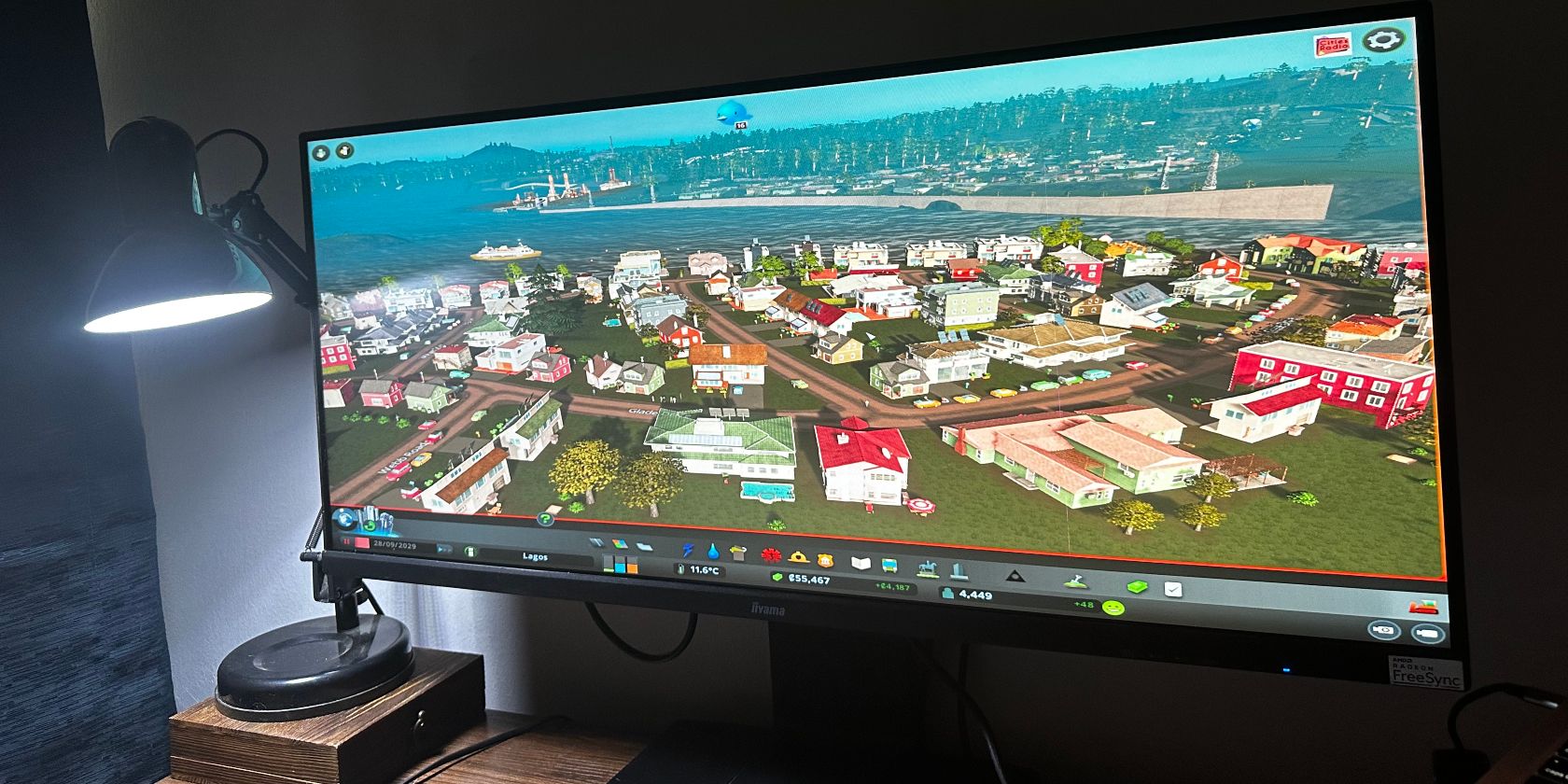
Dreamchild Obari/MakeUseOf
As a gamer who prefers strategy games, city-building sims, and single-player adventure games, I find that how the graphics look is more important than anything else. Resolution is one core determinant of how detailed a game looks.
Resolution is measured in the number of pixels of the width and height of the monitor. So a 4K monitor usually has 3840 x 2160 pixels (3840 pixels width and 2160 pixels height). We refer to it as “4K” because the horizontal pixels are approximately 4,000.
A 4K monitor is the only way for a gamer like me. 1080p is fine if you have a high-refresh-rate monitor because most displays have to compromise resolution for refresh rate speed. The good news is that 4K monitors are getting cheaper. The cheapest are often 60Hz monitors, but you can get some at 75Hz starting from $500.
3 Size, Aspect Ratio, and Curvature
The next specs I look for in a gaming monitor are the size, aspect ratio, and how it curves (if at all). These three things are related but different—and they have differing effects depending on what you plan to use the monitor for.
Starting with size, bigger doesn’t always mean better. The density of pixels (measured in PPI) on the screen increases as the display gets smaller. For instance, a 27-inch 4K monitor will have more PPI (pixels per inch) than a 32-inch display. Because there are more pixels packed into a smaller space, it gives better clarity and sharpness. Based on this premise, I never buy a monitor larger than 34 inches.
You know how some monitors are more rectangular-shaped and others more square-shaped? This proportional relationship between the height and width is called the aspect ratio. My 34-inch monitor has an aspect ratio of 21:9, making it an ultrawide monitor, perfect for games that require a larger field of view (FOV).
When looking for a monitor, check out the aspect ratio to see how much longer the width is to the height (or vice versa if you rotate your monitor vertically).
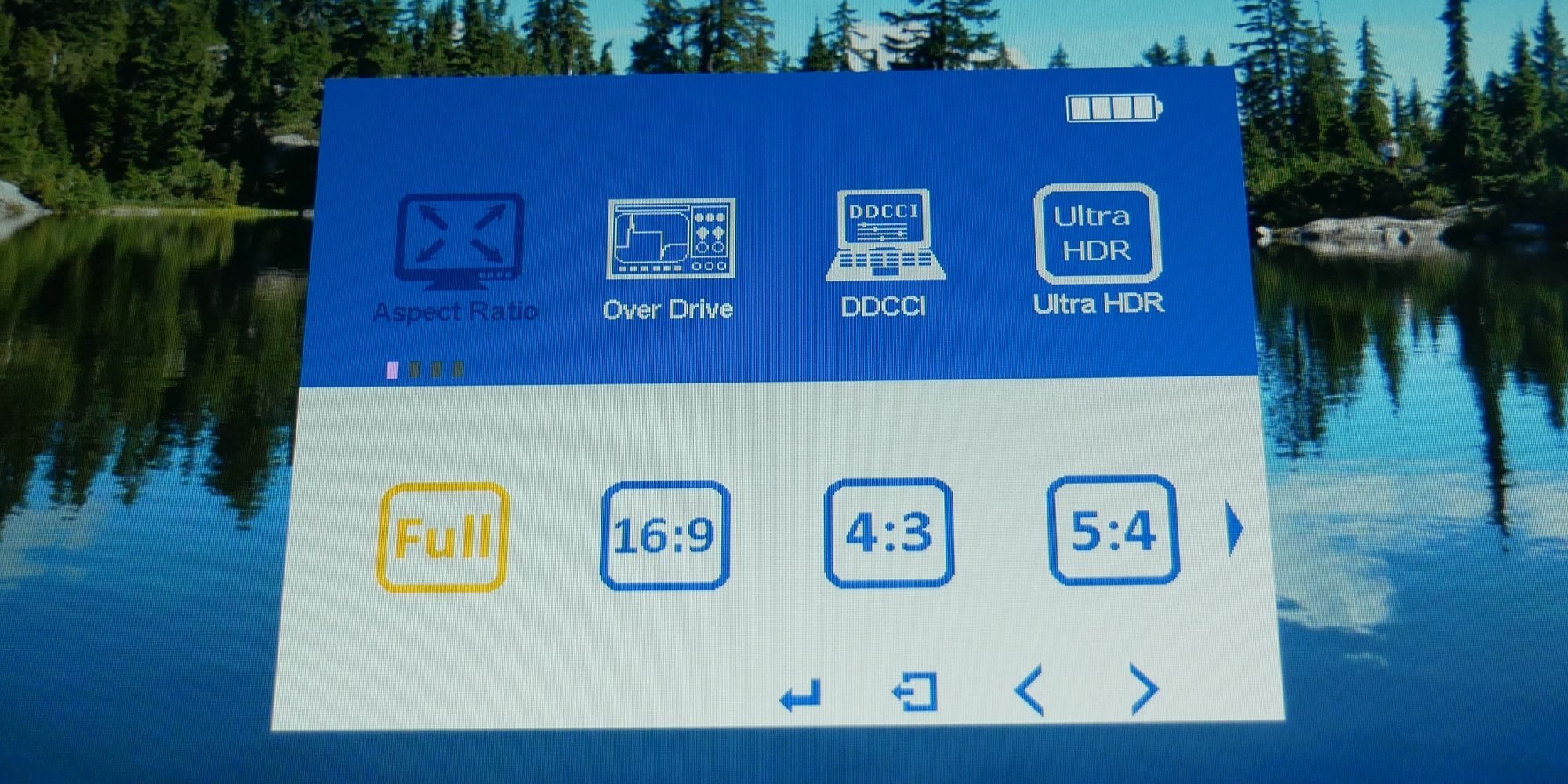
Dreamchild Obari/MakeUseOf
Lastly, there’s curvature. I don’t buy curved displays because all the ones I have tried seemed fuzzy. They look good and they can help with FOV, but they’re also expensive and gimmicky. In fact, a curved monitor can sometimes be 20 to 30 percent more expensive than a flat one of similar specs. I’d rather put the money towards a better graphics card.
4 Connectivity Options
I once made the mistake of buying a monitor with only one HDMI port. I plugged in my PS5 and then tried to rig up the Xbox when I realized, much to my dismay, that I had bought a monitor with no space for a third connection. You can avoid this easily by checking to see if a monitor has enough ports for your setup.

Dreamchild Obari/MakeUseOf
Apart from getting a monitor with enough HDMI options, I always remember to check if the monitor I’m buying supports Thunderbolt ports and DisplayPorts. The Thunderbolt port ensures that I can use it to daisy-chain displays for my Mac, and DisplayPort supports higher refresh rates.
I don’t necessarily use these ports all the time, but the option is comforting. If I find a good monitor without them, it’s still a good buy. High-end gamers need DisplayPorts, though, and you can see more arguments for DisplayPort in our guide onDisplayPort 2.1 vs HDMI 2.1 .
If you’re curious where USB ports and a 3.5mm headphone jack fit into all of this, well, I’ve never seen a gaming monitor without those ports, so I wouldn’t be too worried. Additionally, I’ve never had any need for USB and headphones on a gaming monitor; my PC can replace whatever function those ports provide.
5 Brightness, Contrast, and HDR Capability
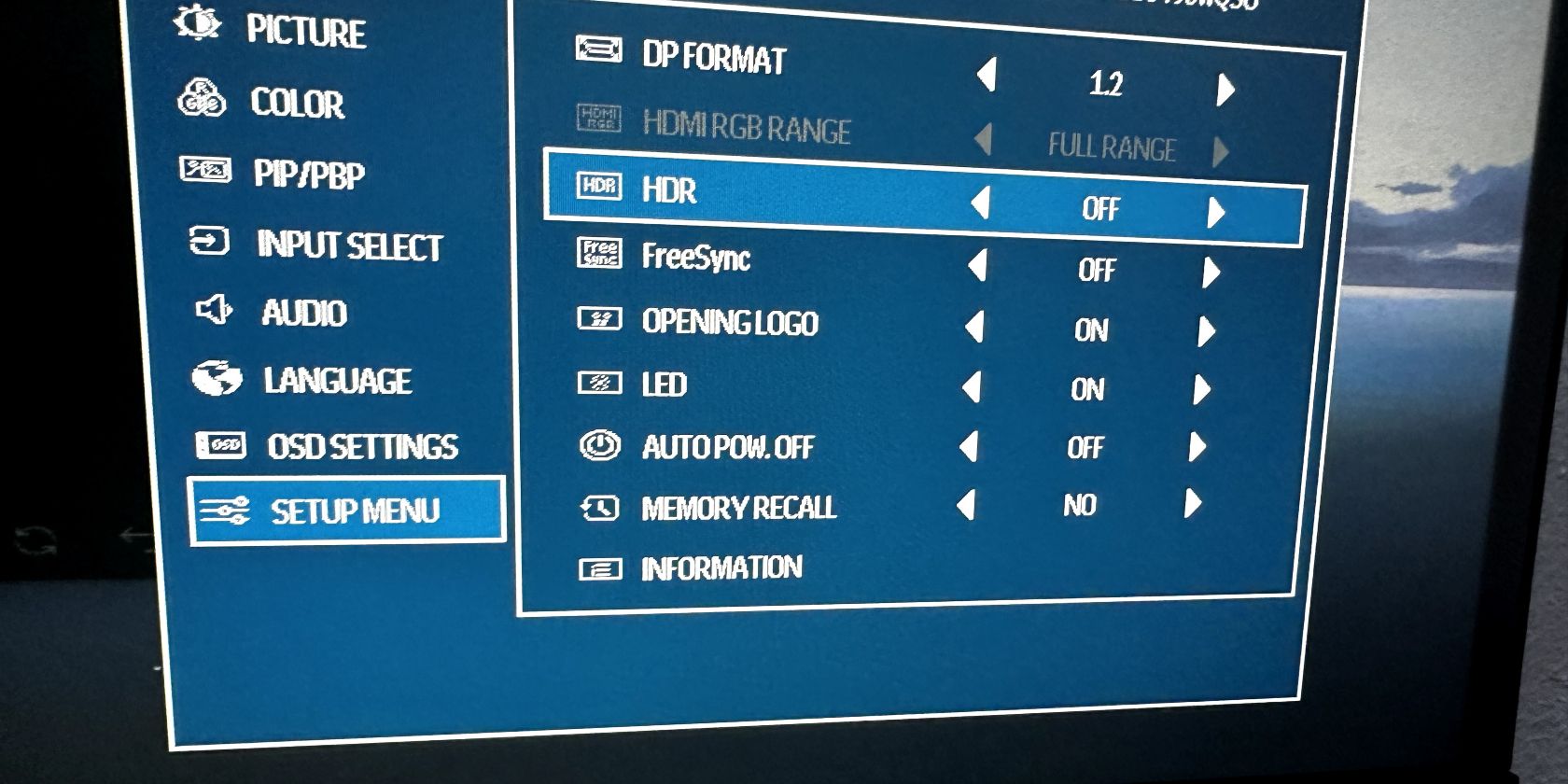
Dreamchild Obari
It doesn’t matter whether you’re a competitive gamer or you only play Minecraft; you should know about your potential monitor’s brightness, contrast, and whether or not it supports HDR. Ignoring these can cause discomfort down the line—and it’s a sneaky problem because you might not know you have a problem until much later.
We measure display brightness in nits, and around 200 to 250 nits is where most generic monitors and TVs stand. I try to do better than that when choosing a monitor, and I select a monitor with at least 400 nits.
As a bonus, most gaming monitors with high brightness also come withHDR (high dynamic range) capability . HDR enhances the display’s ability to show a wider and richer range of illumination resulting in brighter whites and deeper blacks.
This means that most HDR monitors will have a good color gamut and a standard constant contrast ratio of 1000:1 (the lowest I can go). Additionally, current-gen consoles are designed to work with HDR. With an HDR-enabled monitor, you canenable auto HDR on an Xbox X|S andadjust HDR settings on a PS5 .
6 Panel and Display Type
There are generally three types of monitor panels:TN, IPS, and VA . TN is a cheap but fast panel, IPS is slow but has better color accuracy and viewing angles, and VA is a jack-of-all-trades/master of none.
As you may have already guessed, I choose only IPS panels for gaming. They have better viewing angles, which makes them excellent for multi-display setups, and the color accuracy of a good IPS panel monitor is unbeatable. You can even get IPS monitors with high refresh rates to compensate for the relatively slower response time compared to a TN panel.
Whatever the panel, though, I opt for a matte display. It really helps with preventing glare and reduces eyestrain and screen sickness. On top of that, they look pretty great.

Dreamchild Obari
7 Ergonomics
When people say ergonomics, desks and chairs come to mind. It’s easy to forget how much monitors contribute to that. It might be because, for monitors, ergonomics is simply how adjustable the monitor’s stem and joints are.
Some people own third-party monitor arms that they mount their displays onto, and they can adjust and tilt their monitors however they like. However, if I’m building a one-monitor setup, I always buy a monitor that comes with an adjustable stem from the factory. These can save you some money and time you would have spent on a third-party stand.
Just as you can lower and raise an ergonomic chair and desk, you should be able to lower and raise your monitor to match whatever setting you prefer. I’m extra grateful for this feature when using my gaming laptop and the monitor; I can raise the monitor higher than the laptop to see more of the monitor’s screen unblocked by the laptop’s lid.
My expectations don’t end at height adjustment; I always check the mechanical section of a monitor’s specs to see if the stem allows the monitor to swivel and tilt. Depending on how I sit at my desk, these dimensions can give me better viewing angles and less strain on my neck. However, since I prefer ultrawide monitors, I don’t look for monitors that can rotate. Go for it, though, if that’s important to you.
There are other things I didn’t discuss here, but these are the most important specs to me. In my decade-long experience of building setups, these particular specs have never failed me. I hope they serve you just as well.
Also read:
- [New] 2024 Approved Core Principles for Online Storytelling Craftsmanship
- [New] Foremost Guide to YouTube Equipment for Rookies for 2024
- [New] NoCostScreen Record Your Game, Share Freely, 2024
- 2024 Approved Spark Creativity 30 Unique Video Projects
- Accelerate Channels YouTube's Top Collaborative Growth Tips
- Accelerating Data Transmission: Understanding and Reducing Extended Response Times
- Adjust Language Preference on Steam App
- Affordable LED SleekGamer Display
- Android and iPhone Showdowns: The Ultimate Tetris Challenge
- Bargain Trails: Navigating to the Best 11 Game Purchase Locations
- Battle Royale Contenders: Discovering the Best FPS Games on Your Browser
- How to Check Distance and Radius on Google Maps For your Realme 12 Pro+ 5G | Dr.fone
- Samsung Galaxy S22 & S22+ Face-Off with iPhone 13: Detailed Specs and Performance Metrics | ZDNET
- Troubleshooting Slow Google Drive Uploads - Common Issues and Fixes Explained
- What is the best Pokemon for pokemon pvp ranking On Oppo Find X7? | Dr.fone
- Title: The Essential Guide to Choosing a Premium Gaming Display
- Author: William
- Created at : 2025-01-15 23:19:58
- Updated at : 2025-01-16 21:42:58
- Link: https://games-able.techidaily.com/the-essential-guide-to-choosing-a-premium-gaming-display/
- License: This work is licensed under CC BY-NC-SA 4.0.