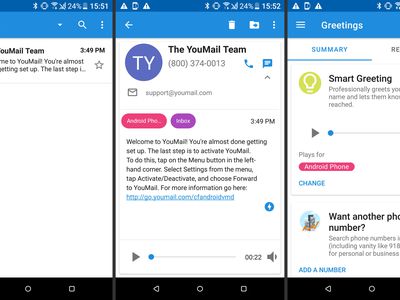
Tech Harmony: An Efficient Way to Join Controllers and Console

Tech Harmony: An Efficient Way to Join Controllers and Console
Wireless controllers are convenient, but connecting them can be a bit confusing. If you’re wondering how to connect an Xbox One or Xbox Series X|S controller to your Xbox console, we’ll explain what you need to know.
Whether you bought a new controller and need to sync it to your Xbox One, or brought your controller over to play on a friend’s Xbox, it isn’t difficult to pair your Xbox One controller.
Below, we show you how to sync an Xbox controller to any Xbox console, including the Xbox One, Xbox Series X, and Xbox Series S. We’ll also cover a few tips if pairing doesn’t work for some reason.
How to Sync an Xbox One Controller to Your Console Wirelessly
Wireless pairing is the most convenient method for connecting your Xbox controller to your Xbox. Here’s how to connect your Xbox controller to your system wirelessly:
- Turn on the Xbox One or Xbox Series X|S you want to sync with by pressing theXbox button on the front of the system. Give it a few moments to boot up.
- Next, turn on your controller by holding theXbox button on the controller for a moment. The Xbox button will flash, indicating that it’s looking for a console to sync with.
- Press and release thePair button on your console.
- On the Xbox Series X and Xbox Series S, thePair button is a small circle that’s next to the USB port on the front of the system.
- On the Xbox One X and Xbox One S, you’ll find the small circularPair button at the bottom-right of your system, under the power button.
- For the original model Xbox One, thePair button is on the left side of the console, around the corner from the disc slot.
- After pressing thePair button on your console, press and hold the small circularPair button on top of your Xbox controller (next toLB). The Xbox button on the controller should flash a few times, then will stay solid once connected.
Once you’ve paired your Xbox controller successfully, you can use it to navigate the home screen and play games. You’ll see the current battery level at the top-right of the menu on the Xbox dashboard.
How to Pair Your Xbox One Controller Using a Cable
If you’d rather, you can instead use a micro-USB cable to pair your Xbox One controller to your Xbox console. For the Xbox Series X|S controller, you’ll need to use a USB-C cable instead.
Simply plug the cable into a USB port on the Xbox, then connect the other end to your controller. Once they’re connected, press and hold theXbox button on the controller to sync them. You can disconnect the cable to use the controller wirelessly after the syncing completes.
If this doesn’t work, be sure you’re using a good cable. Some USB-C cables only support charging, so you might need to get a higher-quality cable if none of yours are working.

How to Sync an Xbox Controller to Your PC
We’ve written a full guide explaininghow to connect your Xbox controller to a Windows PC . Follow those steps to use your existing Xbox One or Xbox Series X|S controller with your favorite PC games.
Can I Use Xbox Series X|S Controllers on Xbox One?
You might have noticed that the controller for the Xbox Series X|S is near-identical to the Xbox One controller. As it turns out, Microsoft has baked forward and backward compatibility into both controller generations.
This means that you can use Xbox One controllers on your Xbox Series X or Series S. In addition, you can use Xbox Series X|S controllers on your Xbox One system. This is a handy way to enjoy local multiplayer titles on either console without worrying about controller compatibility.
Since the controllers are almost the same, you aren’t missing out on anything major by using the older Xbox One controller with an Xbox Series X|S. The Xbox One controller lacks the dedicatedShare button on the new controller, but that’s not essential for gameplay. The only other improvements, aside from USB-C charging, are better grip textures and an improved D-pad.
See ourguide to using Xbox One controllers on the Xbox Series X|S for more info.
Can’t Connect Your Xbox One Controller?
The above steps should sync your Xbox controller and console in most cases. But if pairing doesn’t work, try these troubleshooting tips:
- Try replacing the batteries in the controller. If you use the Xbox One Play and Charge Kit or Xbox Rechargeable Battery attachment, make sure your controller is charged. Confirm that the cable you’re using to connect and charge the controller works properly.
- Keep the controller close to the console when you sync it. The wireless connection between your console and controller has a range of about 20-30 feet, so it may disconnect if you go further.
- Turn off any other wireless devices (like microwaves or laptops) that are close to the Xbox and controller to reduce interference.
- Fully restart your console by holding theXbox button on the front of the system for about 10 seconds. Disconnect the console’s power cable for at least 30 seconds, then reconnect it and turn on your system again.

- Remember that you can only have eight controllers connected to the system at once. If you somehow have this many connected, disconnect a few before connecting another. You can turn off a controller by holding the Xbox button for several seconds until the light on this button goes out.
- The Xbox Series X|S controller has a handy feature that lets you switch between using your controller with your Xbox and a connected Bluetooth device. Quickly press thePair button on your controller twice to switch from a Bluetooth connection (like a smartphone) back to your Xbox. HoldPair to put your controller back in pairing mode so you can reconnect it to the Bluetooth device.
Also, keep in mind that when you press theXbox button on your controller, it tries to connect to the system it was last paired to. If you have multiple Xbox consoles nearby, your controller may thus be connecting to another system as soon as you turn it on. This will prevent you from connecting it to another.
Try fully shutting down and unplugging any other Xbox One or Xbox Series X|S systems in your vicinity to avoid this overlap. This also applies if you’re trying to connect an Xbox One controller to a PC when the controller is already paired with your nearby console, or vice-versa.
If you continue to have problems, take a look attroubleshooting help for your Xbox One controller to resolve the issue.
Still Having Trouble? Try Fixing Your Xbox Controller
Now you know the methods to pair your Xbox One controller, or an Xbox Series X|S controller, with any model of Xbox console. It’s not difficult, so if you run into a problem, you may have a physical issue with your controller.
Try using the controller on a friend’s Xbox if possible. If that doesn’t work, contact Xbox Support about a replacement or hardware repair. Failing that, you’ll need to buy a new controller from the many options available.
Also read:
- [New] 2024 Approved Bringing Videos to Life Using YouTube in Educational Environments
- [New] In 2024, Unveiling the Secrets to Dynamic Video Cover Design in Facebook Space
- [Updated] Overcoming Anxiety in Your Camera Lens YouTube Wisdom
- [Updated] Unveiling Facebook's Micro-Video Blueprint for 2024
- 1. Ultimate Guide to Purchasing Your Dream PlayStation 5: Tips and Tricks From ZDNet
- A Complete Guide To OEM Unlocking on Motorola Razr 40
- Beginner's Guide to the Best Logitech G2n9 Racing Steering Wheel - An In-Depth Analysis for New Gamers
- Discounted Bundle Offer! Xbox 4K Max & Amazon Fire TV Stick for Only $108.95 + Free Access to Xbox Games | Shop Smart on ZDNet
- Exclusive Labor Day Sale: Up to $60 Off the New Nintendo Switch OLED - Shop Now at Walmart!
- Experience Smart Navigation with Escort iX Radar Detector - The Driving Companion That Adapts With Every Journey
- HP Victus 15L Laptop Now Only $520: A Steal at Nearly 40% Discounted Price! - Learn More Here
- Identify some outdated your hardware drivers with Windows Device Manager on Windows 10 & 7
- In-Depth HyperX Cloud Alpha Wireless Headset Evaluation: Exceptional Long-Lasting Battery Performance for Gamers & Music Lovers - TechRadar
- Title: Tech Harmony: An Efficient Way to Join Controllers and Console
- Author: William
- Created at : 2024-12-05 05:20:46
- Updated at : 2024-12-11 04:58:58
- Link: https://games-able.techidaily.com/tech-harmony-an-efficient-way-to-join-controllers-and-console/
- License: This work is licensed under CC BY-NC-SA 4.0.