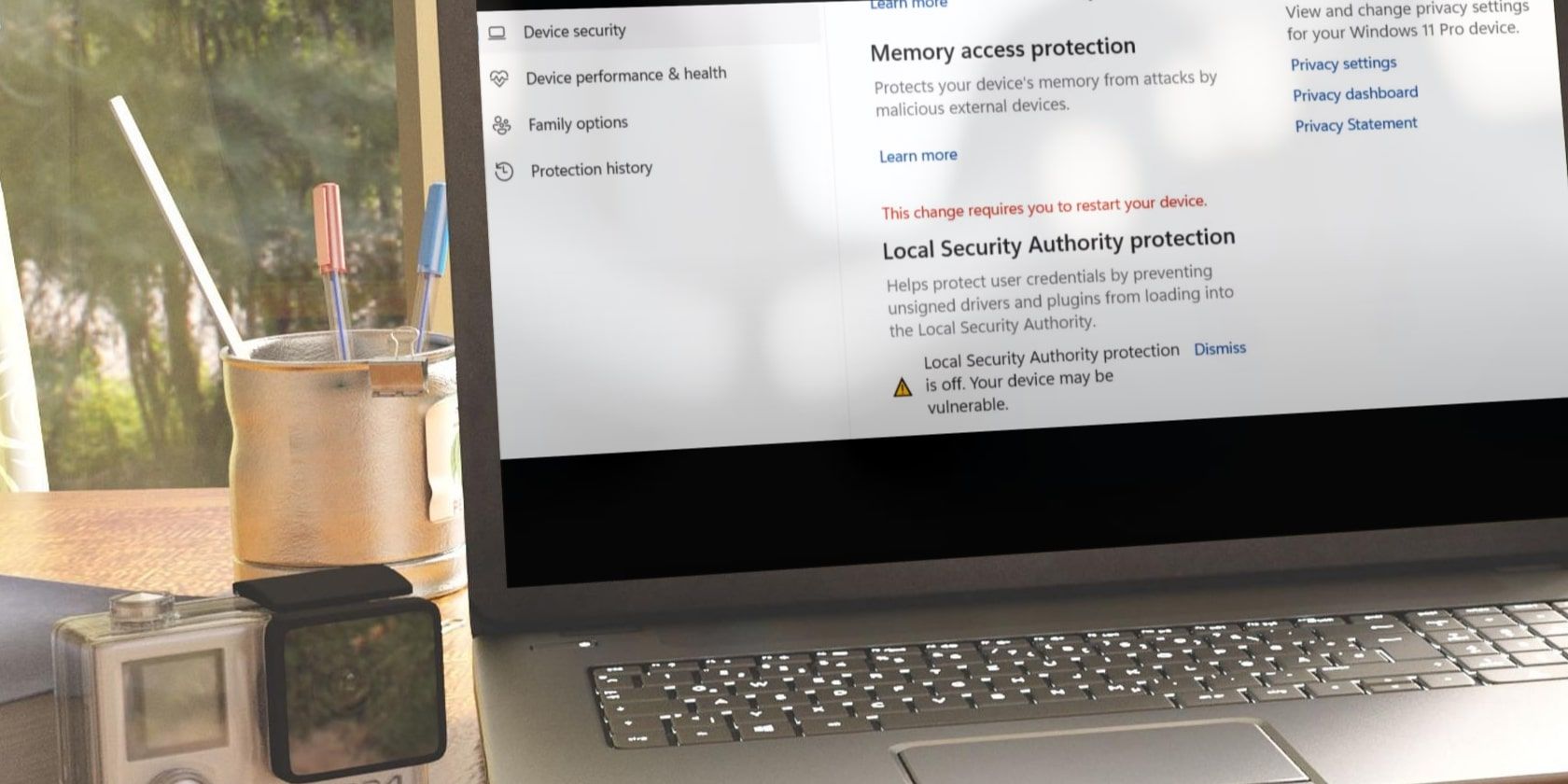
Steps to Remedy Incomplete Listings in the Epic Games Library

Steps to Remedy Incomplete Listings in the Epic Games Library
Has Epic Games stopped showing the games within your library? Most of the time, it’s a minor glitch that you can fix by restarting Epic Games Launcher or re-authenticating your account.
Even if it’s a more serious problem, we’ve put together a list of solutions to help you get your games back.
Disclaimer: This post includes affiliate links
If you click on a link and make a purchase, I may receive a commission at no extra cost to you.
1. Refresh the Library
Sometimes, Epic Games Launcher might have a syncing issue and fail to display newly bought games. In this case, all you have to do is refresh the library. Within the desktop app, open theLibrary and click on theRefresh icon.
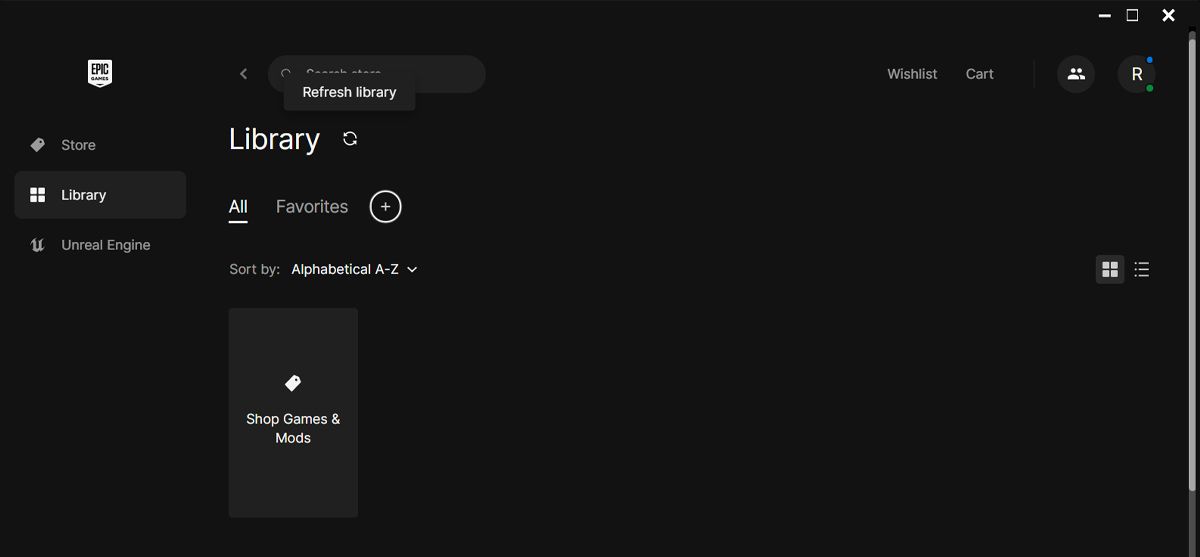
2. Restart the Epic Games Launcher
If refreshing the library didn’t fix the issue, try restarting the Epic Games Launcher app. This way, you stop its processes from running in the background and give it a fresh start. Once you close the app, pressCtrl + Shift + Esc to bring up the Task Manager.
Open theProcesses tab and stop any Epic Games-related process from running.
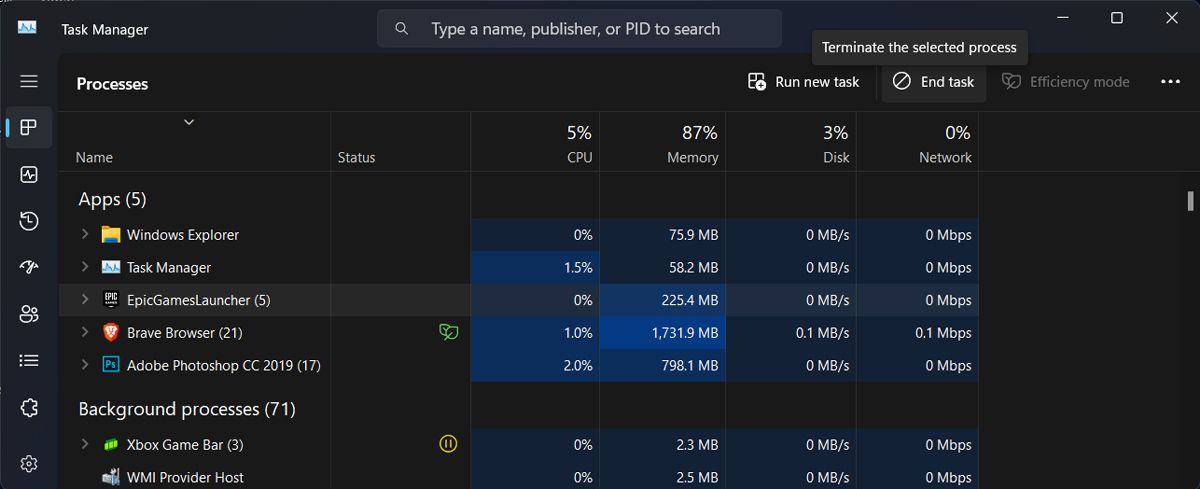
Then, relaunch the app and check if all of your games are now showing within the library.
3. Log Out and Log In to Epic Game
Another quick fix that you can try is to log out and log back in. This way, you force Epic Games Launcher to verify your account information and display your complete library. Also, make sure you’ve logged in using the right account.
If there’s someone else with an Epic Games account using the same device as you, you’ll see only the games purchased by their account.
4. Check the Game’s Availability
As you may know, you canget free games on the Epic Games store . Besides its permanent free games catalog, you can get a new free game every week. However, not every free game is yours forever.
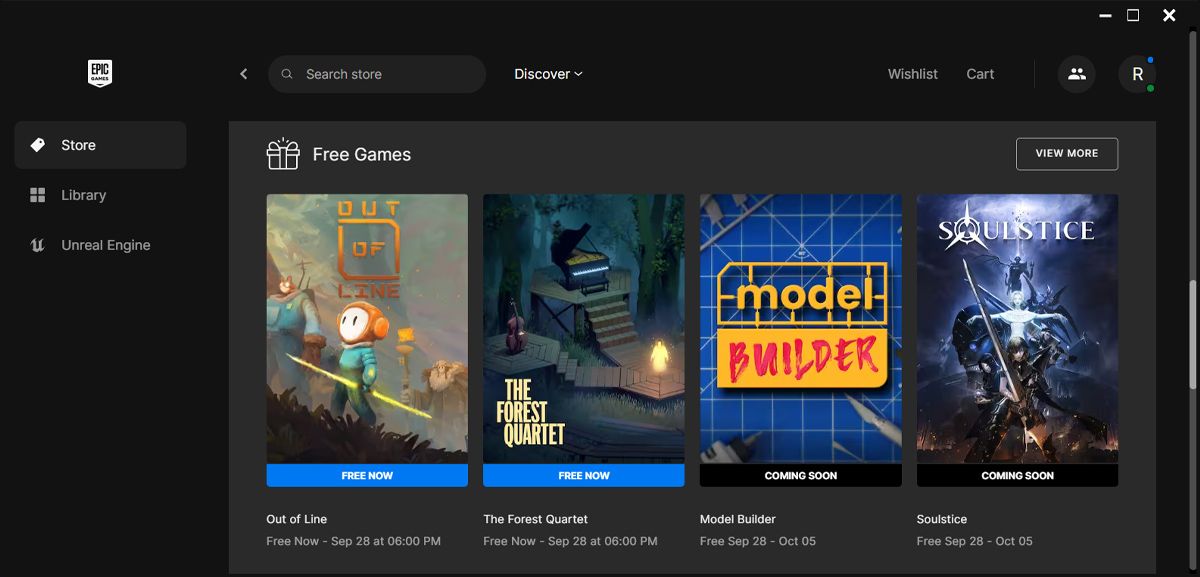
A game might have limited availability which is why you can no longer see it in your library. In this case, go to the Epic Store and check the game’s status.
5. Unhide the Game Library
Epic Games allows you to hide your games in case you don’t want a younger sibling to play games with inappropriate content. Or if you don’t want to lose your competitive rank. Either way, if you can’t find any games, you should check if you didn’t hide them.
In the Epic Games app, click on your profile icon and go to Settings. Then, from thePreferences section, uncheck theHide Game Library option. Once you go back to your library, you should see your games list.
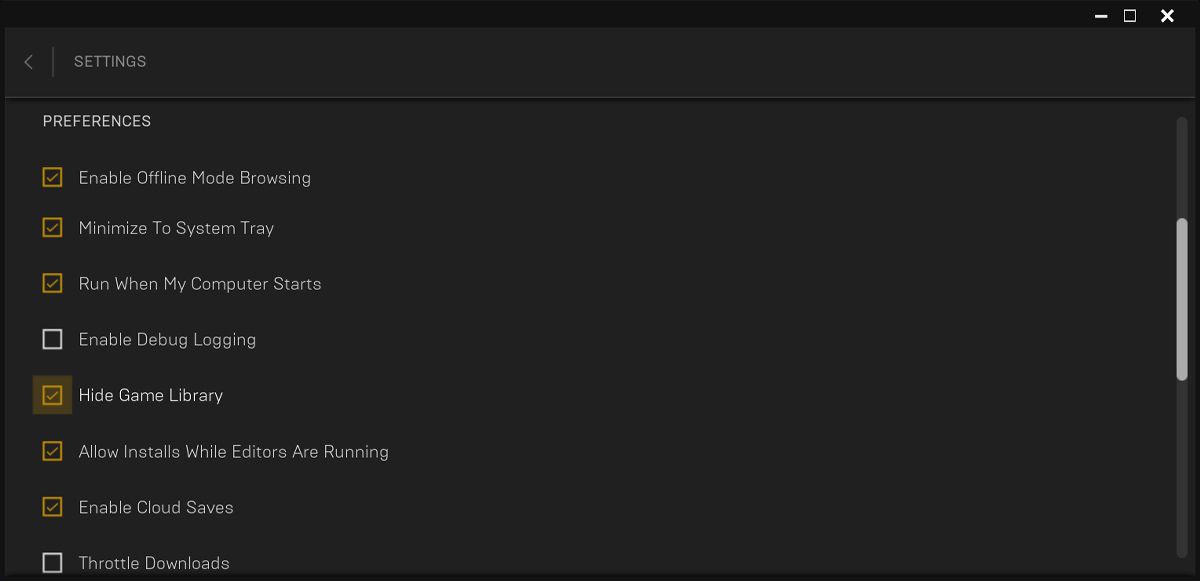
6. Remove Library Filters
The Epic Games app allows you to sort your titles depending on genre, features, and supported platforms, among other criteria. If certain titles are missing from your library, chances are you’ve set a filter and forgot about it. To check out every title in your library, you should remove Epic Games library filters.
In the Library tab, click onFilters and uncheck the options. Alternatively, if there are multiple filters, clickReset . Then, refresh the library and check if all of your games are now visible.
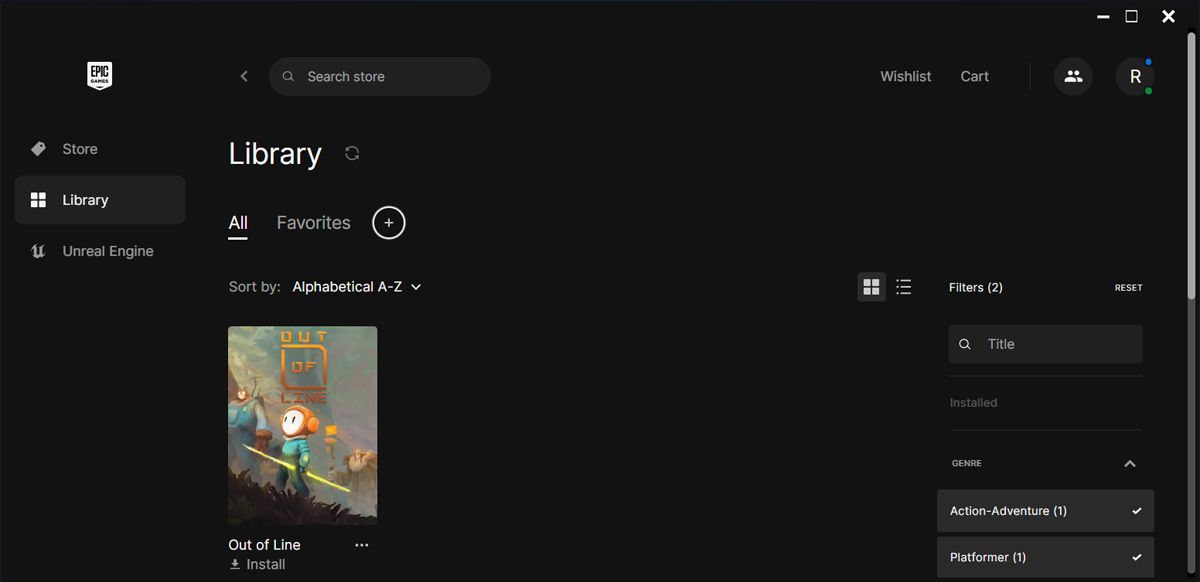
7. Delete the Epic Games Launcher Cache
If you notice other issues such asEpic Games encountering launching errors , besides the missing titles within the library, there’s a chance the cache got corrupted or outdated. In this case, deleting it should fix the issue. Here’s how you can do it on a Windows computer:
- PressWindows key + R to bring up a Run dialog.
- Type**%localappdata%** and pressEnter .
- In the File Explorer window, go toLocal > EpicGamesLauncher > Saved .
- Locate and permanently delete thewebcache folder.
- Relaunch Epic Games and check if the problem is now solved.
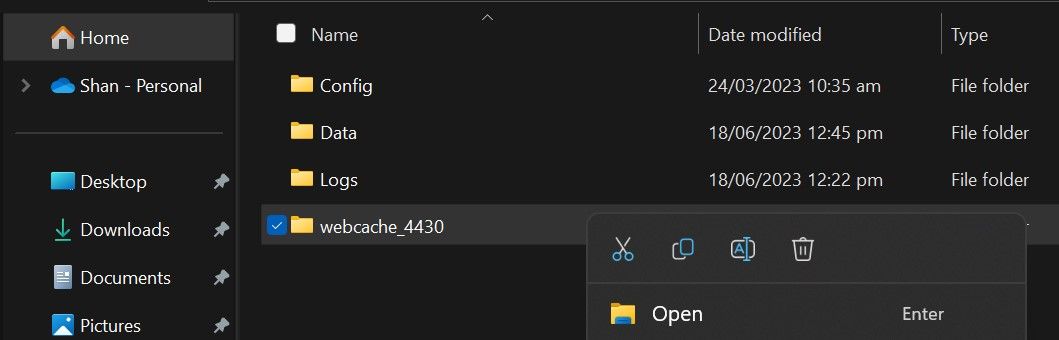
Bring Back Your Epic Games Library
Epic Games not showing your games can be frustrating. Especially if you’ve just bought a new game and can’t wait to play it. Another solution to this problem is to link your Epic Games and Steam accounts. This way, you can carry your progress between these two platforms.
Also read:
- [New] 2024 Approved Become the Brand You Want With Our Exclusive Set of FREE Graphics
- [Updated] Boosting Earnings in the Quick Flicks of YouTube Shorts
- Brace Yourself: 10 Premier PC Titles From Google Play Games Beta
- Broaden Horizons: Top 6 Alternative Online Chess Experiences
- Capturing Steam Gameplay with Precision
- Choosing Swings for Gaming: Optical or Mechanical?
- Choosing the Ultimate RPi Gaming Companion: Batocera or RetroPie?
- Easy Sound Transformation IOS Tools to Convert YouTube Songs to MP3 Files for 2024
- In 2024, 9 Best Free Android Monitoring Apps to Monitor Phone Remotely For your Motorola Moto G73 5G | Dr.fone
- In 2024, Breaking Down Sony BDP-S6700 Updates
- In 2024, The Essential Skills Editing, Blurring, and Background Removal
- Step-by-Step Solutions for Resolving HP Monitor Driver Problems on Various Windows Versions
- Title: Steps to Remedy Incomplete Listings in the Epic Games Library
- Author: William
- Created at : 2024-10-22 07:21:52
- Updated at : 2024-10-24 21:24:36
- Link: https://games-able.techidaily.com/steps-to-remedy-incomplete-listings-in-the-epic-games-library/
- License: This work is licensed under CC BY-NC-SA 4.0.