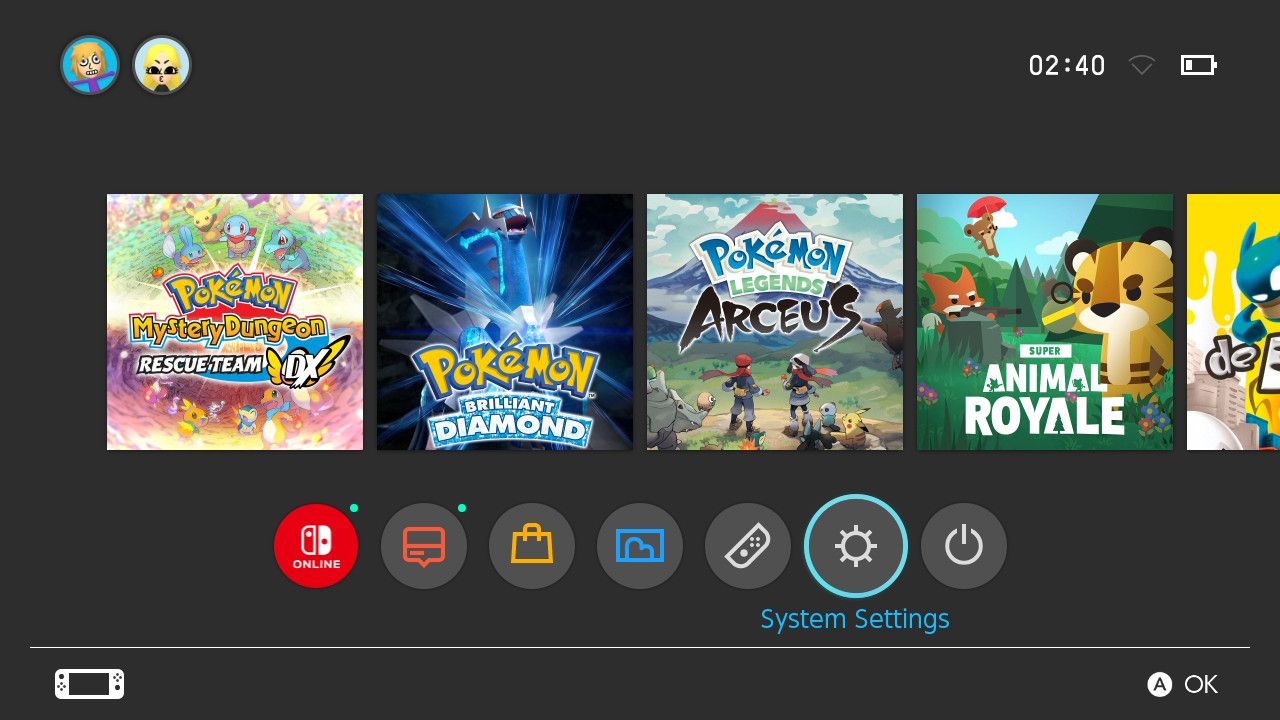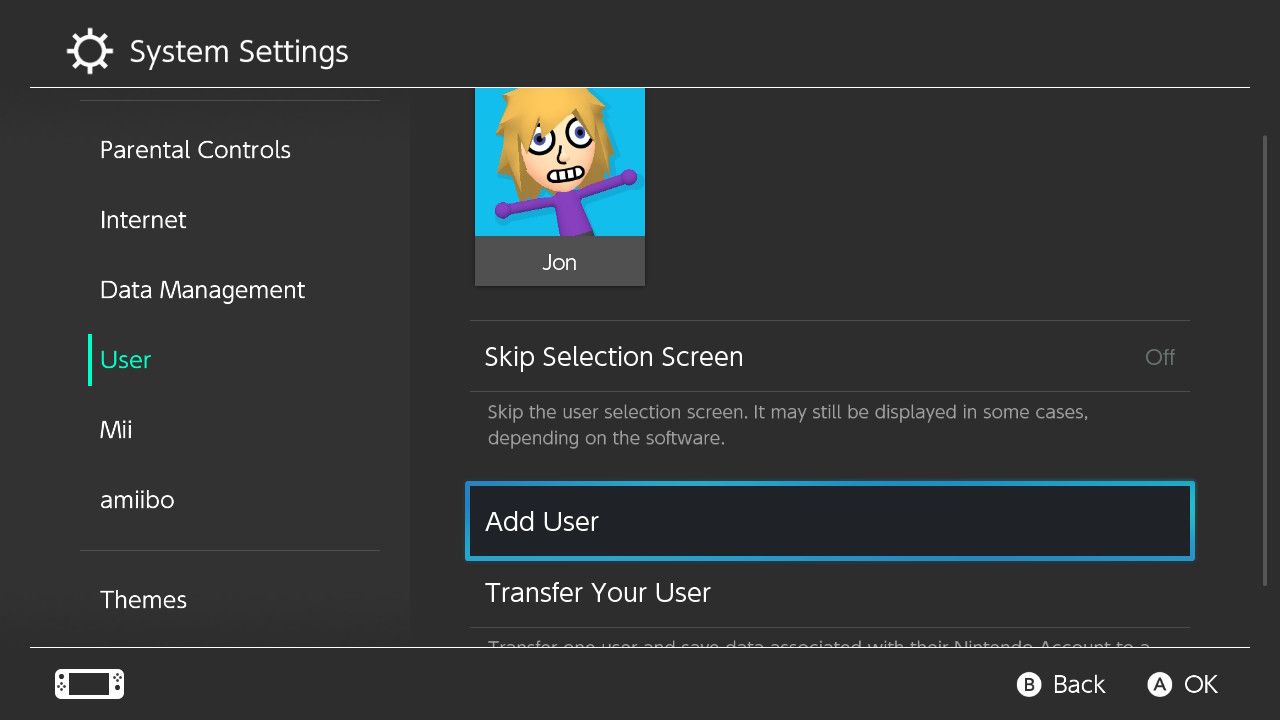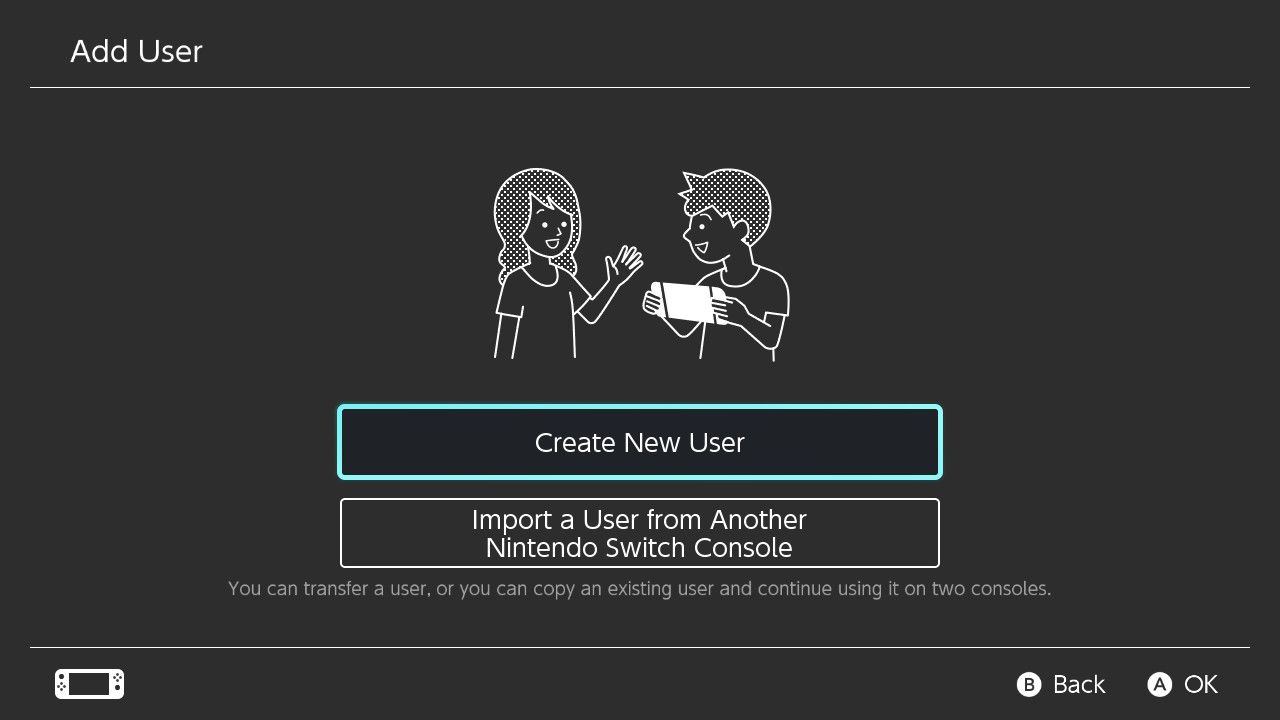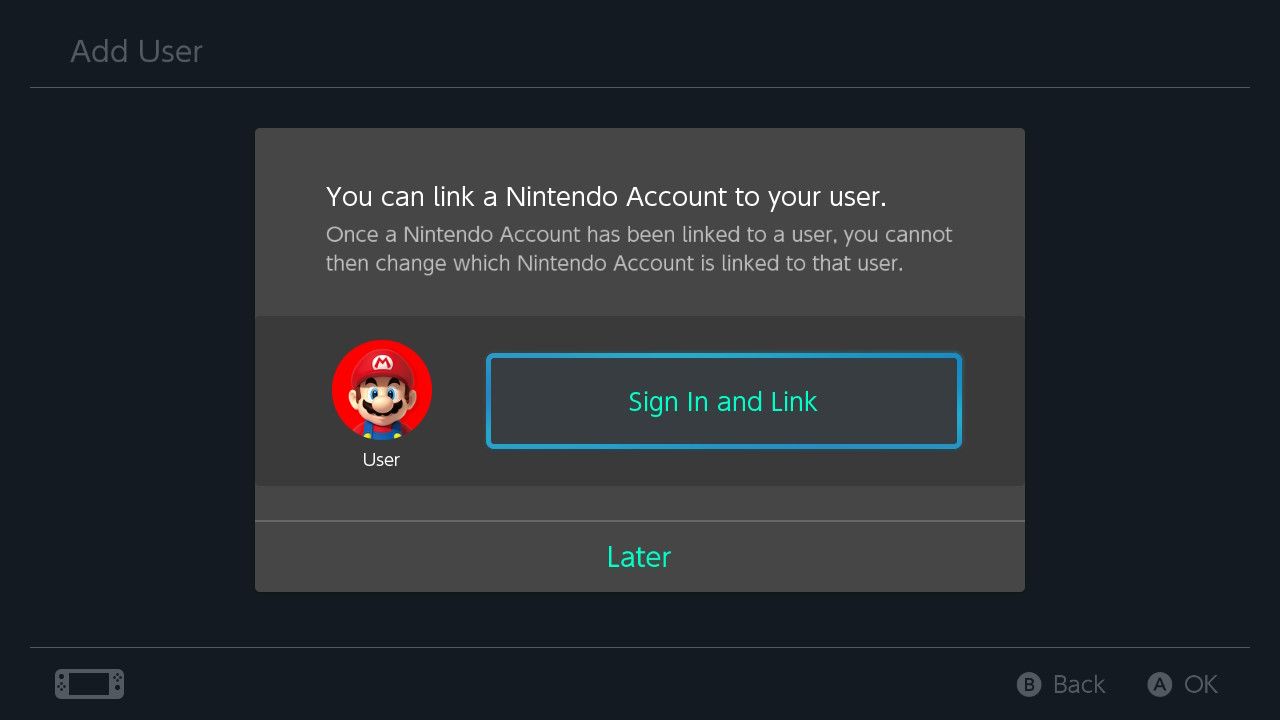Step-by-Step: Switching Your System's Region

Step-by-Step: Switching Your System’s Region
Changing your region on your Nintendo Switch lets you play cartridges from other regions and purchase region-locked games from the Nintendo eShop.
In this guide, we’ll show you how to change the system region of your Nintendo Switch and how to purchase games from a different eShop region.
Why You May Need to Change Regions on Nintendo Switch
Changing regions on your Nintendo Switch differs depending on what you want to do. If you want to play a game bought in another country, you need to change your region via theSystem Settings on your Switch. This is the only way to play games from another region.
But if you want to browse the eShop in another region you’ll need to create a new Nintendo account. This will allow you to play region-locked games or access regional discounts tosave money on Switch games , as the Nintendo eShop always defaults to the region associated with your account.

In terms of playing game cartridges purchased from other countries or accessing other Nintendo eShops, your Nintendo Switch supports the following regions:
- Japan.
- The Americas.
- Europe.
- Australia/New Zealand.
- Hong Kong/Taiwan/South Korea.
But now we’ve dealt with the why of changing regions on your Nintendo Switch, let’s take a look at how you can go about the process of altering regions on your Switch.
How to Play Switch Cartridges From Other Regions
These steps will show you how to switch regions on your Nintendo Switch, allowing you to play cartridges associated with other regions. But to do so, your Nintendo Switch will need to restart. To change regions on your Nintendo Switch, follow these steps:
- From the Home screen of your Nintendo Switch, selectSystem Settings .

- Highlight the options forSystem , and selectRegion .

- Choose your desired region fromJapan ,The Americas ,Europe ,Australia/New Zealand , orHong Kong/Taiwan/South Korea .
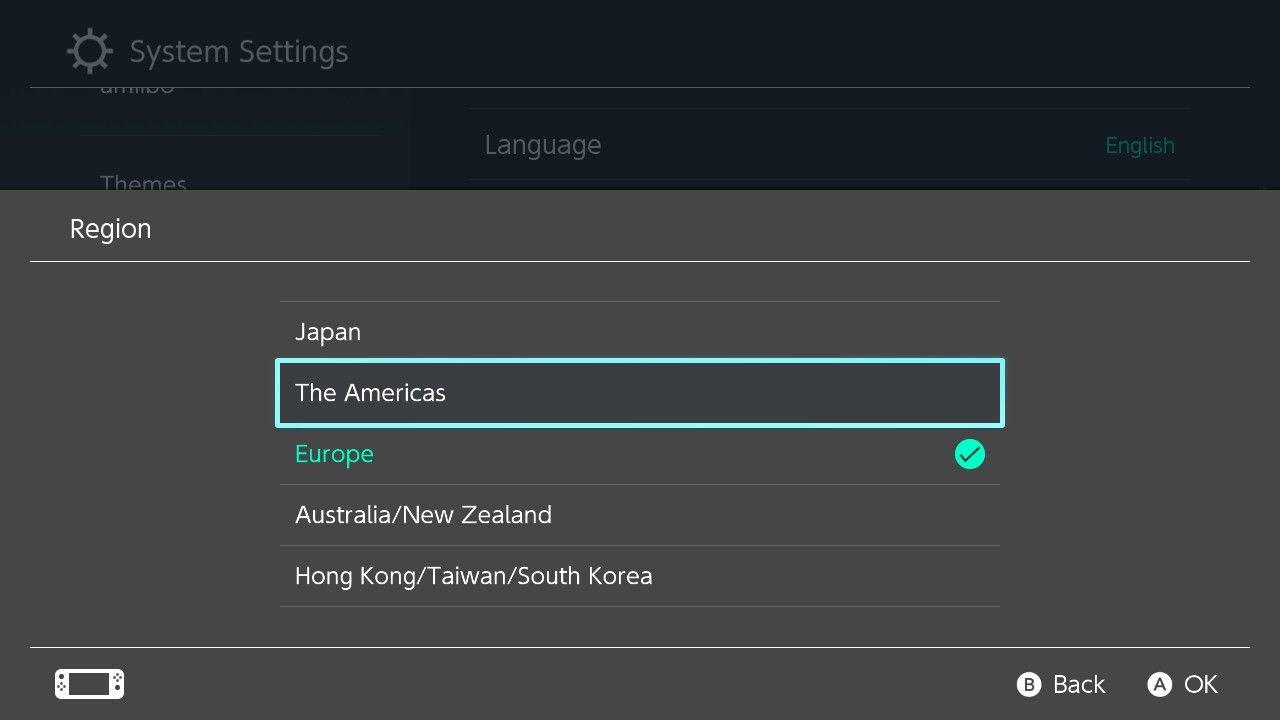
4. Your Switch will then inform you that changing region binds you to theEnd-User License Agreement , and your Switch will need to restart. To continue, selectNext .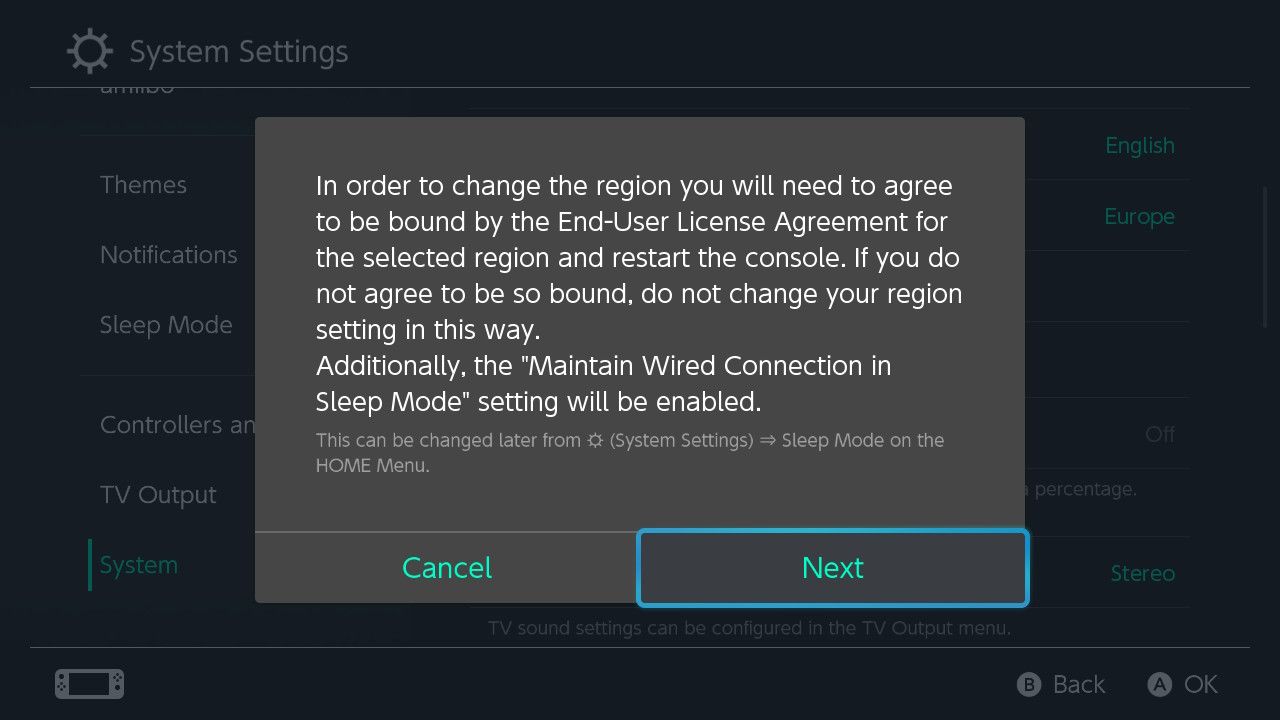
5. Confirm the region change by selectingAccept followed byRestart .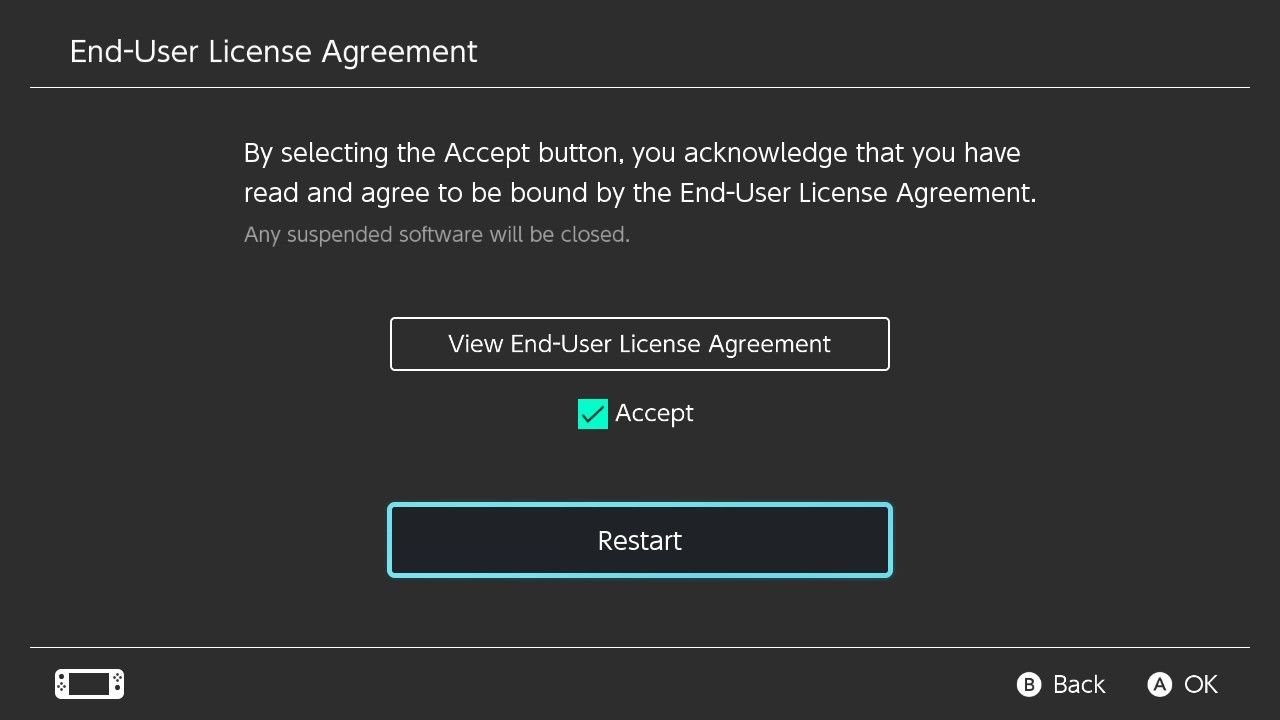
Once your Nintendo Switch restarts, your console will be associated with the region you selected, enabling you to play Nintendo Switch cartridges purchased from that region. But remember, you’ll have to repeat this process every time you wish to play a cartridge from another region.
How to Browse the Nintendo eShop From Another Region
To browse the Nintendo eShop from another region, you’ll first need to set up a brand-new Nintendo account and associate your new account with the region you wish to access. To do this, go to the official account creation page provided byNintendo .
Follow the on-screen commands, entering yourDate of birth andGender , for instance. But crucially, once you reach the option forCountry/region of residence , select the desired region you want to access the eShop with.

Once you have created a new Nintendo account linked to a certain region, you’ll need toadd a new user to your Nintendo Switch . Here are the basic steps:
- SelectSystem Settings from the Home screen of your Nintendo Switch.
- Highlight the options forUser and selectAdd User .

- SelectCreate New User .

- Choose a user icon and name for your new account.
- SelectSign In and Link to connect your new Nintendo account to this user.

With your new Nintendo account linked to a user profile on your Switch, every time you access the eShop with that user, you will load into the eShop associated with the region you selected for your new account. From here, you’ll be able to access region-exclusive games and deals.
Access Nintendo Switch Games From Every Region
You are now able to access and play Switch games from other regions. While you can access most games from all regions, there are a few that are only available in each.
But with the ability to change regions on your system and through Nintendo accounts, there are plenty of ways to get around the restrictions you may face when trying to play specific games on your Nintendo Switch.
Also read:
- [New] 2024 Approved Premium Top 11 List - Audio Recording Essentials
- [New] 2024 Approved The Compreenas for SnapChat Success Stories
- [Updated] 2024 Approved Capture 360-Degree Scenes on iPhone, Share with FB
- 2024 Approved HoloLens Analysis A 3D Interface Revolution by Microsoft
- Bard Raised to New Heights: The 7 Exciting Features Boosted by PaLM 2 Technology
- Console Caddy's Ultimate 9 Tips for Mobility in Games
- Expand Horizons with Dual Booting - Windows & OS/SteamOS
- Framerate Facts: Seeing Through 30FPS Illusions
- Guide to Overturning a Wrongful Fortnite Order
- In 2024, The Ultimate Guide How to Bypass Swipe Screen to Unlock on Xiaomi Redmi Note 13 Pro+ 5G Device
- New In 2024, Speed Up Your Storytelling Time Lapse Video Creation in Final Cut Pro
- Sensitive Soul | Free Book
- Swift Playtime: Select 20 Mobile Games to Enjoy on Android and iPhone
- The 9 Best Emulators for the Steam Deck
- Ultimate 140W Portable Power Station for 7 Devices: Reliable Energy Supply Without Constant Recharge Top Picks
- Title: Step-by-Step: Switching Your System's Region
- Author: William
- Created at : 2024-12-19 21:50:32
- Updated at : 2024-12-26 07:06:43
- Link: https://games-able.techidaily.com/step-by-step-switching-your-systems-region/
- License: This work is licensed under CC BY-NC-SA 4.0.