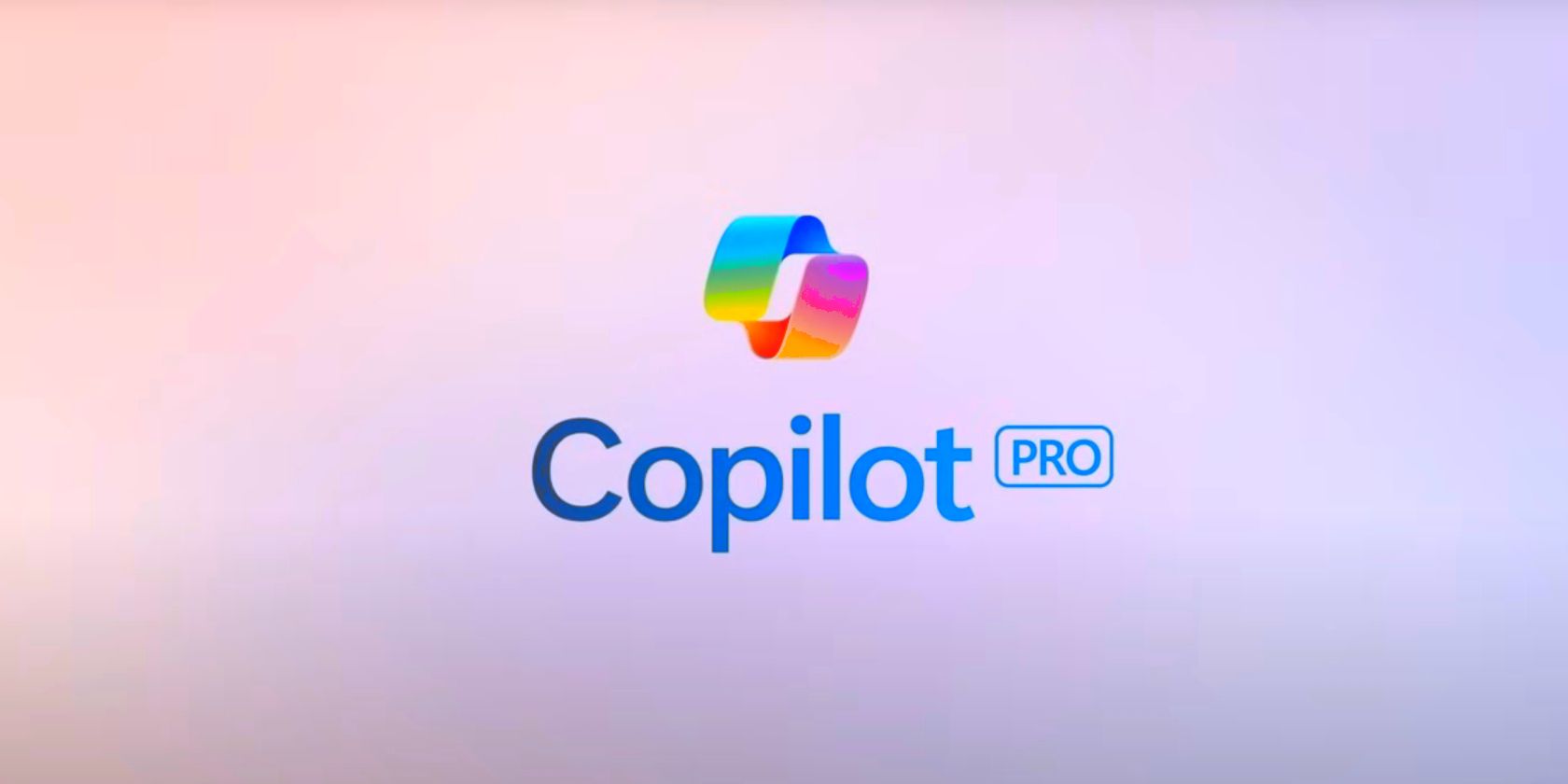
Soundproofing Your In-Game Chat on Series S/X

Soundproofing Your In-Game Chat on Series S/X
Online gaming can be one of the best social forms of entertainment available, but at the same time, encountering unsavory people online can completely ruin your experience of a game. Because of this, you may see online gaming communities for certain games as toxic and unapproachable.
However, with Xbox Series X|S, not only can you record the voice chat of online lobbies for any game, but you can also report any recorded clips of people online if you experience inappropriate online behavior. But how do you record and report voice chat on Xbox Series X|S? Let’s find out.
The Limitations of Recording Voice Chat on Xbox
Before defining how you can record or report voice chat, there are a few limitations and stipulations of recording voice chat on Xbox Series X|S that you need to know about. Otherwise, you may be oversold as to how the feature works on your Xbox.
To be specific, the key aspects and limitations of Xbox’s recording and reporting features for voice chat are as follows:
- Unlike capturing videos and screenshots on your Xbox Series X|S , recording voice chat is not a social feature and is instead aimed at solely tackling toxic online behavior.
- While your Xbox Series X|S does allow you to record voice chat, it does not allow you to record your party chat. The only recordable online voice chats are those found inside in-game lobbies.
- To protect other players’ and your privacy, recording in-game voice chats will only record the most recent 60 seconds of audio and the audio will auto-delete after 24 hours. This way, you don’t have to worry about someone documenting your conversations online.
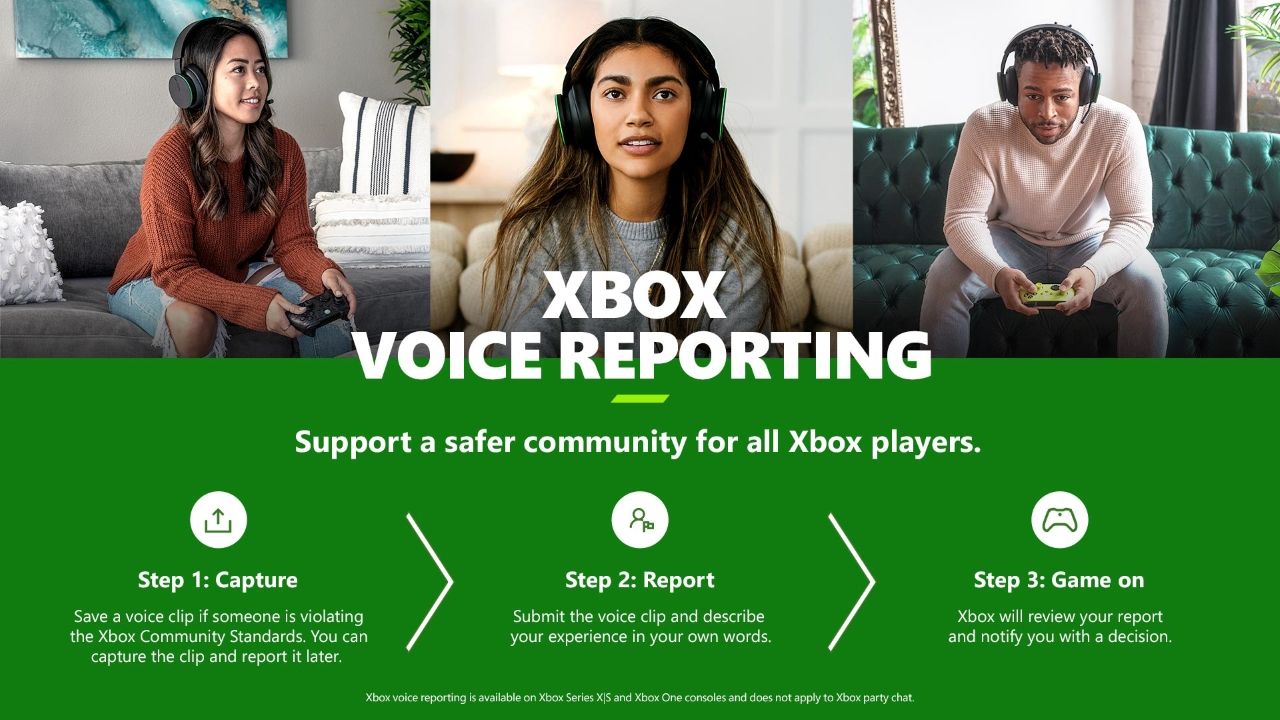
Image Credit:Xbox
Similarly to taking captures on your Xbox Series X|S, recorded voice chats are also saved to your Xbox. However, while you can upload Xbox captures to an external storage device , you only have the option to delete or report your saved voice clips.
How to Record Voice Chats on Xbox Series X|S
Now you know some of the restrictions associated with recording voice chats and won’t be expecting to be able to document your own Xbox party chats, you’re ready to start saving your online voice chats to your Xbox.
Because you will experience inappropriate behavior in-game, you will need the game in question loaded on your Xbox Series X|S to record voice chats. But with a title loaded, you can start recording the last 60 seconds of in-game voice chat by following these steps:
- Press the Xbox button on your controller to open the Guide menu.
- Navigate to the options forParties & chats , and selectReport in-game voice chat .
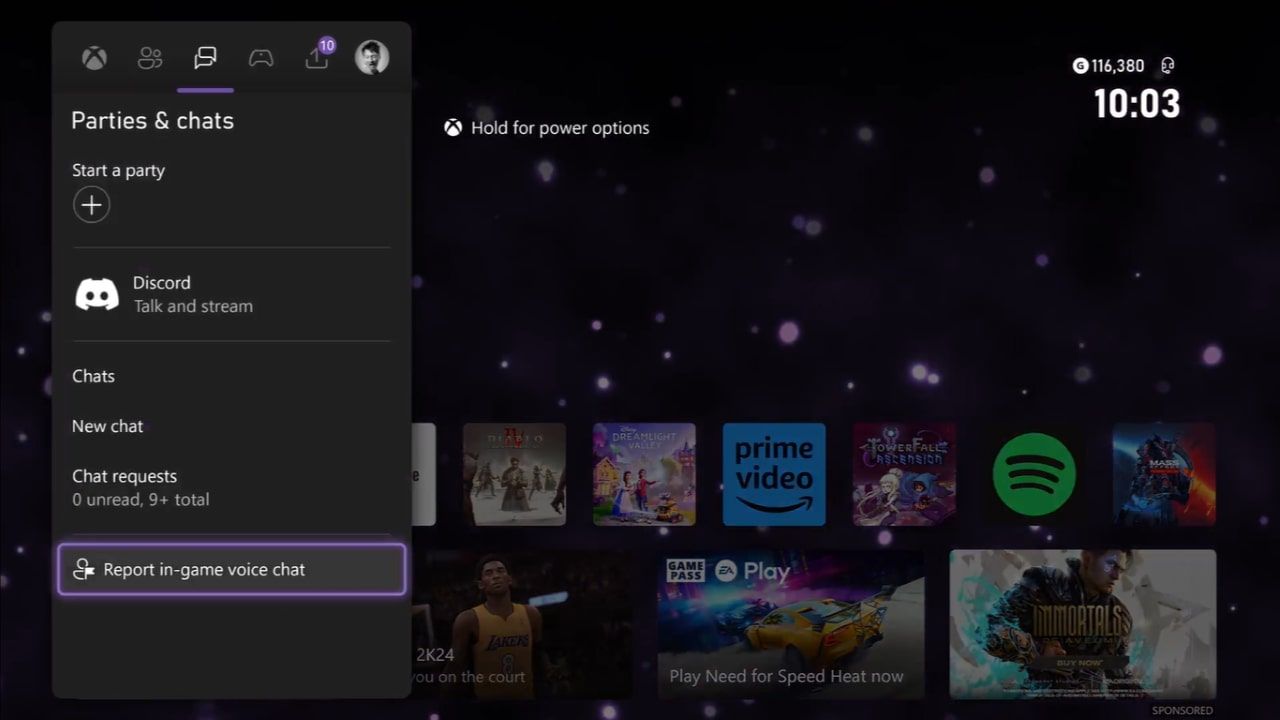
- SelectSave voice clip (last 60s) .

After selectingSave voice clip (last 60s) , a minute of voice chat will be saved directly to your Xbox. You can then review and listen back to your recorded voice clip by entering theReview saved clips tab of the sameReport in-game voice chat option available throughParties & chats .

FromReview saved clips , you can ensure you have captured the intended audio, or if the clip isn’t what you intended, you can remove it from your Xbox entirely by selectingDelete . But what if the clip is what you intended, and you want to move ahead with reporting your recorded audio?
How to Report Inappropriate Voice Chat on Xbox
Now you know how to record voice chats on your Xbox Series X|S, let’s look at how to utilize your recorded clips and report inappropriate behavior you encounter in your online games.
As with recording voice clips, enter theReport in-game voice chat settings under theParties & chat section of your Xbox guide. From here, you can report your saved voice clips by following these steps:
- From the options forReport in-game voice chat , selectReview saved clips .
- Choose the clip you want to report.
- Pick up to three recent players to report and selectNext .
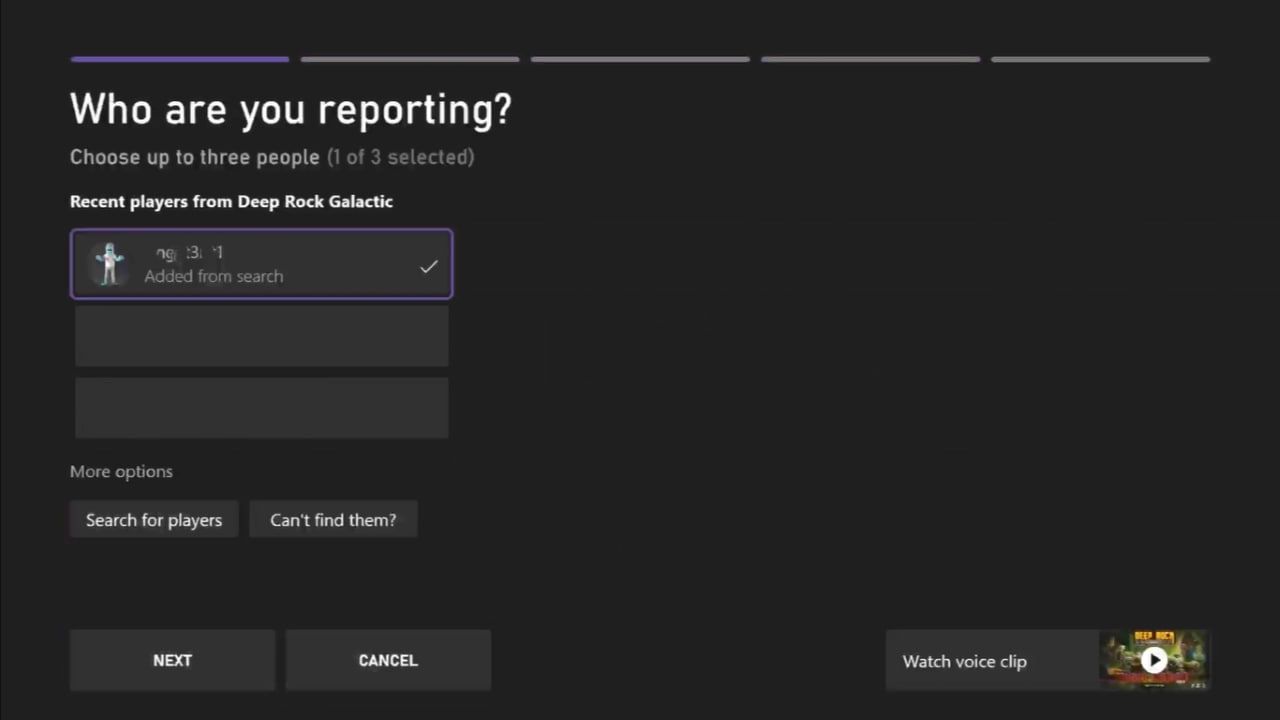
- Choose why you are reporting the online players,Harassment , orHate speech , for instance, followed byNext .

- Next, as an optional choice, you can provide extra details about the incident. SelectNext to continue.
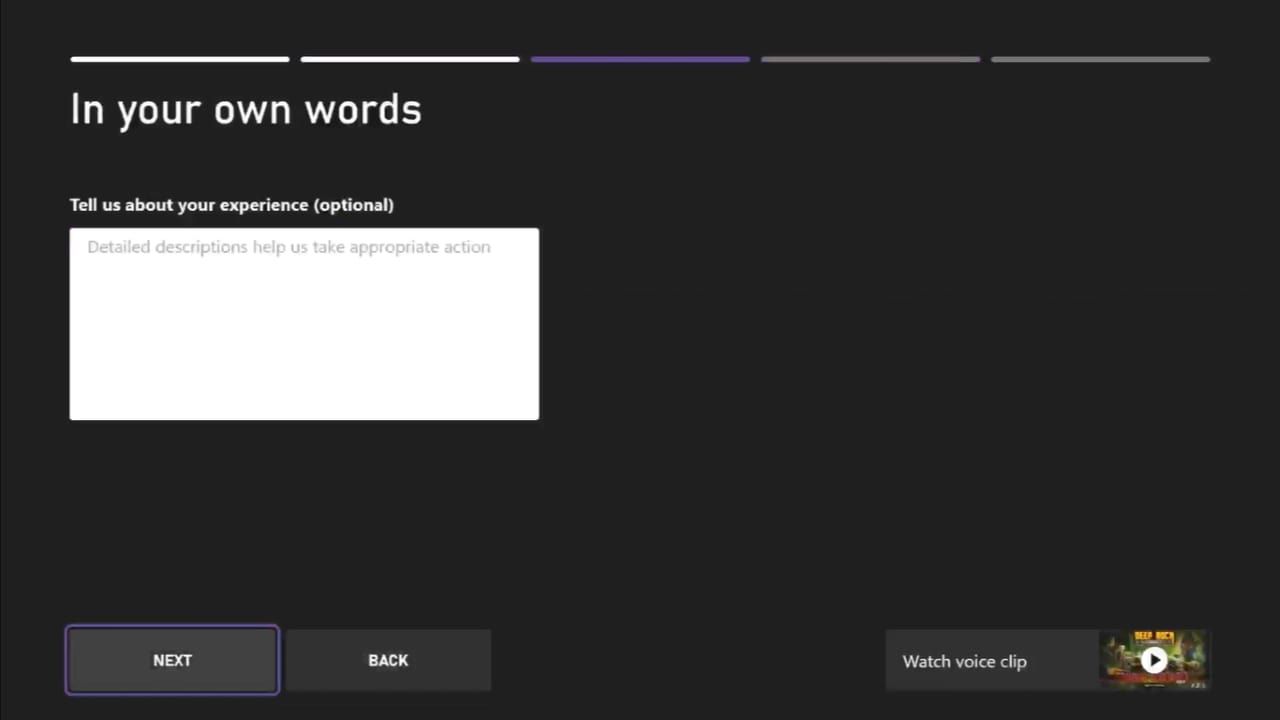
- Lastly, selectSubmit Report to finalize reporting your saved voice clip.
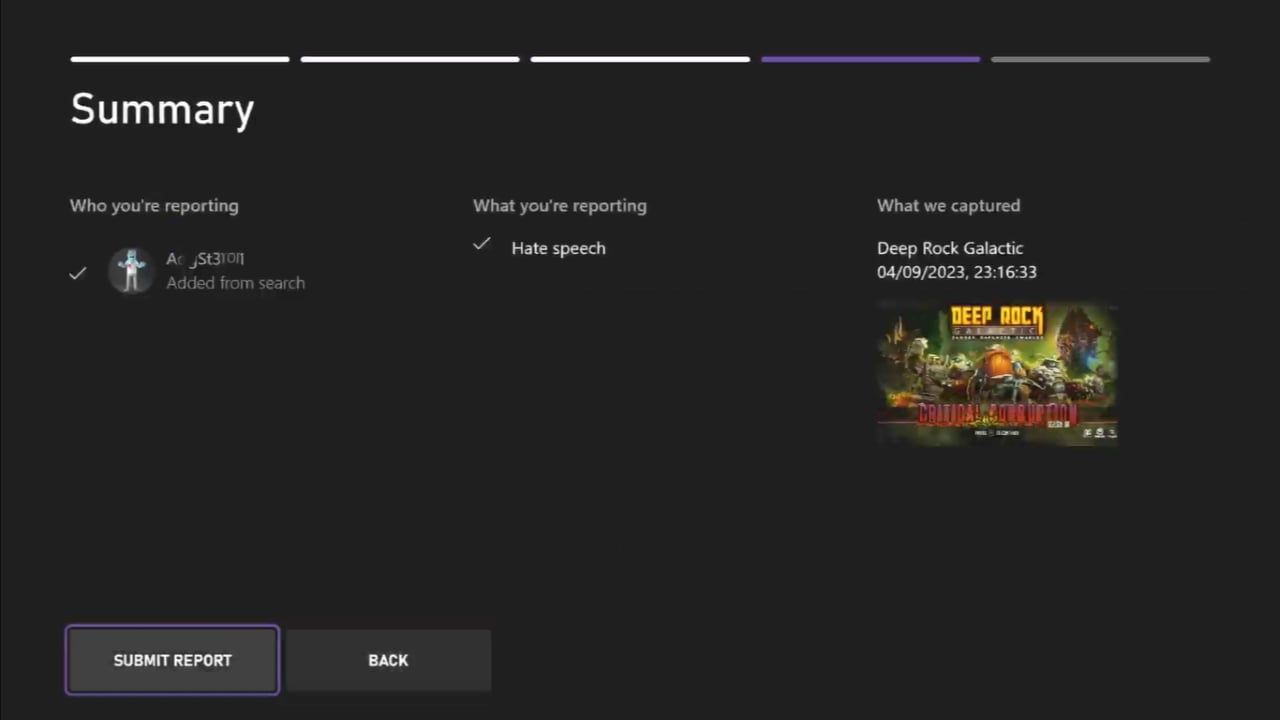
With your saved voice clip reported, Xbox will review your claim and eventually send you an Xbox notification informing you whether action was taken. And with that, you’re one step ahead when socializing online in multiplayer games.
Protect Your Online Communities With Voice Reporting on Xbox Series X|S
While the ability to record and save voice chat is limited, the ability to freely record and report abusive behavior online is a godsend if you frequent online gaming communities. And with this, you have the tools to flag and potentially remove inappropriate players.
So, the reporting tools available on Xbox Series X|S only work to empower you to make all of your online spaces, especially multiplayer gaming, safer.
- Title: Soundproofing Your In-Game Chat on Series S/X
- Author: William
- Created at : 2024-09-09 16:31:29
- Updated at : 2024-09-15 16:18:14
- Link: https://games-able.techidaily.com/soundproofing-your-in-game-chat-on-series-sx/
- License: This work is licensed under CC BY-NC-SA 4.0.