
Silent Play Mode: Disable Controller Shocks

Silent Play Mode: Disable Controller Shocks
Rumble features, haptic feedback, and general controller vibration are staple elements of gaming. But you might find persistent vibration features more abrasive than complimentary.
Luckily, with Xbox Series X|S, you can enable and disable controller vibration for your Xbox Wireless Controllers whenever you see fit. So even if a game requires vibration, and you disable the feature, you can always switch it back on. But how do you universally turn controller vibration on or off for Xbox Series X|S? Let’s take a look.
What You Need to Know Before Turning Off Vibration on Xbox
Generally, turning off controller vibration for your Xbox controllers is quite simple, but it comes with a few caveats you should be aware of:
- By universally turning off controller vibration, any supported controller could be affected, even if you use a third-party controller. However, because of the variations of third-party controllers, you may not be able to alter and customize it in the same way as an Xbox Wireless Controller.
- As mentioned, some games may rely on controller vibration for gameplay mechanics or even ways of solving puzzles. Because of this, you may need to retroactively alter controller vibration based on the game you are playing.
- Universally turning off controller vibration affects your controllerProfile . This means that vibration will remain off even if you replace your controller, as your Xbox will automatically utilize the sameProfile .
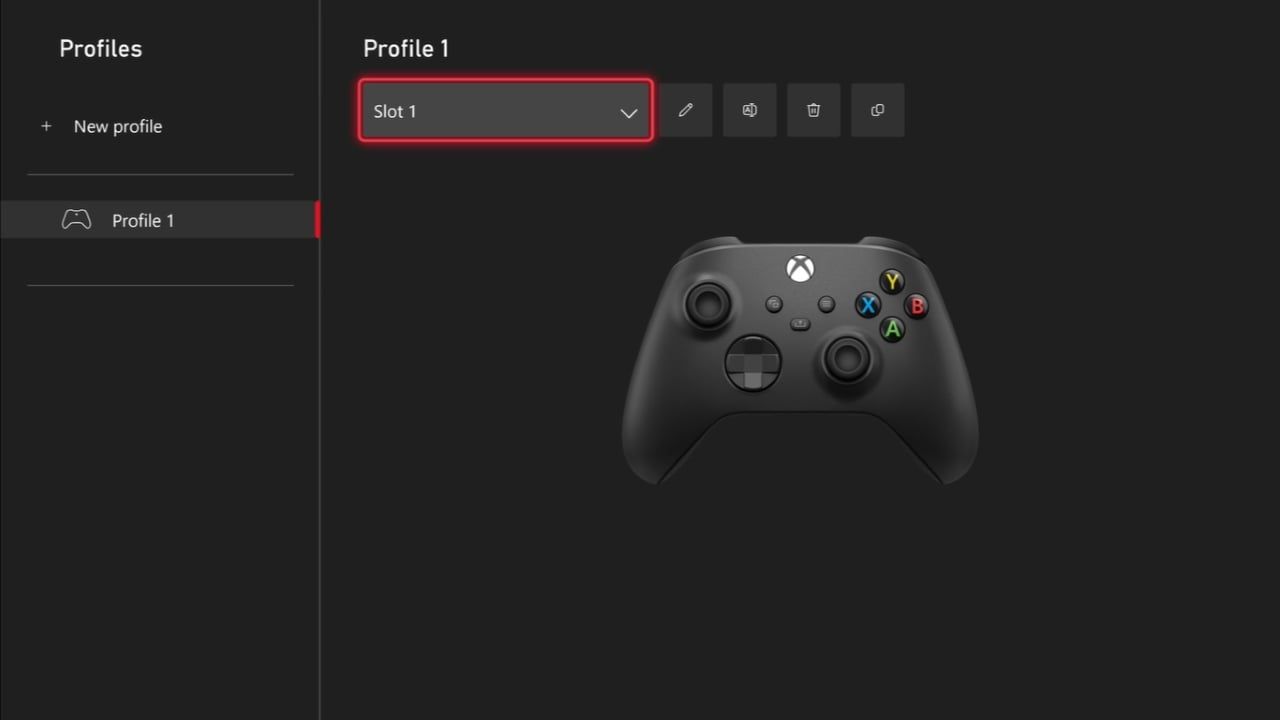
But aside from the practical caveats of altering controller vibration, the most common way you might otherwise be hindered is due to physical issues with a controller. A build-up of dirt, for instance, can cause stick drift or non-responsive vibration motors, and you may need totake your Xbox controller apart to fix any vibration problem.
How to Disable Controller Vibration on Xbox Series X|S
Now you know some of the specifics involved in universally turning off controller vibration on your Xbox, let’s take a look at how you actually do so on your own Xbox. To universally disable controller vibration on your Xbox Series X|S, follow these steps:
- Press theXbox button to open the Guide menu.
- Highlight the options forProfile & system , and selectSettings .
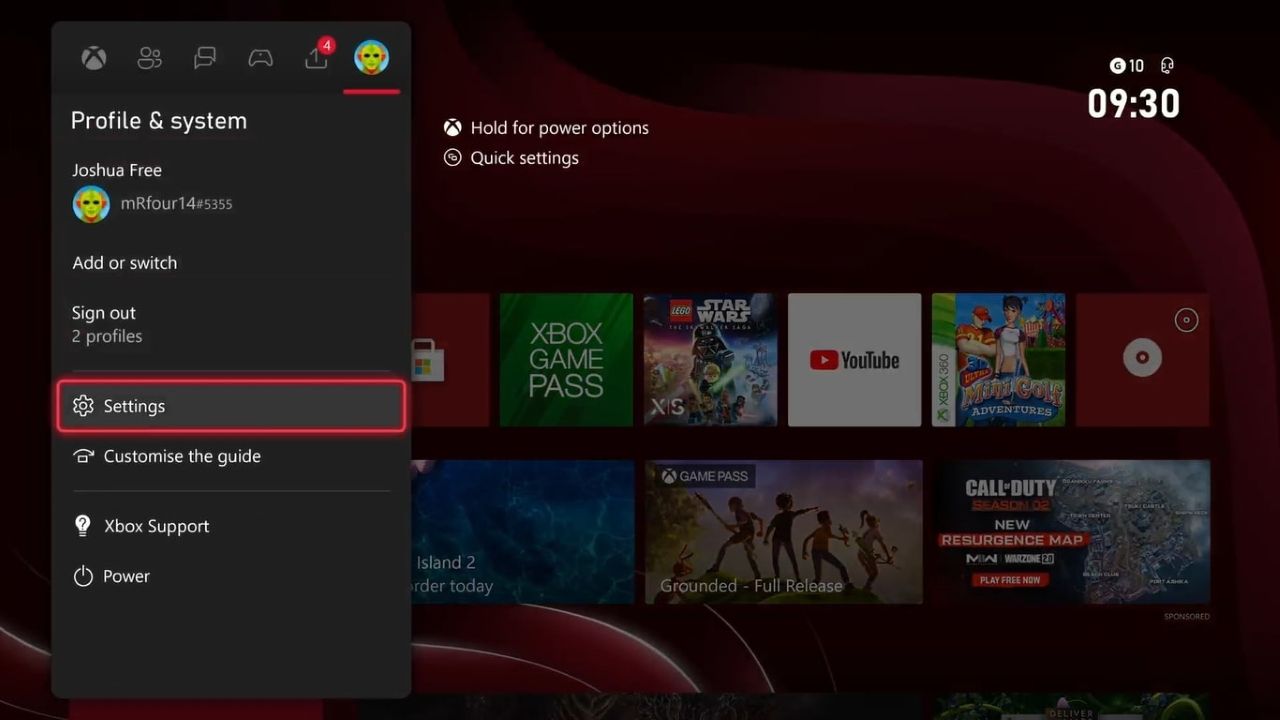
- UnderAccessibility , selectController .
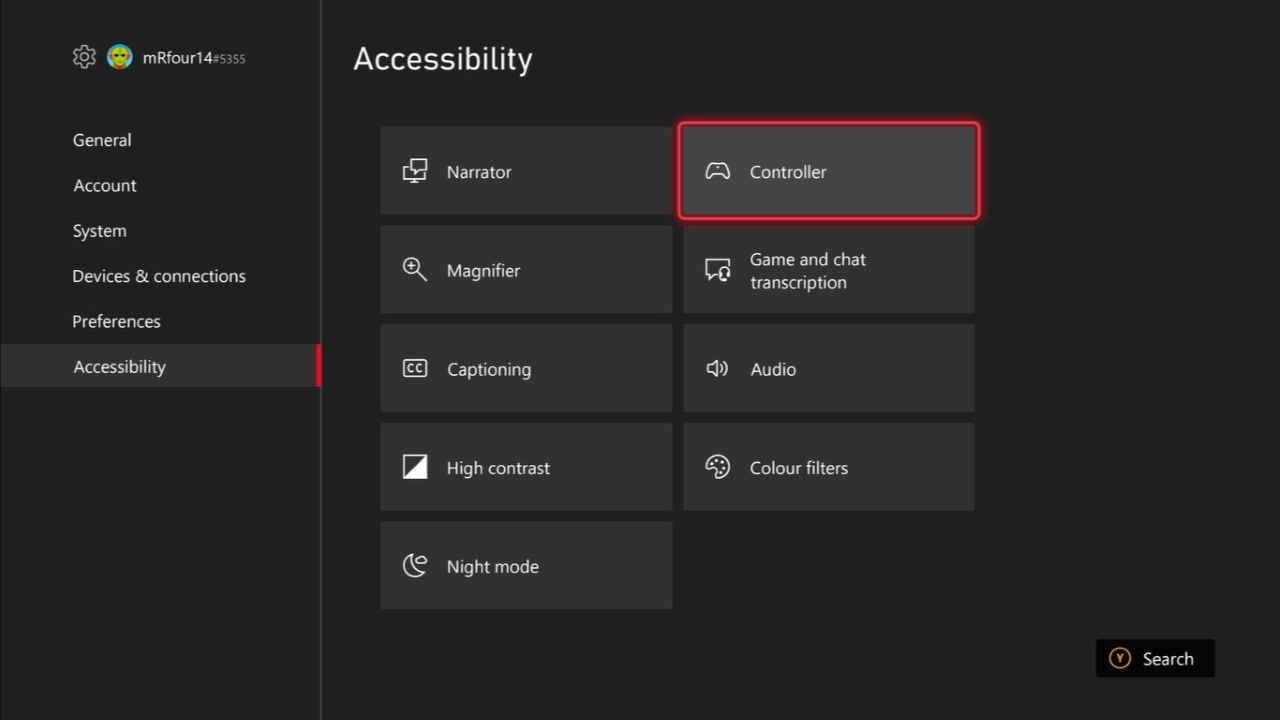
- SelectVibration settings .
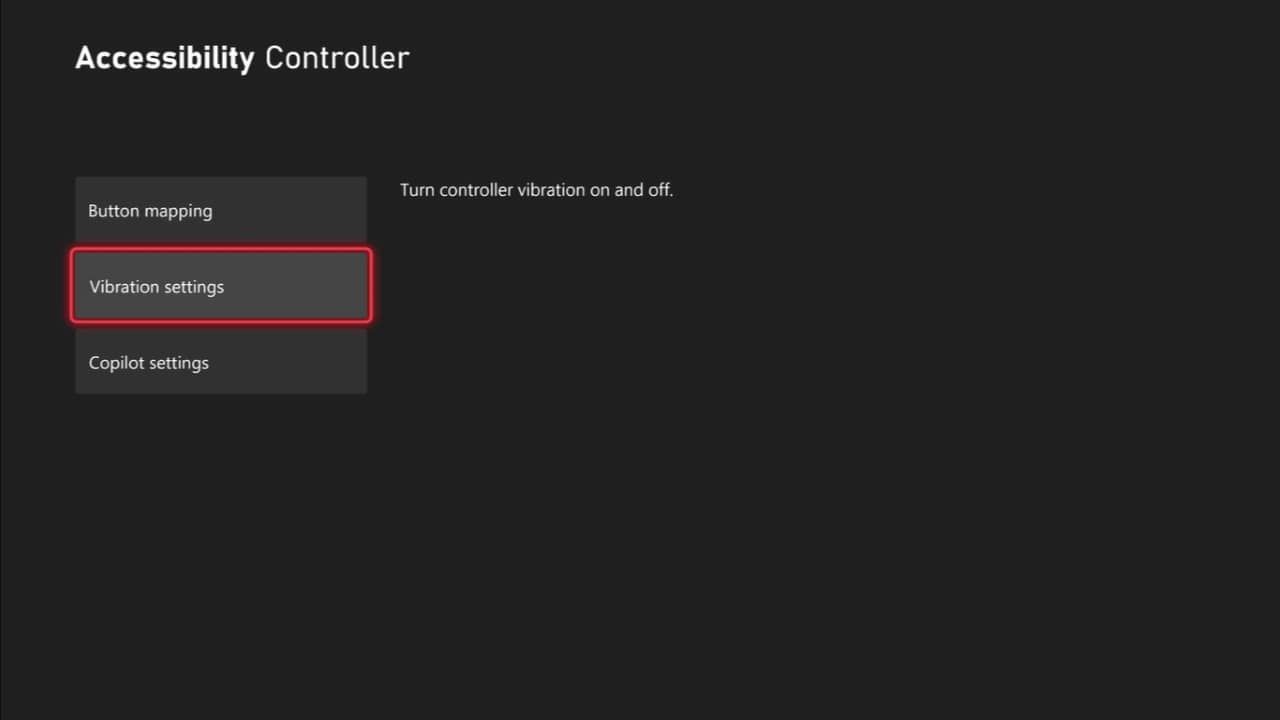
- Ensure thatTurn on vibration is deselected.
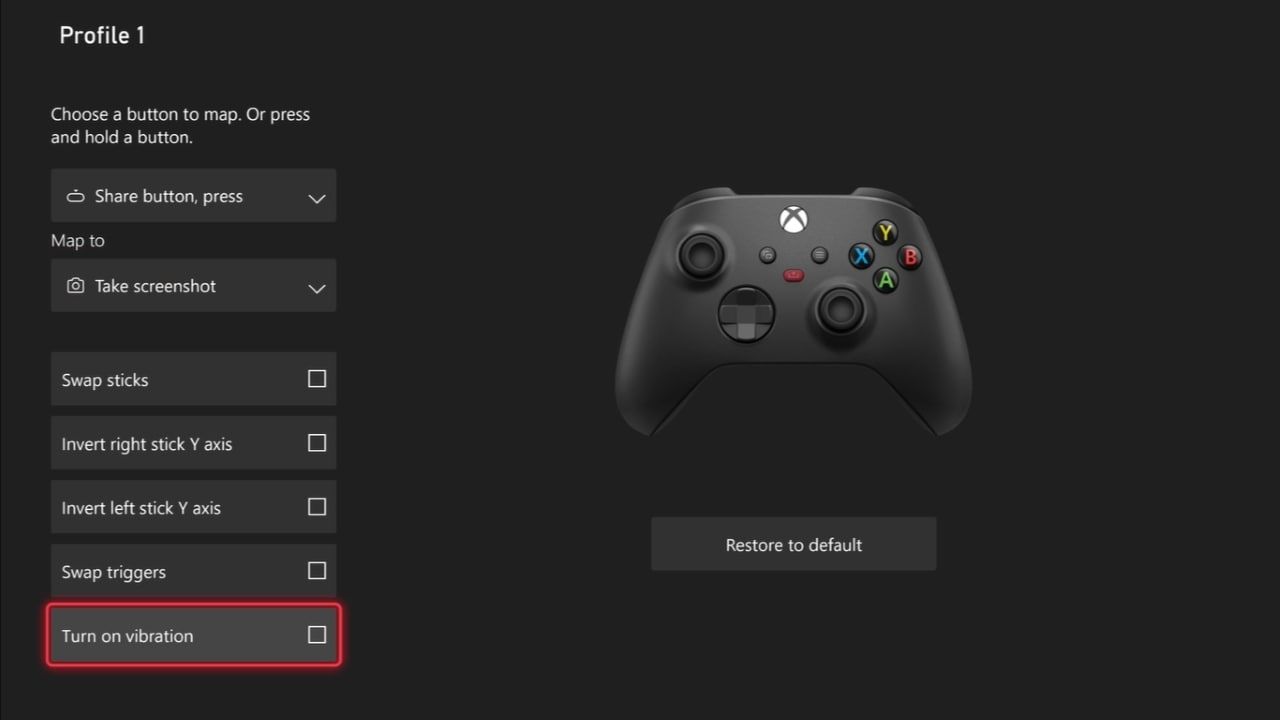
WithTurn on vibration unchecked and disabled, your current controllerProfile will have vibration universally disabled no matter what game or app you use on your Xbox. Inversely, if you ever want to re-enable vibration, simply go back intoVibration settings and ensureTurn on vibration is selected.
If you ever switch your controllerProfile or reset aProfile to default settings, your vibration preferences would be overwritten. In this case, you would need toconfigure your Xbox Series X|S controller again to ensure vibration is disabled.
Customize Your Xbox Wireless Controller to Suit You
With your controller optimized and vibration-free, you’ll be able to use your Xbox Series X|S without the fear of intrusive rumble features disturbing your experience of the platform. And aside from controller-centric features, your Xbox console is also full of preferences that can prevent unnecessary intrusions.
So, by customizing your controller settings to your preferences, you can even go on to do the same for your Xbox Series X|S to help guarantee your gaming experience.
FAQ
Q: Why Is Your Xbox Series X|S Constantly Vibrating?
If your Xbox Series X|S controller is constantly vibrating or carries on vibrating even after disabling the feature, there may be a fault with your controller. To fix controller vibration, you need totake apart your Xbox Wireless Controller and replace the vibration motors. Failing this, you will need to replace your Xbox controller.
Q: Does Controller Vibration Affect Your Xbox Controller’s Battery Life?
In short, yes. Enabling controller vibration on your Xbox Wireless Controller for Xbox Series X|S will cause the battery to drain much faster than if you were to disable the feature. The extra power utilized by the vibration motors drains the battery life of your controller much faster than other controller inputs.
Q: Why Do Xbox and PlayStation Use Haptic Feedback?
The Xbox Wireless Controller for Xbox Series X|S and the PlayStation 5 DualSense Controller use haptic feedback to enhance your immersion in a game. Put plainly, by using smaller and more precise rumble effects, haptic feedback allows for intricate and accurate reflections of your gameplay when compared to standard controller vibration. However,the ways haptic feedback enhances immersion are broad and even extend to targeting your senses.
Also read:
- [New] IMovie Skills Producing Engaging and Profitable Square Video Feeds
- [New] Sizzling Secrets International Cooking on TikTok
- [Updated] In 2024, Top 10 Budget-Friendly JPEG to GIF Conversion Tools Online
- 2024 Approved Unlocking Telegram Web Potentials A Practical Guide
- 3 Ways to Change Location on Facebook Marketplace for Infinix GT 10 Pro | Dr.fone
- Breaking Down Believability: Why Game Reviews Aren't Always Reliable
- Currents of Creativity: More Than Electricity
- Digital Content Upgrade Changing Numbers on TikTok Quickly for 2024
- Dissecting the Strategic Gaming Alliance Between Microsoft & Blizzard
- Nvidia's Visionary Leap Into AI-Enhanced Realism with DLSS 3.5
- Secure Gaming Experience: Reasons to Ditch PS5 Mics
- Selecting Quality on a Dime: VR Edition
- Selecting Superior Light Panelsets for Gaming Spaces
- The Ultimate Battle: Asus' Roar Against TUF, ProArt & Prime
- Unleash the Full Capabilities: Elevating Windows 11'S Task Manager to Admin Power
- Unlock the Secrets of Slow Motion Expert Advice Using Photo Apps & Websites
- Windows 11: ネットワークドライブへのファイル保存方法
- Title: Silent Play Mode: Disable Controller Shocks
- Author: William
- Created at : 2024-12-13 00:41:43
- Updated at : 2024-12-17 06:07:03
- Link: https://games-able.techidaily.com/silent-play-mode-disable-controller-shocks/
- License: This work is licensed under CC BY-NC-SA 4.0.