
Rolling Back Wireless Controller Firmware Series X/S

Rolling Back Wireless Controller Firmware Series X/S
Frequently released, and sometimes mandatory updates, for your gaming consoles and accessories usually work to improve the platforms you choose to game on. But much like any piece of tech, an update can cause unwanted changes or new problems.
If you own an Xbox Series X|S, this is the same for your console and your Xbox Wireless Controllers. With system and controller updates, update issues can affect both.
Luckily, if you want to revert a nasty controller update for your Xbox Wireless Controller, you can use your Xbox Series X|S to do so. But how do you revert the firmware of your Xbox Wireless Controller? Let’s find out.
Things to Note Before Reverting Your Xbox Wireless Controller’s Firmware
Before you go through with reverting an Xbox Wireless Controller update, there are a few things you should know beforehand, as the process has a few caveats. Specifically, the main points you should be aware of before reverting firmware for your controller are as follows:
- Most commonly, reverting an Xbox Wireless Controller update will correct issues with Bluetooth connectivity to non-Xbox devices, like a laptop. If the issue with your controller affects how it functions with your Xbox Series X|S, it isn’t guaranteed that reverting the firmware will help.
- You are more likely to experience issues from Xbox updates if youjoin the Xbox Insider Program . You may want to leave the program to prevent further firmware issues.
- Reverting the firmware of Xbox Wireless Controllers on your Xbox Series X|S isn’t compatible with some older controller models.
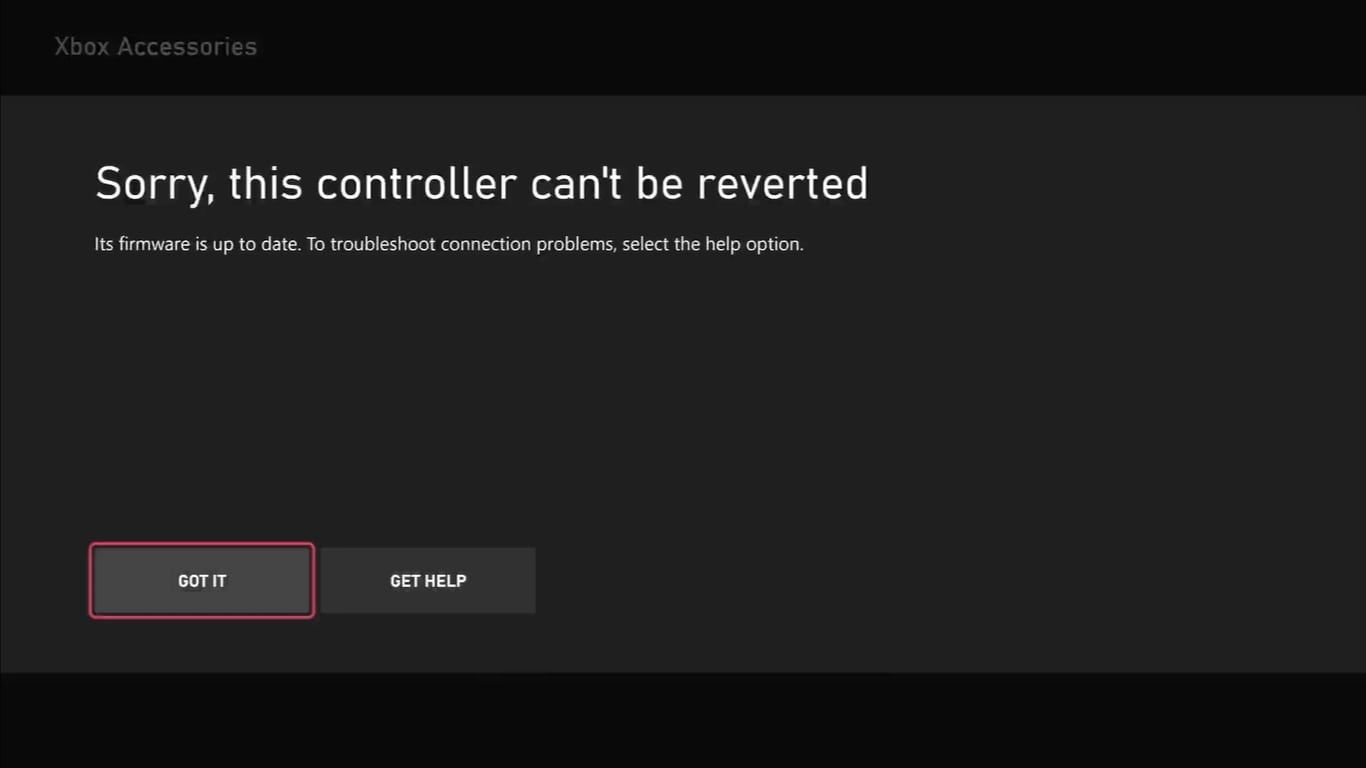
While these factors can prevent a firmware reset from correcting your controller issue, there are still ways you can fix your specific problem. If the issue is tied to your console, you may want totroubleshoot your Xbox Series X|S by placing it in Safe Mode or exiting the Xbox Preview Program.
But if the caveats of reverting firmware don’t apply to you, your controller issue is likely caused by a firmware problem, and you’re all set to go ahead with reverting your controller update.
How to Access the Firmware Options of Your Xbox Wireless Controller
If you have decided to go through with reverting the firmware of your Xbox Wireless Controller, you will need to know how to access the settings specifically for firmware via your Xbox Series X|S. And while these settings are more hidden than regular Xbox settings, they are easy to find if you know where to look.
To access the firmware settings for your Xbox Wireless Controller, you need to utilize theXbox Support option on your Xbox Series X|S. To do this, follow these steps:
- Press theXbox button on your controller to open the Guide menu on your Xbox Series X|S.
- Navigate to the options forProfile & System , and selectXbox Support .
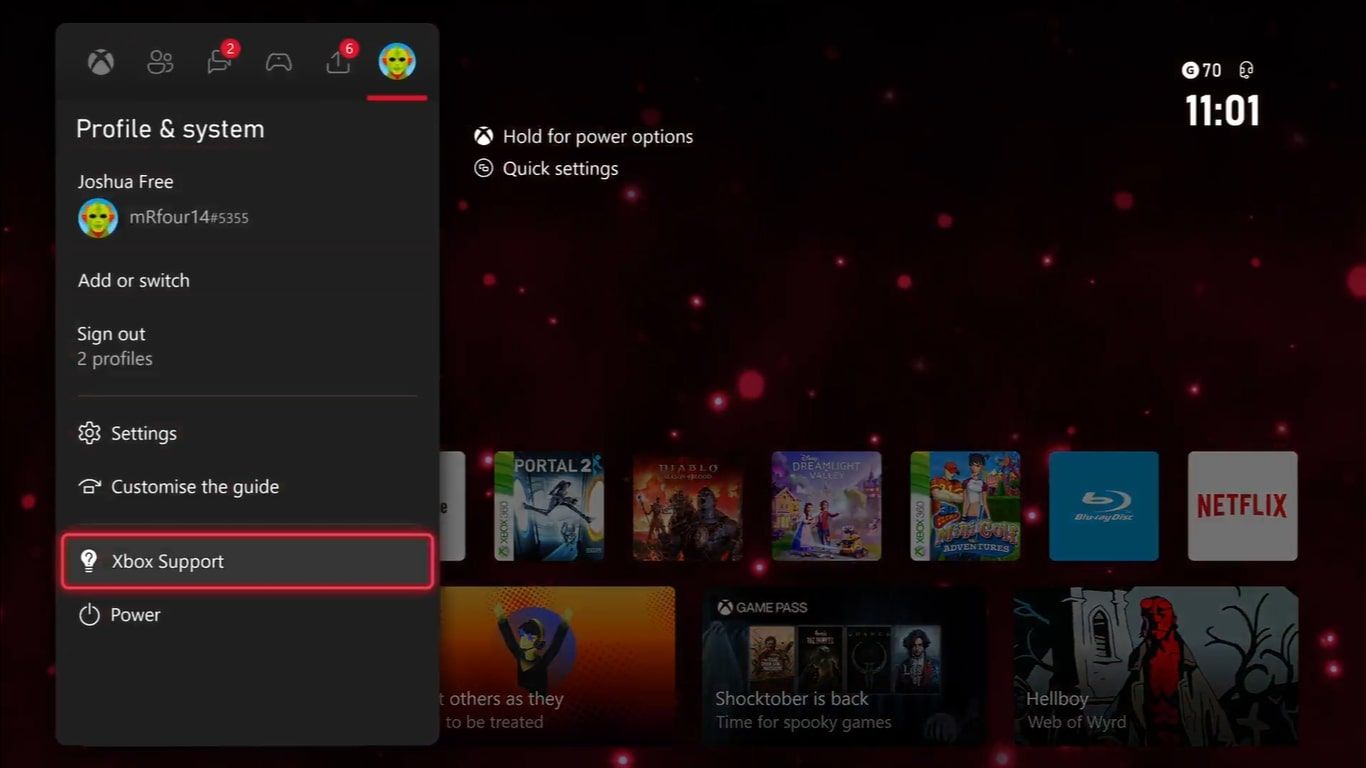
- Under the options forGet Help , highlightHelp topics and selectHardware & networking .
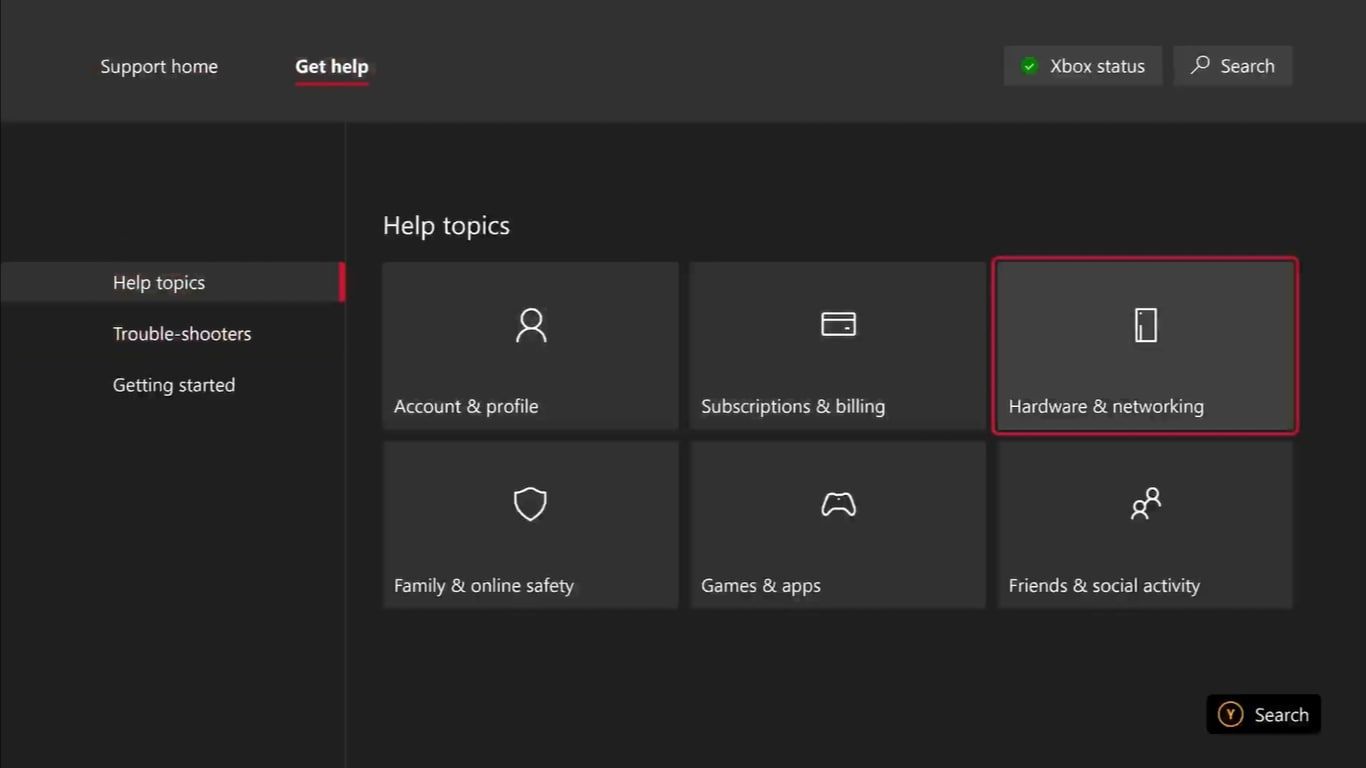
- SelectControllers followed byTroubleshoot your Xbox Wireless Controller .
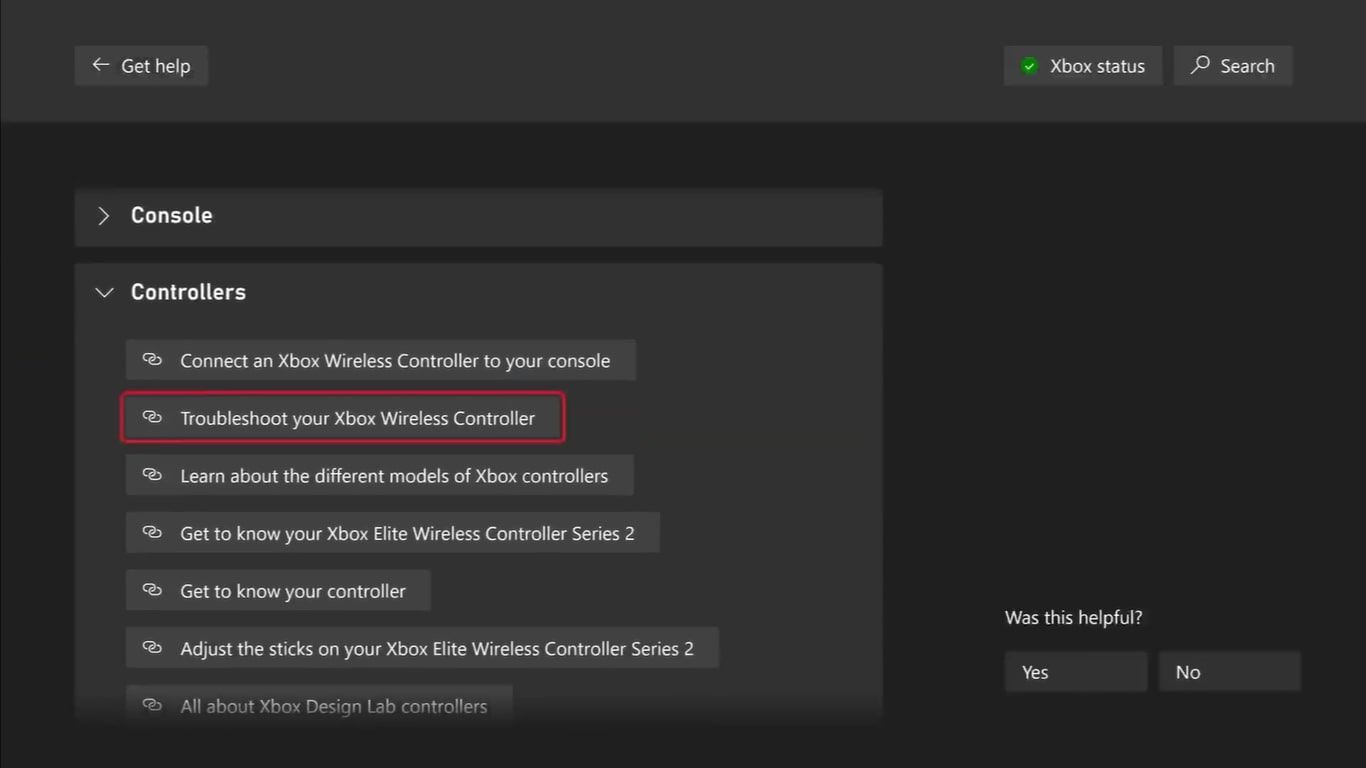
- From here, choose the option for My Xbox controller has connection issues after the last update .
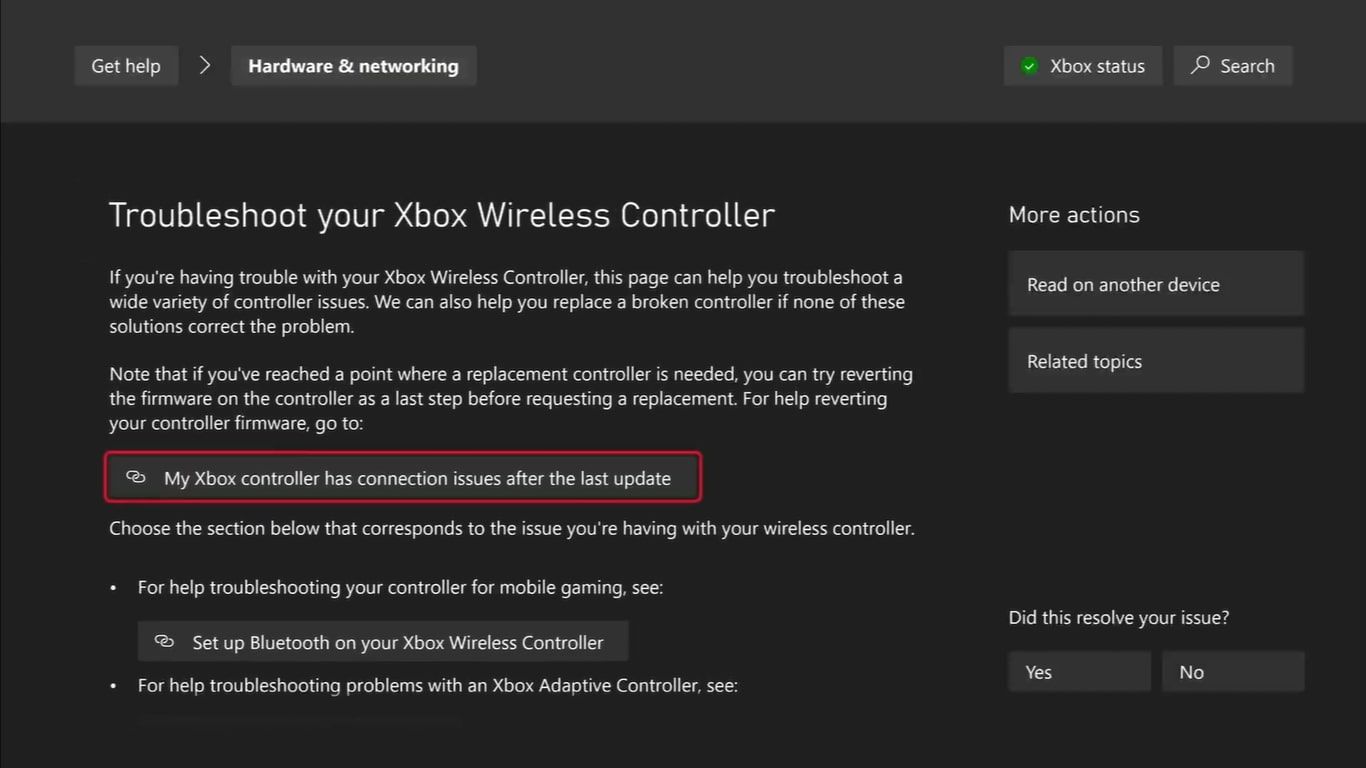
You will then be taken to the firmware settings page of theXbox Support menus and be shown potential fixes for firmware issues your controller may be experiencing. You can use this settings page to revert the firmware of your Xbox Wireless Controller.
How to Revert Your Xbox Wireless Controller’s Firmware
Now you have access to the firmware options for your Xbox Wireless Controller, you can proceed with reverting your controller’s firmware via your Xbox Series X|S. To correctly revert the firmware of your Xbox Wireless Controller, follow these steps:
- Ensure your Xbox Wireless Controller is connected to your Xbox Series X|S via a wired connection.
- From the My Xbox controller has connection issues after the last update section of theXbox Support page on your Series X|S, selectCheck your controller’s firmware .
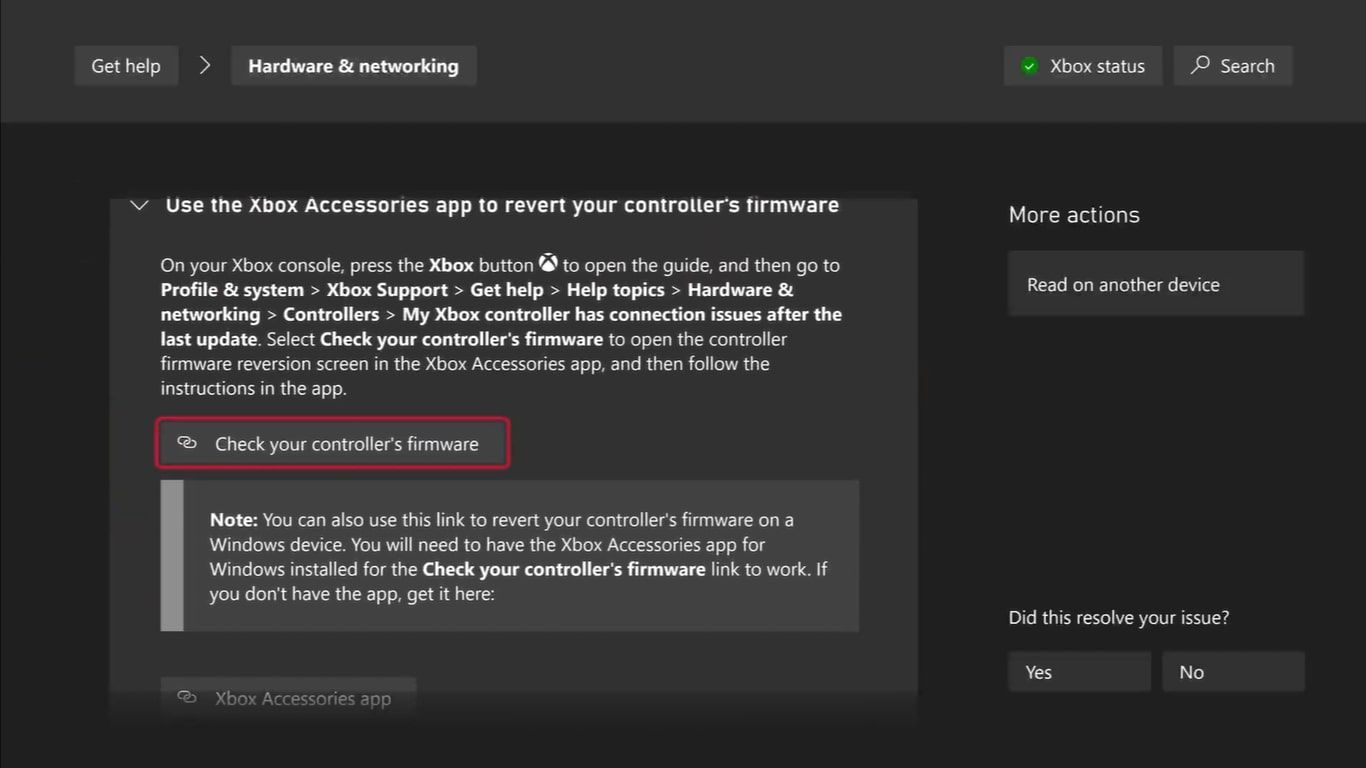
- Your Xbox will then inform you whether your controller’s firmware can be reverted. If it can, selectRevert firmware .
- A warning message will then appear. To confirm, selectYes, revert firmware .
Your Xbox will then start reverting the firmware of your Xbox Wireless Controller. Once the process is finished, your controller will have been downgraded to the prior firmware update and any issues associated with the current firmware should be removed.
Maintain Your Xbox Controller Physically and Through Its Firmware
While it is very important to maintain your Xbox Wireless Controller physically, to keep inputs and the outer shell from becoming non-functioning, problems out of your control, like updates, can still cause issues.
Therefore, it’s equally important to keep an eye on any firmware issues your Xbox Wireless Controller is experiencing to keep your controller running as smoothly as possible. And with the firmware settings available on your Xbox Series X|S, you can do just that.
Also read:
- [New] Expert Choice Top 12 Non-Time Restricted Recorders
- Behind the Scenes Preparing to Go Live
- Breaking Down What Makes Cozy Games Beloved
- Breaking the Isolation: Quick Tips for Rejoining Your MC Network
- Captivating Audiences Through Twitch Streaming on Phone
- Choisir Entre Télécharger Dans Le Nuage Et Installer Localement: Conseils Essentiels Pour La Pérennité Des Données
- Choose Wisely: 6 Things Before Committing to PS5
- Compact & High Res: InnoCN 39G1 Display
- In 2024, Top 5 Tracking Apps to Track Itel P40 without Them Knowing | Dr.fone
- ION Tailgater Plus Review: Experience Continuous High-Bass Music with Easy One-Touch Controls
- Update or Download Epson L3150 Printer Software for Various Windows OS (Win 11/10/8/7)
- Title: Rolling Back Wireless Controller Firmware Series X/S
- Author: William
- Created at : 2025-01-12 20:24:17
- Updated at : 2025-01-16 23:07:46
- Link: https://games-able.techidaily.com/rolling-back-wireless-controller-firmware-series-xs/
- License: This work is licensed under CC BY-NC-SA 4.0.