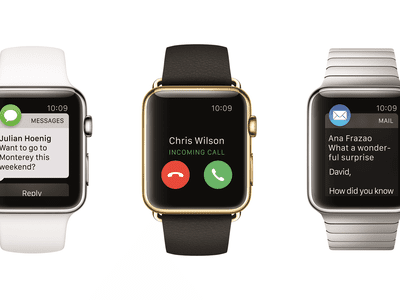
Restoring Windows 11 Steam Connections Quickly

Restoring Windows 11 Steam Connections Quickly
Are you encountering the “Steam friends network unreachable” error? This might happen because of your Steam Friends & Chat settings, corrupt cache data, or a temporary glitch, amongst other things.
Even if you’re not sure about the cause, there’s no reason you should miss out on having fun with your friends. We’ve put together a list of fixes that you should try to get rid of the network unreachable error.
Disclaimer: This post includes affiliate links
If you click on a link and make a purchase, I may receive a commission at no extra cost to you.
1. Restart Steam
There’s a chance you’ve run into the network unreachable error due to a temporary Steam glitch. Before going through more complicated fixes, try restarting the Steam app.
Most of the time, this is enough to fix minor bugs or glitches. Once you close the app, ensure no background process is still running. Right-click on the taskbar and selectTask Manager . Then, right-clickSteam and selectEnd task .
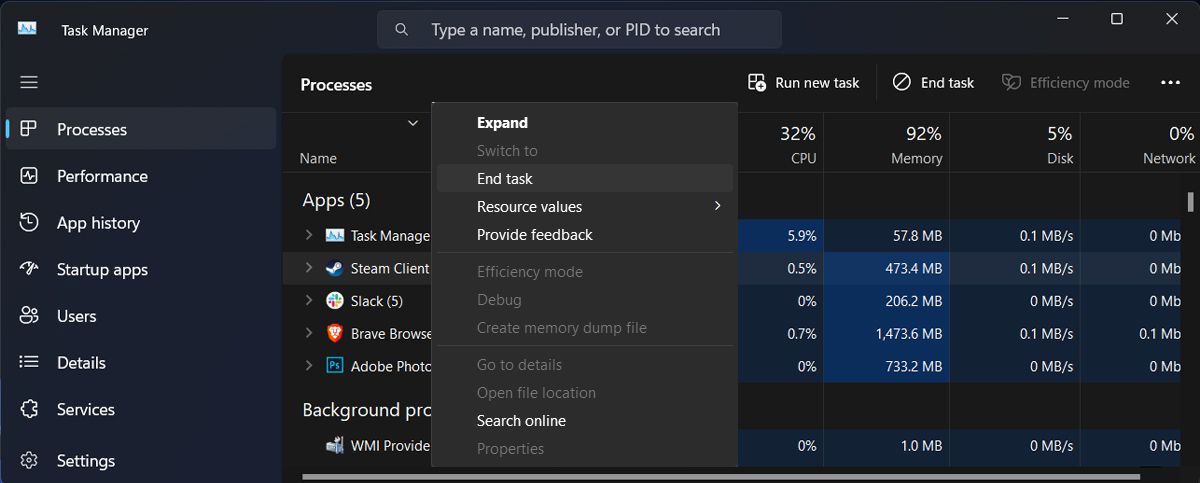
Restart Steam and check if the issue is now fixed.
2. Check Steam Friends & Chat Settings
If restarting Steam didn’t fix the issue, you should check your account’s Friends & Chat settings. Here’s how you can do it:
- Launch the Steam app.
- Go toSteam > Settings .
- From the left pane, selectFriends & chat .
- Turn on the toggle next toSign in to friends when Steam Client starts .
- Restart Steam and check if you can connect to the network.
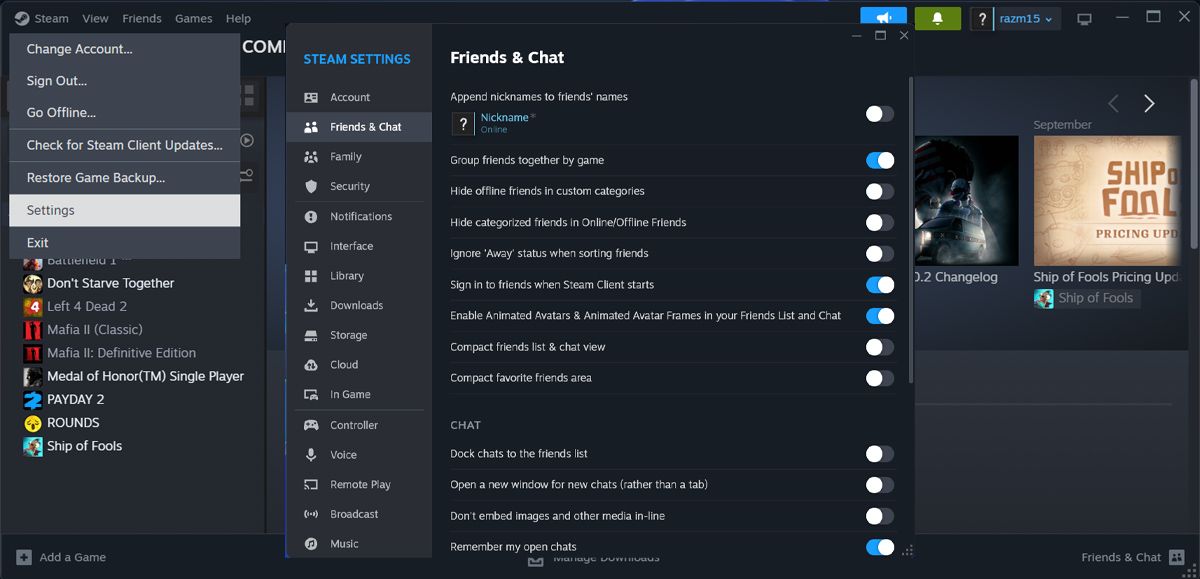
3. Opt Out of Steam’s Beta Participation
Signing up for the Steam Client Beta program allows you to use Steam’s latest features before they’re officially released. However, the Beta version might make theSteam Client unstable , leading to the error. Follow these steps to disable the Steam Beta Client:
- Launch the app.
- Open theSteam menu and selectSettings .
- ClickInterface in the left-hand menu.
- Extend the drop-down menu next toClient Beta Participation .
- Select theNo beta chosen option.
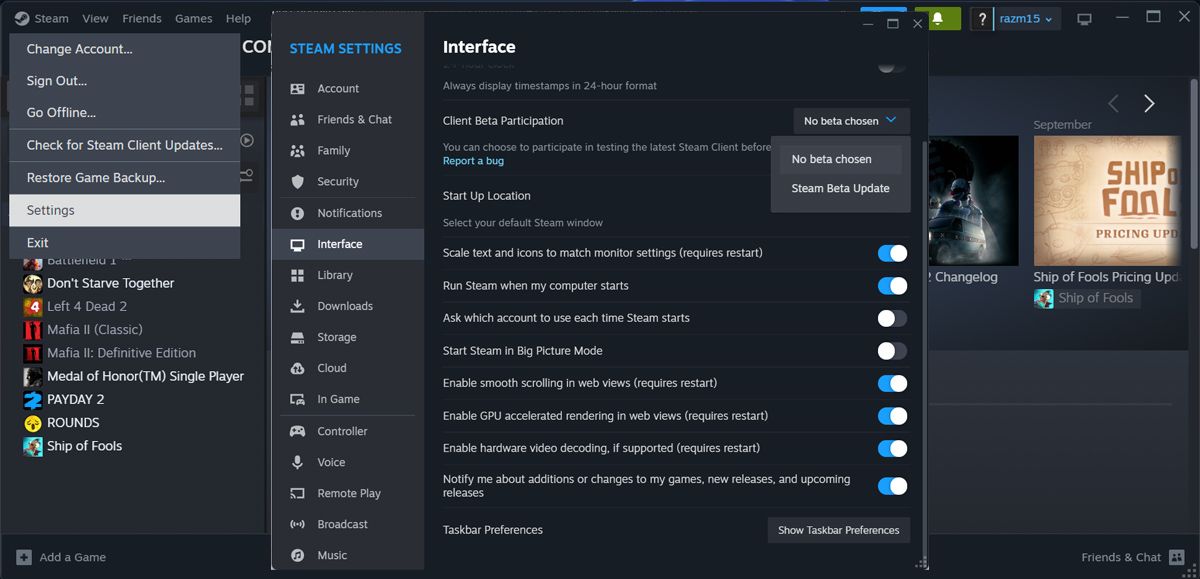
4. Edit Steam’s Executable
While this isn’t an official fix, editing the executable file could fix the “Steam friends network unreachable” error. To find Steam’s executable file, search forSteam within the Start menu search bar and selectOpen file location . Then, right-clickSteam and head toProperties . Open theShortcut tab and add-nofriendsui into theTarget field.
ClickApply andOK to save the new settings and restart Steam.
5. Delete the Steam Appdata Folder
Similar to any software that you’ve installed, Steam stores temporary files on your computer to speed up loading times and improve the user experience. However, if the stored data gets corrupted, it will negatively impact Steam’s features and functionality.
To delete Steam’s cache, pressWindows key + R to launch a Run dialog. Then, type**%appdata%** and pressEnter . In the File Explorer window, locate and permanently delete theSteam folder.
![]()
If you can’t find it, you should change File Explorer settings, so you canview hidden files and folders on Windows .
6. Delete Steam’s Web Data
If you’ve deleted Steam’s appdata folder and you’re still dealing with the same issue, you should delete Steam’s web browser data. Here’s how you can do it:
- Head to your Steam library and launch one of your games.
- While in the game, pressShift + Tab to access Steam’s Community.
- Click theSettings icon on the lower part of the screen.
- In theSteam Settings window, selectIn Game .
- Click onDelete next toDelete Web Browser Data .
- Confirm the action.
- Close the game, restart Steam, and check if the issue is now solved.
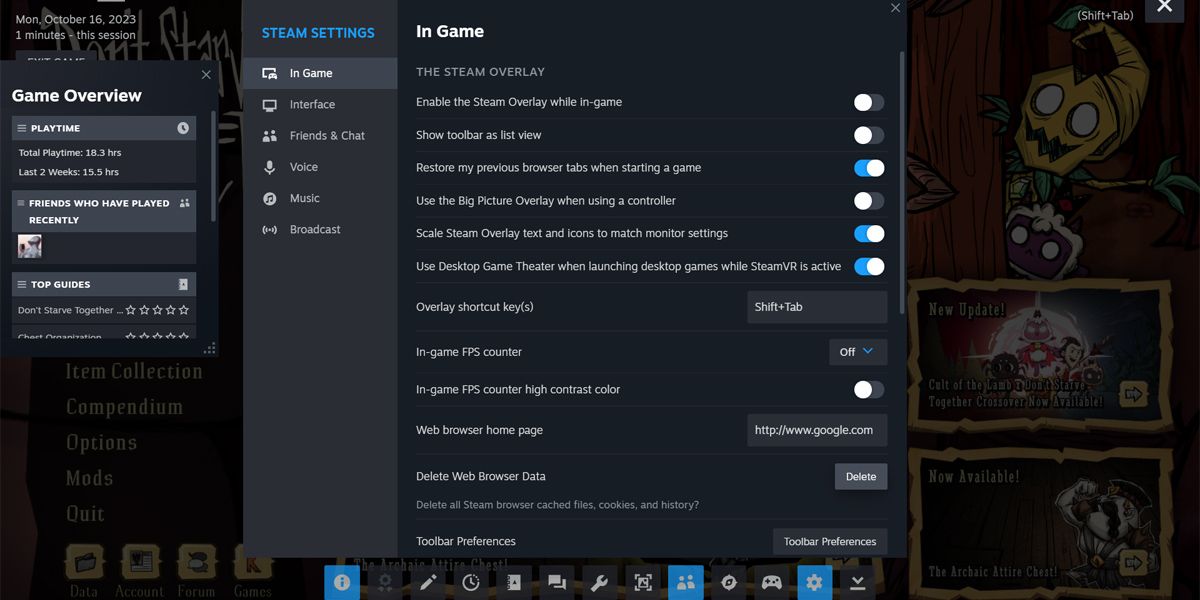
Get Back to Playing With Your Friends
The tricky part about the ”Steam friends network unreachable” error is that Steam doesn’t tell you what’s wrong and how you can fix it. If you still can’t join your friends’ server, you can use Steam’s Remote Play Together. Using this feature, you can even try new games as you can join your friends even if you don’t own the game or have it installed.
Also read:
- [New] A Comprehensively Reviewed List of YouTube Video Extractor Apps (Android) for 2024
- [New] Accessing Shared Media in Facebook Messenger How for 2024
- [New] Stream and Record Gamers' Ultimate Guide for 2024
- [Updated] In 2024, Today's Top Social Media Stars A Look at 8 Hits
- Bandicam or Camtasia The Ultimate Showdown for 2024
- Gamers’ Guide: Early Access Insights
- Ideal iOS Video Games: Pick These Four Emulators
- IDOS 3: The Latest DOS Emulation Software Now Available on Apple's App Store
- In 2024, Avoiding Common Drone Purchase Mistakes A Checklist
- In 2024, Essential Free Video Editing Apps for iPhones/iPads
- In 2024, How to Use Google Assistant on Your Lock Screen Of Infinix Note 30i Phone
- Inside Look: How Xbox Sanctions Misconduct
- Install the Most Recent TP-Link Wireless Network Driver Software for Windows 11, 8 & 7 – Get It Today
- Quiet Control Techniques for Xbox Games
- Saving Smart: Budget Boards for Gamers' Needs
- The Case for Reinventing Xbox's Loyalty Program: Four Critical Upgrades
- Ultimate Steam Deck Extras List
- Unlock Multiplayer Access via PS5
- Worldwide Gaming Hours: Adapt Your Console to Zones
- Title: Restoring Windows 11 Steam Connections Quickly
- Author: William
- Created at : 2024-10-14 08:36:32
- Updated at : 2024-10-19 05:26:19
- Link: https://games-able.techidaily.com/restoring-windows-11-steam-connections-quickly/
- License: This work is licensed under CC BY-NC-SA 4.0.