
Rectifying the Issue: Error Code 262 on Roblox

Rectifying the Issue: Error Code 262 on Roblox
Have you suddenly been disconnected from Roblox and received an error code 262 saying, “There was a problem sending data, please reconnect”? The error usually occurs when your internet connection or Roblox’s servers go down.
However, there are other causes, such as insufficient bandwidth, using third-party mods and extensions, running downloads while playing Roblox, or simply having an unstable internet connection. If you are experiencing this error while playing Roblox, here are some possible fixes you can apply.
1. Rule Out Temporary Issues
The connection between your device and Roblox servers might have been temporarily interrupted for some reason, so you should rule that out first. To do that, click theReconnect button in the error message.
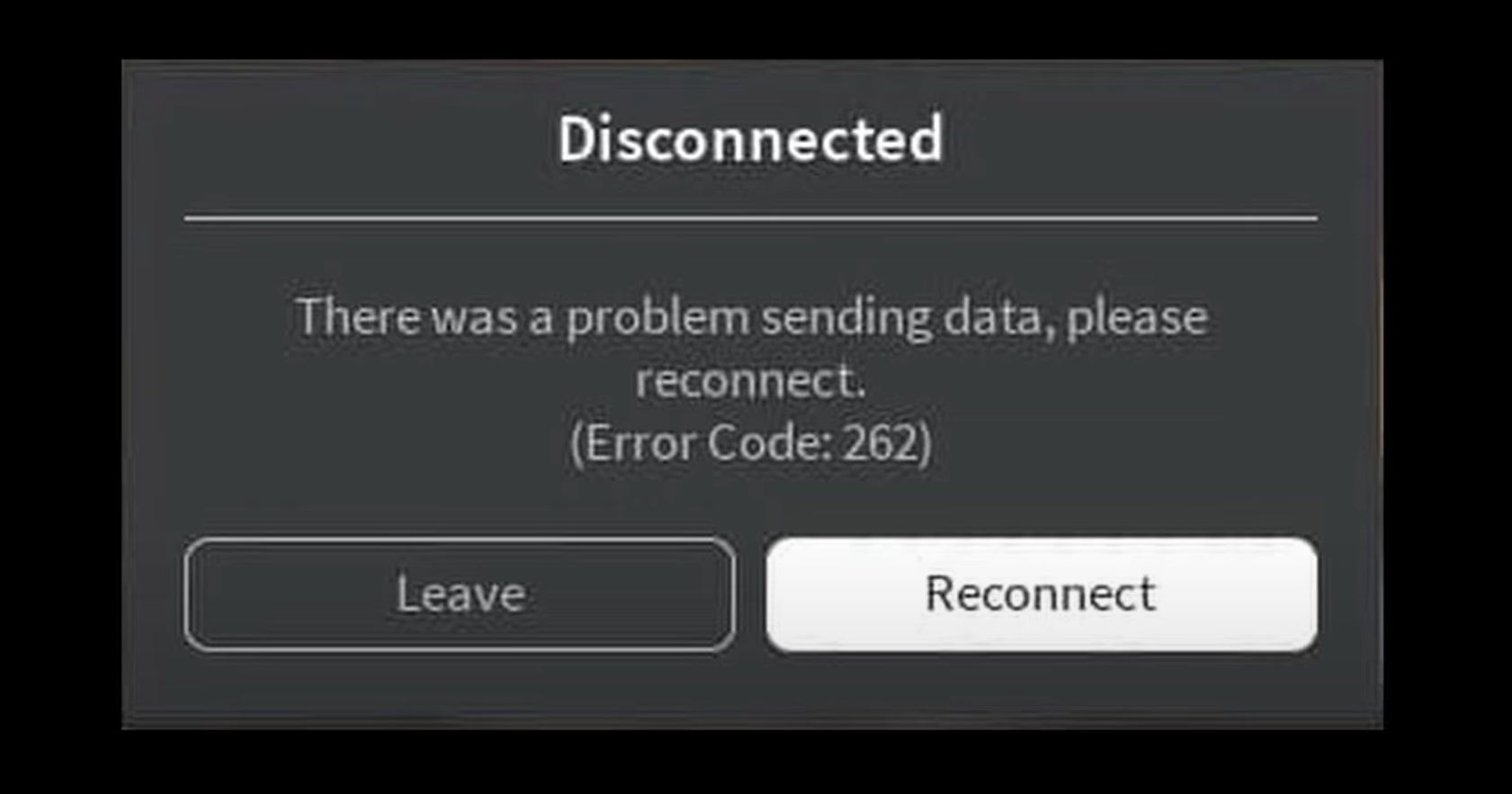
If reconnecting restores the game’s connection with the server and the game returns to regular operation, the issue was most likely temporary.
Contrary to this, if attempting to reconnect to the servers does not resolve the problem, begin applying the remaining fixes.
2. Ensure You’re Connected to the Internet
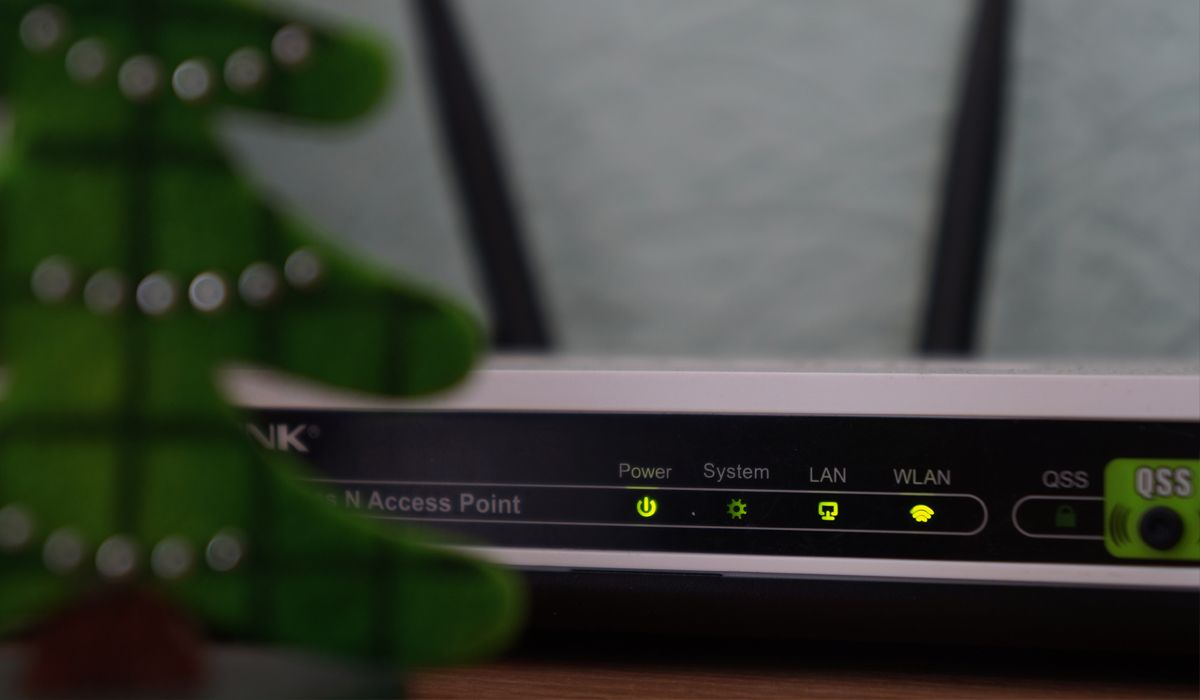
You need an active internet connection to play Roblox. If the connection gets cut off during gameplay, you will likely encounter the above-mentioned error. Therefore, ensure that your device is connected to the internet.
If you are no longer connected,troubleshoot and fix your internet connection , and the error should go away. If you’re already connected to the internet, indicating it’s not the internet connection that’s causing the problem, then proceed to the next step.
3. Check the Roblox Server Status
An issue with Roblox’s backend can also interrupt your game connection. Thus, ensuring that the Roblox servers aren’t down is imperative, which can stop data transmission and present the error code 262.
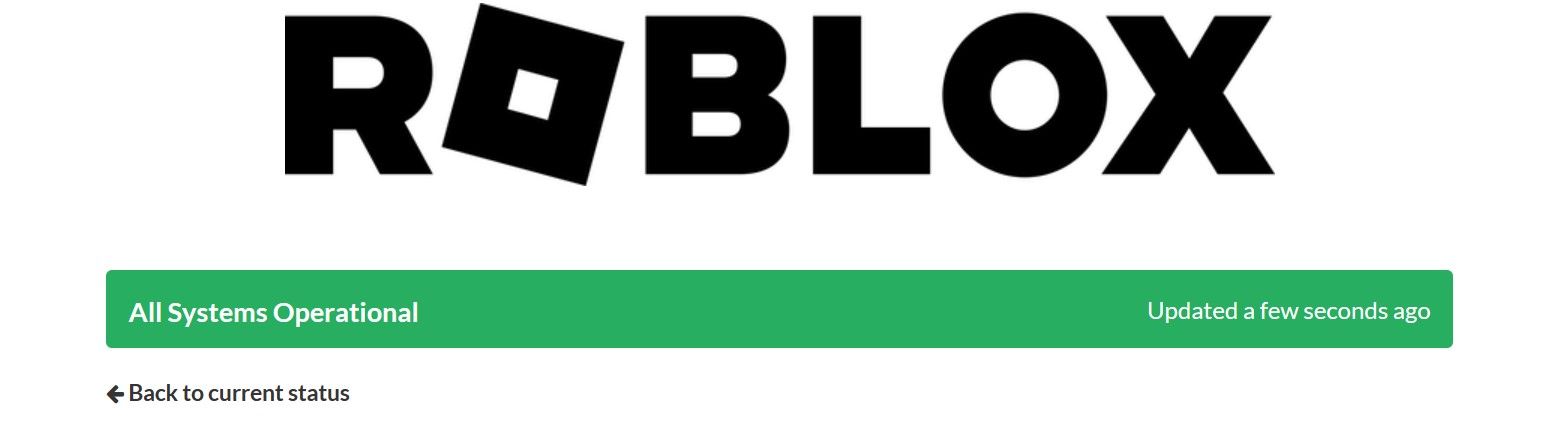
To check it out, simply go to the Roblox status page . If Roblox has reported an issue with its backend, wait for the engineers to fix it, and the error should disappear. However, if all systems appear operational, proceed to the next step.
4. Perform Some Preliminary Checks
If your internet connection is active and Roblox servers aren’t down, apply the following preliminary checks:
- Close the error window, end your active Roblox session, and restart the game.
- Log out of your Roblox account and log back in again.
- Reboot your device once to rule out temporary issues causing Roblox to behave strangely.
- If the Roblox web client and the Microsoft Store app are open simultaneously, close one of them and let the other run.
- Disconnect your internet connection, then reconnect again.
- Temporarily disable any VPN you use while playing Roblox.
- Whitelist Roblox through the Microsoft Defender firewall to prevent the built-in security suite from interfering with the connection.
If the error persists after performing the above preliminary checks, keep applying the remaining fixes.
5. Stop Using Roblox Mods and Disable Any Extensions
Like other online games, Roblox does not allow users to hack into the game or use mods. If you use them, you may not only encounter issues playing experiences but your account may also get suspended or terminated. Therefore, if you have been using mods to enhance your gameplay experience, it is best to stop using them temporarily.
 EmEditor Professional (Lifetime License, non-store app)
EmEditor Professional (Lifetime License, non-store app)
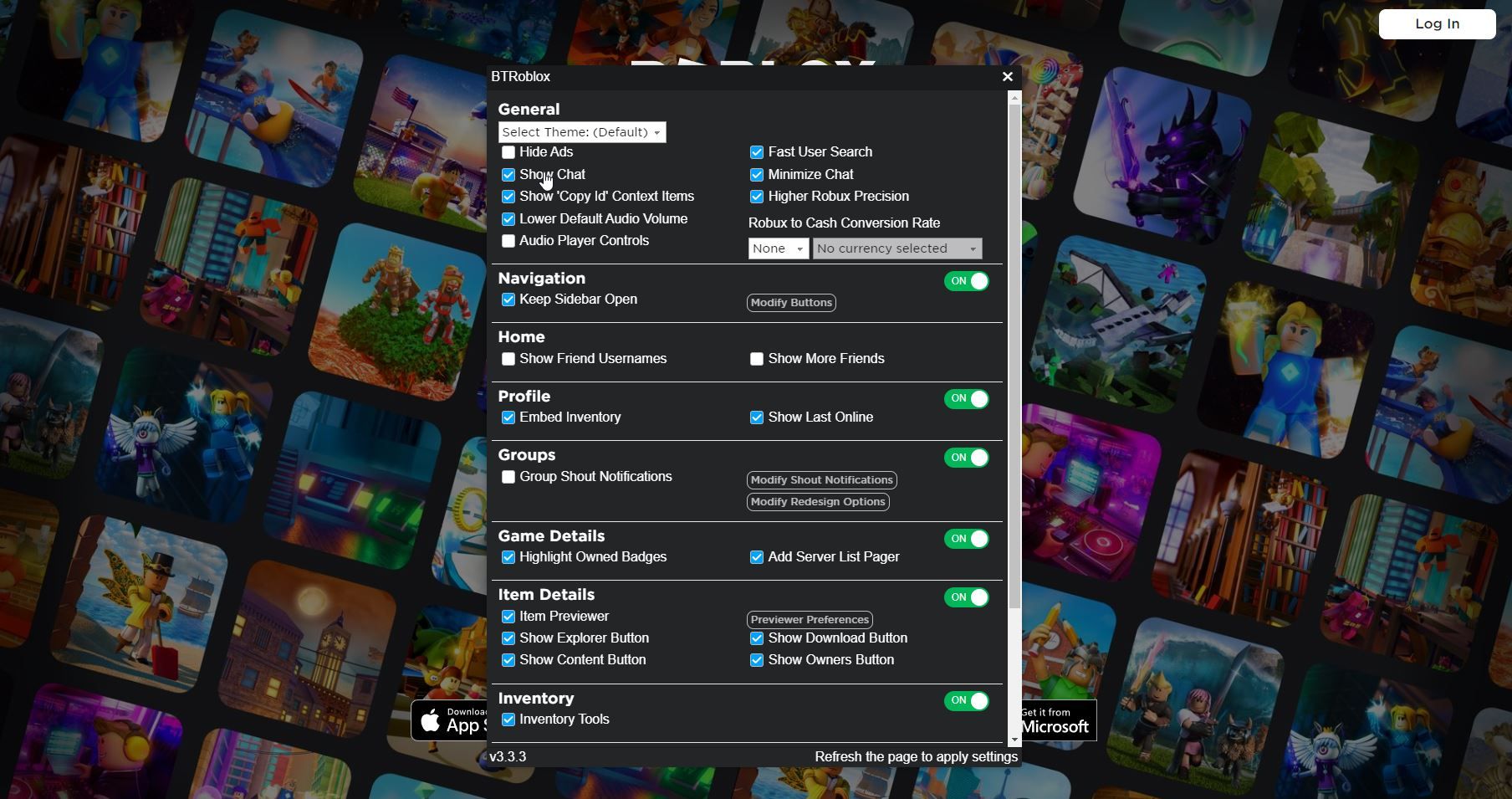
Likewise, you can enhance your Roblox experience with browser extensions. Using them is not outright forbidden, but there is a risk associated with it. Therefore, it is crucial to rule that out. To exclude the possibility that browser extensions are causing the error, you should disable or permanently remove all extensions related to Roblox.
If doing so resolves the problem, extension interference is the cause of the error. As such, you can either check for updates on the extension or remove it to get rid of the error.
6. Rule Out Any Stability Issues
Roblox requires a reliable internet connection to maintain a stable connection with the game servers. If your internet becomes unstable during your gaming session, your connection to the server may drop or get interrupted, resulting in an error. Therefore,test the stability of your internet connection on Windows to see how strong it is.
If your internet connection is unstable and you lose packets of data during the test, perform the following fixes to improve its stability:
- Reboot your router to clear the router cache, which often fixes connection problems.
- Open the Task Manager. Click theNetwork tab to arrange tasks consuming the most network resources in descending order. Right-click the most network-intensive processes and clickEnd task .
- Close any active downloads running in the background while playing Roblox, as they can overburden your network bandwidth.
- Run the network troubleshooter. If you are unfamiliar with the process, follow our guide on how to run any troubleshooter .
- Disconnect other devices connected to the same internet connection so your primary device can utilize the maximum bandwidth.
7. Switch Your Roblox Client
If your network connection is stable and other solutions fail to resolve the problem, you should switch to a different Roblox client.
You can run Roblox experiences in two ways: by using Roblox Player, which lets you run experiences directly through the Roblox website, or by using the Microsoft Store app, which works better on Windows.
Therefore, try switching to the other Roblox client for a while to see if Roblox stops disconnecting you unexpectedly. If switching successfully fixes this problem, stop using the current client and switch to a different one.
8. Reinstall Roblox
If none of the above fixes resolves the issue, you should uninstall and reinstall the Roblox client. Doing so will ensure that your connection to the game servers has not been interrupted by an underlying problem with the client’s installation.
Refer to our guide on how to uninstall software on Windows to uninstall Roblox. Once Roblox has been uninstalled, navigate to its installation folder and delete any leftover files. After that, reinstall Roblox from scratch again.
Play Roblox Without Being Interrupted
Getting disconnected in the middle of gameplay is every gamer’s worst nightmare. Hopefully, you understand what causes your gameplay to disconnect and present the error code 262. By applying the fixes mentioned above, you’ll be able to resolve the issue and maintain a steady connection to Roblox’s servers.
If you consistently encounter the same error even after applying all the fixes mentioned above, report the problem to Roblox support and have them investigate it.
- Title: Rectifying the Issue: Error Code 262 on Roblox
- Author: William
- Created at : 2024-07-29 05:50:18
- Updated at : 2024-07-30 05:50:18
- Link: https://games-able.techidaily.com/rectifying-the-issue-error-code-262-on-roblox/
- License: This work is licensed under CC BY-NC-SA 4.0.

 WinUtilities Pro
WinUtilities Pro