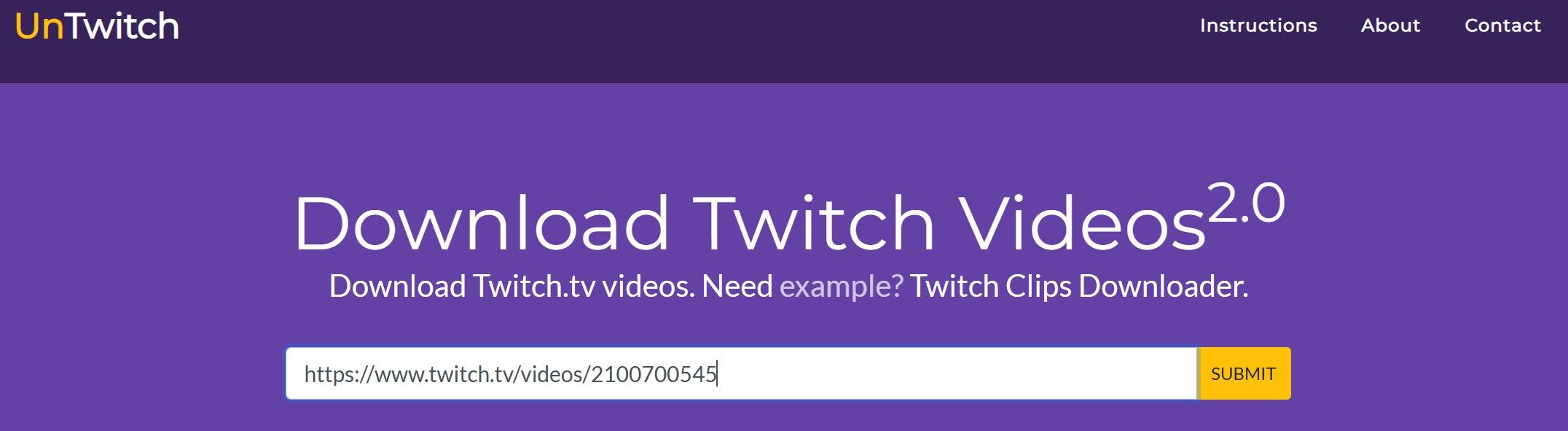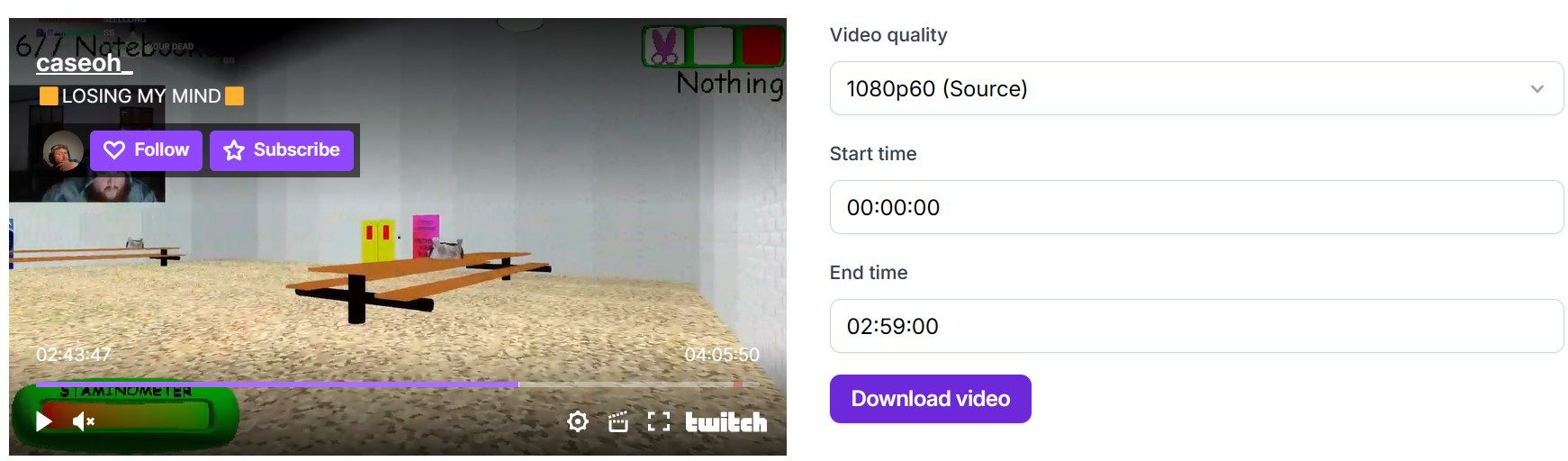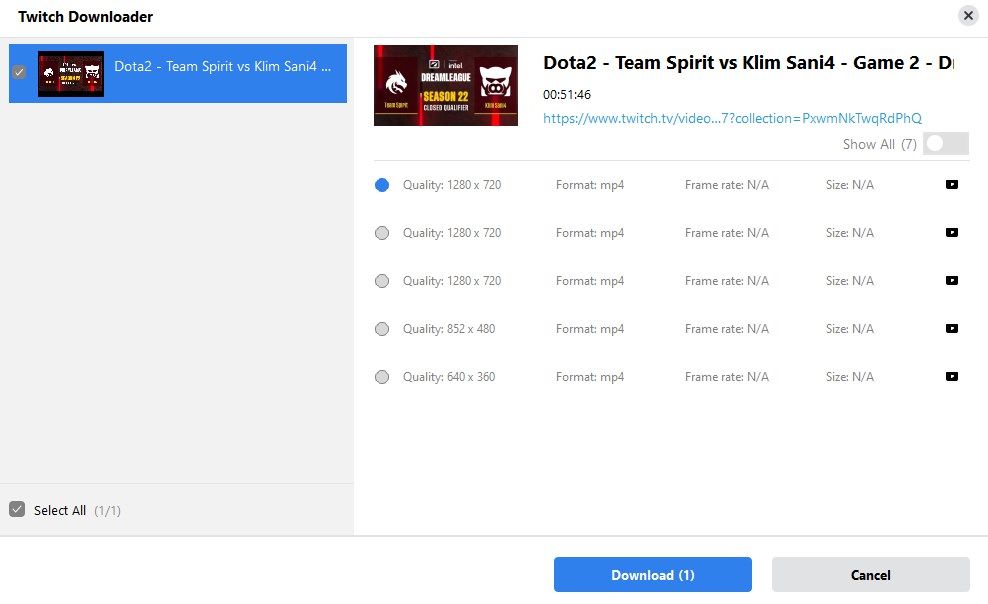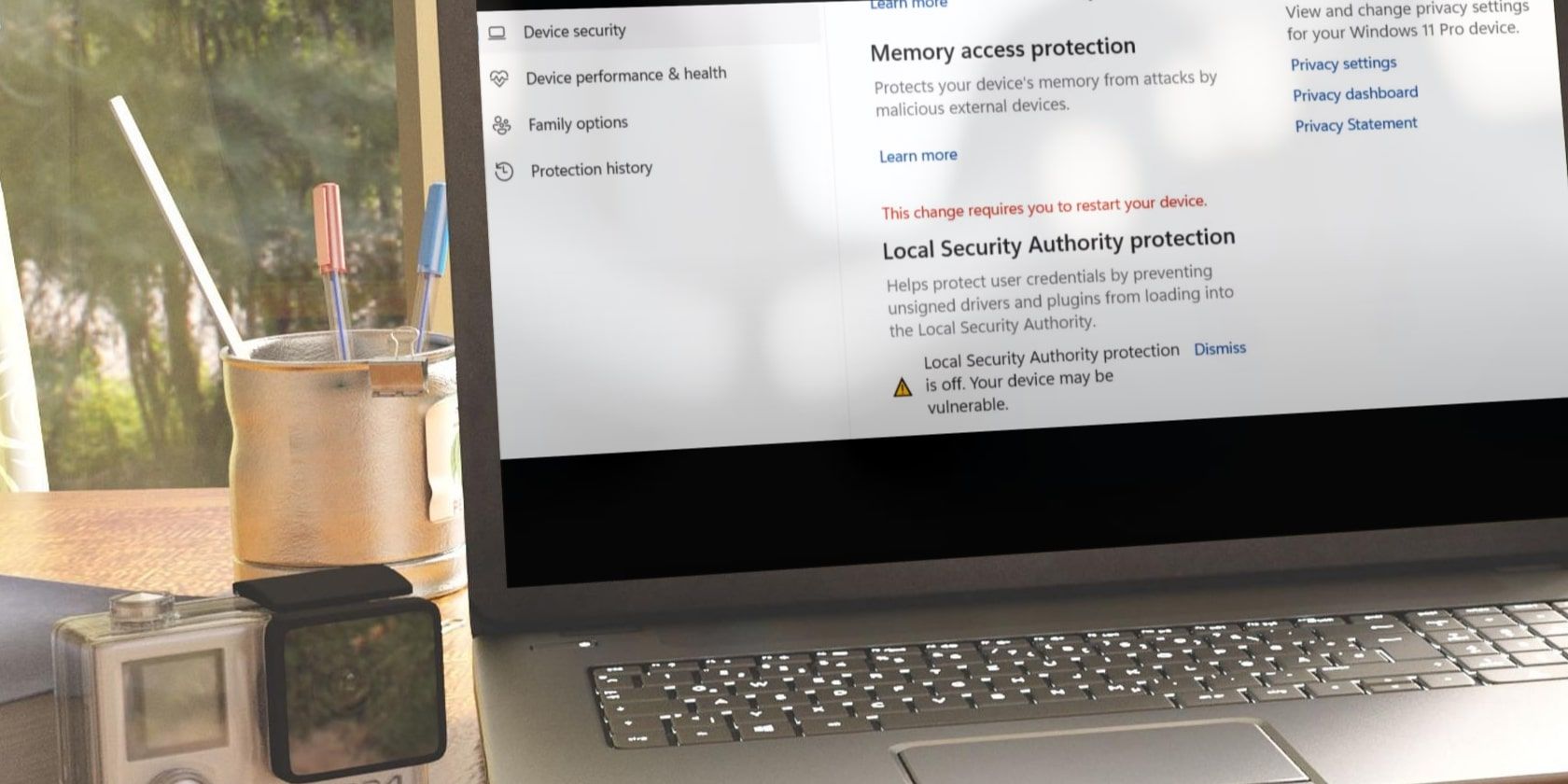
Pro-Streamer's Choice: Best Twitch VOD Downloading Options

Pro-Streamer’s Choice: Best Twitch VOD Downloading Options
Disclaimer: This post includes affiliate links
If you click on a link and make a purchase, I may receive a commission at no extra cost to you.
Quick Links
- UnTwitch (Online Downloader)
- Clipr (Online Downloader)
- VOD Saver (iPhone or iPad)
- Video Downloader for Twitch (Android)
- CleverGet (Windows and macOS)
Key Takeaways
- UnTwitch and Clipr allow you to download videos directly from the web. UnTwitch limits a single download to one hour, while Clipr allows up to three hours.
- VOD Saver and Video Downloader for Twitch apps are the best options for iPhone and Android users. These apps allow you to download Twitch videos of any length in one go.
- CleverGet is a desktop application for macOS and Windows operating systems. The app enables users to download single or bulk Twitch streams locally on their devices.
While Twitch allows creators to download their streamed content, Twitch users cannot directly download content from their favorite creators. If you want to download a specific video from the content archive, you’ll have to use third-party tools.
Here are the best online tools, desktop clients, and smartphone apps for downloading Twitch content.
1. UnTwitch (Online Downloader)
UnTwitch is an online video downloader that lets users download videos using only the URL. The tool lets you download content in your preferred resolutions and extract only the audio from the streamed content.
UnTwitch has a limitation—it only permits downloading up to one hour of content at a time. For longer videos, you need to divide them into multiple one-hour segments. However, this allows you to download specific content segments if you want.
To download content using UnTwitch, follow these steps:
- Go toUnTwitch and locate the Twitch video you want to download.
- Copy the video’s URL, paste it into UnTwitch, and clickSubmit .

- Choose your preferred resolution from the dropdown menu underAvailable video download formats.
- If the video is longer than one hour, select the first one-hour segment you want to download. You can adjust the time using the slider or specify the segment count.
- Click theDownload Video button to start the download.
Once the first segment is downloaded, adjust the slider to select the next one-hour segment and repeat the download process.
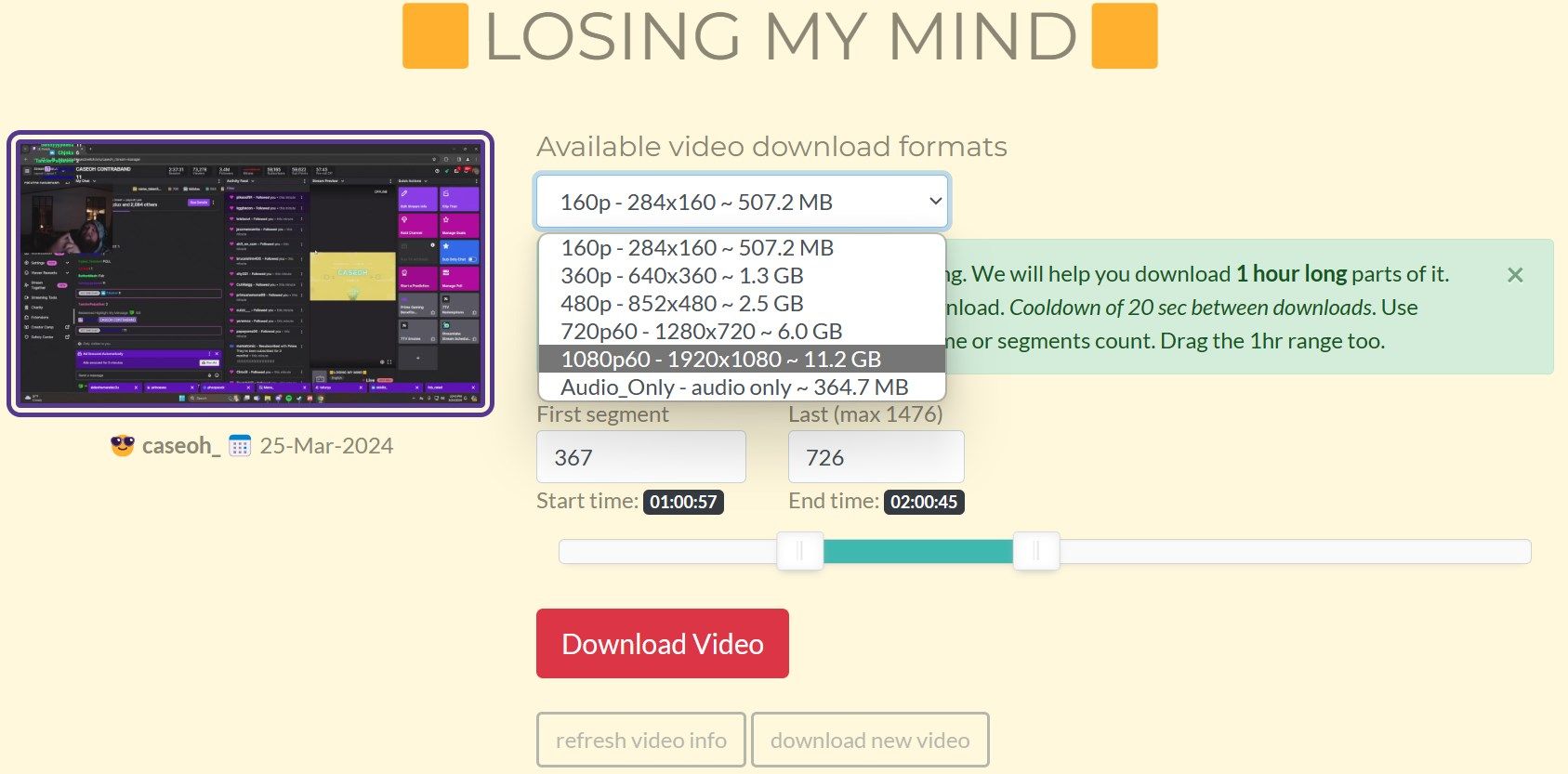
2. Clipr (Online Downloader)
Like UnTwitch, Clipr lets you download Twitch streams by inputting their URLs. Clipr has the advantage over UnTwitch, allowing users to download content for up to three hours. So, if you need to download longer videos in one piece, Clipr is a great option.
Clipr features an intuitive interface that enables users to manually input start and end times, making it easier to adjust the length of the content. You can download videos in your preferred resolution. However, note that you can’t download only the audio of a stream.
To download content using Clipr, follow the below steps:
- Go to theClipr .
- Copy the URL of the Twitch video you want to download, paste it into the search bar, and clickDownload now .
- Select the desired video quality.
- Input the start and end times of the portion of the stream you want to download. Ensure that the duration is less than 3 hours.
- Click on theDownload video button.

Your Twitch video should download immediately.
3. VOD Saver (iPhone or iPad)
The VOD Saver app stands out as the best option for downloading Twitch streams on your iPhone or iPad. Unlike theonline video downloader tools mentioned previously, which limit you to downloading one or three hours of content simultaneously, this app allows you to download content of any length and in any resolution, including audio-only downloads.
However, a notable drawback is the constant bombardment of ads during the download initialization process. You’ll have to subscribe to the premium version to remove these ads.
To download content using this app, follow these steps:
- Open the stream you wish to download on the Twitch app.
- Tap theShare button from the options at the top, then selectShare to…
- TapCopy to copy the video’s link to your clipboard.
- Paste the video’s link into the VOD Saver app.
- Select the desired resolution and adjust the length you want to download.
- Tap theDownload button to start the download process.
Close
Download: VOD Saver (Free, Premium)
4. Video Downloader for Twitch (Android)
Video Downloader for Twitch is the best Twitch VOD downloader for Android devices. It doesn’t require any account login; you can directly download content from the app.
It functions similarly to VOD Saver for iPhone. You can download a video in your chosen resolution and extract only the audio from a stream. You can also download multiple files simultaneously.
The process for downloading content is straightforward:
- Copy the video URL from the Twitch app
- Paste it into the Video Downloader for Twitch app
- Select your preferred resolution
- TapDownload
Close
Upon completion, the app will notify you.
Download: Video Downloader for Twitch (Free, Premium)
5. CleverGet (Windows and macOS)
Unlike other tools specifically designed for downloading content from Twitch, CleverGet offers the flexibility to download content from various websites, including Twitch. Available for both Windows and macOS devices, CleverGet is an excellent choice for desktop users looking to save content locally on their devices.
With its built-in browser feature, you can navigate theTwitch app to locate the desired videos for download. You can download content in the same quality as posted by the content creator, supporting resolutions up to 8K. Unlike other tools, CleverGet allows you to download streams in bulk and lets you download content without the need to sign in.
To download videos using CleverGet:
- Go to theCleverGet website to download the software. After downloading, run the setup file and follow the on-screen instructions to install it. Then, launch the app.
- If you wish to download a single video, browse to the video within the app’s built-in browser or copy the video link from the Twitch website and paste it into the app.
- Wait for the tool to fetch the video, select the desired quality for download, and then click on theDownload button.

The free trial of CleverGet only allows you to download three videos. Beyond this limit, you have to subscribe to the premium version: $35 for the yearly plan or $56 for a lifetime subscription.
Download: CleverGet (Free Trial, Premium)
Using the online tools, desktop applications, and smartphone apps mentioned above, you can seamlessly download Twitch VODs for offline viewing. Bear in mind that thecopyright of the videos belongs to the streamer, and redistributing the content without permission is strictly prohibited. Therefore, download content for personal use only and avoid any commercial use.
Also read:
- 10 Best Fake GPS Location Spoofers for Tecno Camon 20 Premier 5G | Dr.fone
- Comprehensive Tutorial: Transforming AVI Videos Into MOV Format on Windows & macOS
- Effortless Steam Reimbursements for All Players
- Enjoy Retro Nostalgia with XBox Classics & Xemu on PC
- Expertly Reviewed 7 Top Voice Changer Applications
- Game On! Top 10 Best Free FPS Browser Games Unveiled
- Gear Gripping or Tapping Tracks: Perfecting the Driver's Art
- Steps for Deleting Native Apps Installed with Your iPhone
- Top Components for a Powerhouse Gaming Machine
- Troubleshoot Windows 11 Audio Issues: Discover 14 Effective Solutions
- Unraveling the High Price of Virtual Reality Technology
- Update Your TP-Link WiFi Network Card Drivers - Windows 11/8/7 Compatible Downloads
- What Sparked Italy's Instantaneous ChatGPT Prohibition?
- Title: Pro-Streamer's Choice: Best Twitch VOD Downloading Options
- Author: William
- Created at : 2024-10-14 00:04:23
- Updated at : 2024-10-19 03:48:41
- Link: https://games-able.techidaily.com/pro-streamers-choice-best-twitch-vod-downloading-options/
- License: This work is licensed under CC BY-NC-SA 4.0.