
Optimizing Gameplay: Setting Up PS5's Helpful Assist Controller

Optimizing Gameplay: Setting Up PS5’s Helpful Assist Controller
Key Takeaways
- Assist controllers on the PS5 connect two controllers and allow them to operate as one, making gaming more accessible for those with decreased mobility or young gamers who need extra assistance.
- Connecting an assist controller requires updating your PS5 to the latest version and using a DualSense controller or a supported third-party controller. Both controllers must be connected to the same user profile for the feature to work.
- While using an assist controller, you cannot use DualSense features like haptic feedback or adaptive triggers. However, this small sacrifice allows someone to play and enjoy games they love with more accessibility.
Using an assist controller on your PS5 allows you to connect two controllers that act like one. If you want to make use of this handy accessibility feature on your PS5 but you’re not sure how to, we’ve got you covered.
What Does an Assist Controller Do on the PS5?
Being able to connect an assist controller to your PS5 is Sony’s answer to the copilot feature on Xbox. Using an assist controller is a far different experience than simply connecting two DualSense controllers and calling it a day.
Adding a second controller adds another player, who becomes a player two. An assist controller, however, allows two different controllers to operate the same user profile, so the two controllers behave as one single controller.

This accessibility feature is particularly helpful for those with decreased mobility. One player can control the direction an avatar is moving or attacking, while the other can take control of the camera, for example.
It’s also useful for young gamers who need a little extra assistance from a parent to beat a particularly formidable final boss. There are plenty of scenarios where an assist controller could be helpful. So if you want to learn how to use this feature on your PS5, follow the instructions below.
How Do I Set Up an Assist Controller on My PS5?
There are a few things to note before getting started. Firstly, the ability to connect an assist controller to your PS5 was introduced in an update. So, if you haven’tenabled auto-updates on your PS5 yet, go ahead and update your PS5 manually to the latest version.
You also can’t use any controller as an assist controller. You can only connect a DualSense controller or another supported third-party controller. If you have the DualSense Edge controller, it can only be used as the main controller and cannot be used as an assist controller.
Once you have ticked the boxes above, you are ready to begin. The process is very similar tosetting up and using the copilot feature on Xbox , so if you have experience with that, it should be intuitive.
![]()
Start by connecting a controller and logging into a user profile. From there, open the settings by pressing thegear icon in the top right corner.
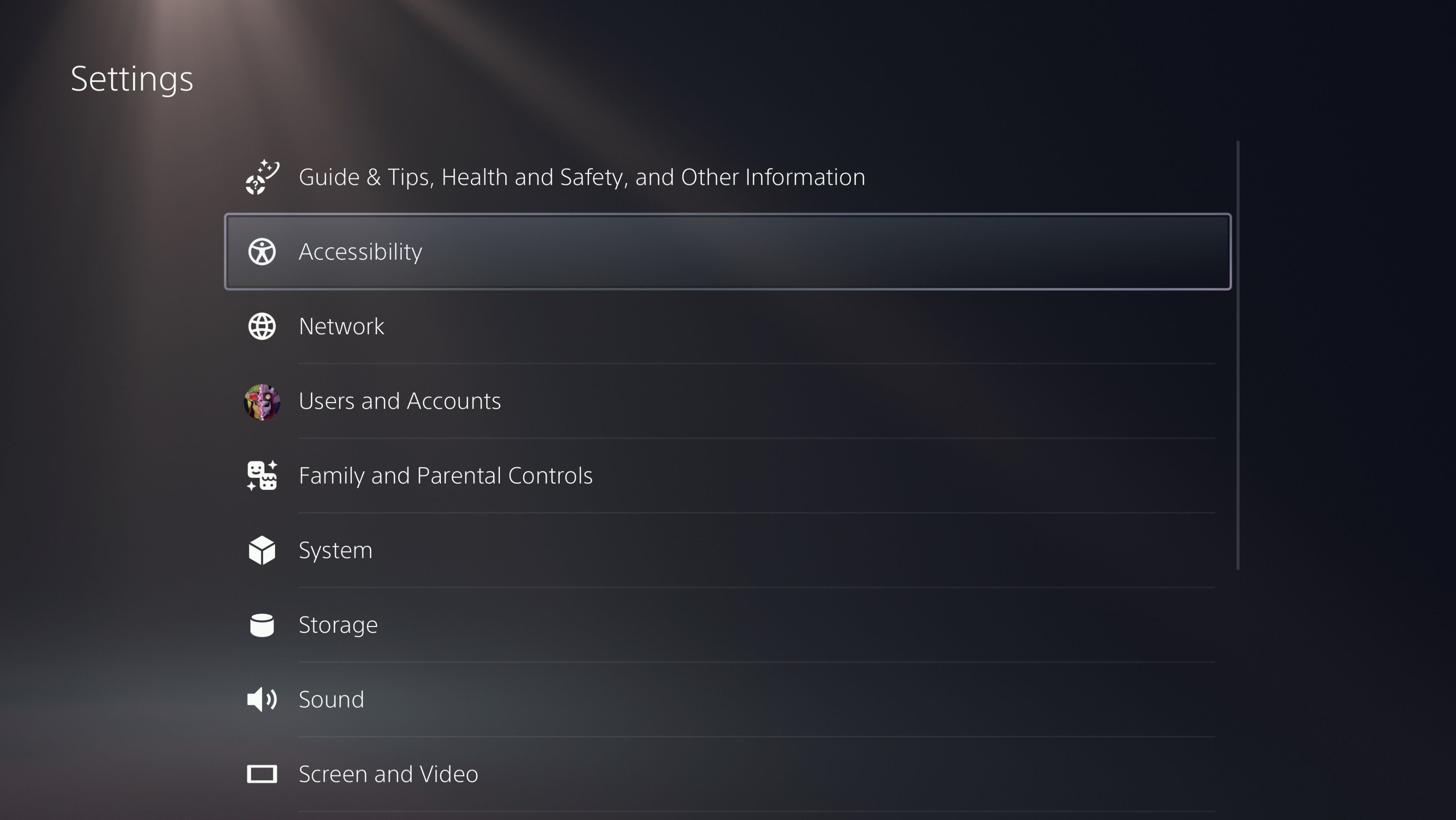
Head to theAccessibility settings and scroll down toControllers .
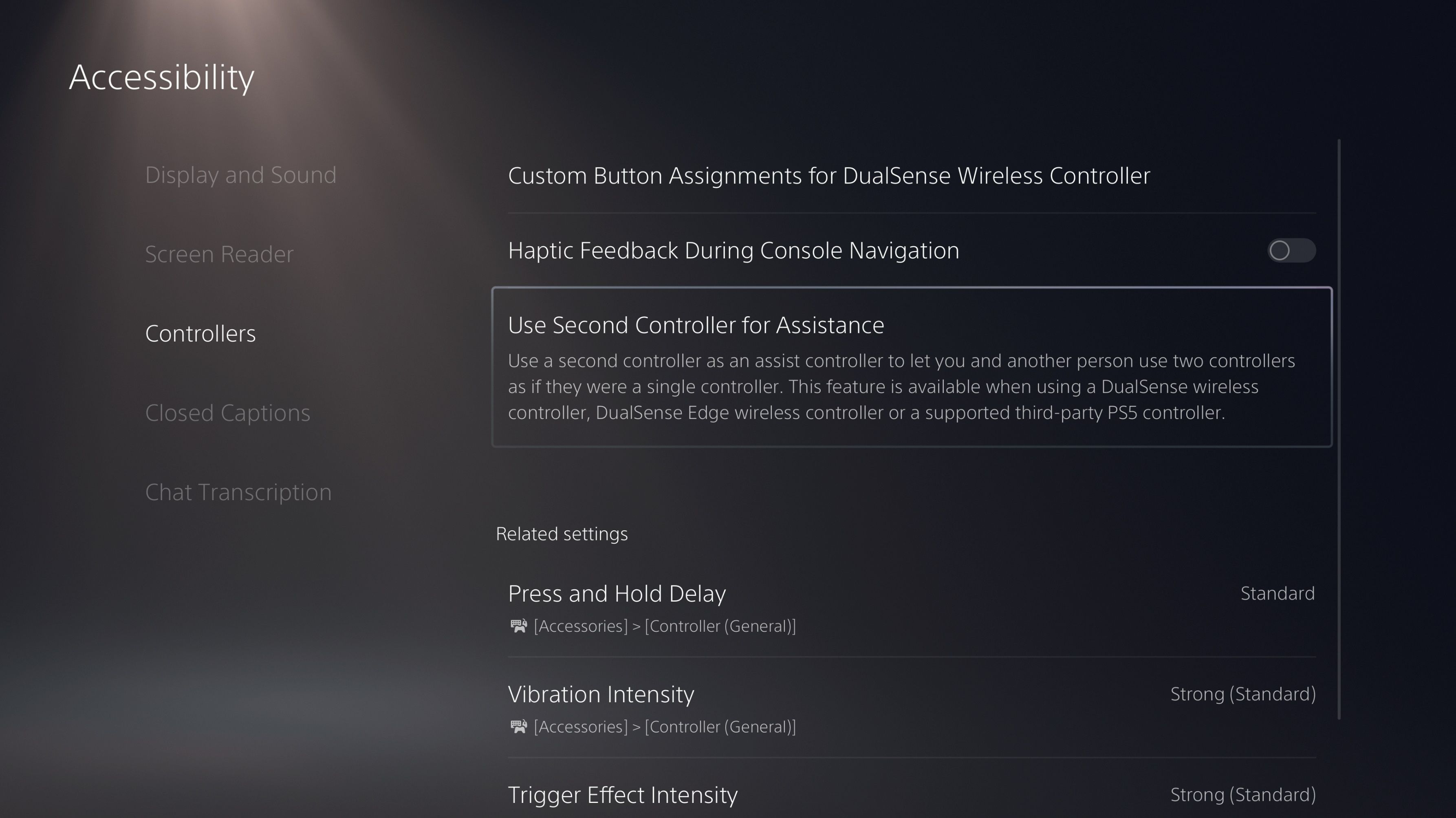
TapUse Second Controller for Assistance , and make sure theUse Assist Controller switch is on.
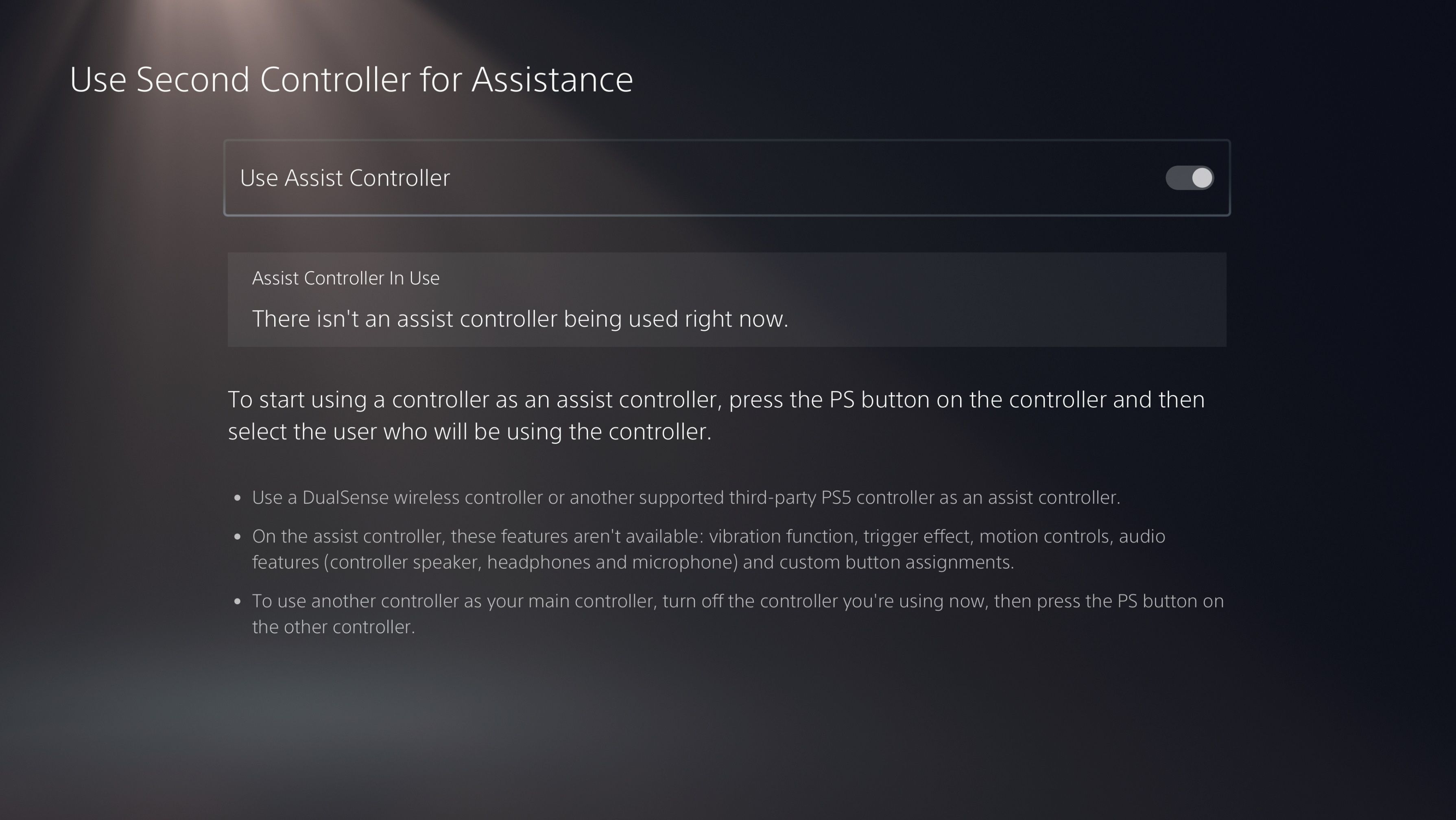
Take your second controller, turn it on, and select the sameuser profile that the main controller is connected to. It’s very important that both controllers are connected to the same user profile. If not, the process will not be successful. You can tell which profile the main controller is connected to by thecontroller icon underneath the profile picture.
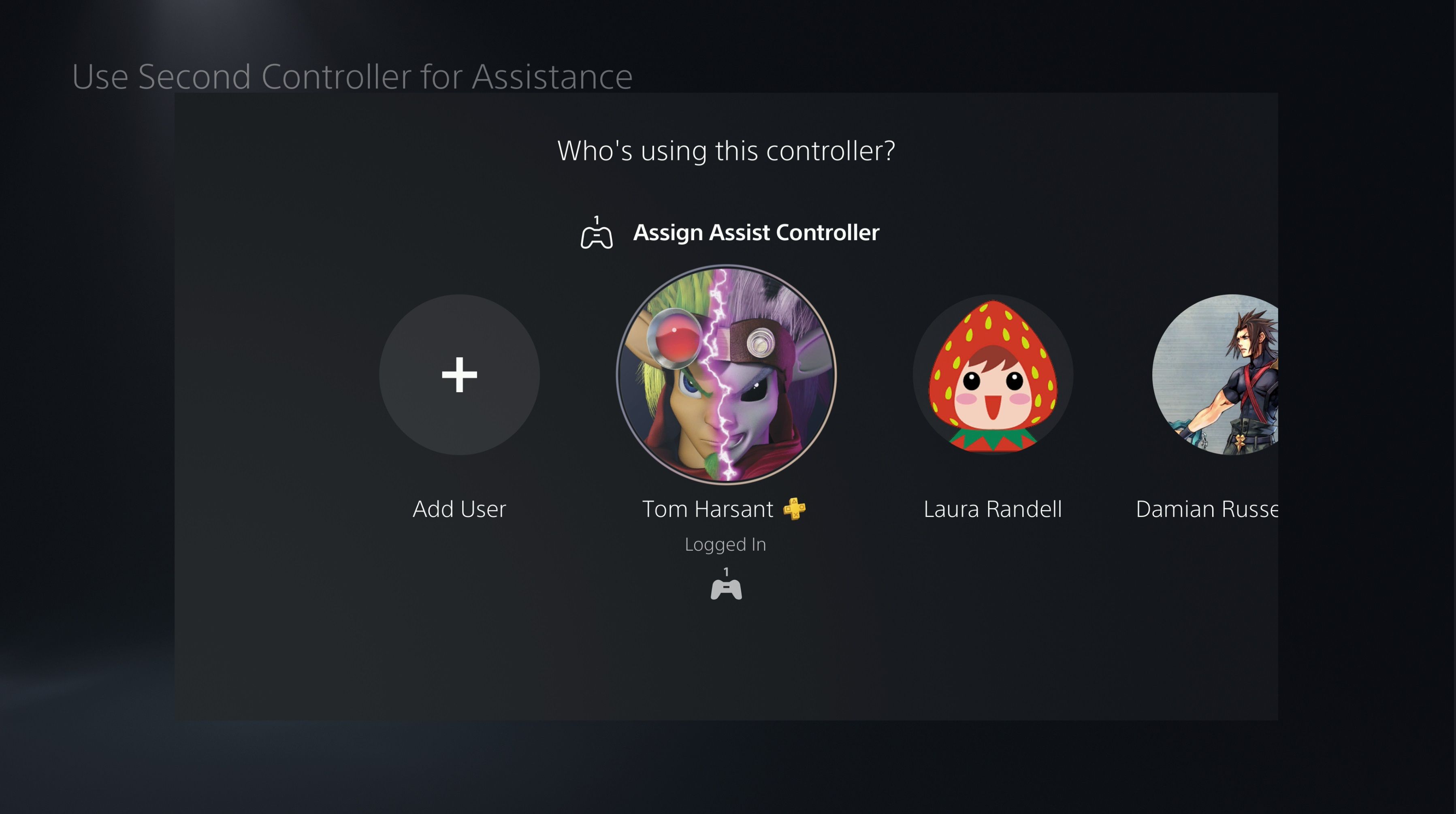
You will now be able to use the second controller to assist the first player in any way they need. You can tell the two controllers have successfully been connected by checking thebattery icon at the top right. If there are two batteries instead of one, you are good to go.
![]()
To stop using an assist controller, turn one of the controllers off to disconnect it, or head back to the settings and switchUse Assist Controller off.
You are unable to use DualSense features such as haptic feedback, adaptive triggers, or the controller’s built-in microphone while using an assist controller, but this is a small price to pay to help someone play and enjoy the games they love.
An Assist Controller Makes Gaming More Accessible
Classic gaming controllers are not very accessible for the most part. They have small button inputs that require very tight movements and a claw-like grip. This kind of setup just doesn’t work for many people, but that doesn’t mean they shouldn’t be able to enjoy or experience gaming.
There are many accessibility controllers on the market, but they are often expensive and also have limits to the number of people they can work for. Adding an assist controller to your PS5 is a cheap and effective way to make gaming more accessible on a budget, particularly if you have two controllers already.
Also read:
- [Updated] 2024 Approved Accelerated Video Maker Time-Lapse Edition
- 2024 Approved Elite Flight Stability Drone's Best Gimbals
- AI's Impact on Society: Unleashing a New Era of Innovation
- Discovering Nitro's Value
- In 2024, Best Ways to Bypass iCloud Activation Lock on iPhone SE (2020)/iPad/iPod
- In 2024, Integrating Visual Cues A Guide to Videography Annotations
- NextGen Visual Delights - IFA 2023 Highlights
- Optimizing Facebook Live From PC/Mac/Laptop Through OBS
- Pro Gaming Setup: Premium 240Hz Refresh Monitors
- Revamp Your System Experience with Four Powerful Benefits of Corsair's iCUE Link
- SEER I | Free Book
- Tailoring Your Gaming: Mastery of Steam Deck Keys
- Ultimate Switch Gamepads Guide
- Unshakeable Play: Nullify Series X Vibration
- Utilizing the Power of ChatGPT and Wolfram: Three Strategies Explored
- Title: Optimizing Gameplay: Setting Up PS5's Helpful Assist Controller
- Author: William
- Created at : 2024-12-02 03:57:30
- Updated at : 2024-12-04 16:21:57
- Link: https://games-able.techidaily.com/optimizing-gameplay-setting-up-ps5s-helpful-assist-controller/
- License: This work is licensed under CC BY-NC-SA 4.0.