
Navigating Offline Mysteries in Xbox's World

Navigating Offline Mysteries in Xbox’s World
When Xbox friends constantly appear offline, it can be a pain to organize online gaming sessions or, at worst, a sign that someone is avoiding you. But with an Xbox Series X|S, there are a few ways you can tell if someone is appearing offline. Let’s take a look.
1. Check the Friends & Community App on Your Xbox Series X|S
On Xbox, one of the main ways you can track online behavior is through theFriends & Community Updates app. From here, you can view any game captures, achievements, or posts from your friends. And the best part? Even posts from friends appearing offline are shown through the app.
If one of your friends has a post on theFriends & Community Updates app but has been offline for a while, they are more than likely appearing offline. To check theFriends & Community Updates app for friends appearing offline, follow these steps:
- From the home screen of your Xbox, selectMy games & apps .
- Highlight the option forApps , and selectFriends & Community Updates .
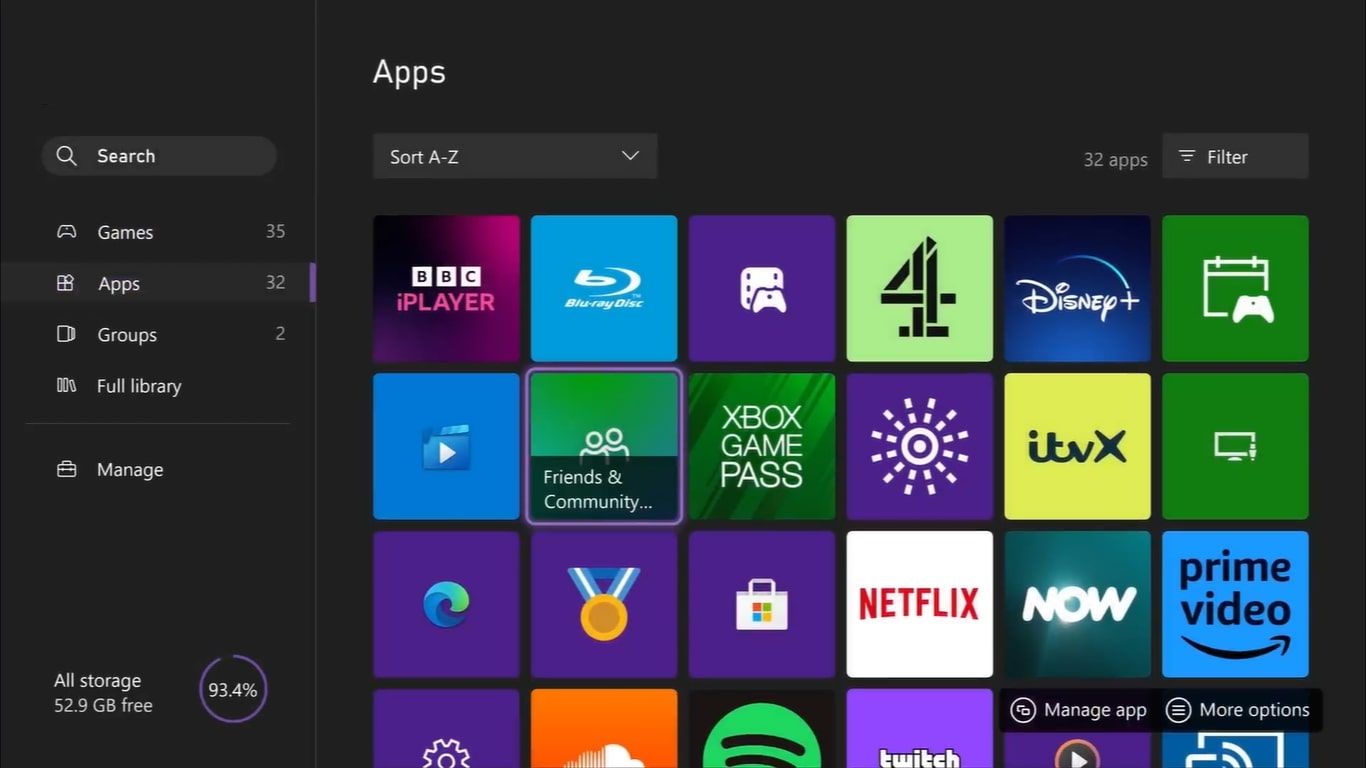
- Find the displayed posts underShared by friends .
- Scroll through the listed posts, looking for one of your offline friends.
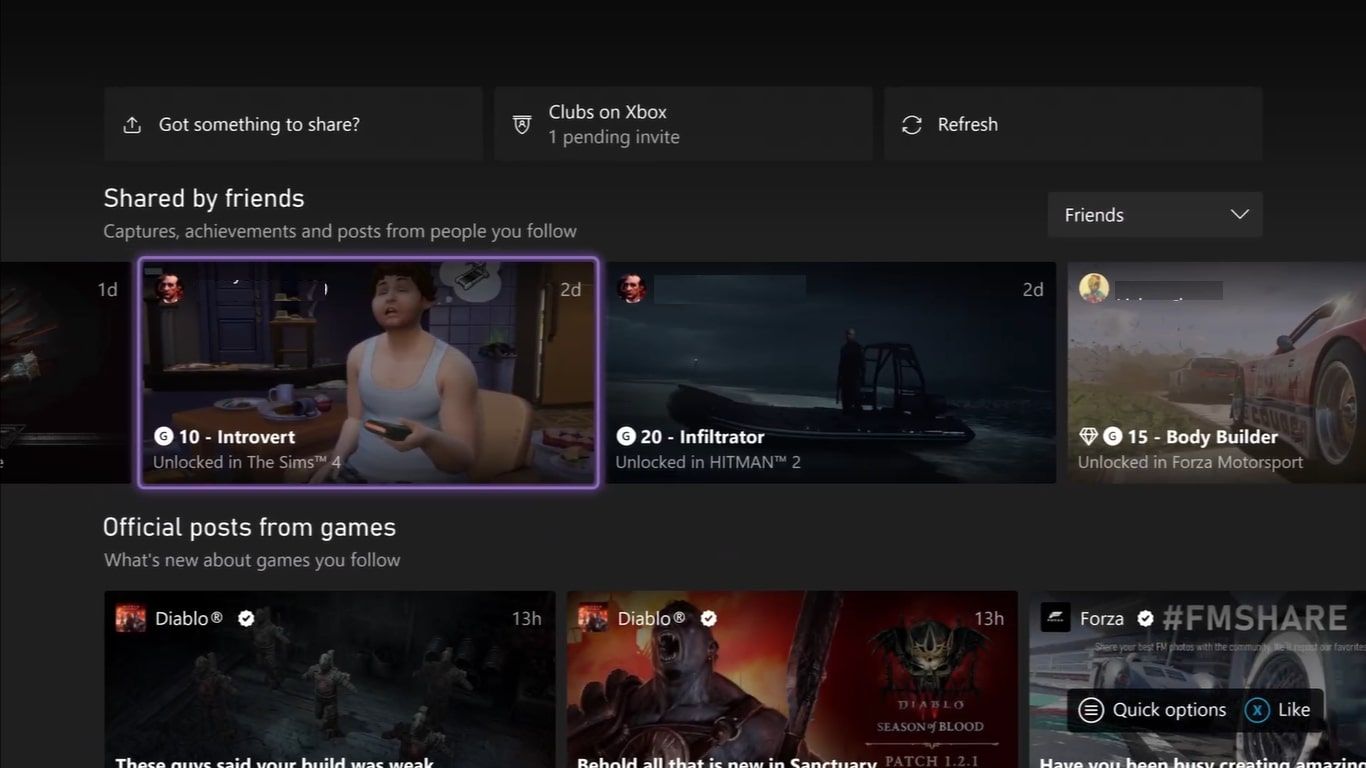
If you find a recent post by an offline friend, you know they are appearing offline. And through the type of posts you find, you can see the games, achievements, or captures your friend has posted.
2. View the Xbox Series X|S Gamerscore Leaderboard
Aside from searching through Xbox posts, a quicker way of telling if someone has been appearing offline involves viewing the monthlyGamerscore leaderboard on your Xbox Series X|S.
TheGamerscore leaderboard is a monthly tracker of all of you and your friend’s earned Gamerscore for the month. And, much like theFriends & Community Updates app, it also tracks the earned Gamerscore of offline friends.
So, you can use theGamerscore leaderboard to tell if offline friends are still unlocking achievements, and by association, appearing offline. To do this, follow these steps:
- Press theXbox button to open the Guide menu on your Xbox Series X|S.
- Navigate to the options forPeople , and selectGamerscore leaderboard .
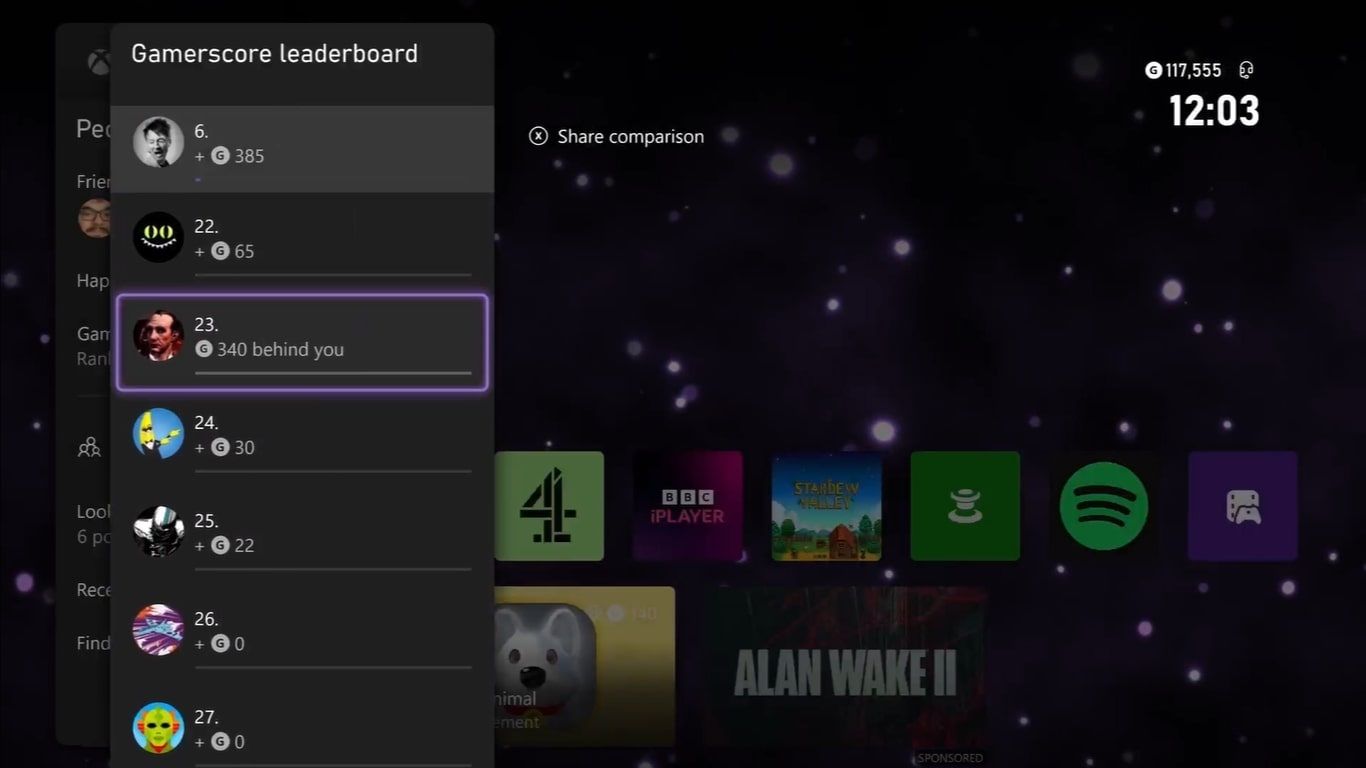
- Look through the rankings of you and your friends, looking for an offline friend who has been consistently earning Gamerscore.
If you know someone hasn’t been online for the duration of the time theGamerscore leaderboard has been tracking Achievements, but you can see they have earned Gamerscore, they are appearing offline.
3. Look Through Your Xbox Friend’s Achievements
While the past few methods help you to tell if someone is appearing offline for a long period, there are more direct ways to tell if people are offline on Xbox.
Instead of viewing the trends of theGamerscore leaderboard , if you have a friend in mind, you can specifically look at recently unlocked Achievements. This way, you can see on the day if a friend has been earning Gamerscore. To analyze a specific friend’s Achievements, follow these steps:
- Press theXbox button to open the Guide menu on your Xbox Series X|S.
- HighlightPeople , and selectFriends .
- Find and select the friend you want to check and chooseSee full profile .
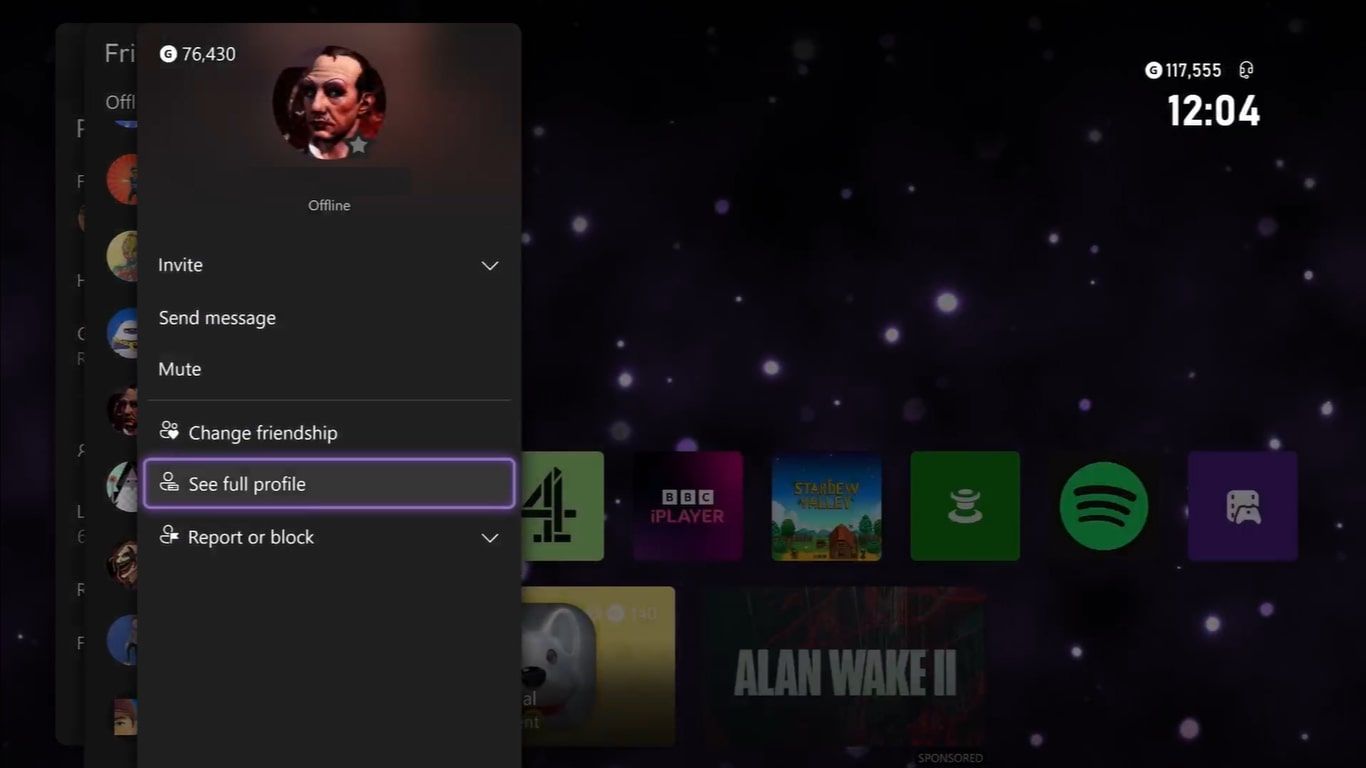
- UnderSocial , highlightActivity Feed to see recently unlocked Achievements.
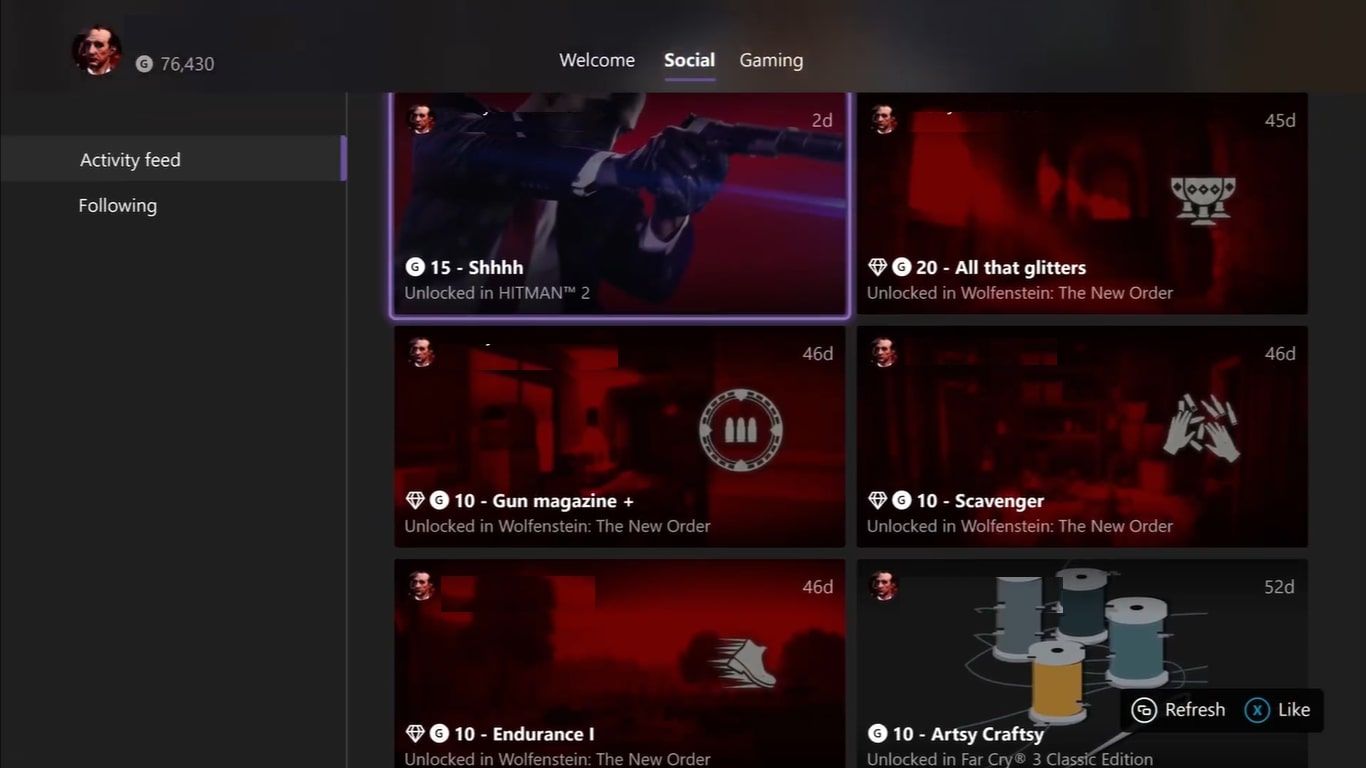
From here, you should be able to see your friend’s most recently unlocked Achievement and how long ago it was unlocked. You know your friend is appearing offline if they are offline but have unlocked Achievements recently.
Alternatively, you can compare gaming statistics with a friend on your Xbox Series X|S to provide direct Achievement comparisons with the games you have been playing.
4. Use the Time Played Feature for Specific Xbox Games
A final way you can tell if one of your Xbox friends is appearing offline is by checking a friend’sTime played statistic in a specific Xbox game.
Because Xbox allows you to check the time played for any Xbox Series X|S game , if you have a game you know the offline person has been playing, you can tell in real-time if they are playing a game despite being offline. To do this, follow these steps:
- Press theXbox button to open the Guide menu on your Xbox.
- Highlight the options forPeople and selectFriends .
- Select your friend’s Profile.
- HighlightGaming , and select a game.
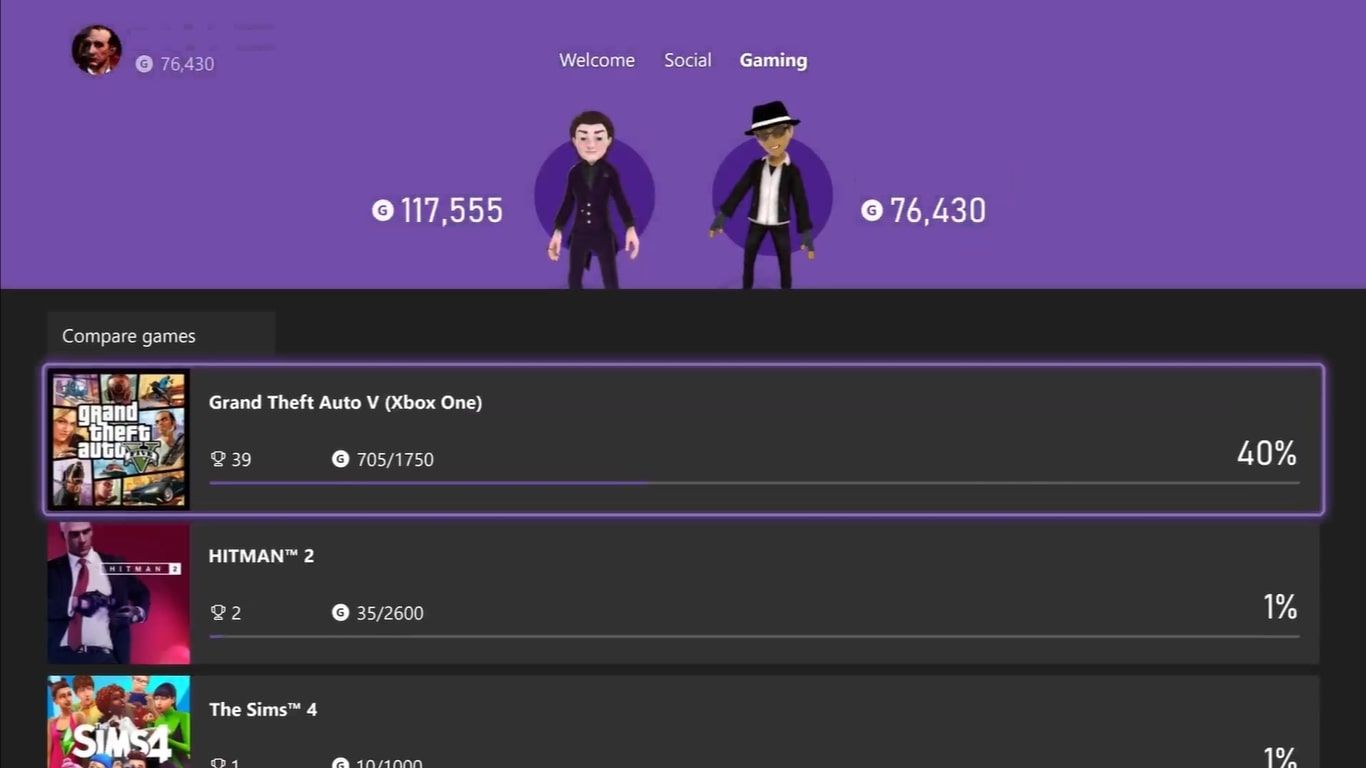
- Scroll down the on-screen gaming stats until you findTime played .
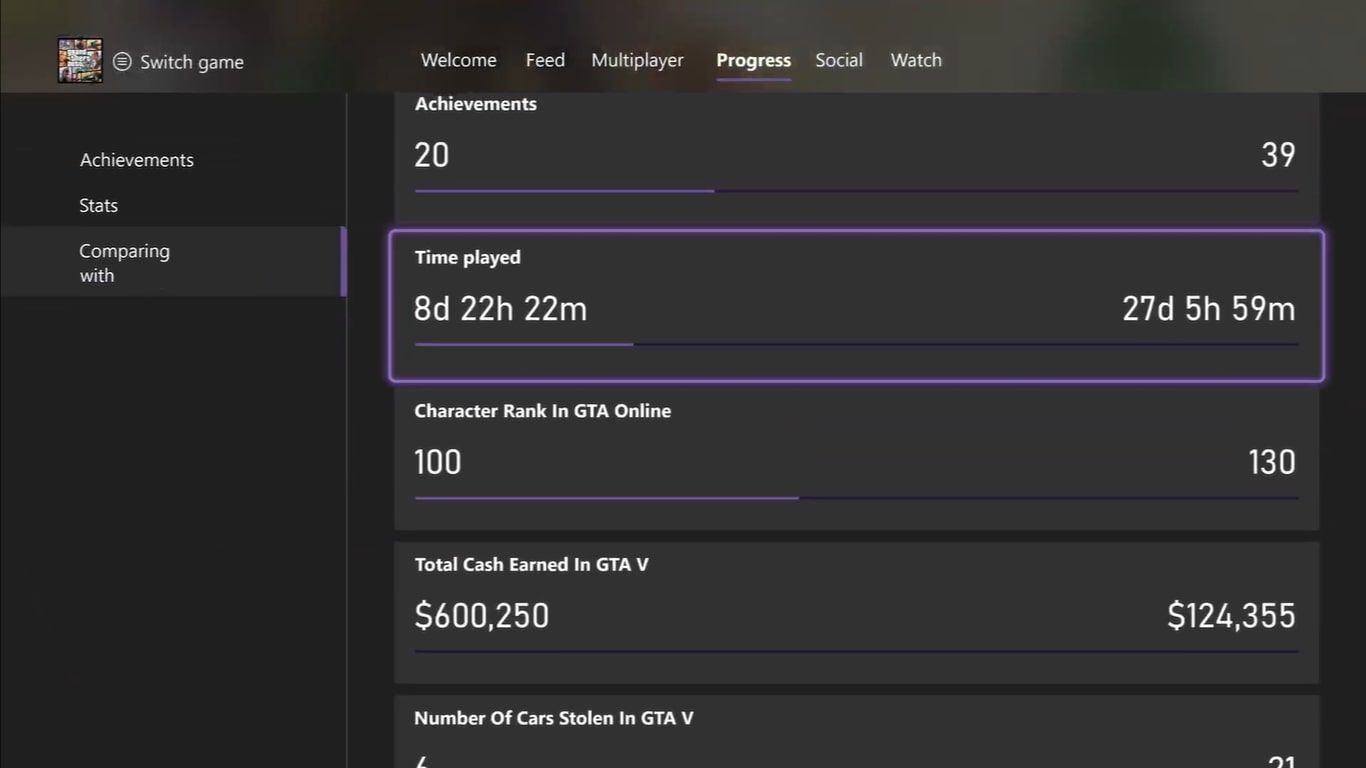
With stats forTime played on-screen, you can check how much time the friend has put into the selected game. If you suspect them of being offline, you can check theTime played stat again to see if they have put more time into the game while seemingly offline.
Keep Track of Your Friends on Xbox Series X|S for Smooth Social Gaming
When an Xbox friend appears offline, whether it is to ignore you, not play a specific game, or even to just escape social pressures, it can complicate organizing social gaming sessions. But at least with Xbox Series X|S, you can use any of the above methods to try and get to the bottom of why or if a friend is offline.
With the questions of whether and why someone is offline solved, you can get on with organizing your Xbox parties and sessions without any extra social road bumps caused by offline players.
- Title: Navigating Offline Mysteries in Xbox's World
- Author: William
- Created at : 2024-07-12 03:37:46
- Updated at : 2024-07-13 03:37:46
- Link: https://games-able.techidaily.com/navigating-offline-mysteries-in-xboxs-world/
- License: This work is licensed under CC BY-NC-SA 4.0.