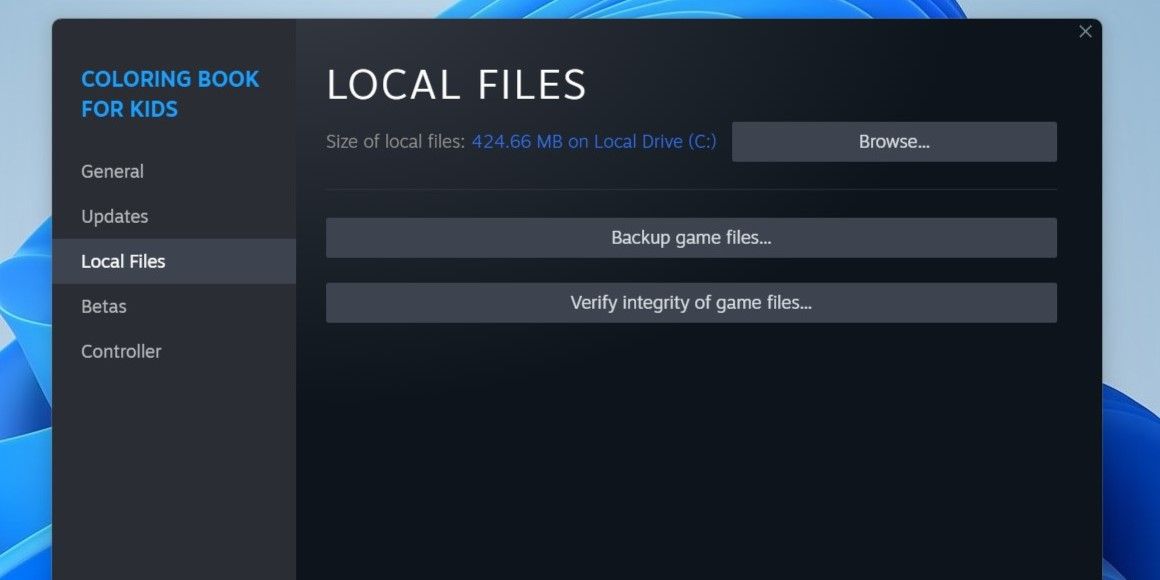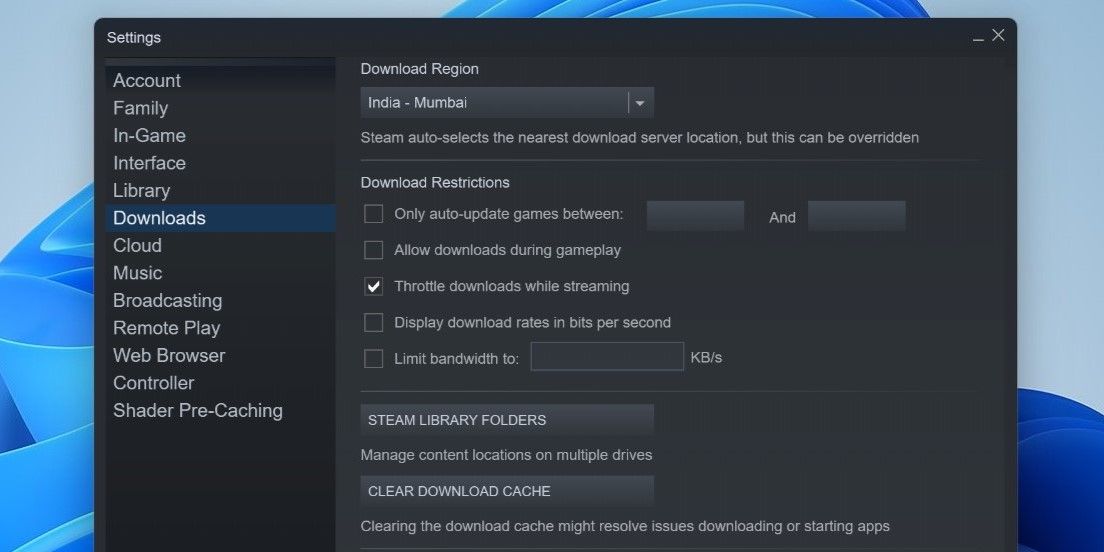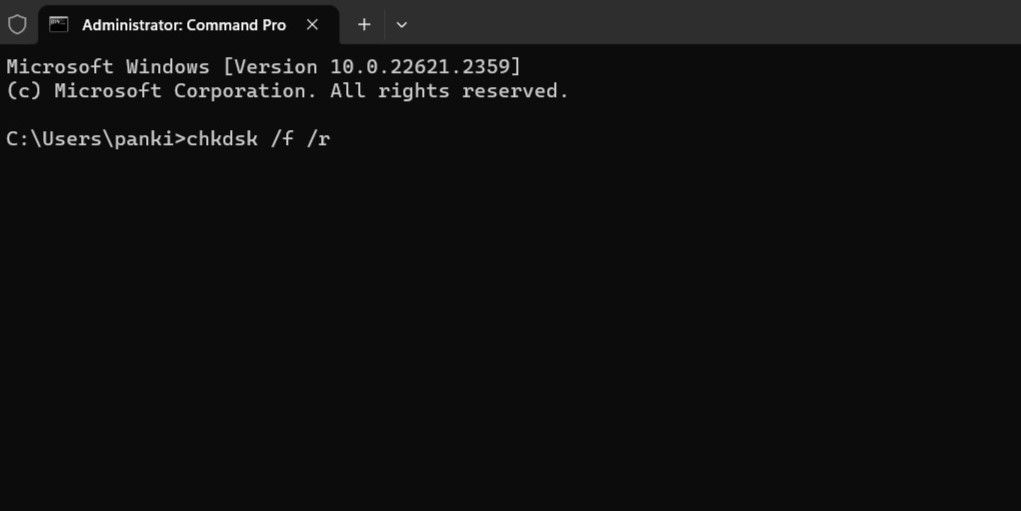Method to Rectify Steam Content Validation Failure

Method to Rectify Steam Content Validation Failure
Steam for Windows has a useful tool that can verify the integrity of game files to ensure they are all there and in good condition. This makes it easy to fix crashes and performance issues with games installed through Steam.
But what if Steam says “Files failed to validate and will be reacquired” when you check the game files? Here are some ways to resolve this.
If you are getting frustrated by the same error, here are some steps that will help you resolve it quickly.
Disclaimer: This post includes affiliate links
If you click on a link and make a purchase, I may receive a commission at no extra cost to you.
1. Close and Reopen Steam
Steam, like any other application, may occasionally encounter issues while running on your computer. When this happens, Steam may fail to validate files even after several attempts. You can start by closing the Steam client completely and reopening it to see if that resolves the issue.
PressCtrl + Shift + Esc to open the Task Manager. In theProcesses tab, right-click onSteam and select theEnd task option from the context menu. After that, reopen Steam using the search menu.
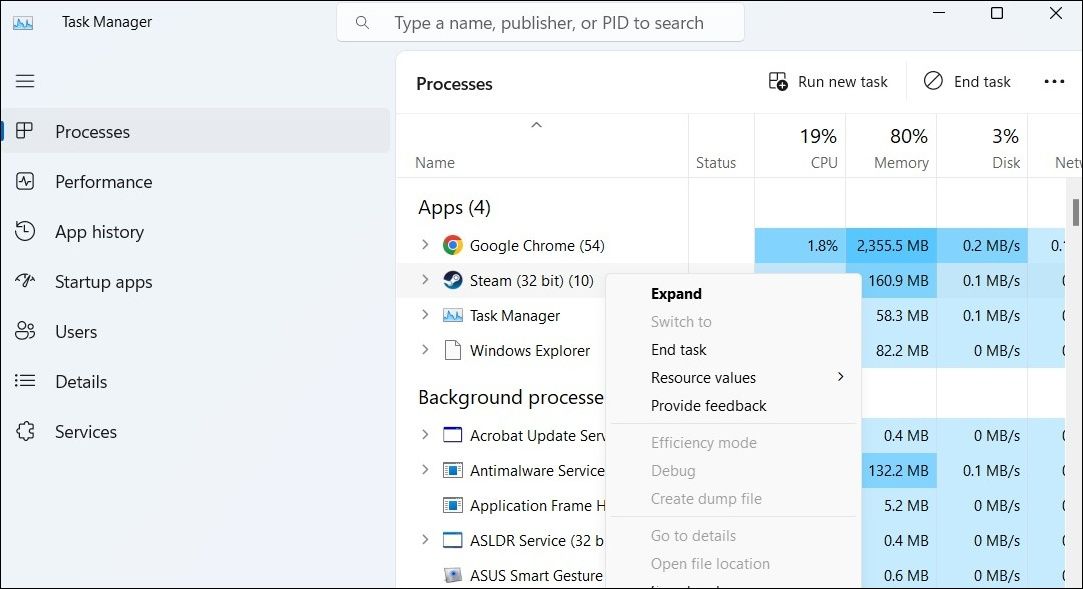
2. Re-Verify the Integrity of Game Files
Once you have restarted Steam on your PC, it’s a good idea to verify the integrity of game files one more time and see if you still encounter the “Files failed to validate and will be reacquired” error.
To verify the integrity of game files on Steam:
- Launch Steam and click theLibrary tab at the top.
- Right-click on the problematic game and selectProperties .
- SelectLocal Files from the left pane.
- Click theVerify integrity of game files button.

3. Disconnect Your Gaming Controller
Third-party gaming controllers connected to your system can also disrupt Steam processes and lead to such errors. This usually happens when your gaming controller is not compatible with Steam. Try disconnecting the controller temporarily and see if that makes the error go away.
4. Clear Your Steam Download Cache
Steam might get stuck on the “Files failed to validate and will be reacquired” error if the existing download cache has become corrupted or inaccessible. In that case, you will need to clear the Steam download cache on your PC to fix the error. To do so, use these steps:
- Open Steam on your PC.
- Click theSteam menu in the top left corner and selectSettings .
- SelectDownloads from the left sidebar.
- Click theClear Download Cache button on your right.

5. Disable Game Mods
Although third-party mods can help you add new features to a game, they may not always be reliable. If Steam is unable to validate game files, it is possible that one of your mods is causing the problem. To test this, you can temporarily disable all mods and then restart Steam. If this resolves the error, you can re-enable your modes one at a time to identify the one causing the issue.
6. Run a CHKDSK Scan
Problems with the drive storing your Steam game can also give rise to such errors. You can try running a CHKDSK scan to check and repair your drive for bad sectors and file system errors.
To run the CHKDSK scan:
- PressWin + X to open the Power User menu.
- SelectTerminal (Admin) from the list.
- Type the following command and pressEnter .
chkdsk /f /r
Restart your PC after running the above commands and then try to use Steam again.
7. Uninstall and Reinstall Steam
It is possible that some of Steam’s core app files on your PC are corrupted. If that’s the case, your best option is to uninstall the Steam app and reinstall it. We have a detailed guide ondifferent ways to uninstall software in Windows . Refer to it and use your preferred method to uninstall Steam.
Once removed, download and install the Steam app again. This is also a one of the potentialfixes if Steam’s Big Picture mode isn’t working .
Restore Access to Your Steam Games on Windows
When Steam fails to validate your game files, you may have trouble playing your favorite games. Hopefully, that is no longer the case, and applying the above tips has helped resolve Steam’s “Files failed to validate and will be reacquired” error on your Windows computer.
Also read:
- [New] OBS Studio vs Fraps – Which Is A Better Screen Capture Software, In 2024
- [Updated] A Blueprint for Success Three Core Writing Principles for Compelling FB Ad Content for 2024
- [Updated] Top Film Previews Unveiled
- 2024 Approved Exclusive Guide to Outstanding Sandbox Games
- A Guide to Reading, Understanding, and Playing Epic & GOG Titles
- Directing the Flow of Gaming Power: Epic + Steam Integration
- Dual Dominion: Ruling the Virtual World of Split-Screen Minecraft
- How to Cast Oppo A58 4G to Computer for iPhone and Android? | Dr.fone
- In 2024, Top 5 Vivo Y27 4G Bypass FRP Tools for PC That Actually Work
- Infinix Zero 5G 2023 Turbo Stuck on Screen – Finding Solutions For Stuck on Boot | Dr.fone
- Journey Through the Best of Indie Game Realms
- Live Your Xbox Experience, No Controller Needed
- Quick & Efficient Techniques for HD Song Downloads in the Tamil Language
- The Most Reliable iOS Gaming Tools Ranked: Find Out Now!
- The Ultimate Gaming Device: Razer's Hot-Swappable Keyboard
- Title: Method to Rectify Steam Content Validation Failure
- Author: William
- Created at : 2024-09-21 21:27:43
- Updated at : 2024-09-26 20:38:01
- Link: https://games-able.techidaily.com/method-to-rectify-steam-content-validation-failure/
- License: This work is licensed under CC BY-NC-SA 4.0.