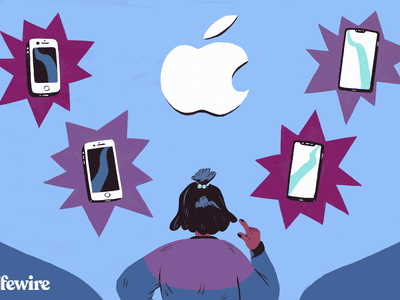
Maximize Smooth Playback: A Comprehensive Look at Setting Up Xbox VRR

Maximize Smooth Playback: A Comprehensive Look at Setting Up Xbox VRR
Disclaimer: This post includes affiliate links
If you click on a link and make a purchase, I may receive a commission at no extra cost to you.
Key Takeaways
- Enable Variable Refresh Rate (VRR) on your Xbox Series X|S to prevent screen tearing and ensure a smoother gameplay experience.
- Activating VRR on your console drops the frame rate when it’s too high, allowing your monitor to display the image properly.
- While VRR may increase input lag, it is a quick and easy fix for stuttering and screen-splitting issues.
If you’re experiencing screen tearing or stuttering while gaming on your Xbox Series X|S, it might be time to enable Variable Refresh Rate (VRR) on your system. VRR actively works to prevent this issue, so if you want to solve your screen tearing problems, here’s everything you need to know.
What Is Variable Refresh Rate?
Variable refresh rate is a feature on the Xbox Series X|S that operates similarly to the way thatVSync (or Vertical Sync) impacts games on your PC. Both settings work to ensure that your game’s frame rate doesn’t exceed your display monitor’s refresh rate.
When your game’s FPS surpasses your monitor’s capabilities, the image suffers. If you’ve ever seen the different parts that make up your image not quite lining up right, then you have witnessed screen-tearing first-hand. It usually occurs along the horizontal axis and splits your screen into two or more parts.
When you activate VRR on your Xbox Series X|S, your console drops the frame rate of your game when it gets too high, so your monitor can catch up and display your image properly.
How Do I Enable Variable Refresh Rate on My Xbox Series X|S?
Thankfully, enabling VRR on your Xbox Series X|S is a quick and painless process. Start by booting up your console and heading to the settings by pressing thegear icon in the top right corner.
![]()
From theGeneral settings, head to theTV & display options.
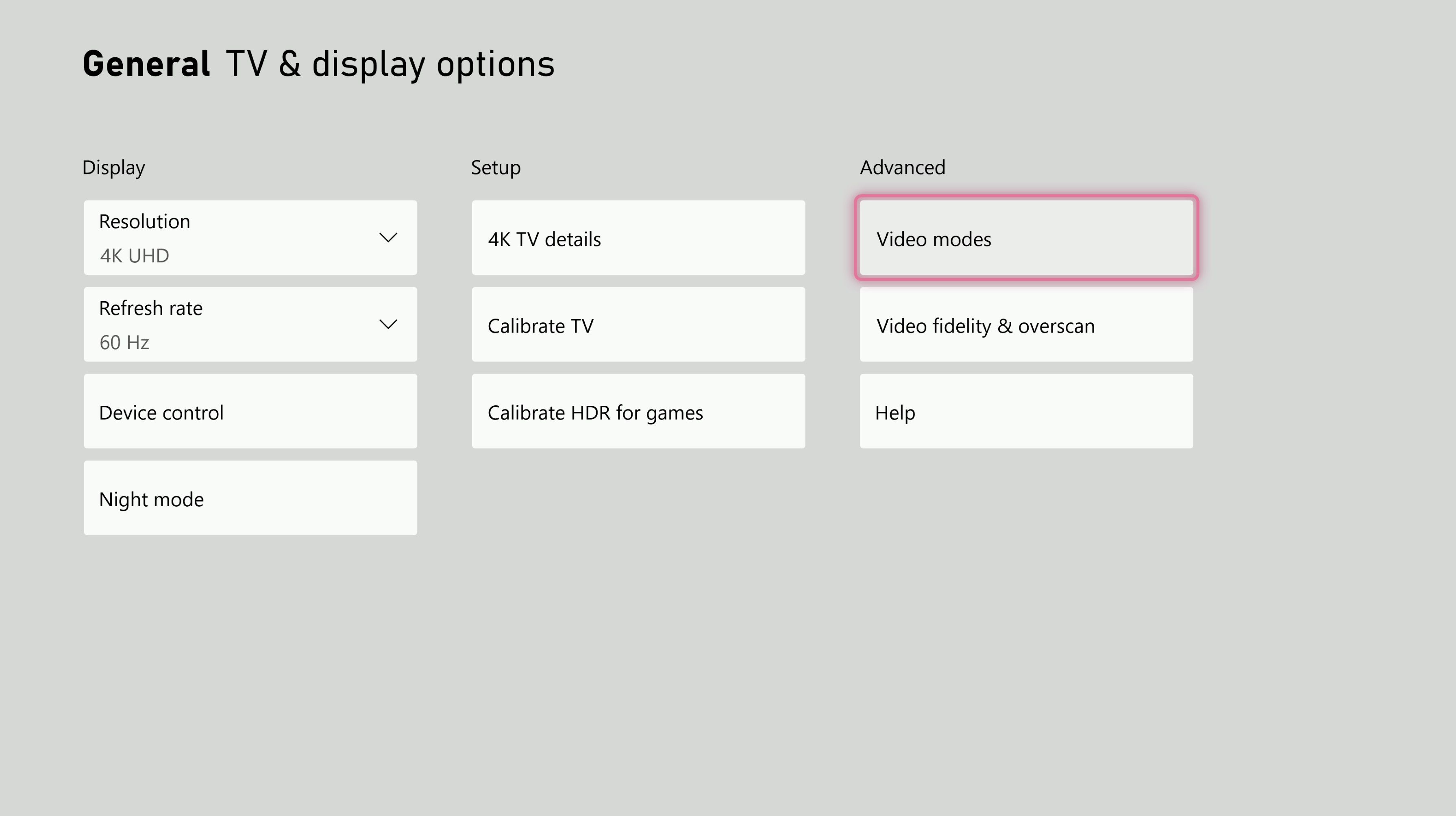
SelectVideo modes from theAdvanced tab on the right.
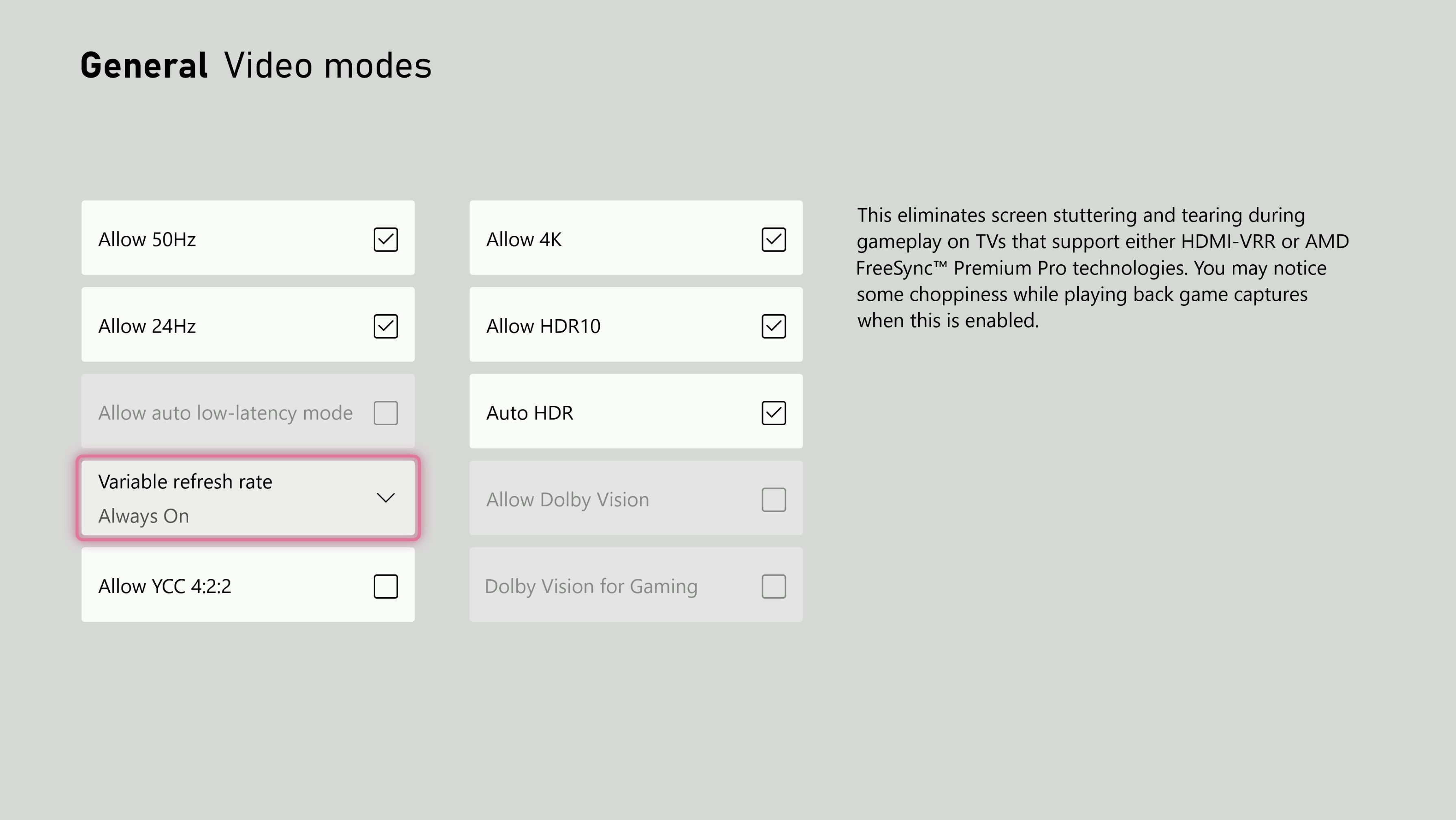
Select the box labeledVariable refresh rate .
From there, you have three options to choose from to customize when you want VRR to activate. You can pick betweenOff ,Always On , orGaming Only .
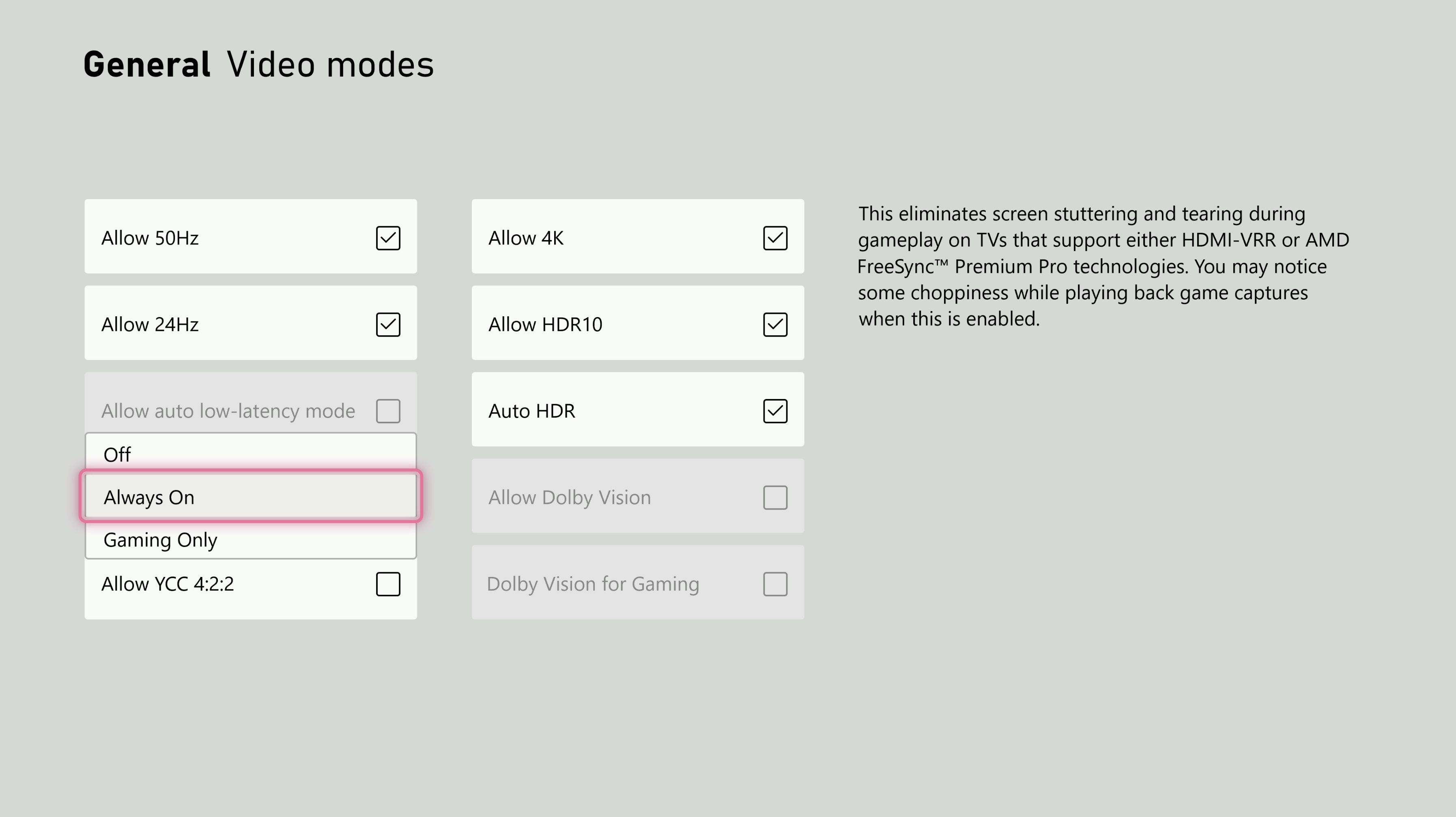
If the box is grayed out, your display is not compatible with this feature. To effectively offer a variable frame rate, your display has to support Free Sync or HDMI-VRR.
What Are the Drawbacks to Enabling VRR on My Xbox Series X|S?
Enabling VRR is a great way to ensure that your graphics and image quality remain stable. It does, however, drop your framerate.
FPS, or frames per second, however, play an important role in the overall performance of your game.
If you’ve heard of the termFPS in video games , but you’re not sure what it means, you’re not the only one. Essentially, your game image is composed of countless individual frames that are strung together to create the smooth picture that you see on screen. Frames per second stands for the number of individual images that are displayed each second. The higher that number is, the smoother your gameplay experience will be.
Since VRR automatically drops the frames per second you see to save your screen from splitting, your gameplay may be less smooth—and you may experience input lag because of it.
VRR only drops your framerate when needed, however, so you shouldn’t experience significant amounts of input lag when using it. If you do feel like your gameplay is suffering, and you are seeing a lot of input lag, you can easily switch VRR off in the settings.
Defeat Stuttering and Screen Splitting by Enabling VRR on Your Xbox Series X|S
Enabling variable refresh rate on your Xbox Series X|S is a quick and easy fix to solve any screen splitting or stuttering issues you may be experiencing. It is true that having VRR enabled can increase input lag, but in most cases, you shouldn’t notice a significant drop in the quality of your gameplay experience.
If your display is capable of supporting VRR, it is well worth testing out to see the potential pros and cons yourself.
Also read:
- [Updated] 2024 Approved Standout VR Film Highlights to Discover
- [Updated] Fundamentals of E-Narrative Creation
- 2024 Approved Revamping Graphic Design with Non-ACID Pro Options
- Expert Tactics for Playing Pokémon Games on iPhone/iPad
- Full Guide on Mirroring Your Honor X7b to Your PC/Mac | Dr.fone
- Graphics Giants Matchup: RTX 4070 Supers Vs. Titans & 4080
- How to Fix an iPhone That Can't Send Texts – Essential Tips
- How to Send and Fake Live Location on Facebook Messenger Of your Apple iPhone 6s Plus | Dr.fone
- In 2024, Hide Identity Blurred Face Artistry
- Introducing Fix-It X: The End of Console Quirks
- Limiting Xbox Sound to In-Headphone Mode
- Master the Art of Striking GoPro Time-Lapse Videos
- New Era of Gaming: PS5 Slimmer & More Advanced
- No More Realms, No Worries: Backup & Reload Your Dungeons
- Prevent Cross-Site Tracking on Meizu 21 Pro and Browser | Dr.fone
- Rhythm Riddler: Unravel the Best Music Quiz Apps
- Sharpen Your Mind: Engage With the Best 6 Alternative Games
- The Echo Chamber of Creativity Crafting Compelling Podcast Stories
- Xbox Series X: Persistent Connectivity Tips
- Title: Maximize Smooth Playback: A Comprehensive Look at Setting Up Xbox VRR
- Author: William
- Created at : 2024-10-16 10:11:40
- Updated at : 2024-10-19 00:26:55
- Link: https://games-able.techidaily.com/maximize-smooth-playback-a-comprehensive-look-at-setting-up-xbox-vrr/
- License: This work is licensed under CC BY-NC-SA 4.0.