
Mastering the Steps: Reactivating Disconnected Joy-Con on Switch

Mastering the Steps: Reactivating Disconnected Joy-Con on Switch
Nintendo Switch Joy-Con controllers are one of the most versatile controllers ever made. This does not, however, mean that you will never experience issues with your Joy-Con. On the contrary, there are quite a few common issues you can have with Joy-Con as a Nintendo Switch owner.
One of the most irritating issues you can experience with your Joy-Con is the controllers failing to connect to your Nintendo Switch, preventing anything from co-op play to general gaming. Luckily, the issue is relatively fixable as long as you troubleshoot your Switch and Joy-Con, but how do you do that? Let’s take a look.
Ensure That Your Nintendo Switch Console Isn’t at Fault
Whether your Joy-Con can’t connect to your Switch wirelessly or while docked, the first thing you can do to attempt to fix the issue is to check whether your Nintendo Switch console is at fault and troubleshoot it.
In general, there are multiple ways you can troubleshoot hardware, like your Nintendo Switch. But for the issue of Joy-Con not connecting to your Switch, there are a couple of troubleshooting methods that can help to fix the fault or identify whether your Switch is to blame. These troubleshooting methods are as follows:
- Ensure that youupdate your Nintendo Switch to the latest system version . This way, you can guarantee that your Switch has the latest patches and iron out any unknown errors or faults with your console.

- If your console is already up-to-date, you may need toreset your Nintendo Switch through a soft reset to ensure the update’s effects have taken place.
As a side note, if you can’t navigate your Nintendo Switch due to your Joy-Con not connecting, use your Switch in Handheld mode and utilize the touch screen to access the settings you need to troubleshoot your console.
If you attempt these troubleshooting methods for your Switch, but your Joy-Con still can’t connect, all is not lost. At least it is likely that your console isn’t to blame, and you can move on to troubleshooting your Joy-Con.
How to Troubleshoot Your Nintendo Switch Joy-Con
By troubleshooting your Joy-Con after your Switch, you cover all bases. This way, you can ensure that you have checked all elements of what may be causing the issue while possibly discovering the cause of the problem.
To troubleshoot the connectivity problems with your Joy-Con controller for both a docked or wireless connection, there are a few potential fixes:
- Attempt to dock your Nintendo Switch Joy-Con with your Nintendo Switch to see if they automatically connect. If not, try other Nintendo Switch Joy-Con first, and then the ones that won’t connect.
- If your controllers still won’t connect, you can also attempt to access theChange Grip/Order option under theControllers setting on your Nintendo Switch. From here, you can press both L and R on your Joy-Con to try and force them to connect to your console.
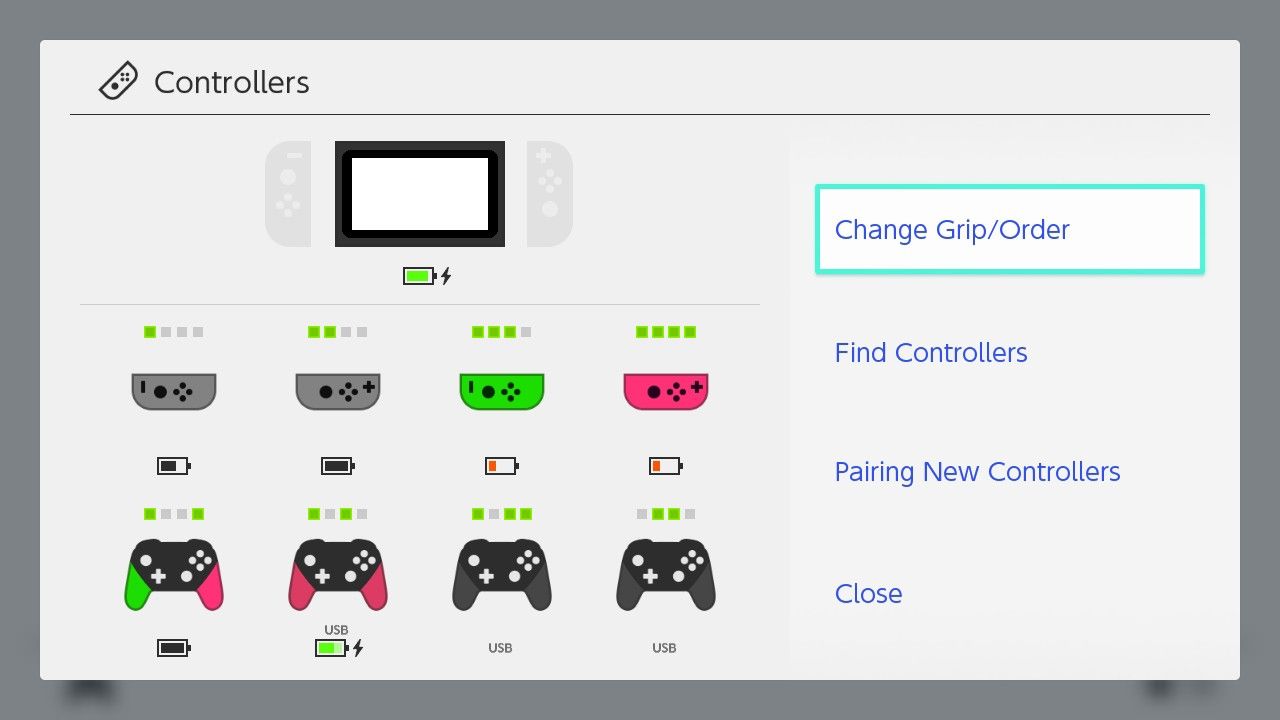
Image Credit:Nintendo
- Alternatively,you can reset your Nintendo Switch Joy-Con , though this will only correct issues with your Joy-Con not connecting when docked to your Switch.
If you find that other Joy-Con can connect to your Switch but yours can’t, your Nintendo Switch Joy-Con are likely at fault. However, if your Switch can’t read any Joy-Con, your Switch itself is likely the cause. Luckily, even if your problem remains unresolved, you still have options.
What to Do if Your Joy-Con Still Won’t Connect
If your Nintendo Switch Joy-Cons still won’t connect whether wirelessly or when docked with your Switch a functional fault with either your console or Nintendo Switch console is causing the issue.
Depending on the results of the troubleshooting methods you have attempted, you should be able to discern whether your Nintendo Switch console or Joy-Con are to blame.

Luckily, because some Joy-Con issues are relatively common, Nintendo often repairs your Joy-Con for little to no cost. Even so, your Joy-Con also comes with a 12-month warranty. So, even if you would have to pay, if you haven’t had your Joy-Con for longer than 12 months, you can get a repair for free.
Therefore, the best steps moving forward when attempting to fix the connectivity issues with your Joy-Con would be to book a repair for your Nintendo Switch console or Joy-Con viathe official Nintendo support page .
Guarantee the Functionality of Your Nintendo Switch Console and Joy-Con
While troubleshooting your Nintendo Switch and Joy-Con often fixes any common issue you may have with your hardware and accessories, it doesn’t guarantee that you won’t face larger faults. But even then, a robust repair system offered by Nintendo should be able to correct the issue.
However, there are plenty of things you can do to maintain your Switch and lower the chances of ever needing to repair or fix your console. That way, you look to guarantee your hardware and accessories before ever needing to troubleshoot common Nintendo Switch issues.
Also read:
- [Updated] Expertise in Forming Inspiring Collage Photos
- 2024 Approved Perfecting Sims 4 Live Action for Videographers
- A Beginner's Handbook for Incornporating Music Into InstaVids
- City of the Future Troubleshooting: Fixing PC Crashes in Builders' League Cityscape Simulator II
- Detailed Analysis of Time Tracked in Xbox Games
- In 2024, 10 Useful Screen Recorder for Teachers
- In 2024, 3 Effective Ways to Bypass Activation Lock from iPhone 15
- Infinix Hot 40i Stuck on Screen – Finding Solutions For Stuck on Boot | Dr.fone
- Making Steam Experiences Wholesome for Kids
- Mojang Meetups: Crafting Cooperative Gameplay with Pals
- Securely Wipe Sensitive Data Using Scheduled Deletion Features of Stellar for Mac
- The Ultimate Game Guide: Why Everyone Should Choose Steam First
- Unmatched Add-Ons: Supercharging Your GPT Experience in VS Code
- Title: Mastering the Steps: Reactivating Disconnected Joy-Con on Switch
- Author: William
- Created at : 2025-01-14 18:52:41
- Updated at : 2025-01-16 16:07:13
- Link: https://games-able.techidaily.com/mastering-the-steps-reactivating-disconnected-joy-con-on-switch/
- License: This work is licensed under CC BY-NC-SA 4.0.