
Mastering Low-Power Settings for Xbox Controllers

Mastering Low-Power Settings for Xbox Controllers
As a console gamer, you likely struggle with the endless battle to preserve battery life for your wireless gaming controllers. But if you use an Xbox Wireless Controller, you can try these quick tips to extend your controller’s battery life.
1. Turn Off Controller Vibration for Your Xbox Wireless Controller
One of the main drainers on your Xbox Wireless Controller’s battery life is its rumble and vibration features. While vibration may enhance your experience in-game, it takes up a lot of energy. Luckily, through your Xbox One or Xbox Series X|S console, you can disable vibrations and save energy.
By utilizing theXbox Accessories app on your Xbox console, it’s easy toturn off vibrations for your Xbox Wireless Controller , but the steps can be summarized by the following:
- Enter theMy games & apps section of your Xbox.
- HighlightApps , and selectXbox Accessories .
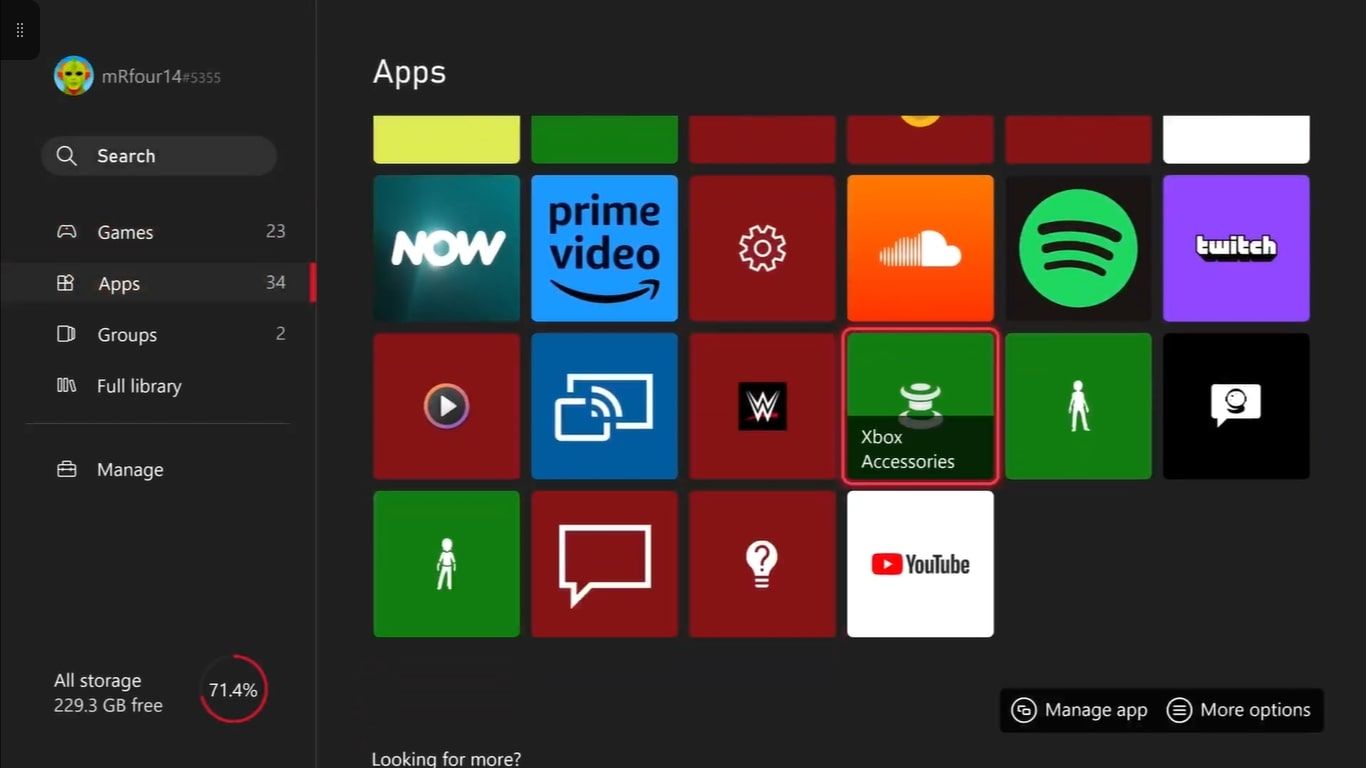
- Find yourXbox Wireless Controller , and selectConfigure .
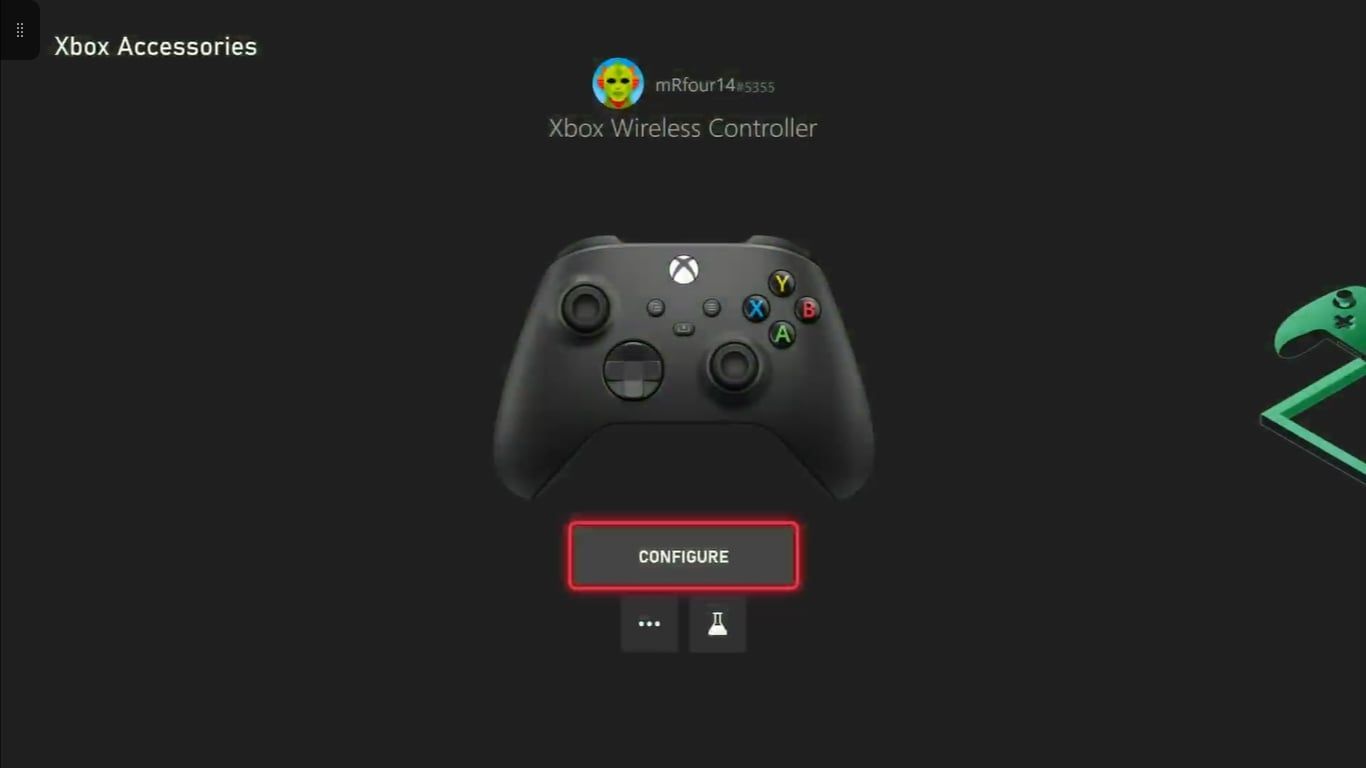
- SelectEdit .
- EnsureTurn on vibration is deselected.
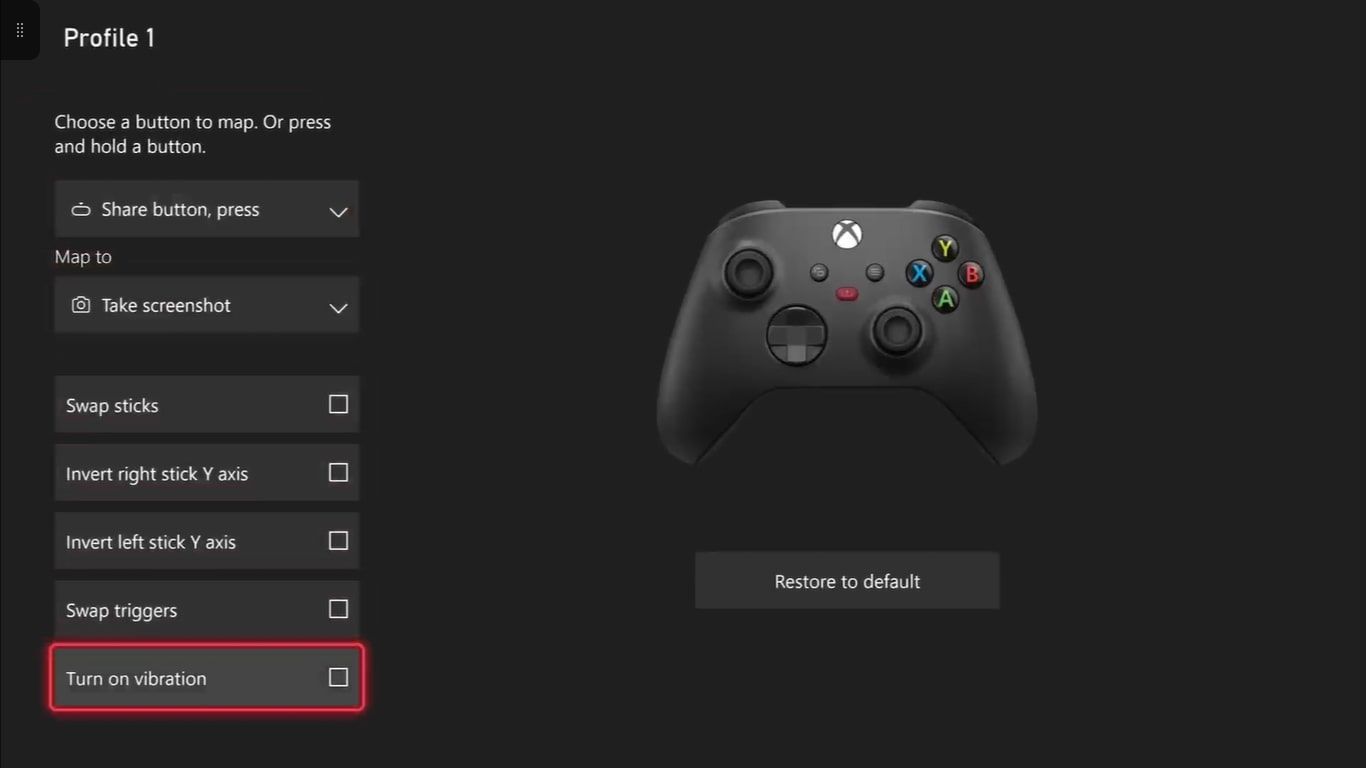
And withTurn on vibration no longer checked off as an in-use option for your Xbox controller, you should never experience controller vibration from that specific controller unless you re-enable the setting.
However, if you want to disable vibration to preserve energy for specific games, you are best utilizing the in-game settings for the game in question to see if you can turn off vibration. This way, you can cater your gaming experience in individual Xbox titles to your preference while conserving your controller’s battery.
2. Take Advantage of Xbox Wireless Controller Accessories
Aside from altering the settings of your Xbox Wireless Controller, you can also utilize some of the official Xbox accessories on sale to help improve the battery life of your controllers.
One of these accessories is the official Xbox Rechargeable Battery and USB Cable pack. This accessory will provide you with around 30 hours of usability before it needs recharging. But as long as you adapt to regularly charging your controller, you can help to guarantee your controller’s battery life.

Image Credit:Xbox
Alternatively, Xbox provides an official Universal Xbox Pro Charging Stand that enables you to dock any Xbox Wireless Controller, except for Xbox Elite Series 2 controllers, and recharge them. If you’re looking for a way to charge your controller when it’s not in use, the Pro Charging Stand is the answer to your problems.

Image Credit:Microsoft
If either of these accessories sound like they could improve your controller’s battery life, you can find the official Xbox Rechargeable Battery and USB Cable pack viathe official Xbox website , or you can purchase the official Universal Xbox Pro Charging Stand viathe Microsoft store .
3. Ensure You Properly Turn Off Your Xbox Wireless Controller
If spending money on extra Xbox accessories isn’t ideal for you, there are also plenty of free and easy ways to manage how your Xbox Wireless Controller drains its battery.
The easiest way to ensure your Xbox Wireless Controller isn’t unnecessarily draining its battery life is by completely turning your Xbox controller off when it’s not in use. If you power down your Xbox but not your controller, the controller will remain active.
To prevent your Xbox controller from wasting energy, when you turn off your Xbox console, you should also ensure you completely turn off your Xbox Wireless Controller. You can do this in the same way as you would your console: hold theXbox button down for a few seconds, and selectTurn off controller .
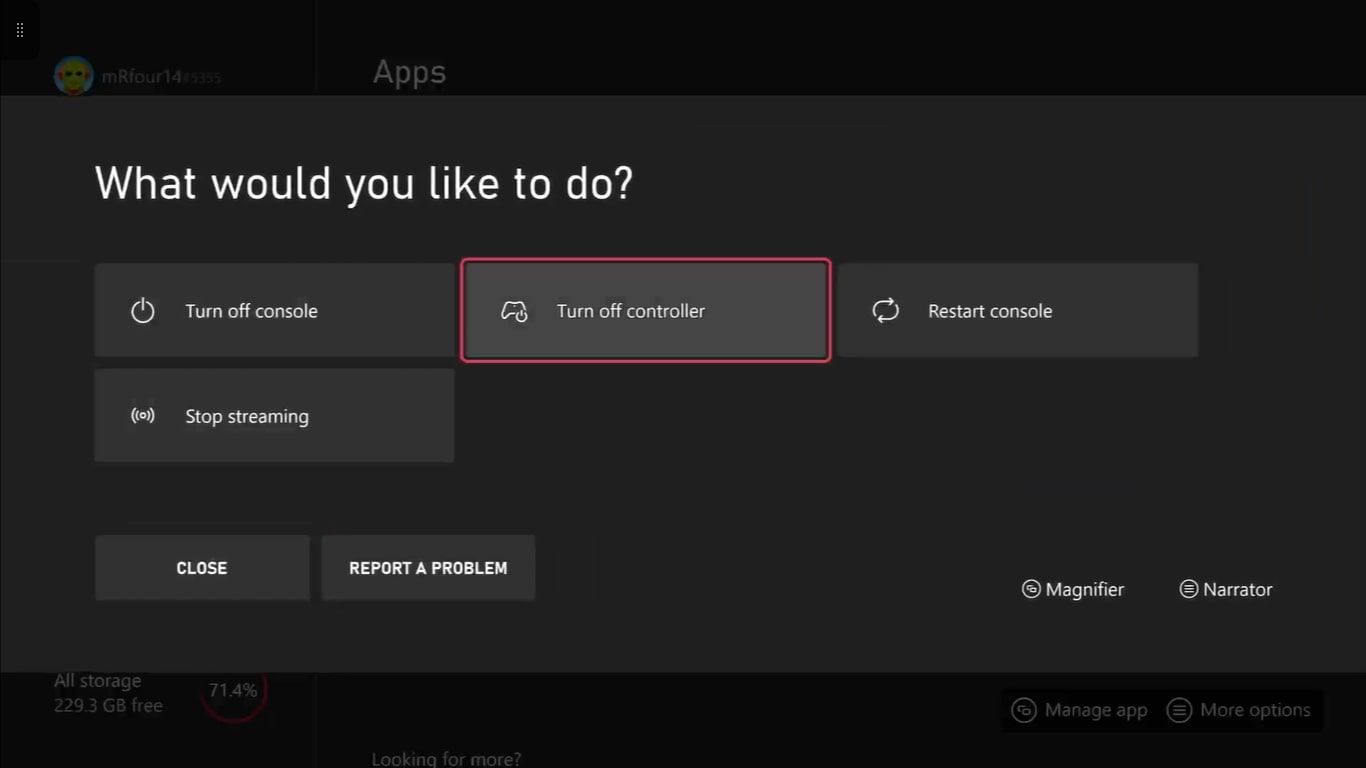
And with that, you can guarantee that your controller won’t be wasting any of your leftover battery life. While this may seem like a small method, when combined with methods likeadjusting the brightness of the Xbox button on your controller or disabling vibrations, you may see a substantial difference in battery life.
4. Use a Wired Connection for Your Xbox Wireless Controller
Unfortunately, there is no guaranteed way of never running out of battery life for your Xbox controller if you rely on battery packs. However, if you connect your controller to your console via a USB cable, you will never have to worry about its battery draining.
While this is a very simple method, there are still variations in which USB cables Xbox Wireless Controllers support. So if you want to do away with battery life altogether and utilize a wired connection, ensure you match the cable to your controller in these ways:
- For any Xbox Wireless Controller that features the Share button at the center of the controller, connect your controller via a USB-C cable.

- For any Xbox One Controller, or an Xbox Wireless Controller that doesn’t feature the Share button, connect your controller via a Micro-USB cable.

And with your Xbox Wireless Controller connected via a supported USB cable, you can game for as long as you wish without fear of running out of battery. The only real drawback is being restricted by the length of your USB cable.
Guarantee the Battery Life of Your Xbox Wireless Controller for Stress-Free Gaming
While the race to complete a gaming session before your batteries run dry can be very irritating, especially when Xbox still relies on disposable batteries, there are at least numerous ways to help extend and guarantee Xbox Wireless Controller battery life.
And with your Xbox Wireless Controller ready to go, you can remove the unnecessary stress of replacing batteries on the go for a smooth-running and streamlined gaming experience.
Also read:
- [New] 2024 Approved Audio Alchemy Free, Perfectly Crafted DJ Template Videos
- [Updated] 2024 Approved Symphony Silhouette Audio Studio Mac
- 2024 Approved Capture and Share Adventures with GoPro Tips for Livestreams & Social Media
- Discreet Discourse on FB: Utilizing Archive for Secrecy
- Download Free ASRock AB350 Pro4 Graphics Card Drivers for Windows - Instantly
- In 2024, 3 Ways to Track Vivo X Flip without Them Knowing | Dr.fone
- In 2024, How to Unlock Your Apple iPhone 12 Pro Passcode 4 Easy Methods (With or Without iTunes) | Dr.fone
- Mastering the Art of Game Revival with a Raspberry Pi
- Solve PS5 Signal Woes: Comprehensive Fixing Tips
- Top Picks: 10 Amazing Board and Video Games for Those Boredom Moments
- When and How to Perform PS5 Controller Resets
- Xbox SXS and Customized Gaming PCs Compared
- Title: Mastering Low-Power Settings for Xbox Controllers
- Author: William
- Created at : 2025-01-06 08:50:50
- Updated at : 2025-01-11 09:45:35
- Link: https://games-able.techidaily.com/mastering-low-power-settings-for-xbox-controllers/
- License: This work is licensed under CC BY-NC-SA 4.0.