
Keep Google Chromes Running: FB Game Troubleshooting Guide

Keep Google Chromes Running: FB Game Troubleshooting Guide
Are Facebook games not loading in Chrome? This can be very frustrating, especially if you’re looking for a quick way to relax and unwind. Fortunately, it’s a very common issue, and you can quickly fix it using the below solutions.
How to Fix Facebook Games Not Loading
There are a wide variety of Facebook games to play in your free time. However, if the games are not loading in Chrome, here are some solutions you can try.
1. Restart Google Chrome
If Chrome fails to load Facebook games, your first step should be to restart Chrome and then try to play the games again. This can be helpful if the problem is caused by a temporary bug or glitch in Chrome.
So, restart Google Chrome and then check whether Facebook games are loading.
2. Enable JavaScript in Chrome
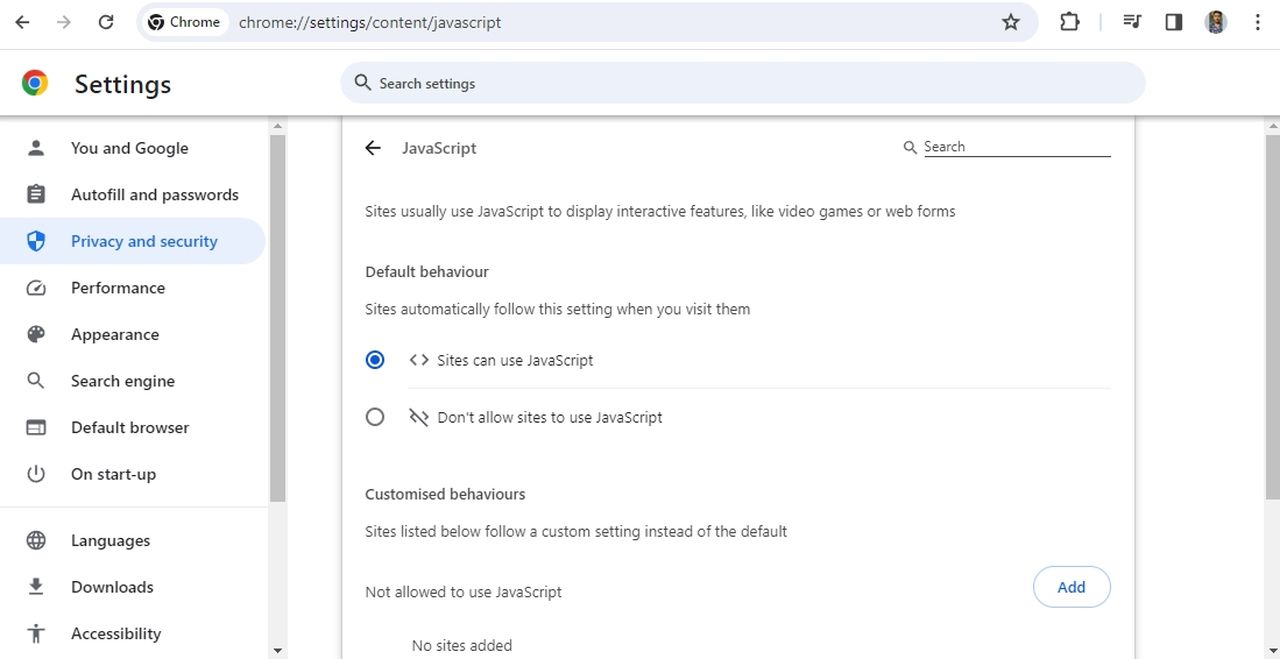
JavaScript is a programming language that helps browsers like Google Chrome understand the actions available on a website. It also creates and displays animations, sound effects, and other interactive features in online minigames, such as Facebook games.
If JavaScript is disabled, Facebook games may not work properly or may not load at all. Therefore, if Facebook games are not loading in Chrome, make sure to enable JavaScript .
3. Clear Chrome’s Cache Data
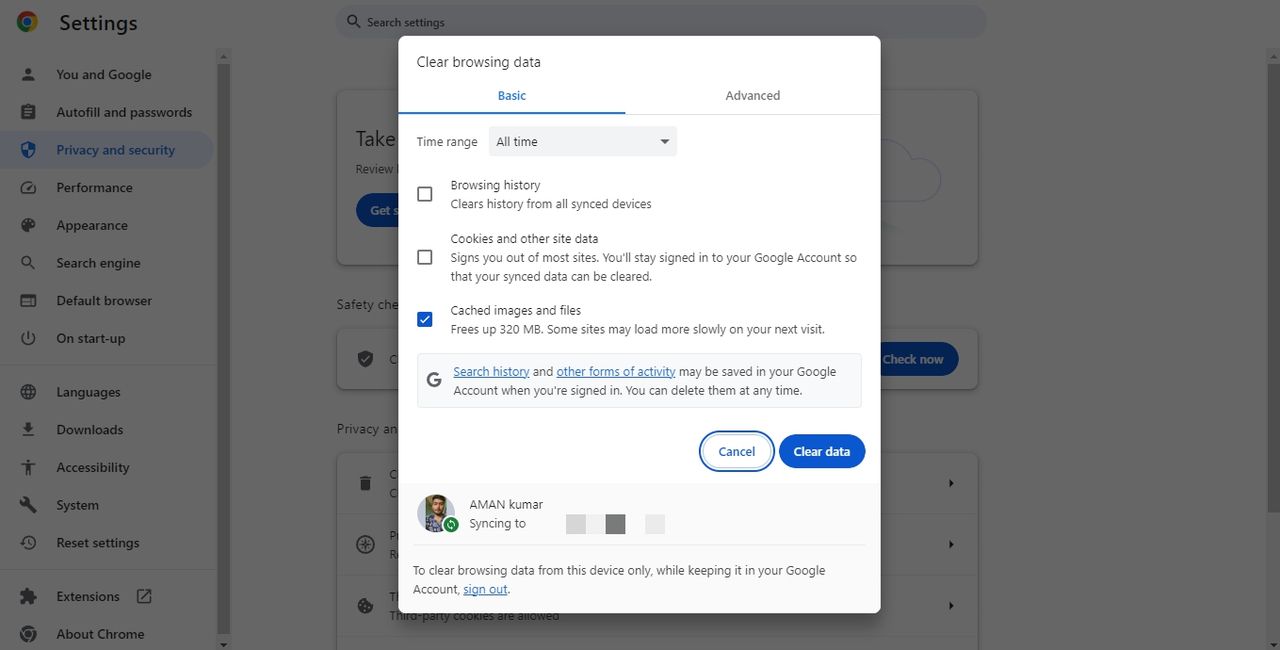
When you visit a website, your browser stores copies of certain files on your computer to load that website faster the next time you visit. These files contain images, scripts, links, and various other details of the website and are together known as cache data.
However, cache data can sometimes get corrupted, which can cause various problems in your browser, including the one you’re having. So, if Facebook games are not loading in Google Chrome, try clearing Google Chrome’s cache data .
4. Uninstall Problematic Extensions
You can install all sorts of extensions in Google Chrome to improve your productivity. However, some extensions may do more harm than good.
Facebook games may not load because of interference from an installed extension. To check for this possibility,turn off all extensions in Chrome and then try to play the games.
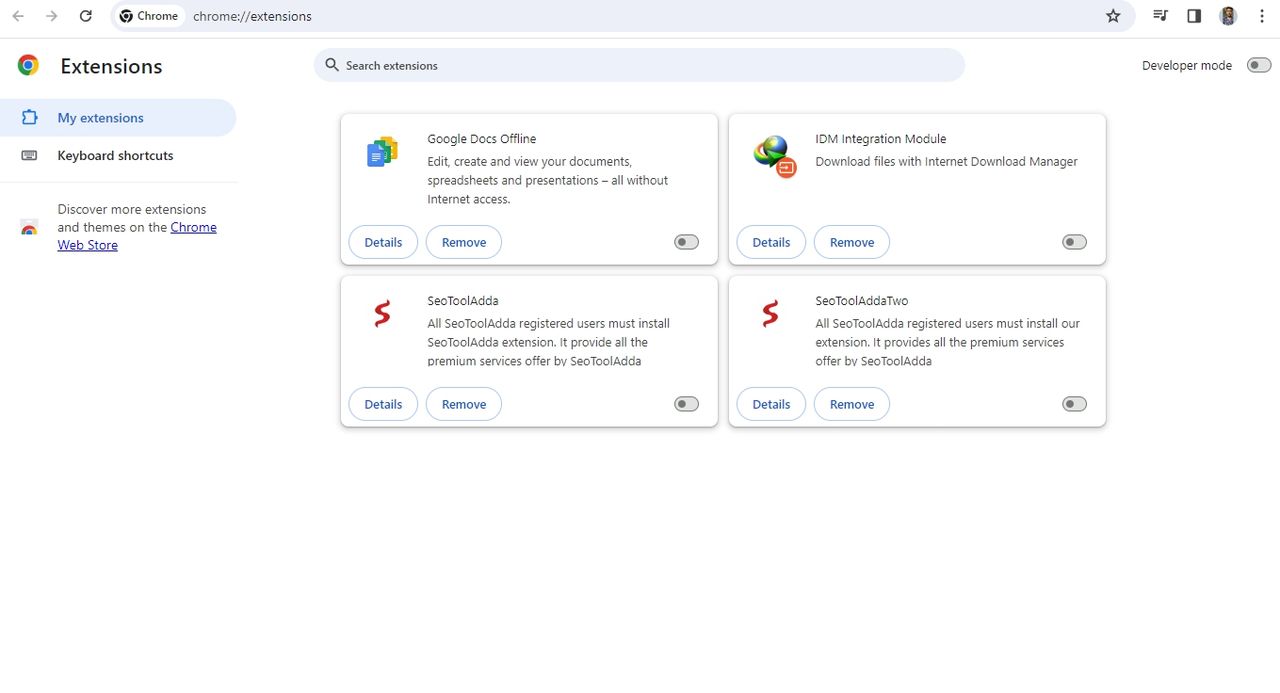
If they load and run properly with all extensions disabled, then one of the extensions you disabled was causing the problem. To narrow down that extension, start enabling extensions one at a time until the problem reappears.
Once you have identified the problematic extension, you can download any available updates for it or consider uninstalling it.
5. Update Google Chrome
If Facebook games are still not loading, there is probably an issue with the Chrome version you are currently using. The solution, in this case, is to download any available Google Chrome updates .
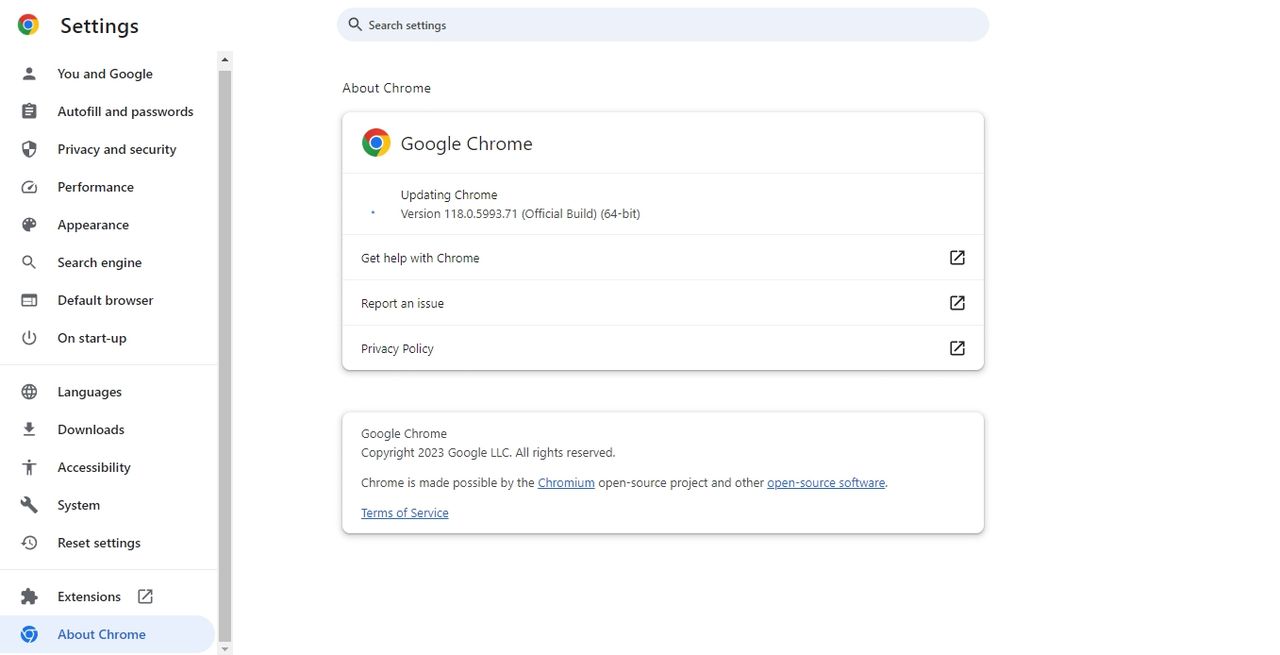
After downloading the update, restart Chrome, and you will see that you can play Facebook games without issue in Chrome.
Enjoy an Uninterrupted Gaming Experience in Chrome
Such issues in Chrome can be frustrating, but they are usually easy to resolve. We hope one of the above solutions has helped you, and you can now play Facebook games without any issues in Google Chrome.
- Title: Keep Google Chromes Running: FB Game Troubleshooting Guide
- Author: William
- Created at : 2024-09-10 16:50:54
- Updated at : 2024-09-15 16:25:22
- Link: https://games-able.techidaily.com/keep-google-chromes-running-fb-game-troubleshooting-guide/
- License: This work is licensed under CC BY-NC-SA 4.0.