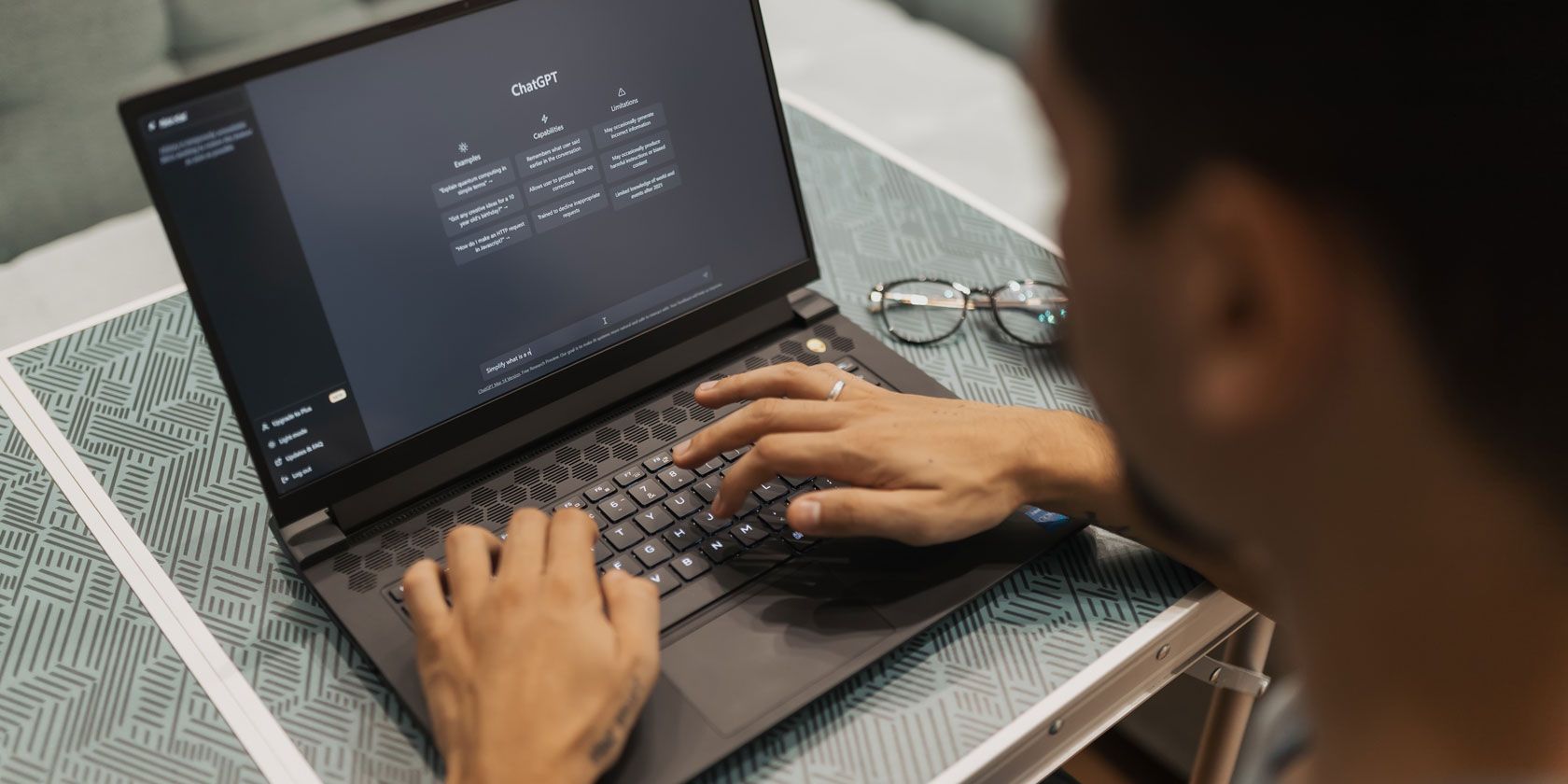
Jump Into Sega's Past: Dreamcast Reworked for Android

Jump Into Sega’s Past: Dreamcast Reworked for Android
Gamers of a certain age have fond memories of the Sega Dreamcast. The strongest lineup in the history of console launches; the first console with an online gaming service; better arcade ports than the original PlayStation or N64. Shall I go on?
The Sega Dreamcast is a classic for a reason. So it’s kind of surreal that you can carry every banger in your pocket. From Yu Suzuki’s classic Shenmue to the insanely absurd Seaman, here’s how to experience every work of art to grace the Sega Dreamcast on an Android device.
Emulation is legal but emulating games and consoles you don’t own is technically illegal. But the games from the Sega Dreamcast’s original run are long out of print, so it falls into a moral gray area. Thus, we won’t be showing you where to find ROM files or the BIOS file required to boot up your games.
What Do You Need to Emulate Sega Dreamcast Games on Android?
Here are all the pieces of the puzzle you’ll need to put together if you want to play Dreamcast games on your Android device.
- A Dreamcast emulator. We’ll show you how to use two emulators, Redream and Flycast, in this guide.
- The filedc_boot.bin . This is the BIOS file required to make the Dreamcast emulators work. We can’t show you where to download it, but a quick Google search will reveal some reputable sources.
- ROM files. These are the games, and usually come in the .zip or .7zip formats. There are lots of sites online where you can download Dreamcast ROMs.
- An Android device that’s powerful enough to emulate Dreamcast games. Most modern phones will be good enough.
- Enough space on your device—at least a few gigabytes. You’ll need more space the more games you have.
To set up each Sega Dreamcast emulator you need to make a ROMs folder to store the dc_boot.bin file as well as your games. You can do that using any Android file manager. We’ll be usingFiles by Google .
Step 1: Create a Folder to Store Your Dreamcast Games
To create a folder for your Dreamcast games and the BIOS file:
- Open Files by Google and go toInternal Storage > Plus (+) .
- TypeROMs and selectCreate Folder .
- Open the ROMs folder, then tap thePlus (+) button.
- SelectCreate Folder to create a sub-folder labeledSega Dreamcast .
Keep in mind that you can place the ROMs folder into a sub-folder, such as Downloads. Just remember how to find it.
ROM files in a .CHD, .ISO, or in a folder with a few .bin files and one .cue file are also compatible.
Step 2: Move the ROM Files and dc_boot.bin to the ROM Folder
Next, get the dc_boot.bin file and the ROM files (the games) onto your device. You have several choices to do this. You can download the files directly to your phone from your mobile browser, download them to your computer andmove the files from your laptop to your phone , or upload them to a cloud service to transfer to your Android device.
Once you’ve downloaded the files, move them to your ROMs folder.
- OpenFiles by Google and go to theDownloads folder.
- Hard press ondc_boot.bin and your Dreamcast ROM files to select them.
- Tap thethree-dots button and select Move to > Internal Storage > ROMs > Sega Dreamcast > Move here .
If you copy the files from a laptop via USB, you can move them directly into your ROMs folder.
Step 3: Unzip the ROM Files
If your ROM files are zipped, you’ll need to unzip and extract them into your ROMs folder. To do that, first, install the appRAR to your device. Open it and be sure to selectAllow access to manage all files when prompted.
Now, find and select your zipped files, select theExtraction button (the button with the Up arrow), and go toBrowse > ROMs > Sega Dreamcast > OK > OK to extract them to your ROMs folder.
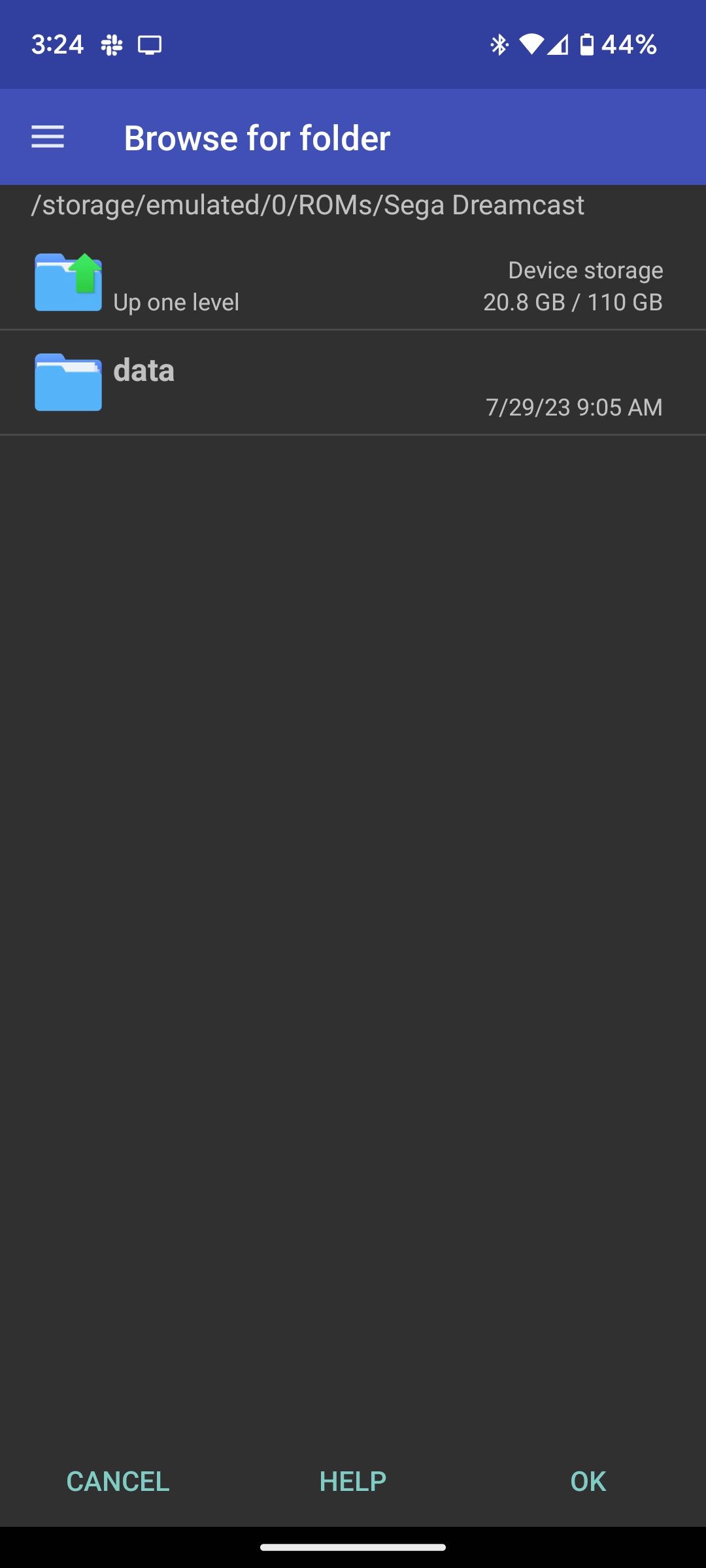
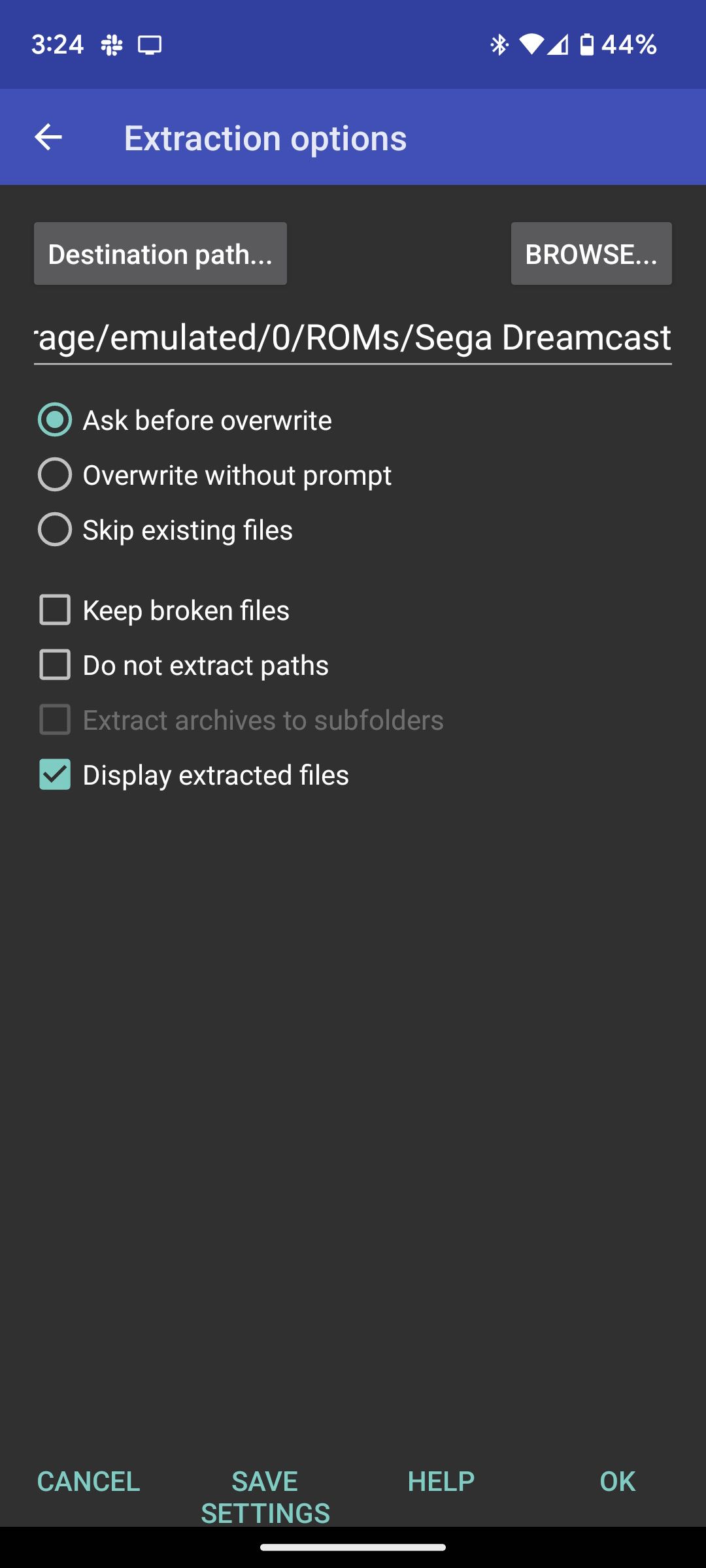
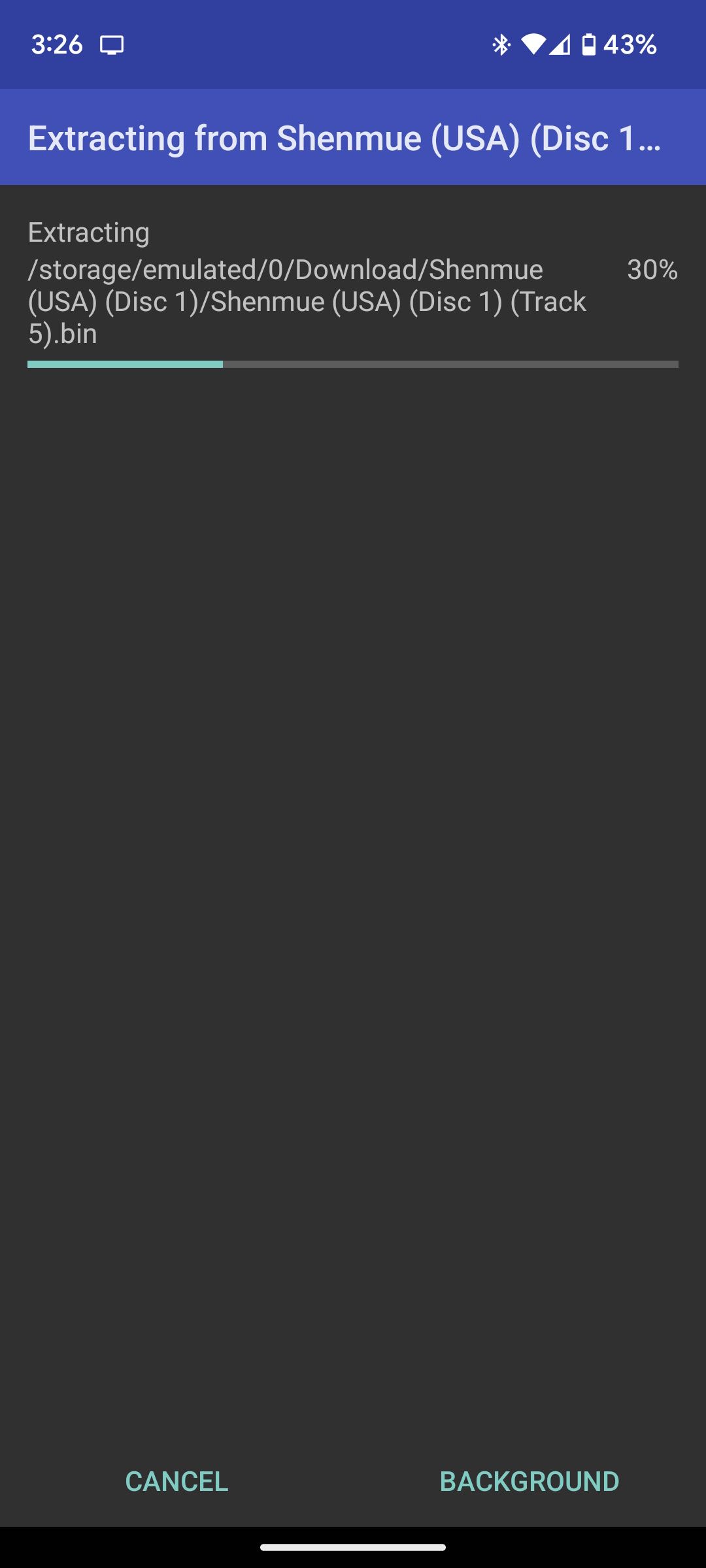
Close
How to Deal With Duplicate File Names
When transferring multiple games to the Sega Dreamcast folder, you may notice some files (like .bin files) may have the same name (e.g., track01.bin, track02.bin, etc.). In this case, abbreviate each file pertaining to its respective game.
For example, if you want to play the homebrew Minecraft clone Crafiti on Dreamcast but the zip file contains a file named track01.bin and you already have a file with the exact name in your ROMs folder, change Crafiti’s respective track01.bin filename to crafititrack01.bin, and so on.
Step 4: Set Up Your Sega Dreamcast Emulator
Redream and Flycast are two of the most flexible Sega Dreamcast emulators available for Android. Choose Redream if you want to quickly jump in and start playing. But if you want an emulator that provides a few more in-depth options, Flycast is the way to go. Here’s how to set up both.
By Flycast, we are referring to “Flycast Libretro” (an upstream of the discontinued Flycast Sega Dreamcast emulator).
How to Set Up Redream on Android
Redream is the easiest emulator to set up—for starters, you can download it directly from Google Play. Install and open the app, then selectCONTINUE IN LITE MODE unless you want to upgrade to premium. To play Sega Dreamcast games on your Android device, you can play for free.
To add your games, select Go to Library > Add Directory > ROMs > Sega Dreamcast > Use this folder > Allow > Games . Now you will see your library. Tap the image of the game you want to play.
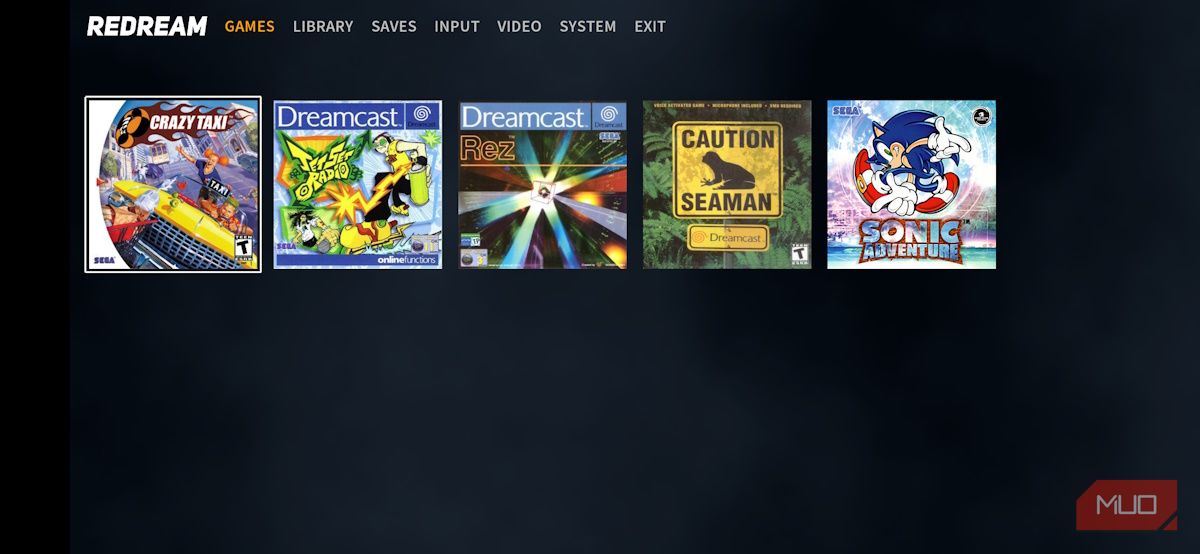
Hang tight while the game loads (it’ll only take a few seconds). As long as none of the files in the ROM file are corrupted, the game will automatically load. Redream makes it super easy to change the button layout via the settings to something that works better for you.
Take a look at Crazy Taxi with an adjusted layout. TheLT andRT buttons are off-screen and blocking theD andR gears, but my thumbs could actually reach the buttons, so it was an improvement. I’ll take that win, and adjust accordingly later, because it’s easy.
Take the time to make Redream your own by going through even more settings, specifically theInput andSystem settings. Get a quick tour below.
How to Set Up Flycast on Android
For an emulator with more settings to play with, try Flycast. It isn’t available through the Play Store, so be sure you knowhow to manually install or sideload apps on Android .
Go toFlycast’s recent builds page on your Android device. You’ll see bunches of different downloads for various platforms. You’re only interested in the Android column underMaster as these are the most stable Android releases yet available. The downloads are categorized from the newest builds to the oldest: download the newest.
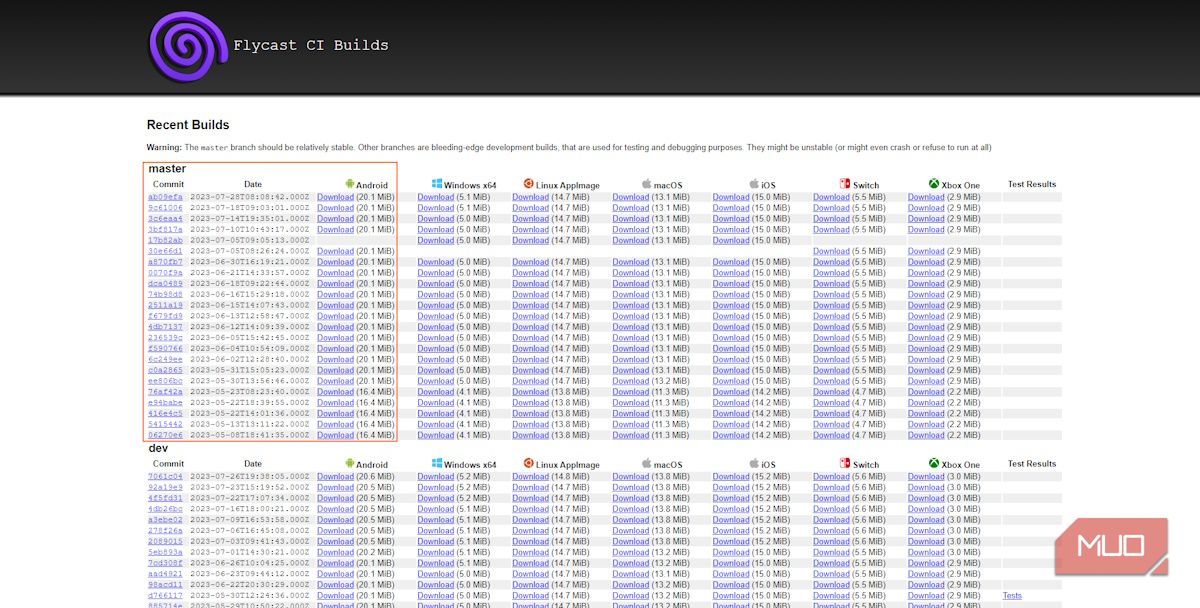
When you’ve downloaded the Flycast APK file open Files by Google and navigate toDownloads > flycast-release.apk > Install to install it. To set up the app:
- Open Flycast from your app drawer.
- TapSettings and selectAdd next to theContent Location field.
- Go to theROMs > Sega Dreamcast directory.
- TapUse this folder and selectAllow .
Finally, set the Home directory. To do that:
- SelectSettings > Change > ROMs .
- TapSega Dreamcast .
- ChooseSelect Current Directory .
Go back toLibrary and tap a game’s icon to load it. You’ll immediately jump into the game.
Change the Controller Layout in Flycast
Flycast makes adjusting the layout of the controller so simple and seamless. If you ever thought that the Dreamcast’s controller would feel better with the joystick at the bottom of the controller versus the top, this is your chance to put that theory to the test (sort of).
Flycast allows you to go deep into the settings. You can emulate virtually every peripheral to be released for the Dreamcast. From light guns and maracas to even the Ethernet Broadband Adapter only released in Japan.
Optional: Use a Bluetooth Controller to Play Sega Dreamcast Games
You canuse a Bluetooth controller with your Android device , but you have to set it to the mode appropriate for your platform and connect it using that mode’s specific combination.

On the 8BitDo Pro2, above, notice the lettering in panel three: S, A, X, and D. TheX andD are for connecting via XInput and DirectInput (DInput), respectively, while theS is for the Switch. You’re only interested in theA : which stands for Android.
Pair this device via Bluetooth, then set the controller mode toA and hold down theSeeking button for a few seconds until the bottom four LEDs power on. Hold downStart + A and the controller will connect to your Android device!
Play the Hits of the Sega Dreamcast All Over Again on Android
Despite the Sega Dreamcast’s early demise, it still made an enormous impact. The unique games and experiences made it one of the most iconic consoles in gaming history. And you can experience it—all of it—directly from your pocket.
Also read:
- [New] 2024 Approved Enhance Your Social Media Experience with These Top Tools
- [New] Unlocking Stream Potential Your Journey with OBS, YouTube, & Twitch
- [New] Unveiling the Prospects of SplitCam for Videographers
- [Updated] Finding Free Music A Producer's Handbook for 2024
- Embracing Inclusivity: Goodbye to Exclusive Titles
- Exploring the Economics Behind Sony’s Game Pass
- Guide: Steps for Securely Encrypting & Decrypting Your Mac's Hard Drive
- How to remove Google FRP Lock on 21
- Reimagining Speed in Gameplay – Consoles
- Sony's Next-Gen PlayStation 5 Examined
- The Future of Gaming Leading VR Game Engines for 2024
- The Science Behind THC Absorption in Human Tissue
- Top 7 Emerging Trends in Cybersecurity: Future Insights
- Unpacking Why Cozy Games Resonate Deeply
- Uphold Exceptional Performance: Mastery of Mobile FPS Assessment
- Title: Jump Into Sega's Past: Dreamcast Reworked for Android
- Author: William
- Created at : 2024-12-10 06:09:33
- Updated at : 2024-12-17 13:32:58
- Link: https://games-able.techidaily.com/jump-into-segas-past-dreamcast-reworked-for-android/
- License: This work is licensed under CC BY-NC-SA 4.0.