
How to Wirelessly Update Your DualSense Controller

How to Wirelessly Update Your DualSense Controller
In the old days, when Sony released a new controller update, you had to plug your DualSense controller into your PlayStation 5 using a USB-C cable in order to install it. Now you no longer have to leave the comfort of your seat to do it. That’s right, you can update your PS5 controller wirelessly, and we’re going to show you how to do it.
1. Update Your PS5
To have the ability to wirelessly update your controller, you need to make sure that your PS5 is running the latest firmware update. So, if you haven’t done so lately, make sure toupdate your PS5 . Updates are also important because they can also introduce things like new features, bug fixes, performance improvements, and security upgrades.
2. Go to the Controller Settings Screen
Once you update your PS5, and it grabs the latest controller update from Sony’s servers, you should be able to update your controller right from the Home Screen when you boot up your console. Once the prompt comes up, all you have to do is selectUpdate Now .
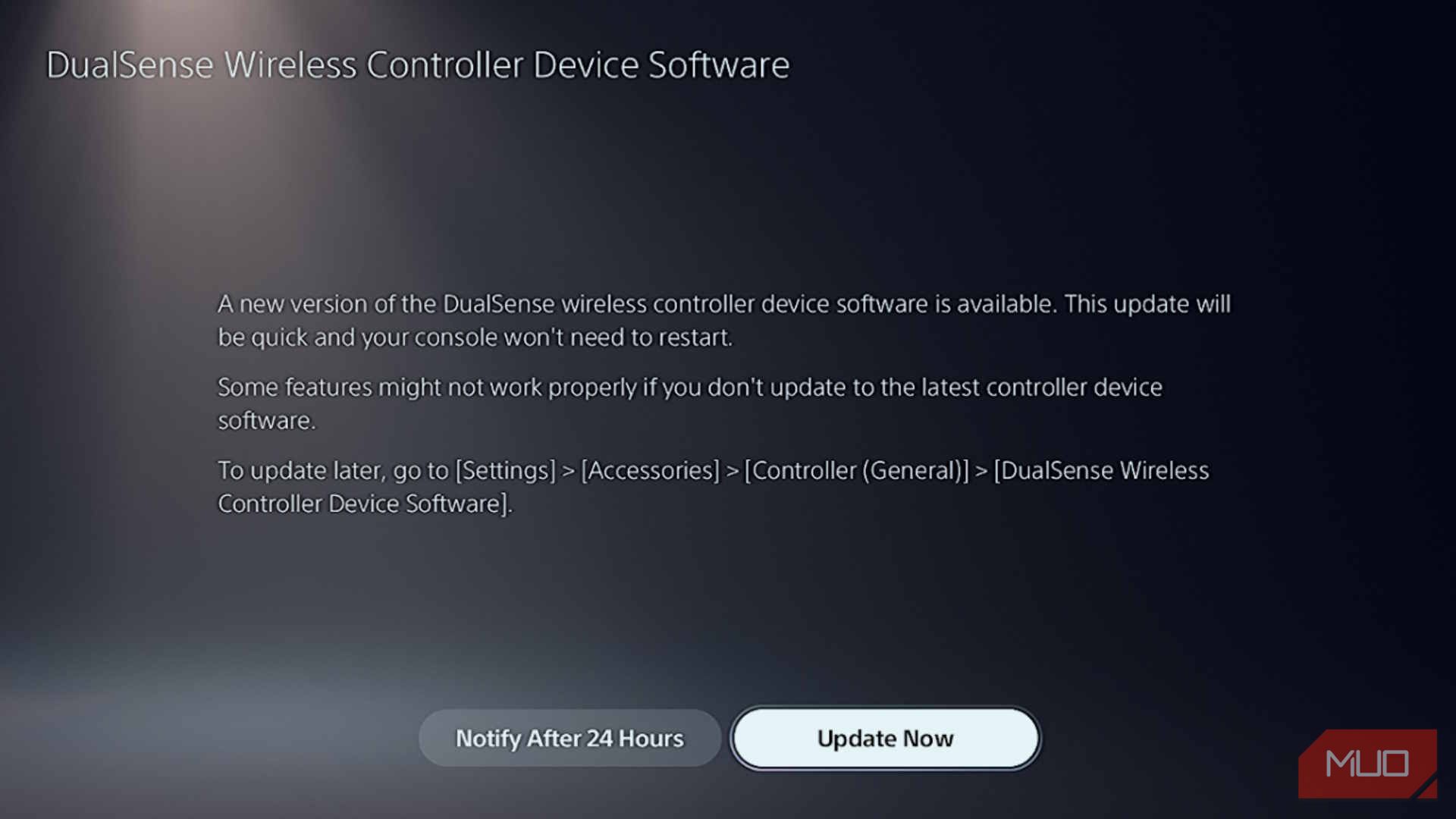
If someone else is using your console, or you weren’t paying attention, theNotify After 24 Hours option might have been selected. If that is the case, and you want to update your controller right away, you can go to the controller settings to update the controller.
To do that, press thePS button to bring up the Control Center and selectAccessories .
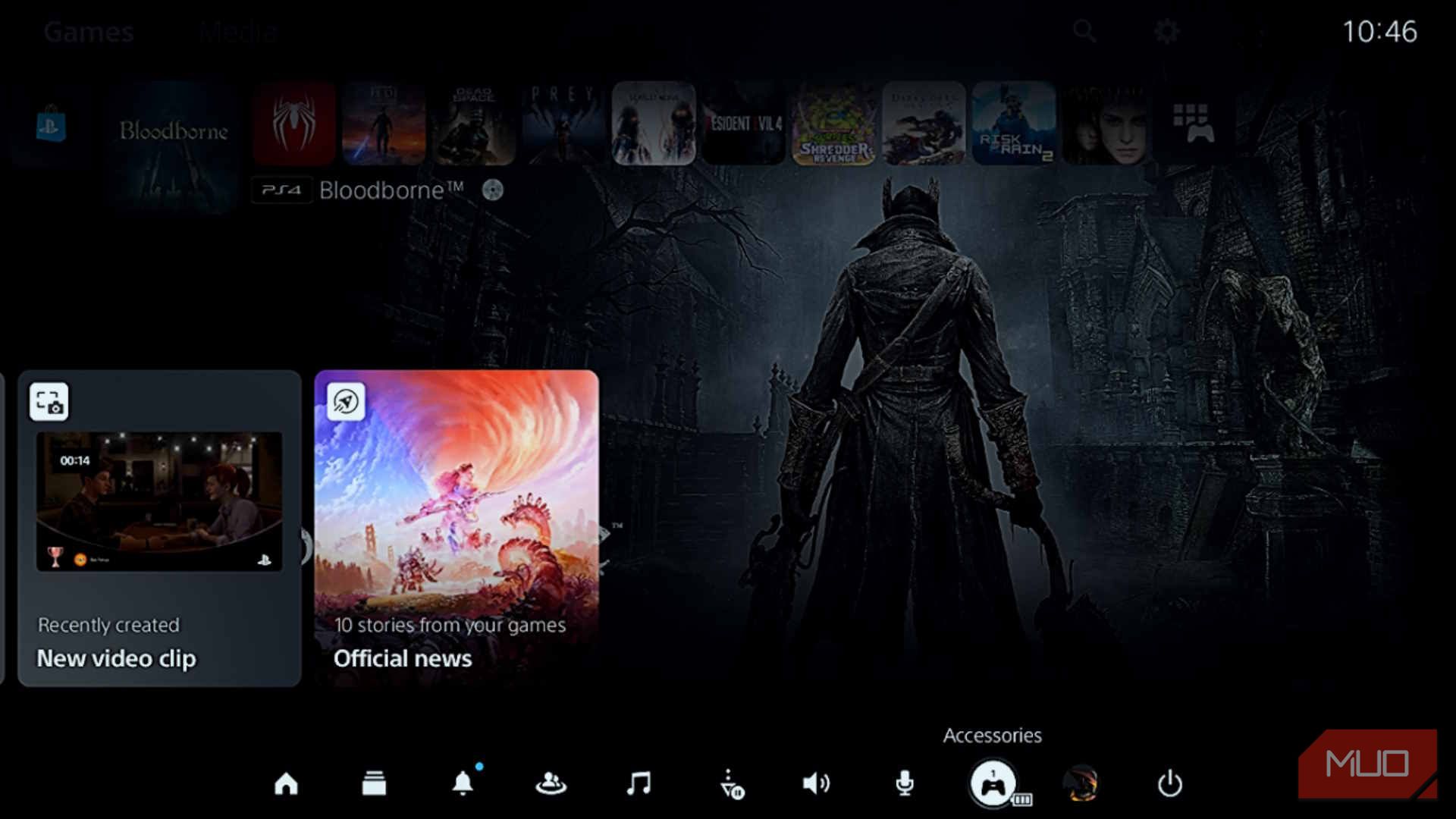
In the popup, select the DualSense controller you want to update, and then selectController Settings in the menu that appears on the left.
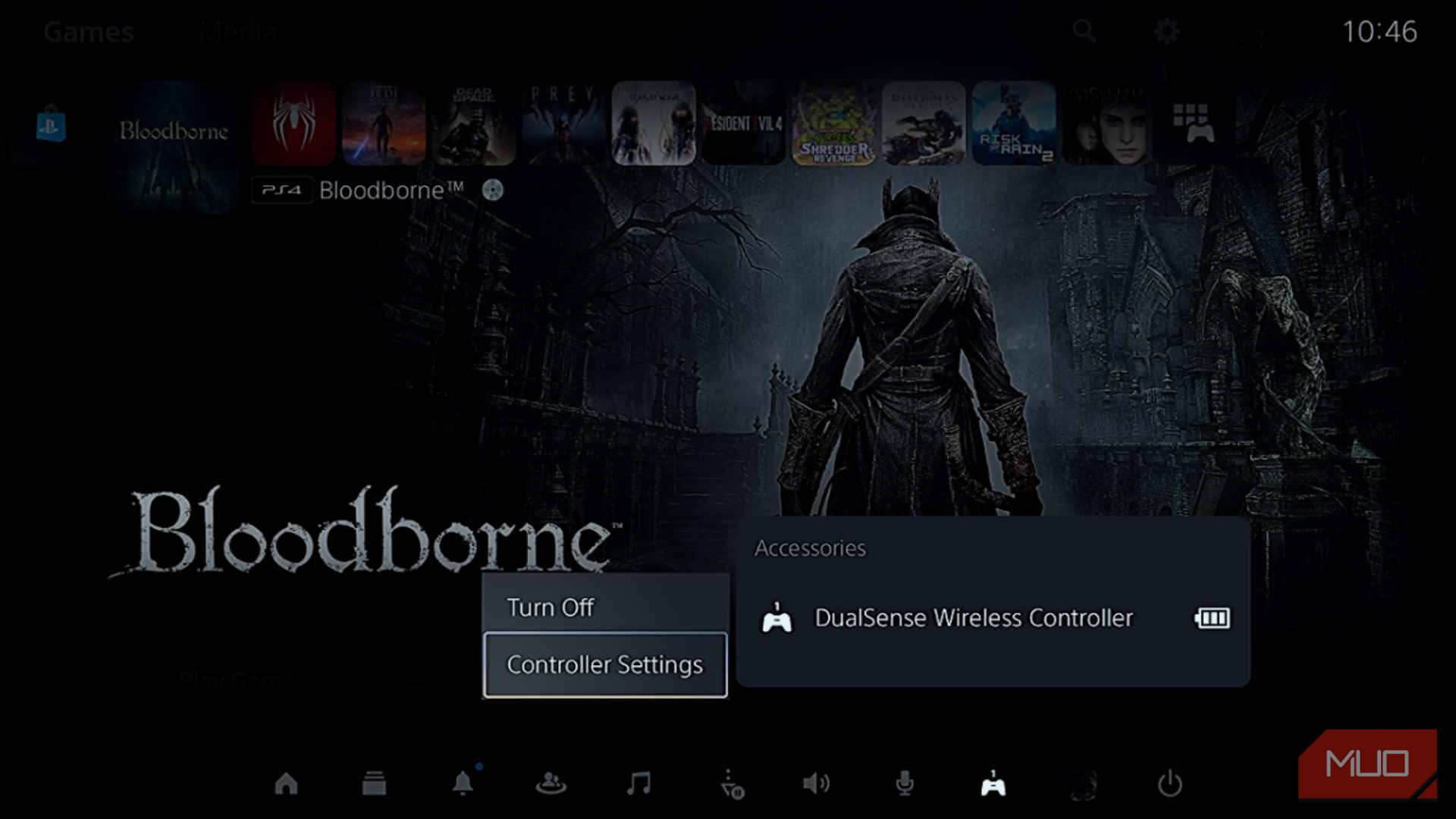
Alternatively, you can get to the controller settings screen by going toSettings > Accessories > Controller (General) .
3. Start the Wireless Update
In Controller Settings, navigate to theDualSense Wireless Controller Device Software option and make sure it saysUpdate available on the right. If it does, select it.
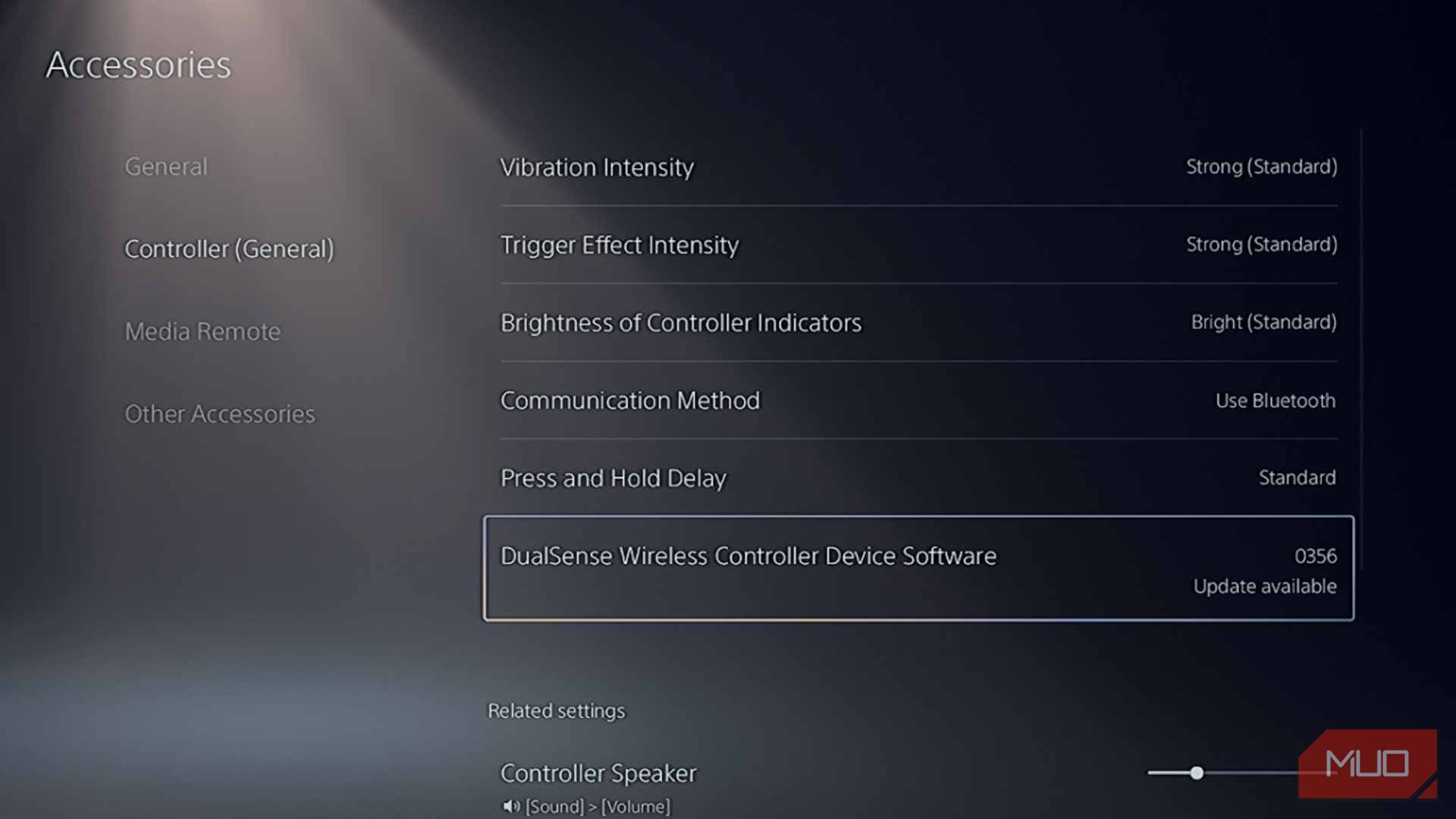
To trigger the wireless update, just selectUpdate . Since this is not a full system software update, the process will only take a few seconds to complete. If you find that theUpdate option is grayed out, connect your PS5 controller to the console with a USB-C cable and update it the old way. The next time, your controller will be able to update wirelessly.
We recommend you install PS5 controller updates the moment they’re available or when you experience issues with your DualSense (it’s actually one of the ways tofix PS5 controller drift ).
Updating Your DualSense Controller Has Never Been Easier
It can be annoying to have to sit comfortably on your chair, boot up your PS5, and then have to get up again to plug your controller in just because you have been notified of an update. Wirelessly updating your controller is extremely convenient, and can benefit it in many ways. Now you know how to do it.
Also read:
- [New] Selective Software Optimal Blu-Ray Players (Free to Pay) for 2024
- [New] Setting Up Zoom Meetings A Comprehensible Android Methodology
- [New] Vimeo ID Picture Guide Width, Depth, Moment
- 9 Best Phone Monitoring Apps for Samsung Galaxy S23 | Dr.fone
- Capture the Dreamcatcher Spirit: Playing Game on Android
- Dissecting Razer's Breakthrough: The Gaming Keyboard Evolution
- Effortless Steam Gifts: Joyful Digital Delights
- Ending OBS Interruptions: Effective Fixes for Windows 10/11 Users
- Fixing Big Picture Crashes with Steam
- FREE Online Conversion: Transform 3GP Videos Into AVI Format with Ease - Use Movavi Now!
- High Responsiveness at an Attractive Price Point for Games
- Mastering the Art of COUNT Functions in Excel Spreadsheets
- Solving the 0X80070490 Issue: Comprehensive Guide to Fixing Windows Update Failures
- Techniques to Restore Access to Steam Content
- Unleash Potential: Conquering Counter-Strike 2 on a Mac
- Unlock the Potential of YouTube Videos The Ultimate Chapter Addition Technique
- Title: How to Wirelessly Update Your DualSense Controller
- Author: William
- Created at : 2024-11-09 23:38:54
- Updated at : 2024-11-15 16:36:59
- Link: https://games-able.techidaily.com/how-to-wirelessly-update-your-dualsense-controller/
- License: This work is licensed under CC BY-NC-SA 4.0.