
How to Use Steam Deck Remote Play to Stream Games From Your PC

How to Use Steam Deck Remote Play to Stream Games From Your PC
The Steam Deck is a powerful little device and it’s capable of playing a great deal of games all on its own. However, it can’t run every game flawlessly. In those situations, you may want to stream a game from another device within your home.
Let’s have a look at how to use Steam Remote Play to stream games to your Steam Deck.
Disclaimer: This post includes affiliate links
If you click on a link and make a purchase, I may receive a commission at no extra cost to you.
Steam Remote Play and Streaming
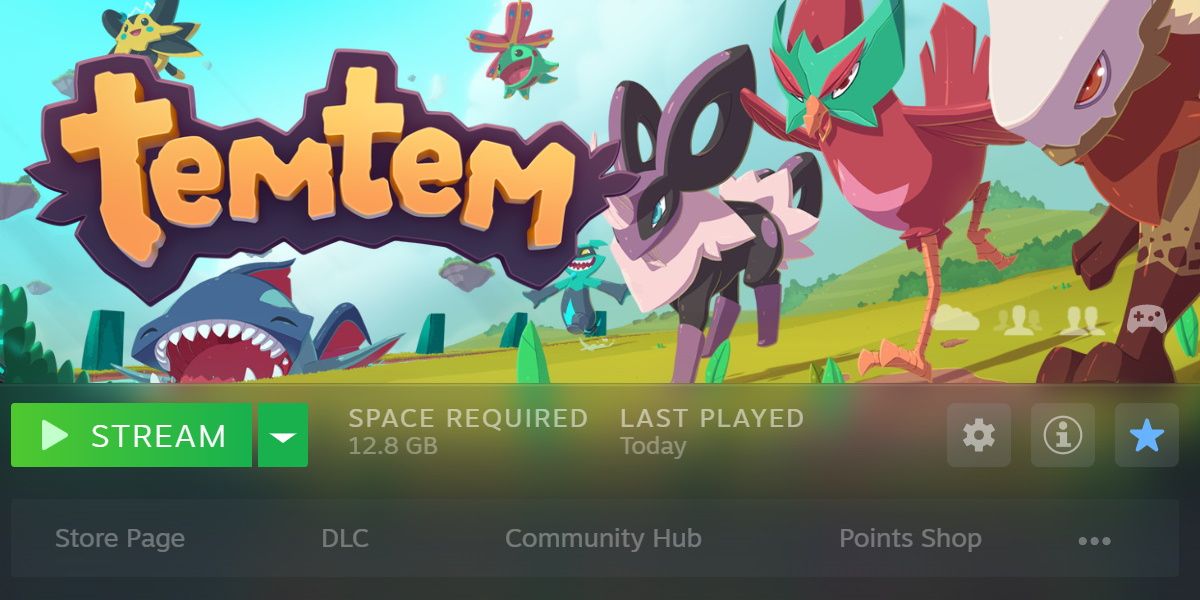
You may have used Steam Remote Play before. It’s actually been a feature in Steam’s tool set long before the Steam Deck was ever announced.
This service depends heavily on a decent router and a strong connection to your Wi-Fi. These points should be considered before diving in, as the remote play experience can be negatively affected otherwise.
If you run into any problems, consider somebasic Steam Remote Play troubleshooting steps on Windows , and then consider if your router needs an upgrade.
How to Enable and Use Steam Remote Play
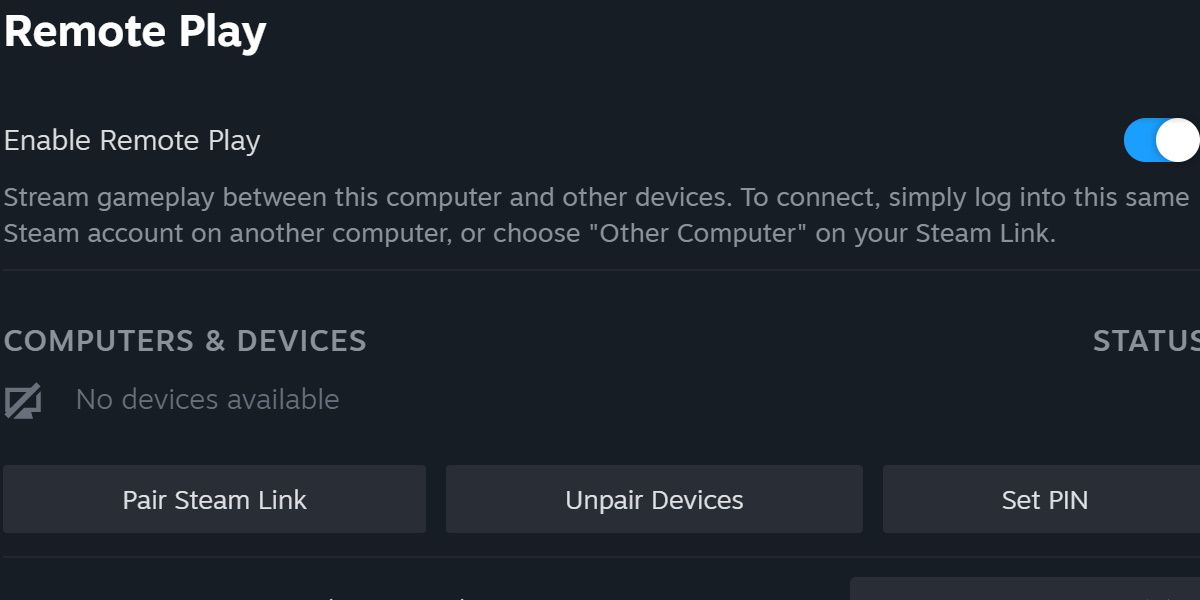
Steam Remote Play is enabled with a simple toggle in the settings. Open up Steam on your main computer, and then hit theSteam button in the top left-hand corner. Then click intoSettings and finallyRemote Play.
ToggleEnable Remote Play on. You’ll also want to do this on your Steam Deck, which has the setting in the same menu. The only difference is that you’ll hit the physical Steam button to find the settings menu.
Once this setting is enabled on both your main computer and your Steam Deck, you’ll notice that games now have a drop-down menu available next to theInstall/Play button. If you can’t see it, try restarting your Steam Deck.
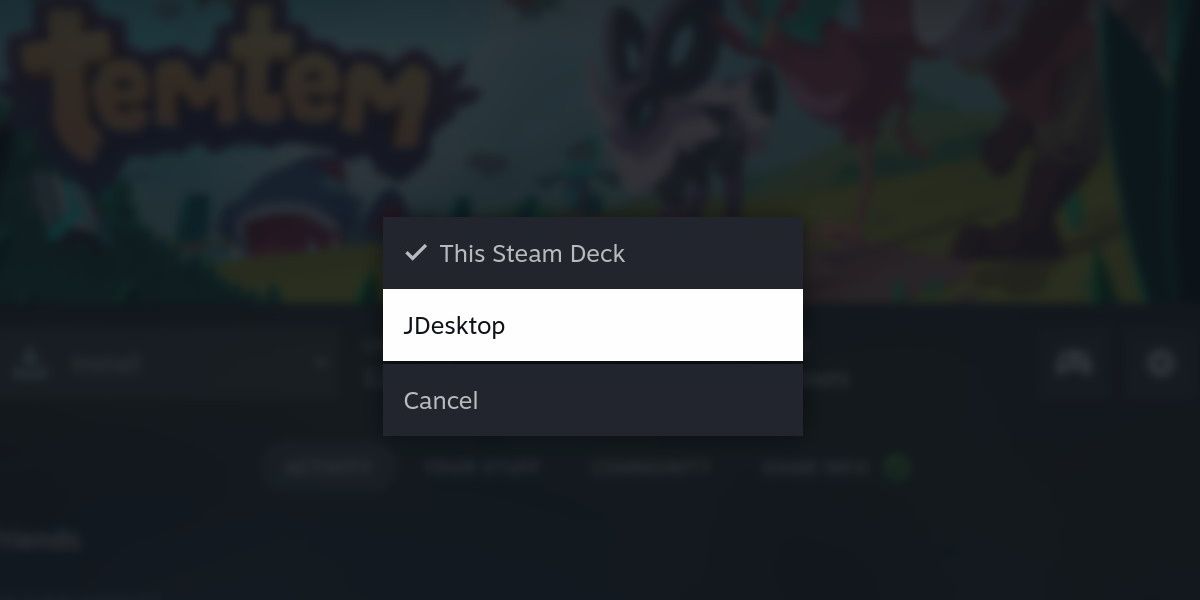
All you have to do now is click on this drop-down menu and select the name of your PC. This will prompt you whether you’d like to stream the game from the PC or play it from your current device. Be careful you don’t accidentally initiate the installation process for the game you’re trying to stream.
Keep in mind that certain games will require you to change the controller configuration before you get to playing. This is because Remote Play, by default, uses a touchscreen interface if one is available. While the Steam Deck has a touch screen, you’ll probably prefer to use the actual controller attached to your device.
Tips to Reduce Latency While Streaming to Steam Deck
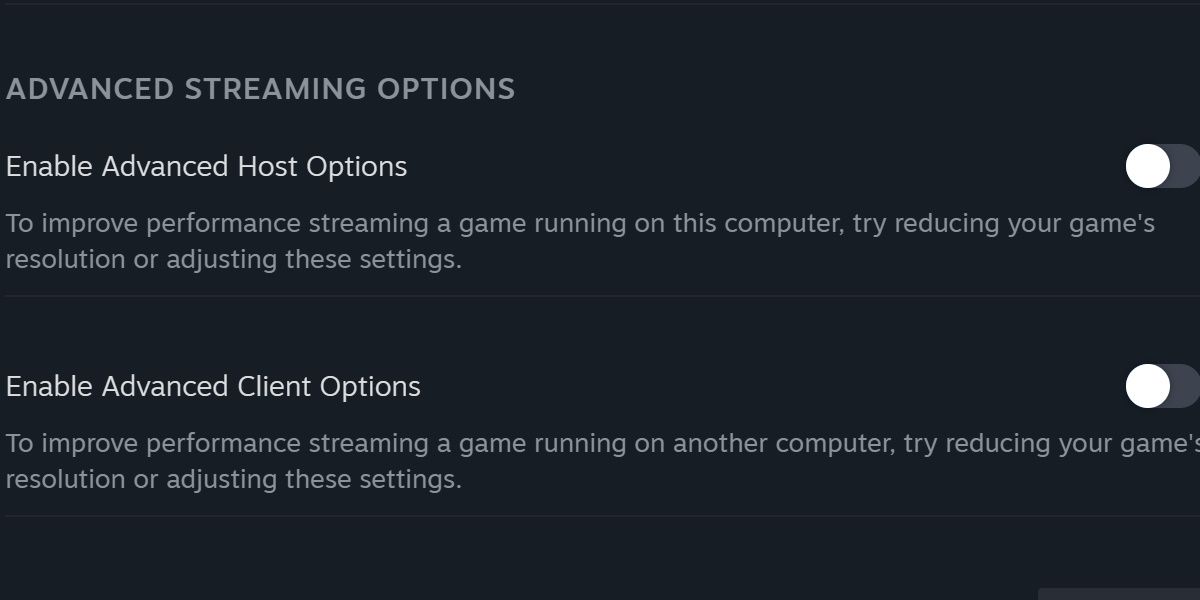
First and foremost, a wired connection to your PC is a must. While there have been success stories about streaming your game entirely over Wi-Fi, having at least a wired connection to your PC will clear up many common issues.
The Steam Deck has an entirely serviceable, but not perfect, Wi-Fi experience. This means your PC really has to pick up the slack in terms of connection speeds, and even then, you may experience the occasional jitter or frame that hangs for just too long.
All the commontips to reduce latency for cloud-based gaming apply here, so do your research to make sure you can maintain a robust connection before you jump into any high-action games.
Another thing to consider isusing the Steam Deck dock , or similar product. While this may restrict the Steam Deck in a way that diminishes the purpose of Remote Play, it ensures that you’ll be able to use a wired connection there as well. With two wired connections, you can have an almost perfect streaming experience.
Remote Play Unshackles Your Games
With the Steam Deck already prioritizing a portable gaming experience, having the ability to run bigger games off your PC while relaxing on the Steam Deck really enhances its value. Especially for Steam Decks with smaller internal storages, Remote Play can be a truly freeing experience.
Also read:
- [New] 2024 Approved Virtual Worlds with More to Offer than Just GTA
- [New] Unveiling the Hidden Process of Downloading Fb Content for 2024
- [Updated] From Good to Great Unveiling Video Enhance 2.2 Secrets
- 2024 Approved The Best of Both Worlds 2023’S Device-Agnostic Editors
- Decoding Steam: How to Find a Specific Gamer
- Enhance Playnite Experience: Activating TV Fullscreen
- Examining the Value of Microtransactions in Elite Gaming
- Guaranteeing Perfectly Integrated PC Components
- IFA 2023: Discover Tecno's Streamlined Phones
- In 2024, How to Unlock SIM Card on Samsung Galaxy S23+ online without jailbreak
- In 2024, Mastering PS4 Game Capture via OBS Studio
- Masterclass: Perfecting Home Theater on XBox SX
- Perfecting Precision: Initial FPS Adjustments
- Pioneering the Path Transitioning Xbox Sessions to FB for 2024
- The Best Accessories for PSVR2
- The Truth Behind Your Instagram Selfie for 2024
- Unlock Every Steam Badge in Minutes!
- Updated 2024 Approved Unleash Your Creativity The Best Free and Paid Android Video Editors
- Updated In 2024, Blur Faces or Objects in Videos Best Apps for iOS and Android
- Title: How to Use Steam Deck Remote Play to Stream Games From Your PC
- Author: William
- Created at : 2024-10-20 16:43:52
- Updated at : 2024-10-25 03:18:45
- Link: https://games-able.techidaily.com/how-to-use-steam-deck-remote-play-to-stream-games-from-your-pc/
- License: This work is licensed under CC BY-NC-SA 4.0.