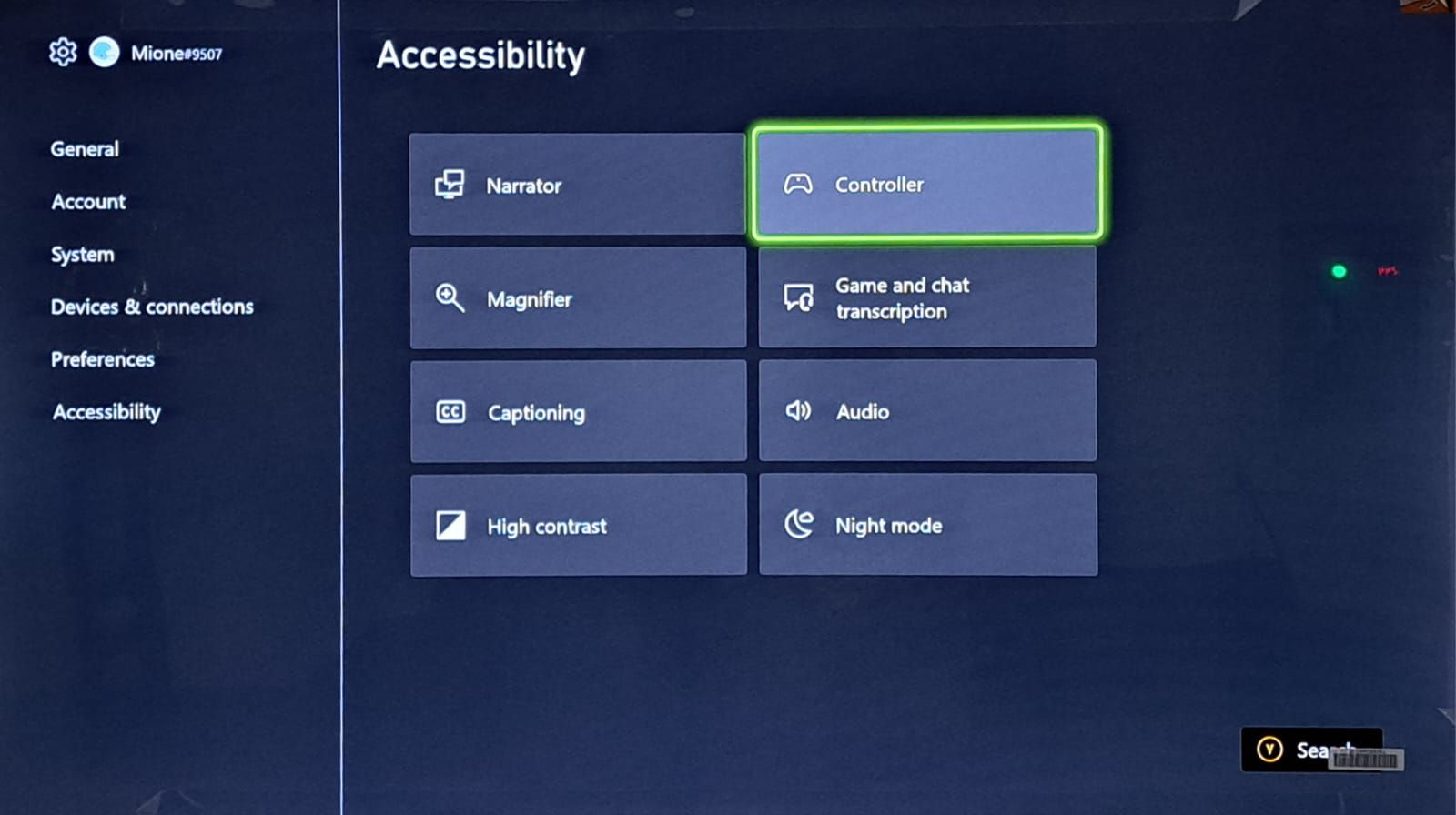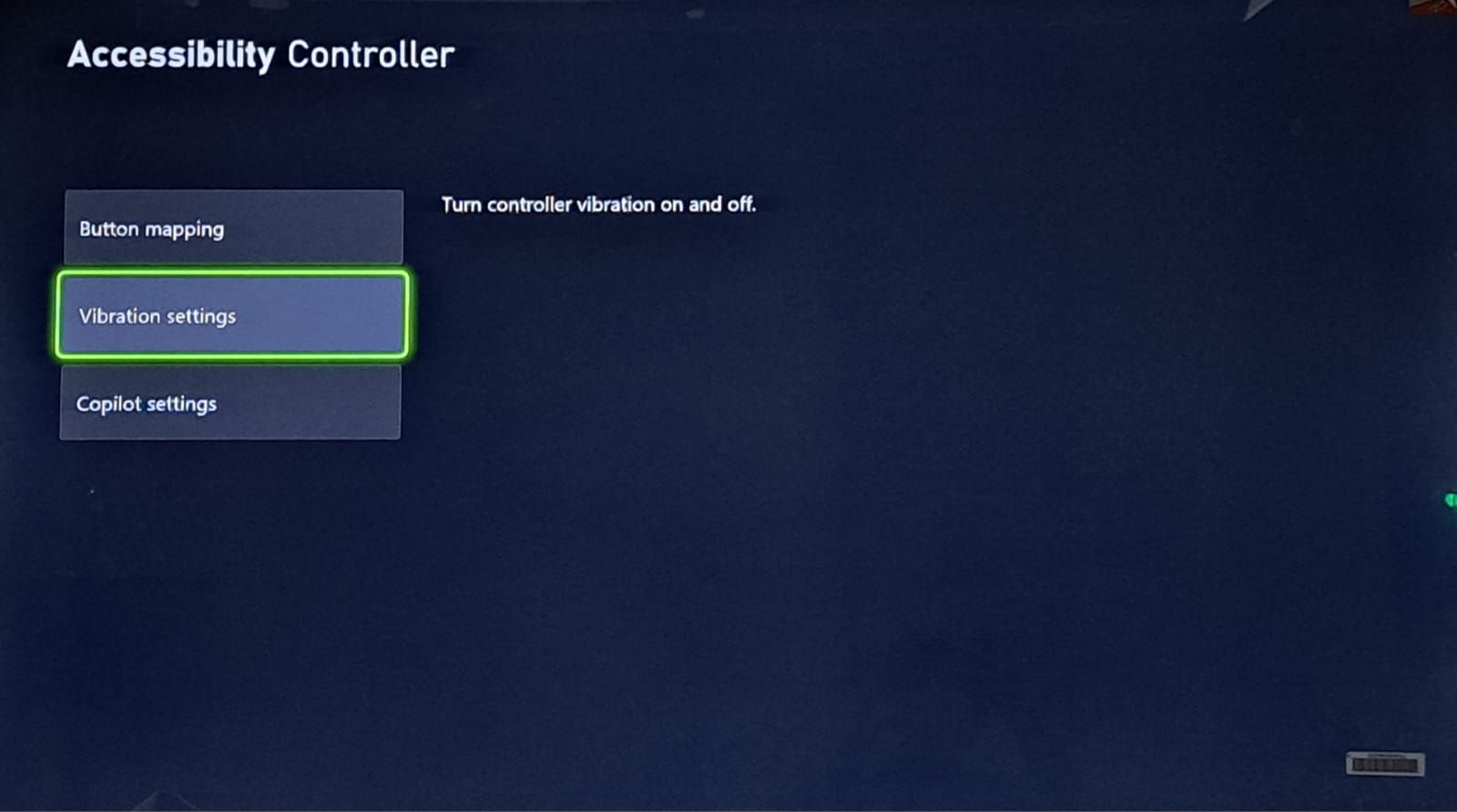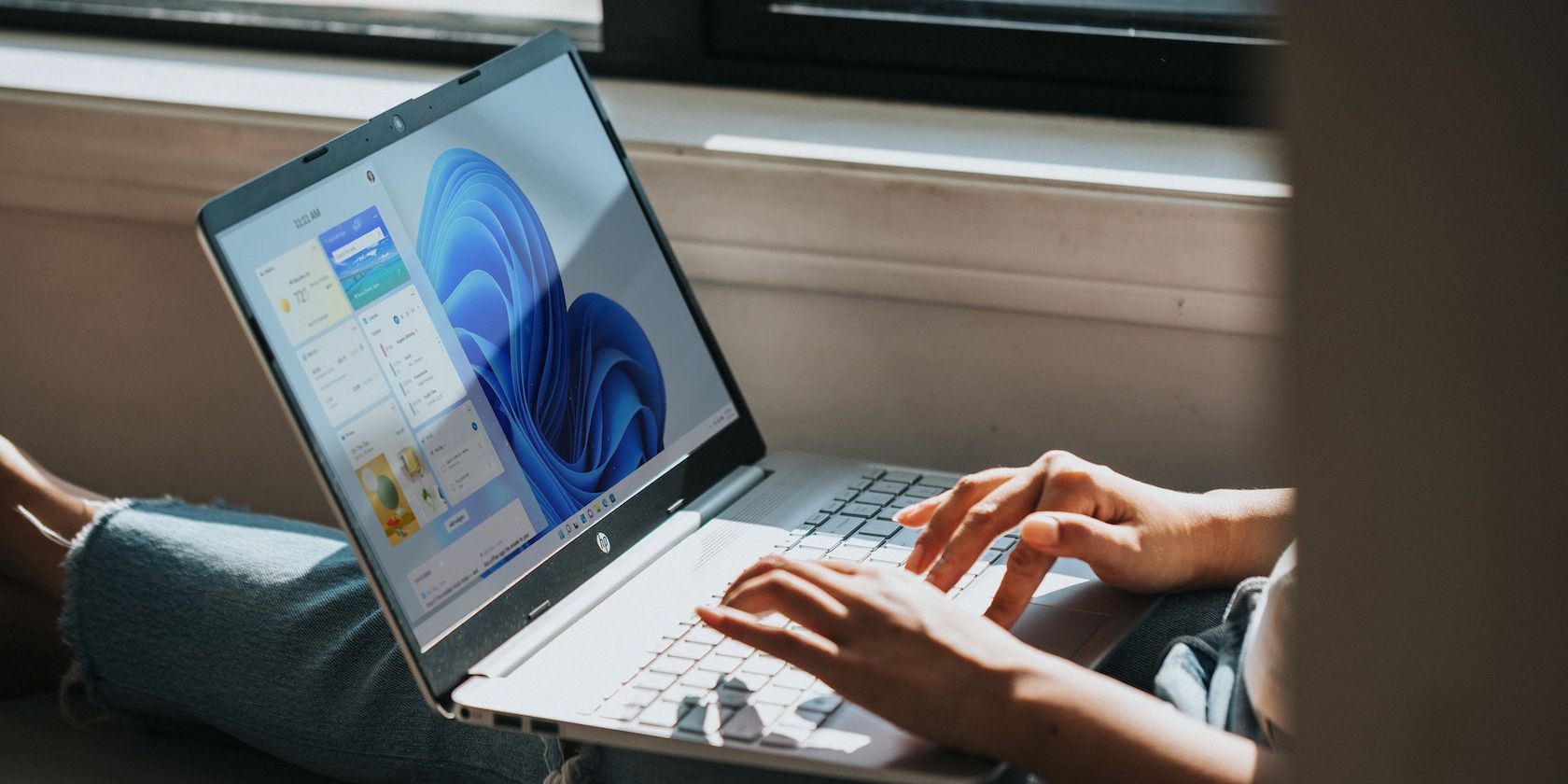
How to Silence Your Xbox Series X|S or One Console and Controller

How to Silence Your Xbox Series X|S or One Console and Controller
The immersive experience of gaming on an Xbox is enhanced by the dynamic feedback of vibrations and sounds that emanate from the Xbox controller and console. These features add depth and realism and enhance your overall gaming experience. However, there may be times when you want to turn off these sounds and vibrations for a while.
Fortunately, the manufacturers of Xbox understand this need and have integrated settings that allow you to silence both your console and controller, offering you a personalized gaming experience tailored to your preferences. In this guide, we’ll walk you through the steps to silence your Xbox Series X|S or One console and controller.
Disclaimer: This post includes affiliate links
If you click on a link and make a purchase, I may receive a commission at no extra cost to you.
Why Should I Silence My Xbox Console and Controller?

Silencing your Xbox console and controller can be beneficial in several situations. For instance, when gaming late at night or in a quiet environment, muting the controller and console prevents loud noises and vibrations from disturbing others.
The ability to silence your Xbox controller becomes particularly valuable during intense gaming sessions, especially when there’s a lot of firing or shooting involved. In these action-packed moments, a constantly vibrating controller can be overwhelming. Additionally, turning off vibrations on your controller can conserve its battery life, ensuring extended gaming sessions and reducing the need for frequent battery recharging or replacements.
Remember that silencing your Xbox controller and console is entirely optional and depends on what enhances your gaming experience. If you do not wish to mute the sounds completely, you can also adjust thesound settings on your Xbox to fit your preferences.
How to Turn Off Your Xbox Controller’s Vibration
Xbox controllers have a built-in vibration feature that provides haptic feedback during gameplay. Here’s how to turn off the vibration on your Xbox controller:
- Open your Xbox console andensure your controller is connected and synced to your Xbox .
- Press theXbox button on your controller to open the guide.
- Navigate to theProfile & system tab and go toSettings > Accessibility > Controller > Vibration settings .


- On theXbox Accessories page, you’ll see your controller. SelectConfigure and choose your profile on theProfiles panel. You should see your controller’s profile open up on the right. Select the pencil icon to open controller settings.
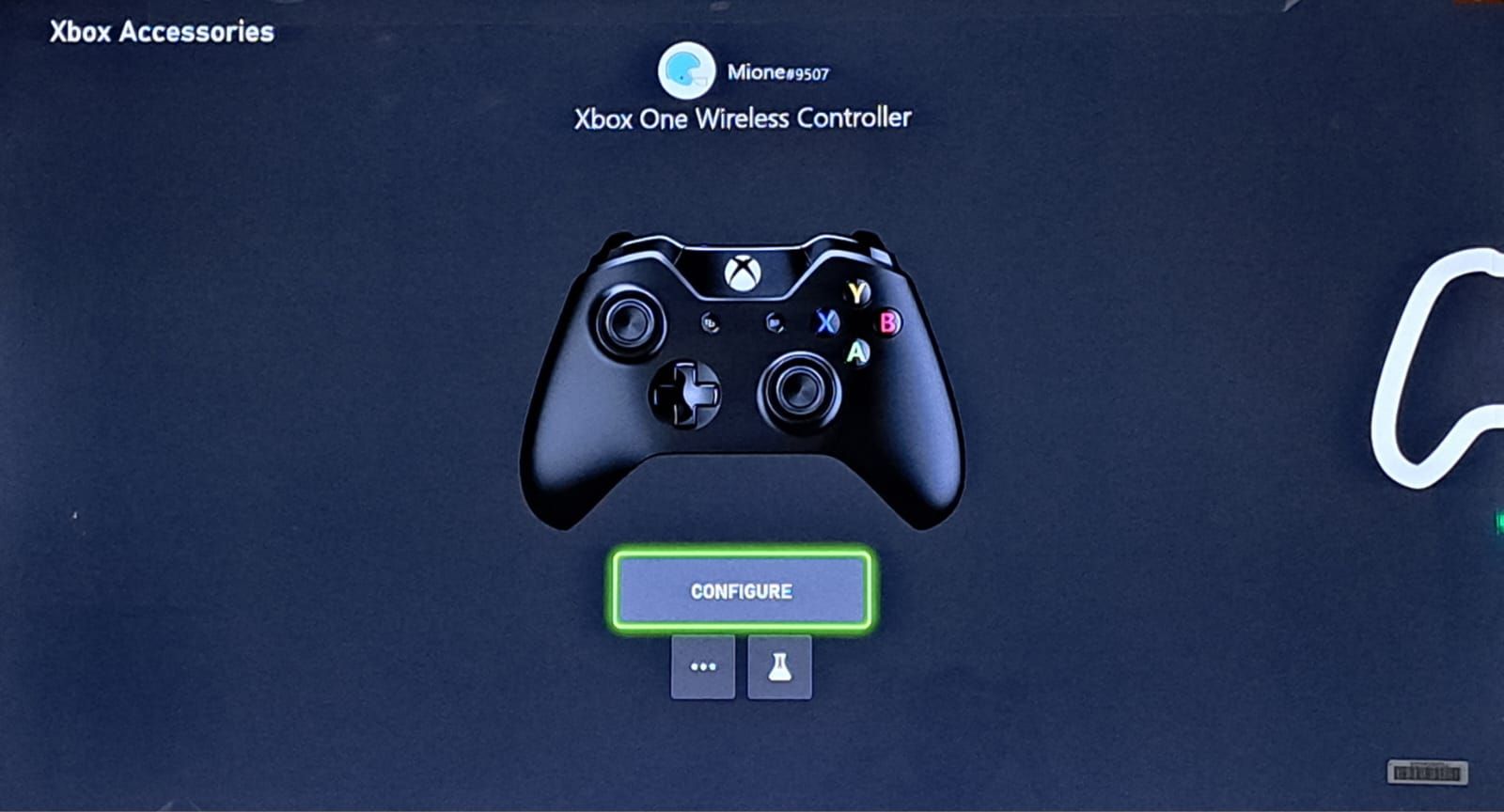
5. On this page, you’ll see several options for configuring your Xbox controller, including options forremapping your Xbox controller buttons . From these options, locate and select theTurn on vibration setting and pressA on your controller to uncheck the box next to it.

With this, your Xbox controller’s vibration is now disabled. Remember that you can enable it again following the same steps if you wish to revert to the default setting.
How to Mute Sounds on Your Xbox Console
Muting the audio sounds on your Xbox console is a straightforward process. On your Xbox console, go toSettings > Accessibility > Audio .
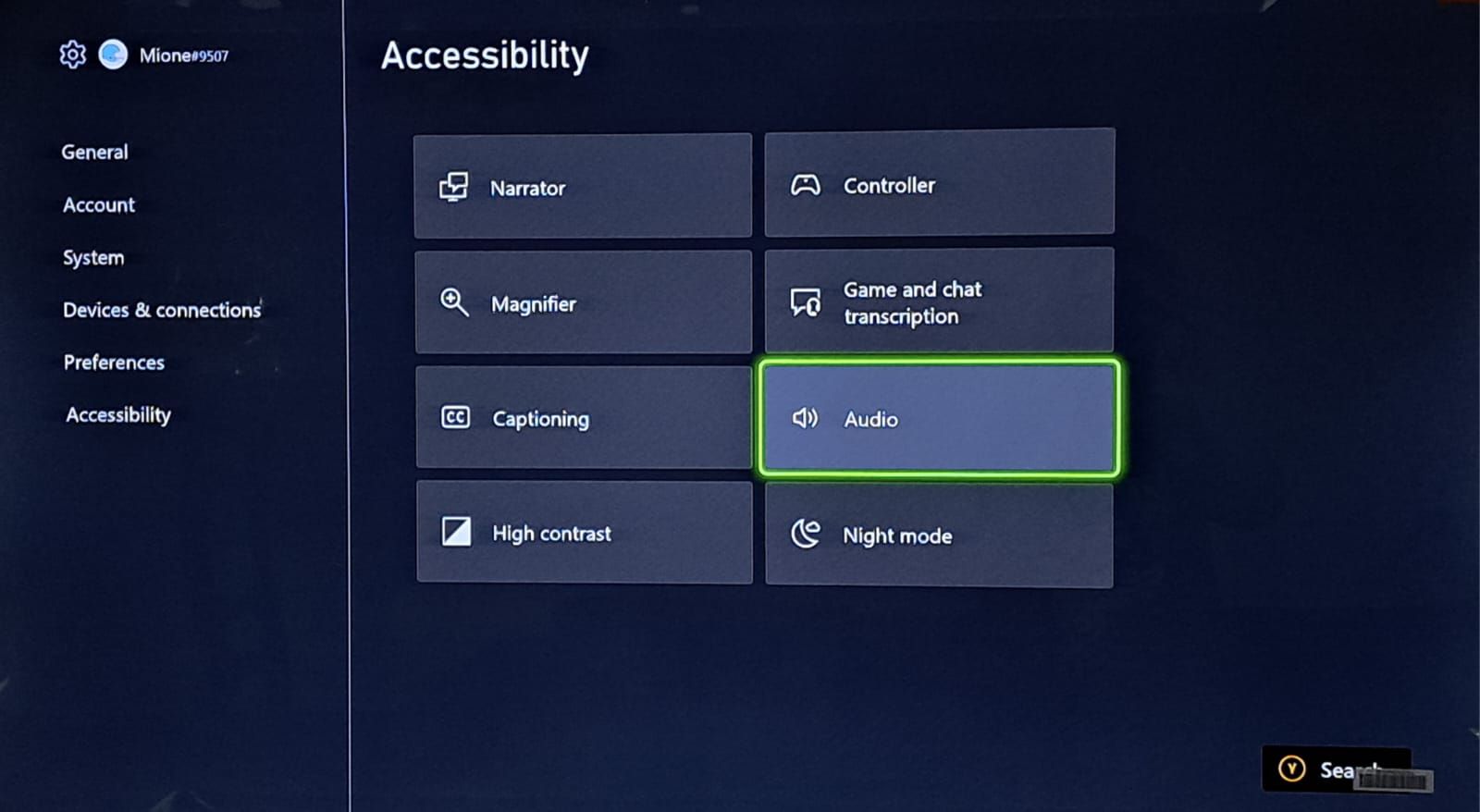
You’ll see several audio-related settings, such asMute navigation sounds ,Mute notification sounds ,Power chime , andMute startup sounds , that can be enabled or disabled to suit your preferences.

The first two settings are related to the sounds you hear on your console when you receive a notification or navigate around the Xbox dashboard or through menus and settings. The latter settings pertain to the sounds the Xbox console device makes upon turning on and off.
To mute any or all of these sounds, simply select the respective setting and pressA on your Xbox controller to enable it. However, for thePower Chime setting, you have two options to customize the sound behavior.
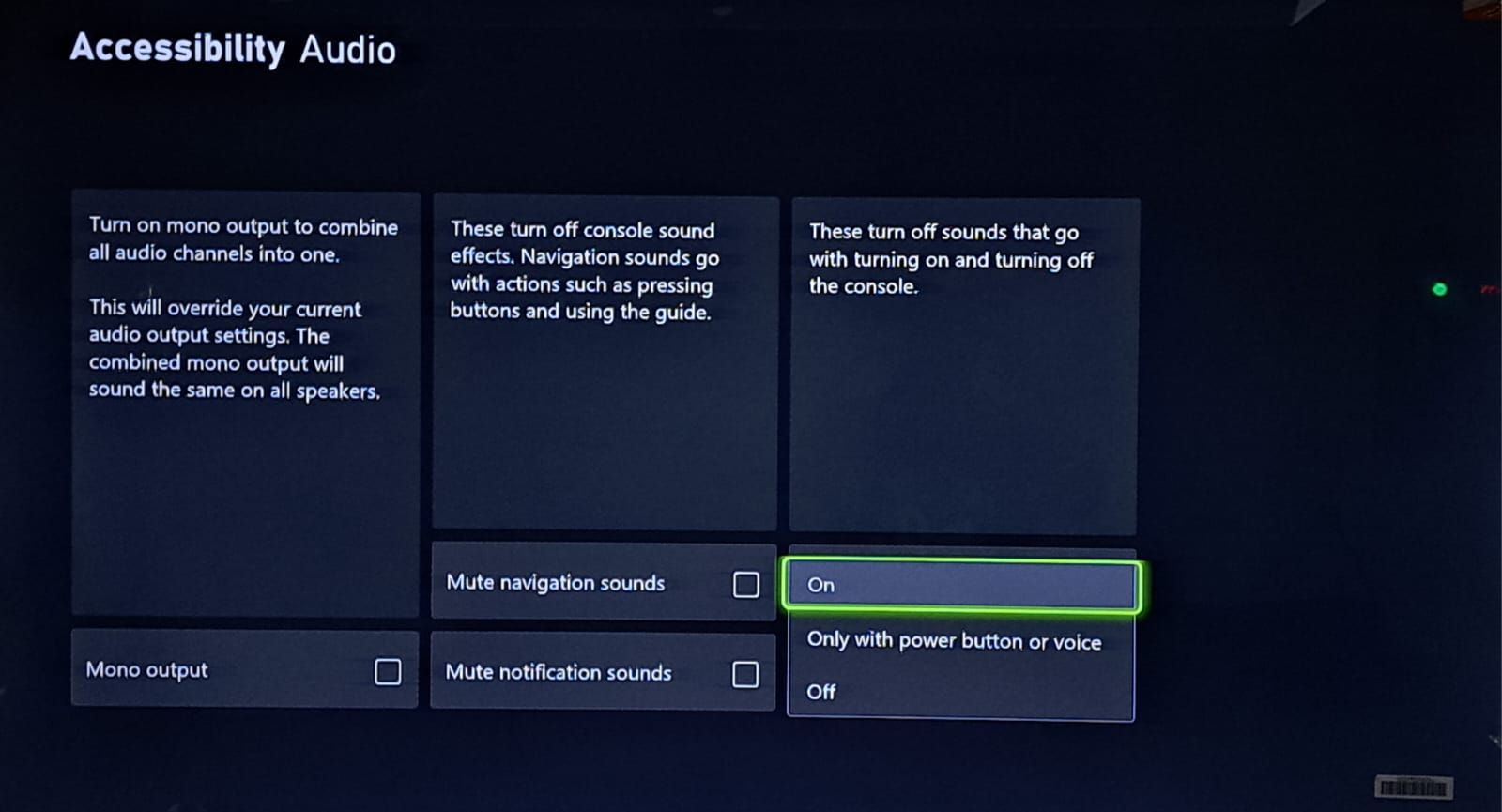
You can choose theOnly with power button or voice option or selectOff from the drop-down menu to completely mute the chime sound. With the first option selected, the Xbox will only chime when you use the power button on the console or voice commands to turn the console on or off.
Mute Sounds on Your Xbox Console and Controller With These Easy Steps
Muting your Xbox console and controller can come in handy in various situations. Whether you want to game quietly late at night, concentrate during intense gameplay, or minimize distractions in shared living spaces, the ability to silence vibrations and sounds offers a more personalized and immersive gaming experience.
All you have to do to achieve this is follow the easy steps outlined in the post above to customize the audio options to mute vibrations and sounds as desired.
Also read:
- [Updated] 2024 Approved Efficient Call Capturing on Windows/Mac - The Comprerances' List
- [Updated] In 2024, Premier Choices 8 Linux Editing Tools
- Harnessing Power-Down Magic for W10/W11 on Standby
- How to Sign .ott file document with Electronic Digital Signature - (Tutorial)
- Huge Sale Alert: Get the 2023 Razer Blade 15 for Just $1,000 Off - Record-Low Pricing!
- In 2024, Momentum in Motion Our Choice of Top 10 Film Titles
- Mastering Steam Deck SD Card Insertion
- Next Gen Console Duel: Sony’s PS5 Against Microsoft’s Xbox SX
- Rediscover the Fun: Playing Old-School Xbox on a Modern Computer
- Steam’s Game-Changing Strategy for Enhanced AI Titles
- The Ultimate List of Top 5 Twitch Download Apps
- Universal Unlock Pattern for Tecno Camon 30 Pro 5G
- Updated What to Use Instead of VirtualDub Top Recommendations for 2024
- Who Holds Sway in Emulator Battle on Raspberry Pi: Batocera or RetroPie?
- Win-Friendly Methods to Resolve Error 1 in Games
- Title: How to Silence Your Xbox Series X|S or One Console and Controller
- Author: William
- Created at : 2024-10-05 18:01:58
- Updated at : 2024-10-13 06:00:37
- Link: https://games-able.techidaily.com/how-to-silence-your-xbox-series-xs-or-one-console-and-controller/
- License: This work is licensed under CC BY-NC-SA 4.0.