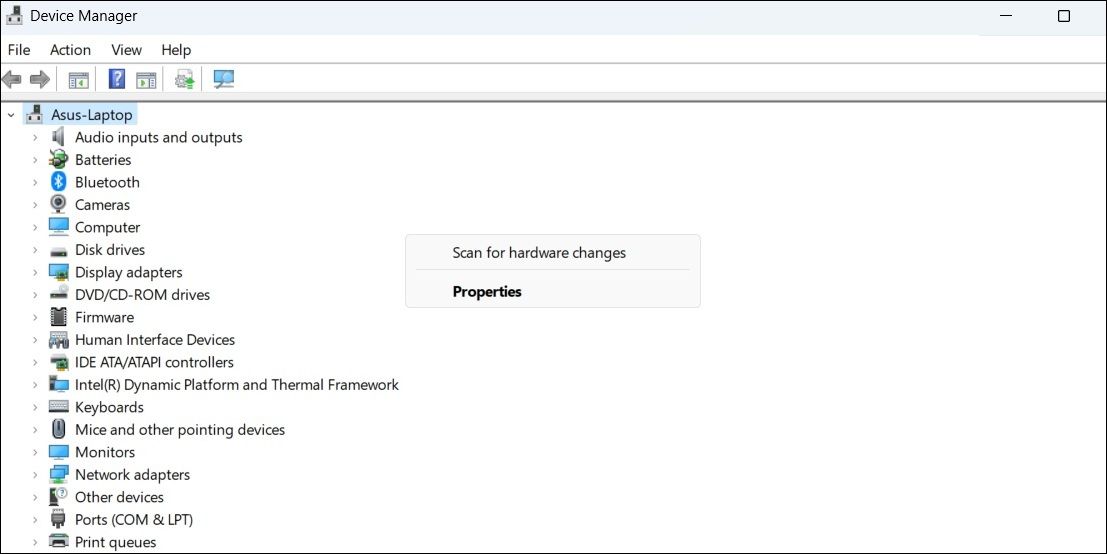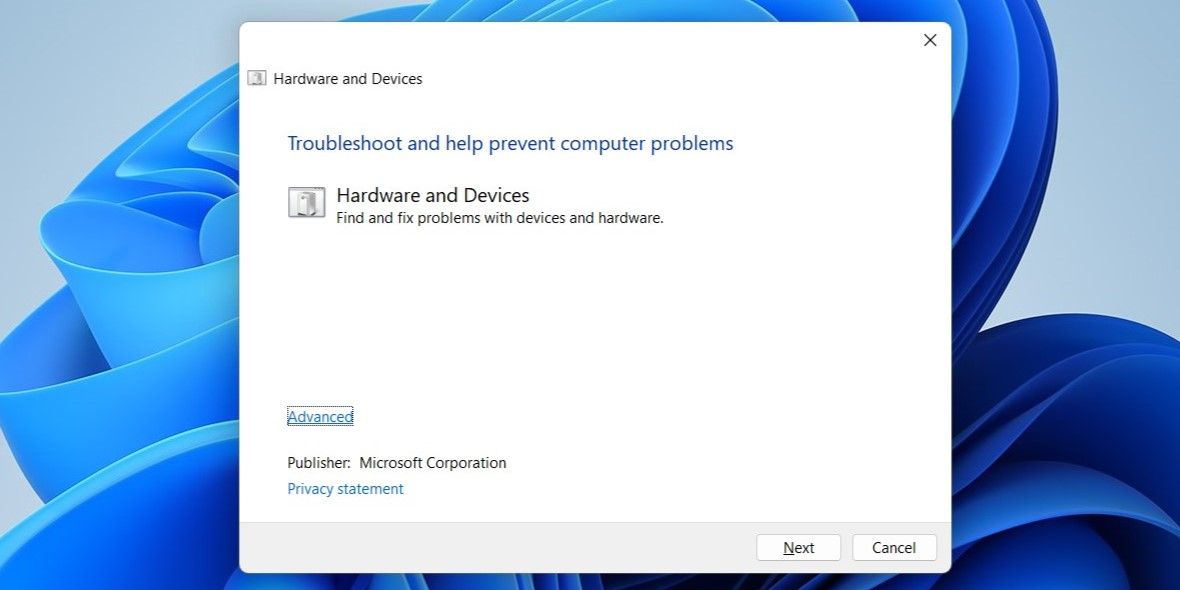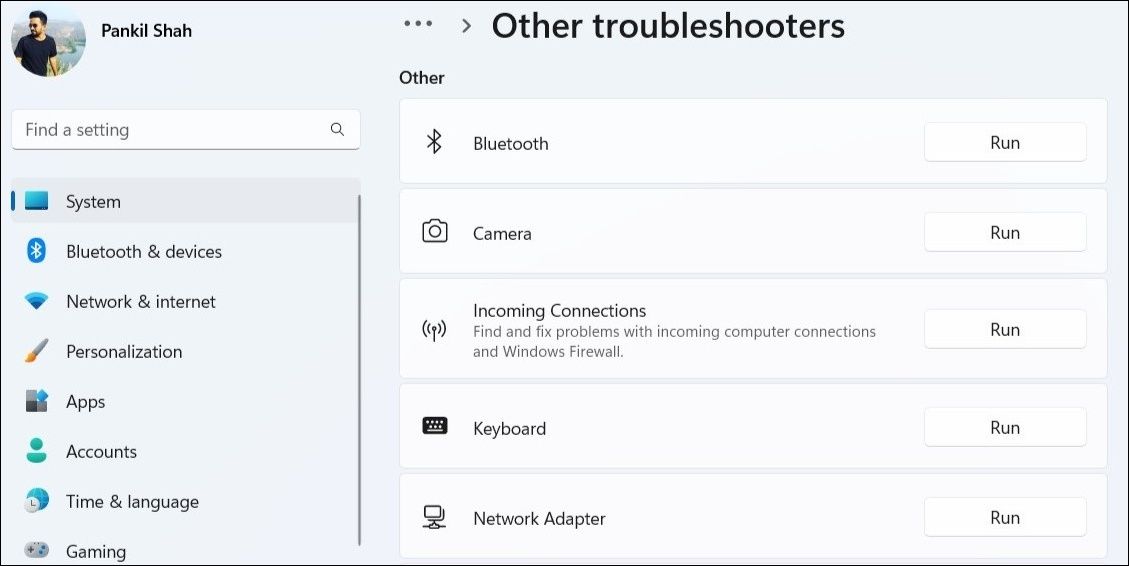How to Reactivate a Dead Microsoft Controller on Windows

How to Reactivate a Dead Microsoft Controller on Windows
If you prefer to game using a controller on your Windows PC, the experience may not always be smooth. At times, your Windows 10 or 11 PC may fail to detect the gaming controller or register its inputs.
Don’t worry, there’s no need to purchase a new controller just yet. Here are some fixes that should get your controller working again on Windows.
1. Check if Windows Recognizes Your Controller
The first thing you need to do is check if Windows recognizes your controller. For that, you will need toopen the Game Controller Settings on Windows . Here’s how to do that.
- PressWin + R to open the Run dialog box.
- Typejoy.cpl in the box and pressEnter .
- In the Game Controllers window, read the status of your controller.

If your controller does not show up in the Game Controllers window or the status does not sayOK , you may be experiencing a connection problem.
2. Disconnect and Reconnect the Controller
When you encounterissues with an external device on Windows such as a controller, it’s a good idea to disconnect it and connect it again. This may seem like a simple solution, but it is often effective.
If it is a wired controller, try connecting it to a different USB port. For a wireless controller, you need to make sure it has enough battery. If it does, try unpairing and pairing it again.
3. Scan for Hardware Changes
If unplugging and plugging the controller proves ineffective, you can scan your system for hardware changes using Device Manager. To do so, follow these steps:
- Right-click on theStart icon and selectDevice Manager from the list.
- Right-click anywhere on an empty spot within the Device Manager window and selectScan for hardware changes .

Following that, your controller should appear in the Device Manager window and work as expected.
4. Run the Relevant Window Troubleshooters
If your gaming controller is recognized by Windows but refuses to work, you can run the Hardware and Devices troubleshooter. This tool will try to fix any common problems and get your gaming controller to work on Windows.
To run the Hardware and Devices troubleshooter, use these steps:
- PressWin + R to open the Run dialog box.
- Typemsdt.exe -id DeviceDiagnostic in the box and pressEnter .
- In the Hardware and Devices window, clickAdvanced .
- Tick the checkbox that readsApply repairs automatically and clickNext .

Allow the troubleshooter to find and fix any issues. After that, your controller should work fine on Windows.
If you’re experiencing problems with a wireless controller on Windows, you should also run the Bluetooth troubleshooter using the steps below.
- PressWin + I to open the Settings app.
- Head toSystem > Troubleshoot > Other troubleshooters .
- Click theRun button next toBluetooth .

After running the above troubleshooter, try using your controller again.
5. Update or Reinstall the Controller’s Driver
Another reason why your controller may not work on Windows is if the drivers are outdated. If that’s the case, updating the problematic driver should help fix the issue. Here’s how to do that.
- Open Device Manager using the search menu.
- Locate your controller on the list of devices. Right-click on it and selectUpdate driver .
- SelectSearch automatically for drivers .
- Select theSearch for updated drivers on Windows Update option.

Wait for Windows to check for any pending updates for the driver and install them.
If the controller still does not work after that, the controller driver may be corrupted. In that case, you will need touninstall the faulty driver from your Windows PC . Once removed, restart your PC and Windows will automatically reinstall the driver during startup.
6. Update Your Controller’s Firmware
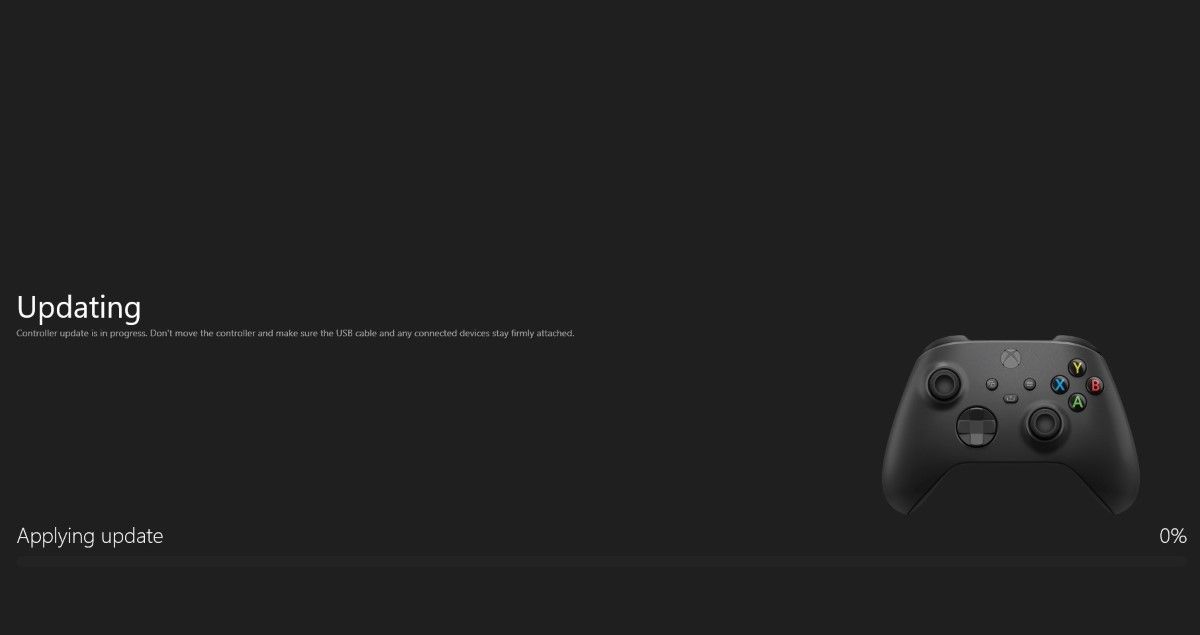
Keeping your controller updated with the latest software can help you avoid any compatibility issues. So, if none of the above tips help, open your controller manufacturer’s app or program and install any available updates.
This step will vary depending on what controller model you own and which company made it. As such, refer to your manufacturer’s manual or online help service for more information.
Fixing Controller Issues on Windows Made Easy
Unless your controller is faulty or damaged, one of the above tips should get it to work again. That said, if you find that your controller’s performance is lacking precision or responsiveness, it might be a good idea to utilize the built-in Windows tool for calibration.
Also read:
- [New] Bite-Sized Video Knowledge Now
- [New] In 2024, The Path to Flawless Film Recording Device Agnostic Guide
- [Updated] 2024 Approved Become a GIF Artist Basic Steps
- [Updated] From Chaos to Clarity Professional Tools for Youtube Cuts for 2024
- Are There Boundaries to the Capabilities of the Wireless SteelSeries AeroX ^5? Insights & Review by ZDNet
- Discover the Hidden Gaming Power of This Samsung Projector - Save $200 on Labor Day Deal | ZDNET
- How to Factory Reset Lava Yuva 3 Pro If I Forgot Security Code or Password? | Dr.fone
- In 2024, Transforming Photo Genders on Instagram, Snapchat & Facebook
- Review of the SteelSeries Apex ˈneı Keyboard: Top Picks for Typists & Gamers
- The Eco-Friendly Question Behind Our Skyward Shift: Analyzing Cloud Computing's Sustainability
- The Ultimate Verdict on Secretlab's Titan Evo Gen-7 : A Top Pick for Gamers
- Top Rated 65-Inch Television Models - Thoroughly Evaluated by Professionals | TechAdvisor
- Updated In 2024, The Art of Storytelling Creating Compelling Slideshows in Final Cut Pro
- Wireless Connection Guide: Hooking Up Your PS4 Controllers with Android or iOS Devices
- ZDNet's Comprehensive SteelSeries Aerox Eblishing Itself as the Optimal Choice for Gamers Seeking Unparalleled Performance in MMO/MOBA Titles
- Title: How to Reactivate a Dead Microsoft Controller on Windows
- Author: William
- Created at : 2024-12-28 22:28:28
- Updated at : 2025-01-03 22:38:53
- Link: https://games-able.techidaily.com/how-to-reactivate-a-dead-microsoft-controller-on-windows/
- License: This work is licensed under CC BY-NC-SA 4.0.