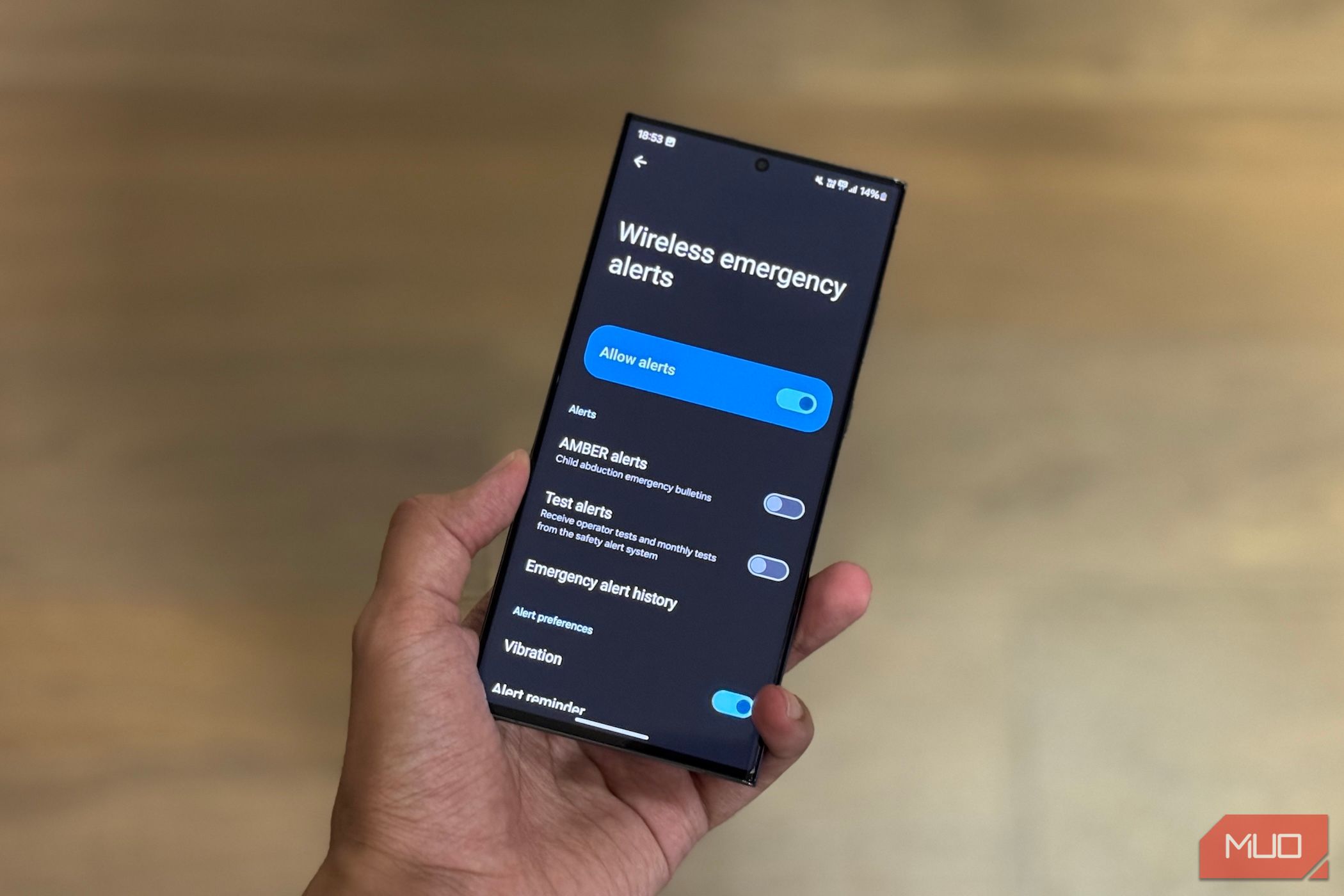
How to Navigate the Complexities of Game Refunds on Steam

How to Navigate the Complexities of Game Refunds on Steam
Key Takeaways
- Steam offers refunds for games within 14 days of purchase and if you’ve played less than two hours, though it does make exceptions.
- Some DLC isn’t refundable, typically for online-only games where the DLC makes permanent changes.
- To begin the refund process, go tohelp.steampowered.com , select**”Purchases”** , then the game, then**”I would like a refund”** .
Have you bought a game on Steam and discovered it’s not fun, your system can’t run it smoothly, or it’s gone on sale the next day?
Whatever the reason, it’s easy to refund a game on Steam. We’re going to show you the process, along with detailing the Steam refund policy.
What Is the Steam Refund Policy?
You can refund most games that you purchase directly through Steam. You can also refund games that someone has gifted to you, with the money returned to the original purchaser.
Steam has a refund policy, which it follows to determine whether you are eligible to get your money back:
- You must request the refund within 14 days of purchase, or within 14 days of the game’s release if it was a pre-order.
- You must have played the game for less than two hours.
You can still request a refund even if your purchase doesn’t pass the two eligibility rules. Steam will manually review your request and decide, though it’s under no obligation to give you a refund (unless country-specific regulations require it). Therefore, it’s important to give as much detail as possible about why you want a refund.
If Steam believes you are abusing the system as a way to experience short games for free, it may stop offering you refunds.
How the Steam Refund Policy Works for Other Purchases
The rules are similar for most DLC: request a refund within 14 days, and you must have less than two hours of playtime on the base game after purchasing the DLC. Some DLC isn’t refundable—usually third-party online-only games that make permanent changes—and this is marked on the store page and at checkout.
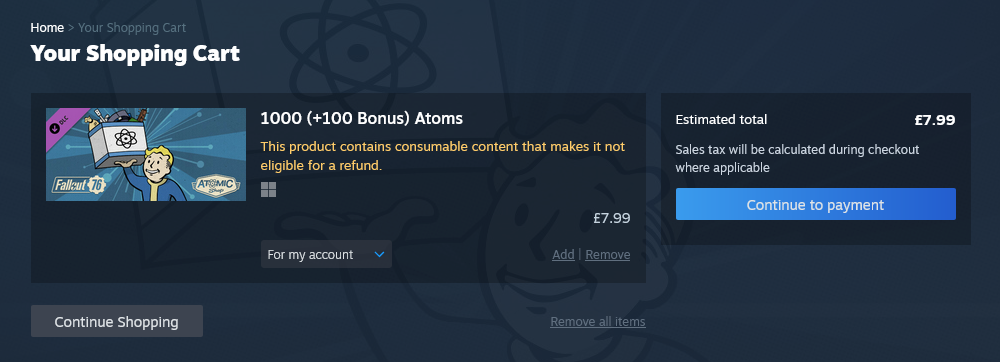
Bundle purchases count as a single package, so you must have less than two hours of playtime across all the games in the bundle. You can’t refund individual games from a bundle.
If Valve’s anti-cheat system has banned you on a game, you cannot refund it. Also,game keys you purchased elsewhere and activated through Steam are not refundable.
In-game purchases work differently. Steam offers refunds for in-game purchases on any Valve-developed games within 48 hours of purchase, providing you haven’t consumed, modified, or transferred the game. Third-party developers can use this system and Steam notifies you of that at the point of purchase—otherwise, the purchase is not refundable.
Even if a game is successfully refunded, your hours played and achievements earned will remain on your profile.
For further information on Steam’s refund policy, visit theSteam Refunds page .
How to Refund a Game on Steam
To initiate a refund request, first go tohelp.steampowered.com and log in to your Steam account. Alternatively, on the Steam mobile app, select thehamburger icon (three horizontal lines) from the bottom menu, then selectSupport .
Next, selectPurchases .
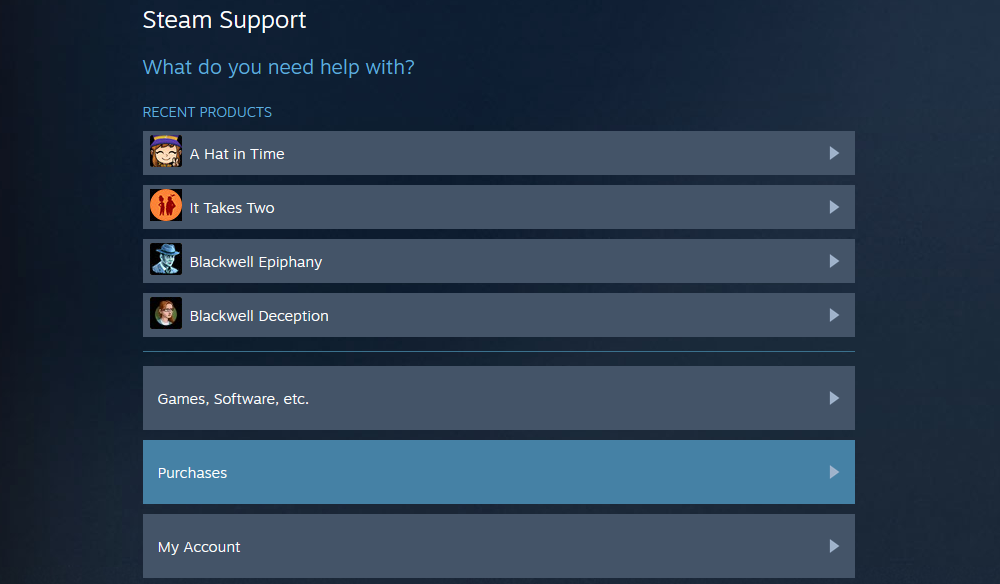
Select the game you want to get a refund for. If you don’t see it, selectView complete purchasing history and choose it from the list.
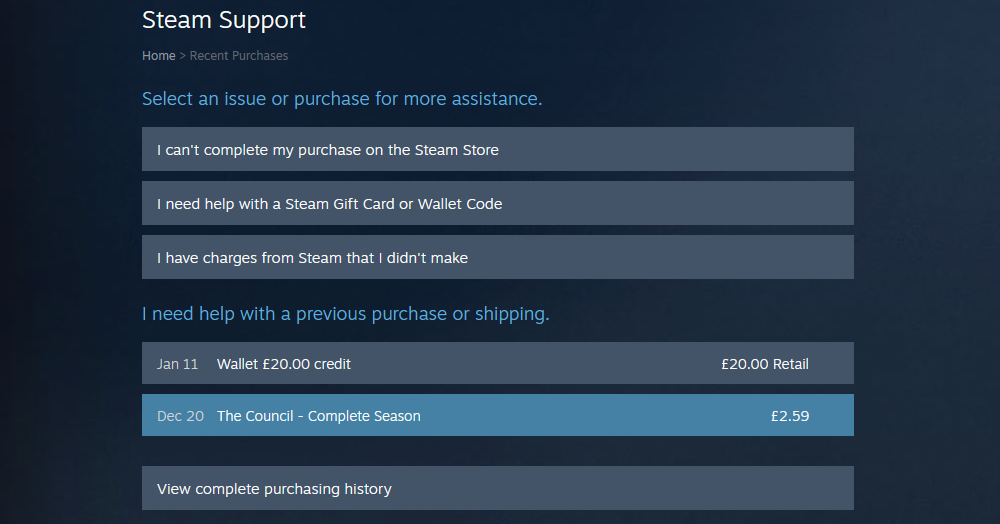
SelectI would like a refund , thenI’d like to request a refund .
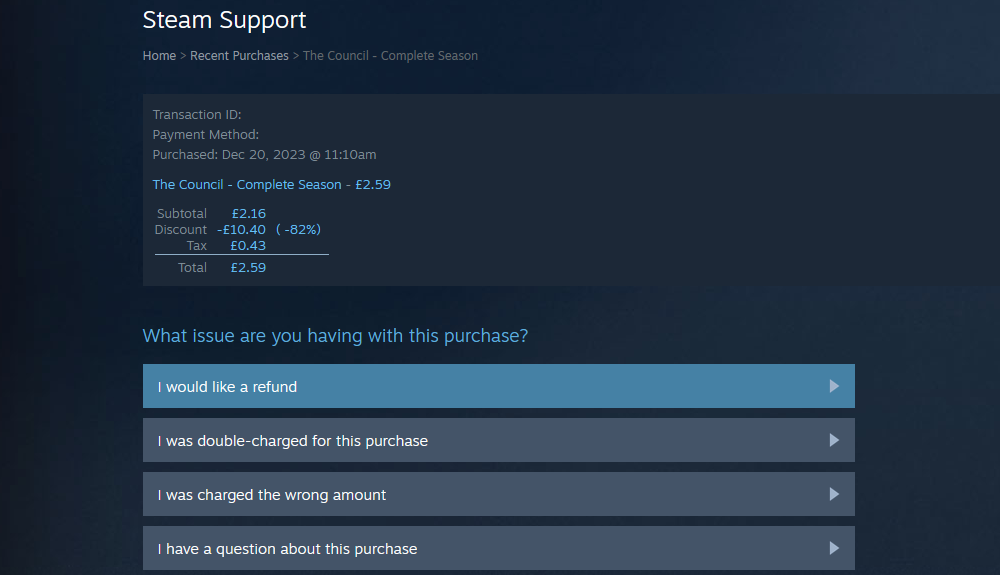
Use theChoose refund method dropdown to select where you want to receive the refunded money. This can be toyour Steam Wallet (the quickest method) or the original payment source, providing your payment provider supports it.
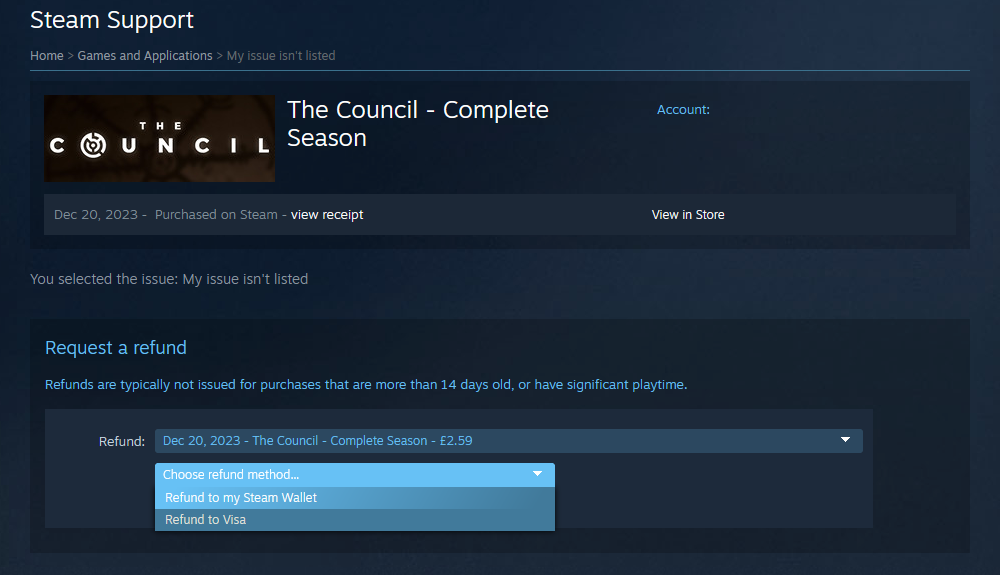
Use theReason dropdown to explain why you are requesting a refund, and place any additional comments in theNotes field.
When you’ve filled everything out, selectSubmit request .
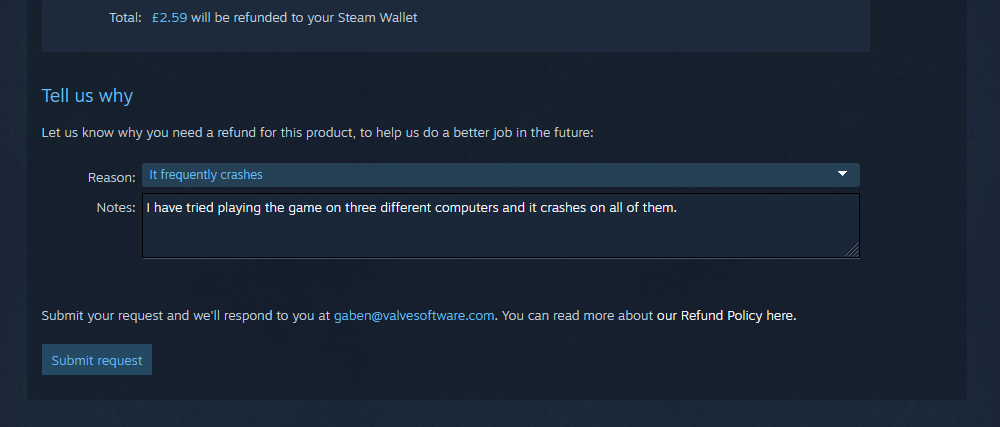
You will receive an email confirmation of your request. Another email will follow this (usually in a few days at most) to accept or deny the refund. Refunds can take up to seven days to appear in your account, though international payment methods may take longer.
If your refund is refused, you can submit another request if you believe the decision is unfair, though the outcome is likely to be the same.
And that’s all you need to know to get a refund on Steam. Make sure you meet Steam’s refund criteria and you should have no problem getting your money back.
Also read:
- [New] Full Spectrum Visual Creativity with VSCO
- [New] Your Essential Guide to Unmissable Gaming Adventures for 2024
- [Updated] 2024 Approved Securing Virtual Triumphs - Mastering Screen Captures in PC Games
- [Updated] Redefining Social Sharing Alternatives to Periscope on iPhones & Androids
- 2024 Approved Embrace Video Creation Integrating Windows Movie Maker
- Are There Boundaries to the Capabilities of the Wireless SteelSeries AeroX ^5? Insights & Review by ZDNet
- Bypass the Bother: Effective Ways to Solve Steam's Write-Protected Game Discs
- Discover the Hidden Gaming Power of This Samsung Projector - Save $200 on Labor Day Deal | ZDNET
- New No-Cost FLV Video Editing The Best Software
- Remove FRP Lock on Vivo Y100A
- Remove Infinix Lock Screen without Password(Infinix Note 30 VIP Racing Edition)
- Review of the SteelSeries Apex ˈneı Keyboard: Top Picks for Typists & Gamers
- The Ultimate Verdict on Secretlab's Titan Evo Gen-7 : A Top Pick for Gamers
- Top Rated 65-Inch Television Models - Thoroughly Evaluated by Professionals | TechAdvisor
- Wireless Connection Guide: Hooking Up Your PS4 Controllers with Android or iOS Devices
- ZDNet's Comprehensive SteelSeries Aerox Eblishing Itself as the Optimal Choice for Gamers Seeking Unparalleled Performance in MMO/MOBA Titles
- Title: How to Navigate the Complexities of Game Refunds on Steam
- Author: William
- Created at : 2025-01-18 18:45:18
- Updated at : 2025-01-23 02:31:06
- Link: https://games-able.techidaily.com/how-to-navigate-the-complexities-of-game-refunds-on-steam/
- License: This work is licensed under CC BY-NC-SA 4.0.