
How to Install Windows on Your Steam Deck

How to Install Windows on Your Steam Deck
Disclaimer: This post includes affiliate links
If you click on a link and make a purchase, I may receive a commission at no extra cost to you.
Quick Links
- Why You Should Install Windows on Your Steam Deck
- What You Need to Install Windows on Your Steam Deck
- How to Install Windows on Your Steam Deck
- Potential Issues and Solutions While Installing Windows on Your Steam Deck
Key Takeaways
- Installing Windows on your Steam Deck allows you to access a familiar operating system and use the device as a work laptop or desktop replacement.
- To install Windows on your Steam Deck, you need a USB flash drive or SD card, Ventoy software, a GParted ISO, and a Windows 11 ISO.
- Follow our step-by-step guide to install Ventoy, partition your SSD, install Windows 11, and then install Windows drivers for proper functionality on your Steam Deck.
Do you want to have a familiar operating system or Game Pass on your Steam Deck? You can dual-boot SteamOS with Windows on the device. Here’s a thorough guide on installing Windows 11 on your Steam Deck.
Why You Should Install Windows on Your Steam Deck
Jhet Borja/MUO
If you’re someone who owns a PC, the chances are very high that you’re running Windows on it. Windows is familiar to many and is fairly easy to use.
While not having a mouse and keyboard on your Steam Deck will pose some navigation issues, having an operating system that’s familiar to you and that you know how to use might be worth that sacrifice.
Having Windows on your Steam Deck can also make it a work laptop or desktop replacement. You can easily use Photoshop, Microsoft Office apps, Lightroom, and all the usual suspects on Windows—so long as you’re willing to bring around a mouse and keyboard. Thankfully, there are plenty ofSteam Deck accessories that can make doing real work on it a breeze.
What You Need to Install Windows on Your Steam Deck
You only need a few things to install Windows on your Steam Deck, most of which are software. But you will need a few hardware accessories as well.
Hardware
For hardware, you really only need a USB flash drive and a USB-C hub to plug it into your Steam Deck. You can alsoinstall an SD card on your Steam Deck as long as it’s decently fast. A USB 3.0 or higher flash drive or a UHS-I or higher SD card would suffice, but we wouldn’t suggest anything slower.
We also highly suggest using a separate PC as we’ve done in this guide, but you can also use your Steam Deck and follow similar steps using the Linux version of Ventoy.
Ventoy
The first piece of software is Ventoy, a program that allows you to boot multiple ISOs from one external storage device without needing to format it to add a different ISO. This will avoid the back-and-forth formatting of the storage device used, making it easier to go back in case you make a mistake along the way.
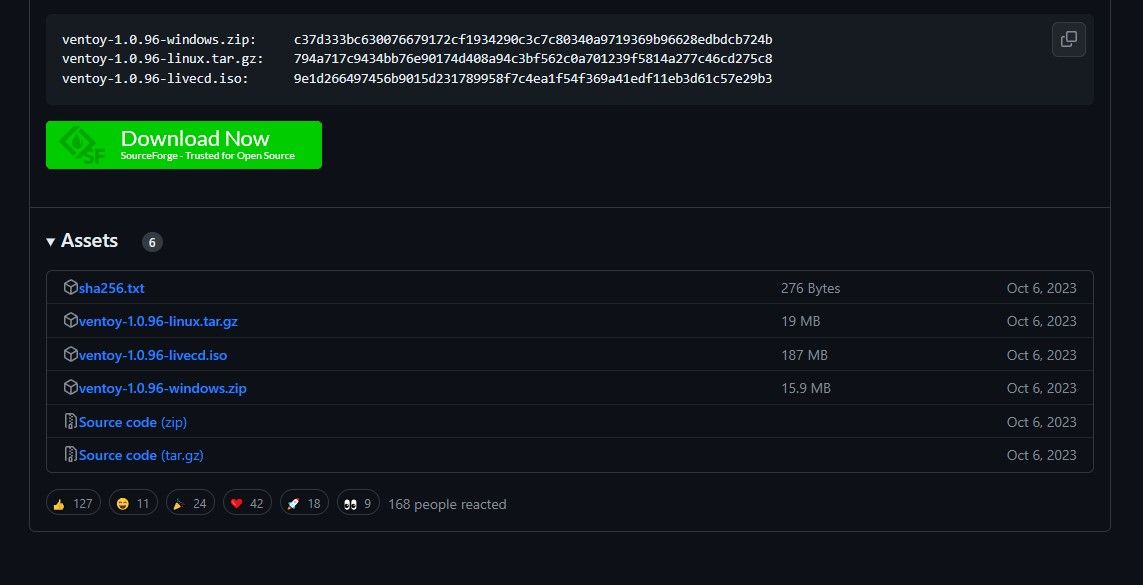
Head toVentoy’s GitHub page and on the right side, click onReleases . Scroll down toAssets and click on the ZIP folder that says Windows on it. Extract the contents into a folder on your PC.
GNOME Partition Editor (GParted) ISO
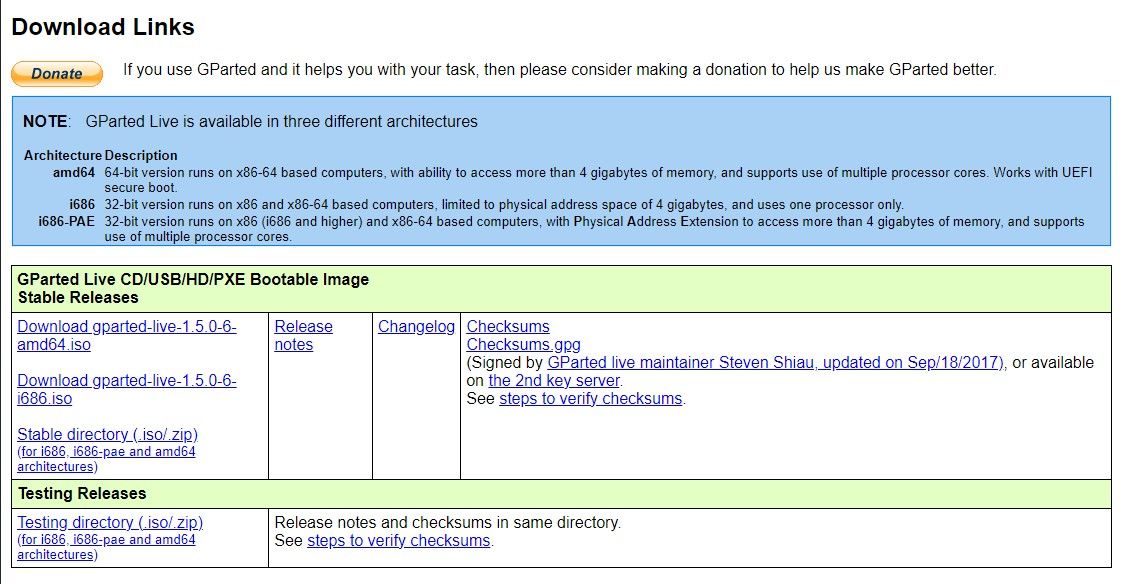
GParted is an ISO used to create partitions on your internal SSD on your Steam Deck. The new partition will be where you’ll place the Windows installation. To download it, head toGParted.org and click on theamd64.iso download file.
Windows 11 ISO
To put Windows onto your Steam Deck, you’ll of course need the installer. You can easily find this onMicrosoft’s Windows 11 page .
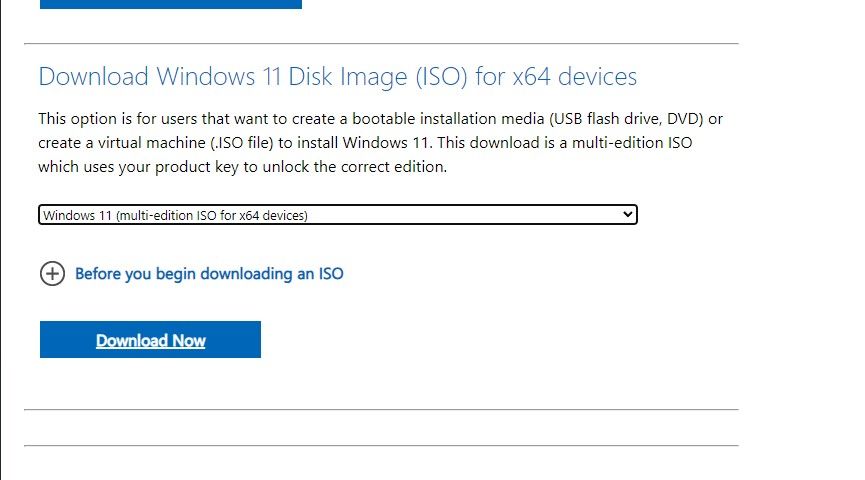
Head to theDownload Windows 11 Disk Image (ISO) option and on the dropdown menu, selectWindows 11 (multi-edition ISO) . Click onDownload , then select your language. It should then give you another download button to download the Windows ISO that is about 6GB to 7GB in size.
Windows Drivers for Steam Deck
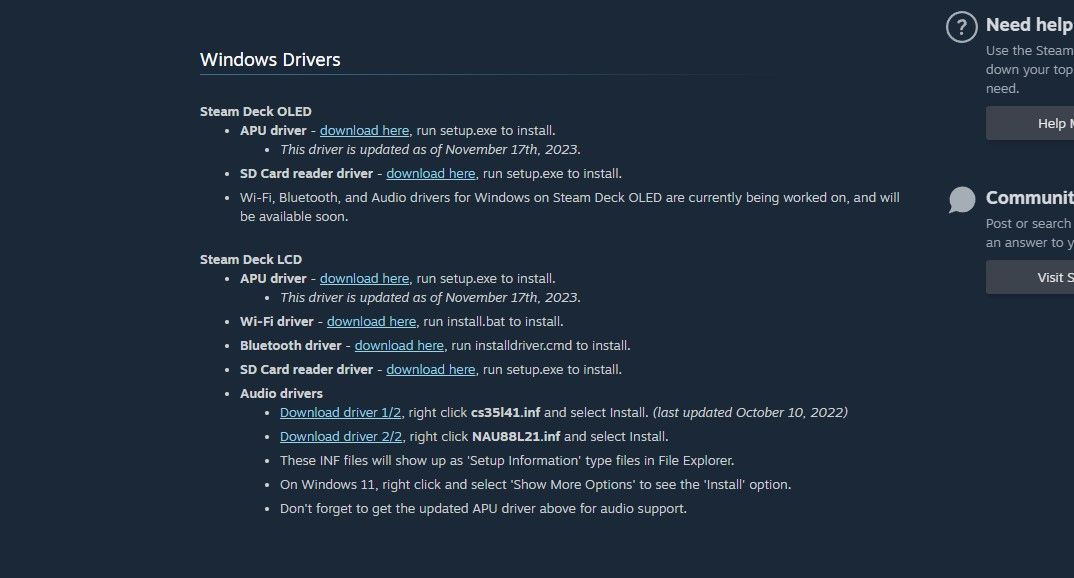
Windows doesn’t support all the Steam Deck’s hardware straight from the get-go. Fortunately, Steam has provided Windows drivers so that your audio, Wi-Fi, Bluetooth, SD card reader, and APU are all working properly.
You can find and download the Windows drivers for your Steam Deck on theSteam Deck Windows Resources support page . Extract all of them into a single folder so that you can paste it onto your SD card or flash drive later.
Also read:
- [New] In 2024, Digital Content Contenders Compare & Contrast Vimeo, YouTube + Dailymotion
- [New] In 2024, Video Crafting for the Modern YouTube Creator
- [Updated] How Big Should a Good Thumbnail Be? YouTube's Ultimate Guide
- [Updated] Ultimate Guide to High-Speed PC Controller Extensions for 2024
- Calls on Infinix Note 30 Go Straight to Voicemail? 12 Fixes | Dr.fone
- Graphics & Performance: Series X Vs. PC Build
- In 2024, Wallet-Friendly 360-Degree Video Technology
- Overcoming Launcher Failure 0X803F8001 in MCPC
- PowerDirector Pro Detailed Reviews and Step-by-Step Guides
- Prime Customization: Starting Strong in FPS Games
- Six Alternative Strategies to Turn On PS5
- Top 6 Game Takeaways From Helldivers 2'S Journey
- Unearthing Indie Wonders: My Top Game Selections
- Title: How to Install Windows on Your Steam Deck
- Author: William
- Created at : 2024-10-30 00:09:55
- Updated at : 2024-10-30 21:16:23
- Link: https://games-able.techidaily.com/how-to-install-windows-on-your-steam-deck/
- License: This work is licensed under CC BY-NC-SA 4.0.
