
How Edge Outperforms Other Browsers for Your Gameplay

How Edge Outperforms Other Browsers for Your Gameplay
Disclaimer: This post includes affiliate links
If you click on a link and make a purchase, I may receive a commission at no extra cost to you.
Quick Links
- Efficiency Mode
- Microsoft Edge Clarity Boost
- Get a Dedicated Gaming Homepage
- Microsoft Edge Gaming Themes
- The Microsoft Edge Games Menu
- Microsoft Edge Surf
- Gamer-Specific Sidebar Apps
- Music Streaming on the Microsoft Edge Sidebar
Key Takeaways
- Efficiency Mode improves gaming performance by reducing Edge’s resource usage, but the extent of the boost varies.
- Clarity Boost enhances graphics in Xbox Cloud Gaming titles, matching the DPI scale of your Edge window.
- The Edge Gaming Homepage combines live streams, esports scores, game highlights, and Microsoft Rewards opportunities.
Microsoft Edge is continuously evolving, and it’s now redefining the gaming experience for users everywhere.
Thanks to features like Efficiency Mode, Clarity Boost, and other gamer-centric features, Edge is slowly but surely becoming the best gaming browser and a must-have for anyone who wants to boost their gaming and browsing experience.
1. Efficiency Mode
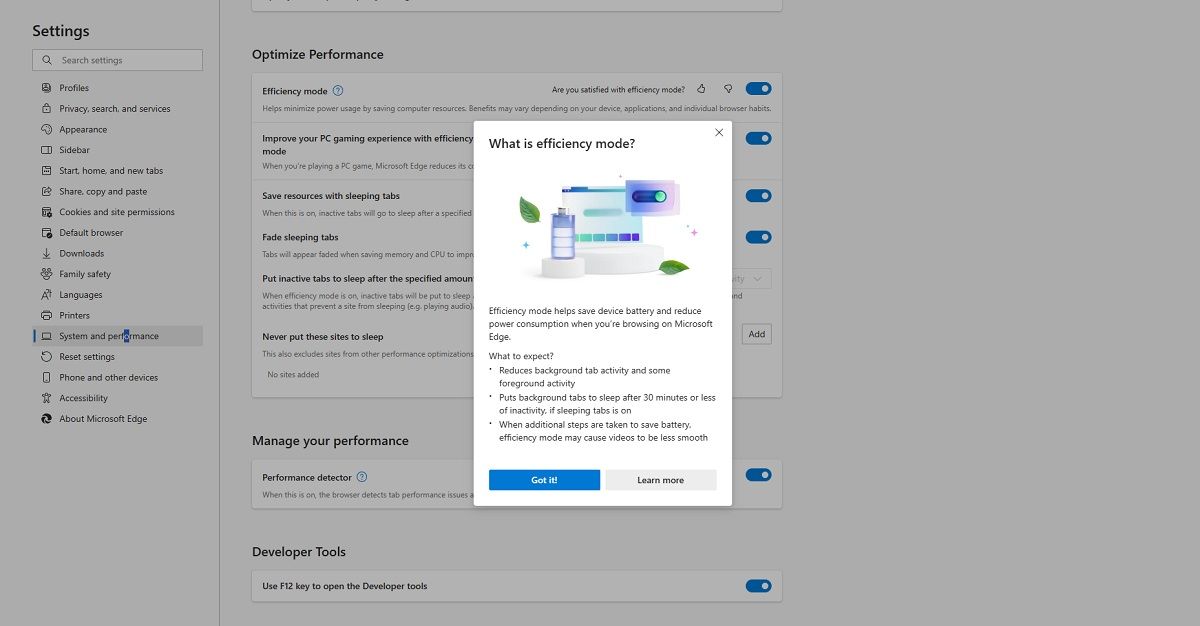
Edge’sEfficiency Mode helps get more battery life out of users’ laptops, but it also has gaming applications. While enabled, it improves PC gaming performance on Windows 10 and 11 devices by reducing the resources Edge uses while gaming. Once you’re done gaming, Microsoft Edge turns Efficiency Mode off, allowing you to continue browsing at full power.
It does this by redistributing Edge’s resources between tabs, reducing a tab’s overall resource consumption, especially when it brings no value to the user experience while running in the background. In some cases, it will even put tabs to sleep.
Unfortunately, there’s no way to predict how noticeable this performance boost is. Results vary based on software and hardware-related criteria, including the device you’re using, other apps running in the background, how many tabs you have opened in Edge, etc.
Efficiency Mode is enabled by default in Edge but can be switched off by heading toSettings , typingefficiency , and toggling the switch off.
2. Microsoft Edge Clarity Boost
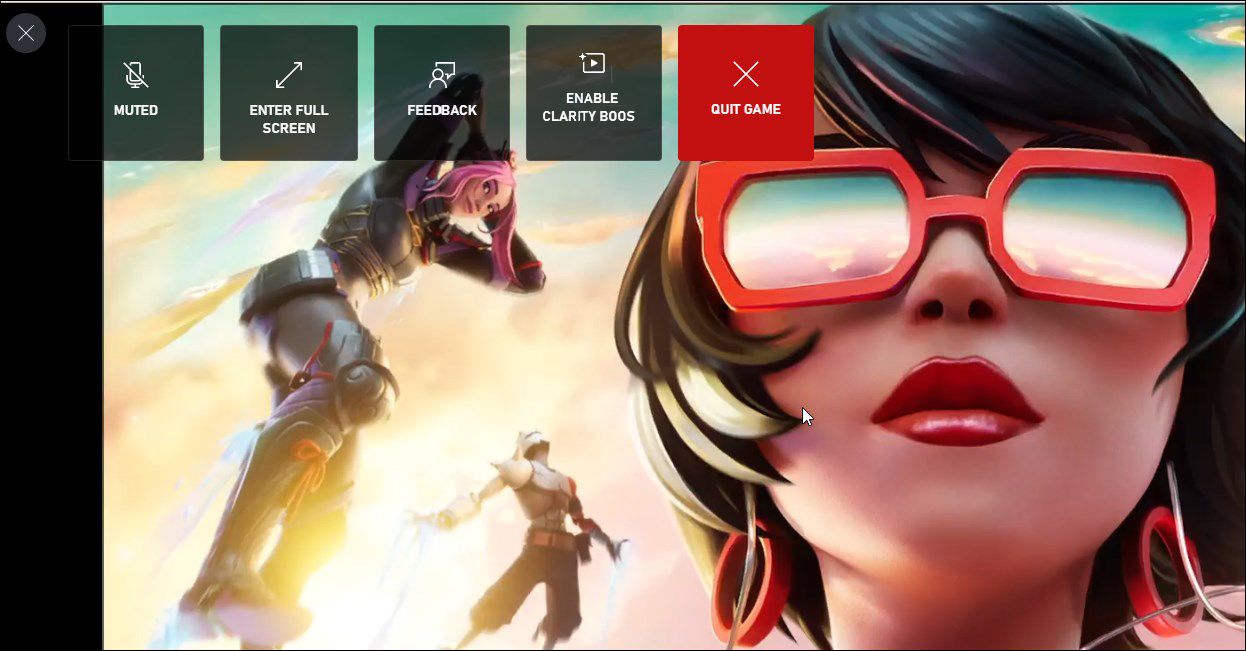
Most gamers are familiar with Xbox Cloud Gaming, the cloud gaming service that’s part of Xbox and distributed by Microsoft Gaming.
Another Microsoft Edge feature Xbox Cloud Gaming fans will love is Clarity Boost. It is only available in Microsoft Edge, and it helps improve the graphics of your Xbox Cloud Gaming titles, making the visuals of your video stream and game graphics look sharper. To do this, it matches the DPI (dots per inch) scale of your current Edge window, similar to Opera GX’s RGX Mode.
The best thing about Clarity Boost is that it works with any game you’re playing on your PC, including games installed via your Game Pass Ultimate subscription.
Unlike Efficiency Mode, Clarity Boost is not a feature that’s enabled by default on Microsoft Edge.Turning Clarity Boost on or off is straightforward, but you’ll first need to launch a game using your Xbox account to access it.
3. Get a Dedicated Gaming Homepage
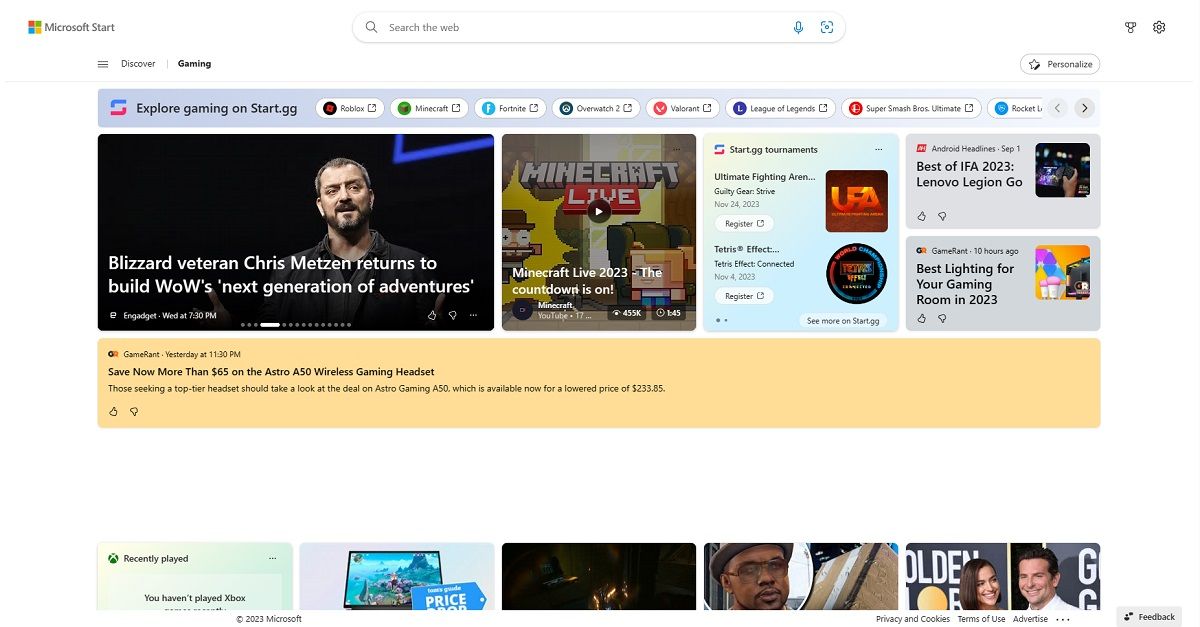
When gamers are not playing their favorite titles, they’re most likely watching streams, researching new strategies, or checking out the latest news and upcoming releases—and the Edge Gaming Homepage combines it all.
- Watch live streams from your favorite content creators.
- Find out the live scores from E-sport tournaments
- Sign up for E-sport tournaments.
- Read about trending game highlights.
Additionally, this homepage is a great way to earn some Microsoft Rewards. All you have to do is log into your Xbox account and complete daily challenges to get exclusive bonuses. You can also connect the Gaming Homepage to your Xbox account to manage your Microsoft Rewards, check out your game history, or manage your Xbox Cloud Gaming Library.
4. Microsoft Edge Gaming Themes
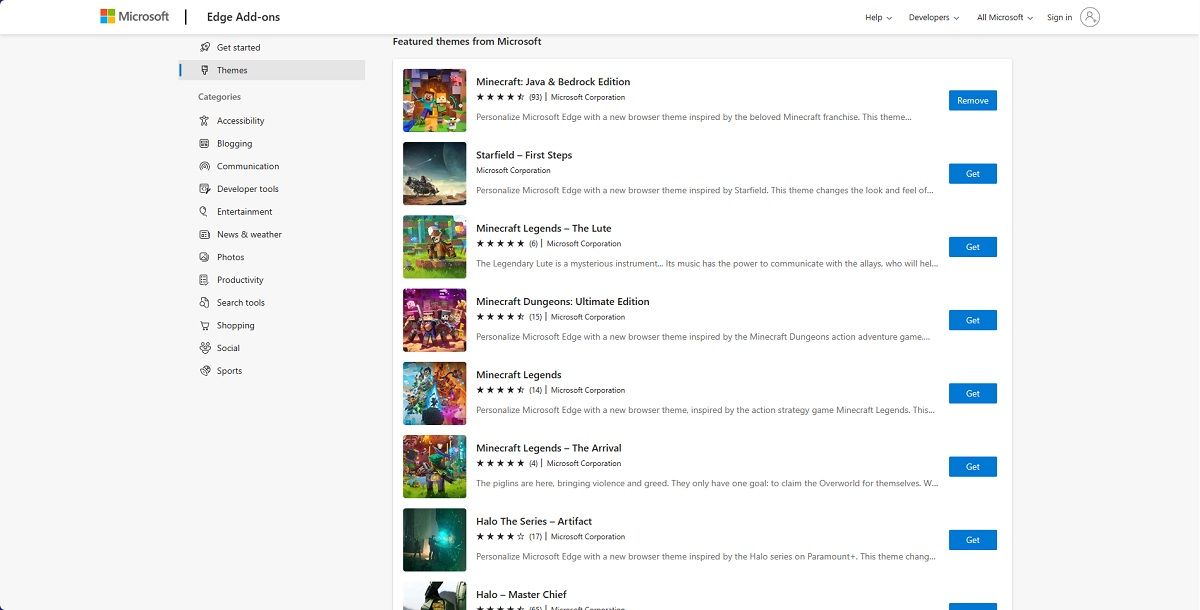
Gaming hardware and software always look different from their non-gaming counterparts. With Microsoft Edge’s gaming themes, you can turn your browser into a visual experience that any gamer will love.
Plenty of gaming themes areavailable in the Edge theme library , from ones showcasing your love for Minecraft to themes that bring out the majesty of titles like The Elder Scrolls V: Skyrim or Sea of Thieves.
5. The Microsoft Edge Games Menu
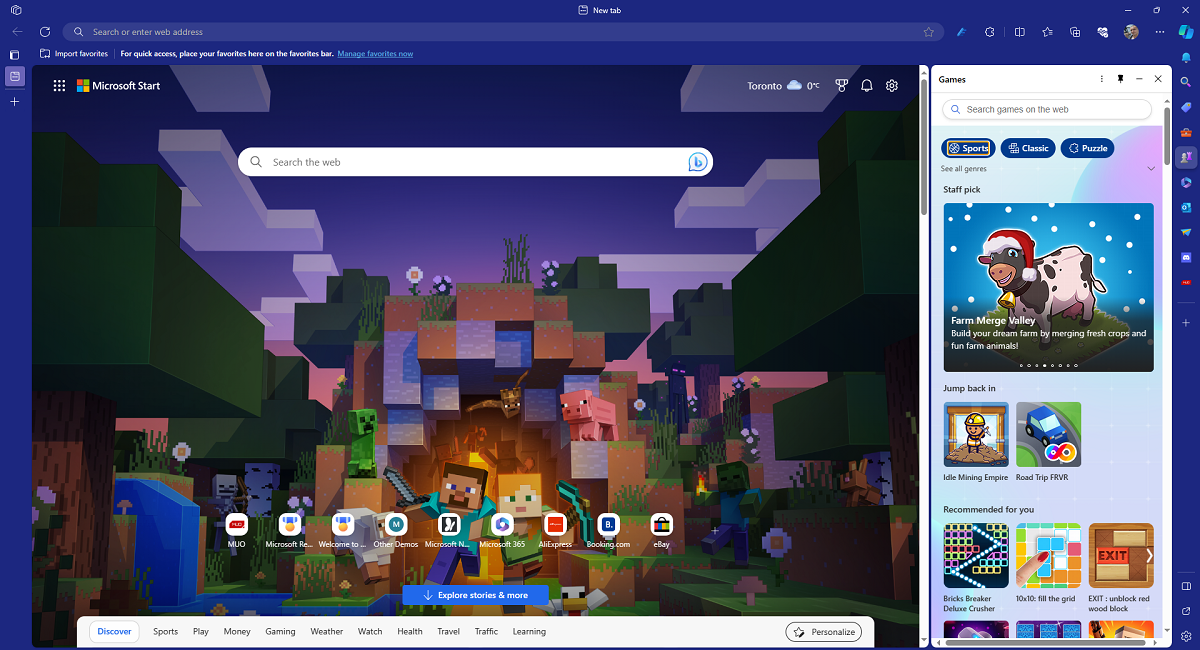
Sometimes, you want to take a break from AAA titles and relax with something more casual, and Microsoft Edge’s Games menu fits the bill.
In short, it’s a game library you access from your Edge Sidebar, and it’s full of free games such as Microsoft Solitaire, Microsoft Bubble, and games from third-party publishers. Additionally, while these games are entertaining, they’re not meant to distract you from browsing. That is why they are opened in the Sidebar by default instead of occupying the whole screen, so you can play while you browse, and best of all, there are no downloads involved.
6. Microsoft Edge Surf
Everyone knows Google Chrome’s The Dinosaur Game. However, not many know Microsoft Edge also has a built-in browser game calledMicrosoft Edge Surf .
You play as a surfer, riding waves, visiting islands, and avoiding the mighty Kraken. It features several game modes, including Endless mode, Time Trials mode, or Zig Zag mode, which can be fun.
It’s a great game to play on Microsoft Edge while your internet is down, so much so that you might continue playing it well after it comes back online.
7. Gamer-Specific Sidebar Apps
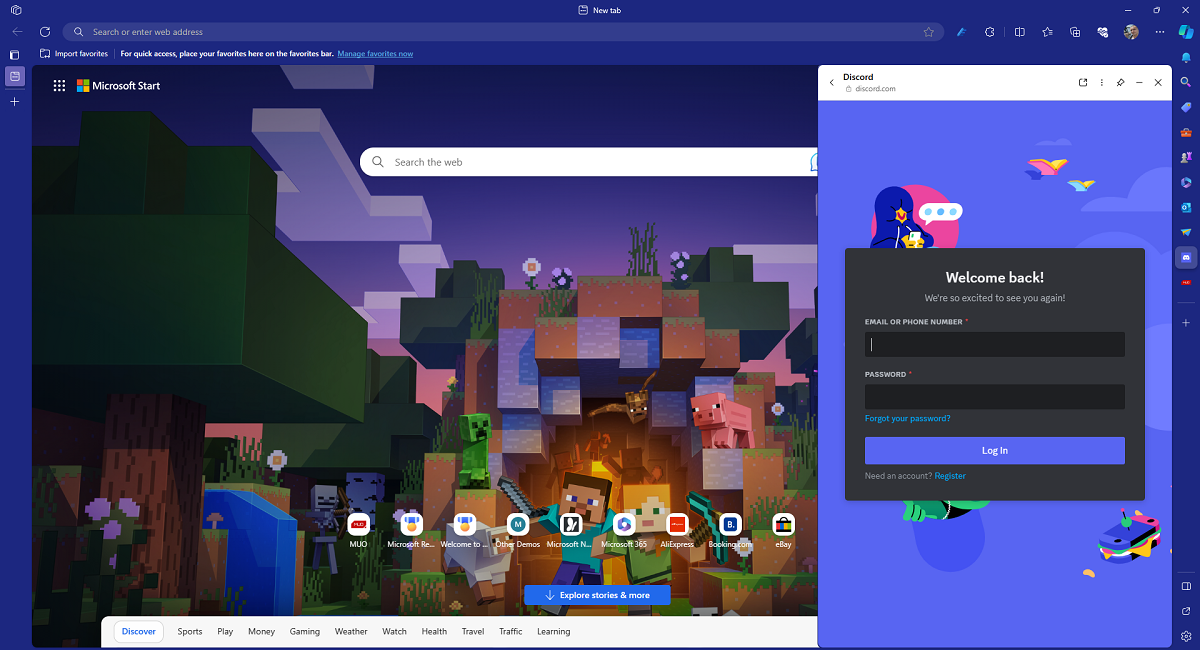
Most gamers are familiar with Twitch and Discord. However, switching between your Edge tabs and your Twitch or Discord windows can be a headache. Fortunately, the versatile Edge Sidebar makes that a thing of the past, as you can access popular gaming sites and services directly, allowing you to view your favorite streams and reply to your guildmates without disrupting the flow of your overall browsing experience.
8. Music Streaming on the Microsoft Edge Sidebar
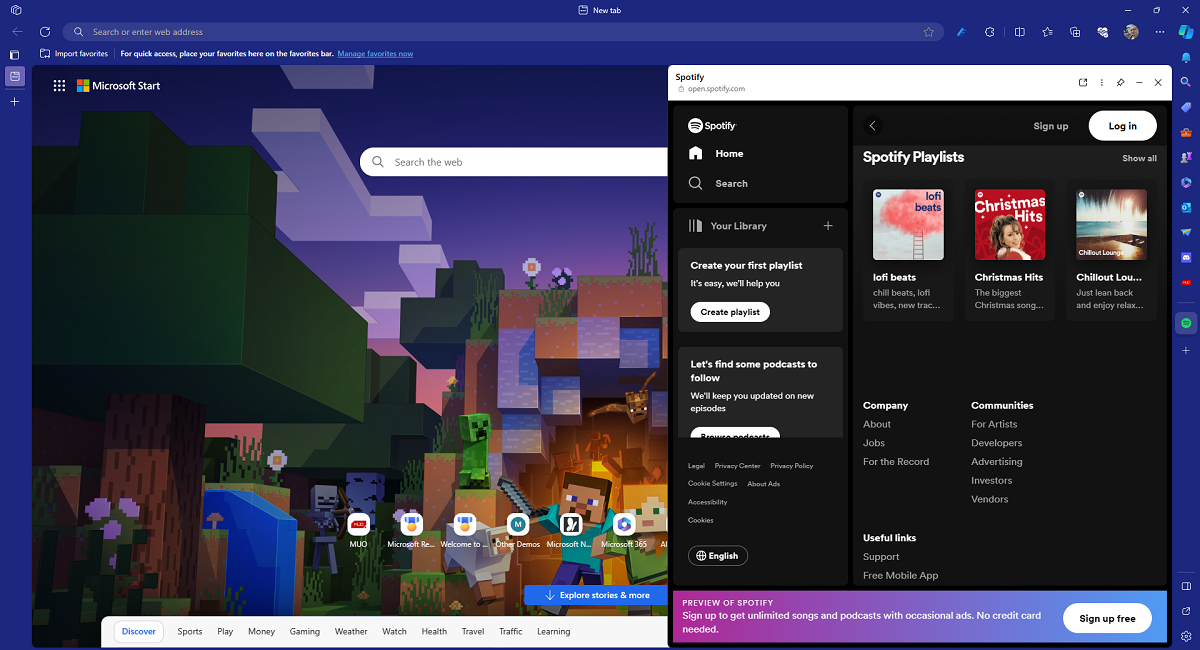
Gaming with background music is a common practice, and most gamers tend to have a Spotify window or a YouTube tab open while they play. Microsoft Edge simplifies the process by allowing users to integrate popular music streaming services into the Sidebar, including Spotify, SoundCloud, Apple Music, etc.
Microsoft Edge is a top choice for gamers due to its gaming service integrations and high focus on resource efficiency. Furthermore, its user-centric design and many customization options further solidify its position as one of the best gaming browsers, to the point it’s now a worthy contender to another extremely well-rated gaming browser, Opera GX.
Also read:
- [New] Broadcasting Showdown Deciding Between OBS and Twitch Studio for 2024
- [New] Money-Making Masters YouTube's Financial Kings for 2024
- [Updated] End Game for YouTube Content Pros' Secrets & Templates for 2024
- 2024 Approved Metaspace Contrasted with Cosmic Universe
- 2024 Approved Streamlining Ad Revenue Post-Monetization YT Tips & Tricks
- Efficient Techniques for ID Extraction From Steam
- Effortless Escapades: Embrace Idle Gaming
- Enhanced Sound Quality With Proper Turn-Offs
- Hone Design Skills Through Play with These Five Innovative Games
- How to Fix the Malwarebytes Runtime Error: Could Not Call Proc Issue in Windows 11/10
- How to Unlock Verizon iPhone XR
- In 2024, Proven Approaches to Sound Recording on Computers
- Navigating the Complexities: The Dilemma of Aligning Machine Intelligence with Human Values
- The Ultimate Route to Discovering Prestige Indie Games on itch.io
- What's Wrong with Gamers Paying for Game Design and Development?
- Which Premium Service Stands Tall? PS+ or XBG+
- Title: How Edge Outperforms Other Browsers for Your Gameplay
- Author: William
- Created at : 2025-02-23 22:49:39
- Updated at : 2025-03-03 00:50:30
- Link: https://games-able.techidaily.com/how-edge-outperforms-other-browsers-for-your-gameplay/
- License: This work is licensed under CC BY-NC-SA 4.0.