
Hide-and-Seek: Stashing Your Steam Games

Hide-and-Seek: Stashing Your Steam Games
Quick Links
- Steam Now Lets You Set Games as Private
- How to Hide a Game on Steam With the Private Feature
- Don’t Mix Up Private Games and Hidden Games on Steam
Key Takeaways
- Steam now lets you hide specific games in your library by marking them as private. This differs from hiding a game from your library view.
- Marking games as private prevents friends from seeing your in-game status, playtime, and activity in that game.
- Newly bought games can be set as private while they’re still in your cart.
Steam’s Private Apps feature is officially out of beta, meaning you can hide games in your Steam library that you don’t want others to see. Here’s what you should know about keeping certain Steam library titles visible only to yourself.
Steam Now Lets You Set Games as Private
Steam announced on theSteam News Hub that the Private Apps feature is now out of beta, meaning that as soon as you log into Steam again, you should have access to it. But what does setting a game as private on Steam do?
According to Steam, games marked as private will only be visible to you. In the past, the only way to keep friends from seeing the games you play was to mark your entire library as private (which was overkill if you only wanted to hide a few titles).
But the new feature lets you mark specific titles while keeping the remainder of your library visible. For each private game, Steam hides your in-game status, playtime, and other activity.
How to Hide a Game on Steam With the Private Feature
If you specifically want to keep friends from seeing a game in your library and prevent them from seeing when you’re playing it, you should mark it as private.
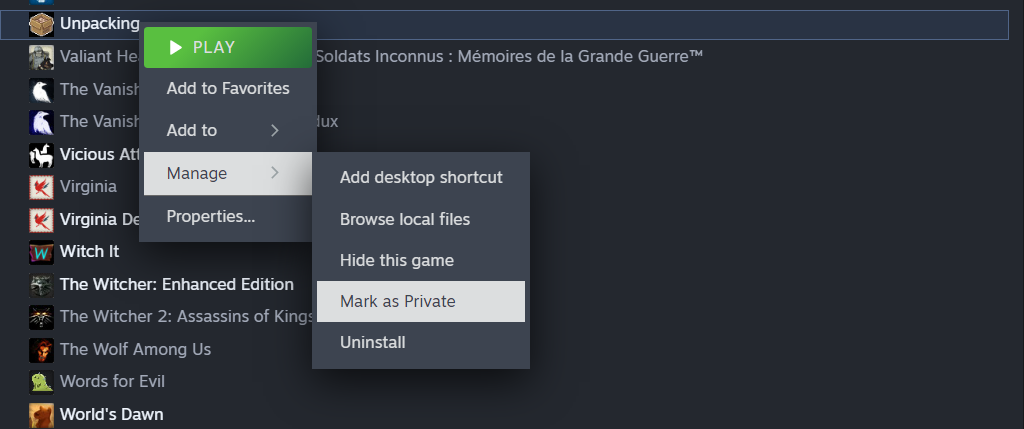
To do this, open Steam and head to yourLibrary. Scroll down to the game you want to make private and right-click on it. Then selectManage > Mark as Private . In the popup box, select theMark as Private button.
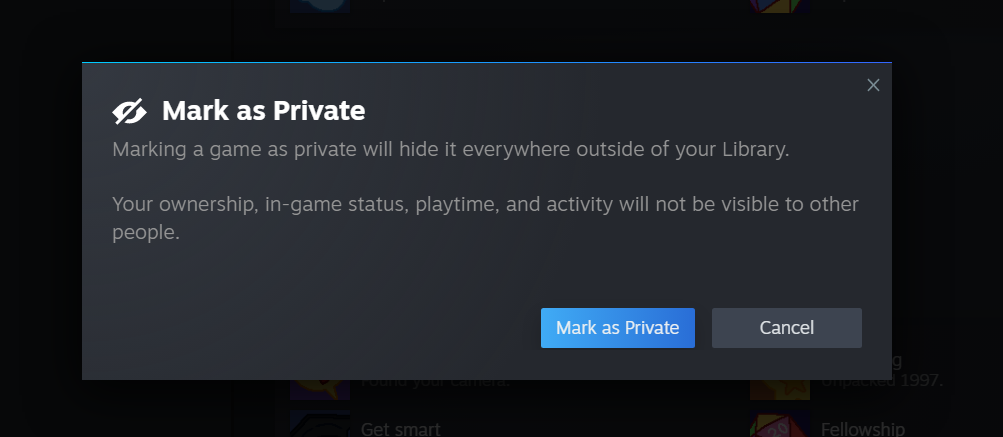
I noticed that the feature doesn’t work immediately if you are currently playing the game. So it’s best to exit the game before setting a title as private. When you re-enter the game, it should no longer show up in your status.
Steam also allows you to set a game as private when you’re buying it. I recommend using this option so that it’s private as soon as it is added to your library.
When retroactively marking a game as private, some information might slip through. For example, my friend could still see I had purchased a game based on activity on his own library page for that game. Because my friend owned the same game, he could see that I had purchased and played it.
This might be a bug resulting from the game previously being set to public visibility. To avoid this, you should mark a game as private when you initially purchase it.
To do this, go to the store page of the game you want to purchase and selectAdd to Cart . In the popup that appears, click on the drop-down menu that saysFor my account and selectFor my account: private . Then continue with the checkout as usual. This will keep a game private from the beginning.
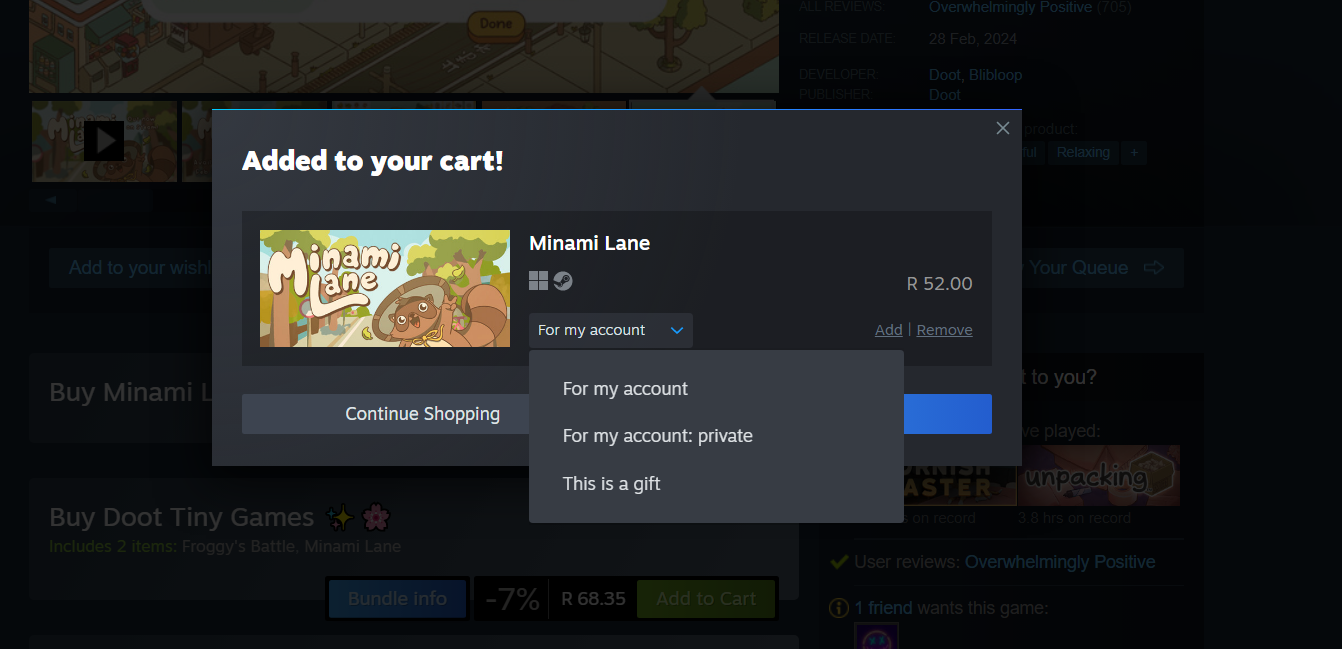
Checking a Game’s Private Status
To check that a game is private in your Library, click on your username in the top bar and then selectProfil e. In the menu on the right, selectGames . This takes you to a list of your games.
Use the search bar to type in the name of the game you want to check. The game will appear and if it is marked as private, you will see acrossed-out eye icon on the right. Click this icon if you want to stop hiding the game.
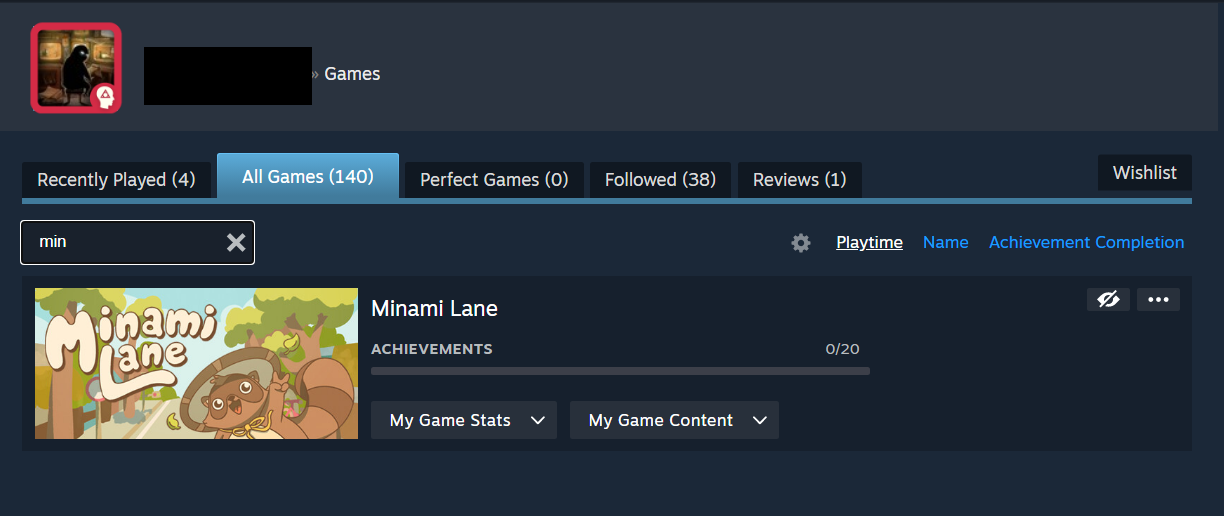
You can also head to your library to remove a game from your private items. Right-click on the title and then selectManage > Unmark as Private .
You should also keep in mind that if youenabled a custom playing status on Discord , a private Steam game will still show up on Discord while you’re playing it.
Don’t Mix Up Private Games and Hidden Games on Steam
When you right-clicked on a title in your library, you might have noticed an existing option toHide this game . This, however, is a separate feature that simply hides a game from your own library menu—it remains visible if friends search through your games list. This means that the feature is essentially an organization feature toget rid of games on your Steam account rather than a privacy feature.
If you’ve been using the wrong feature to try making your games private, you can find all your hidden games in your library. If you remember the name of the specific title, you can search for it and it will show up under a hidden tab.
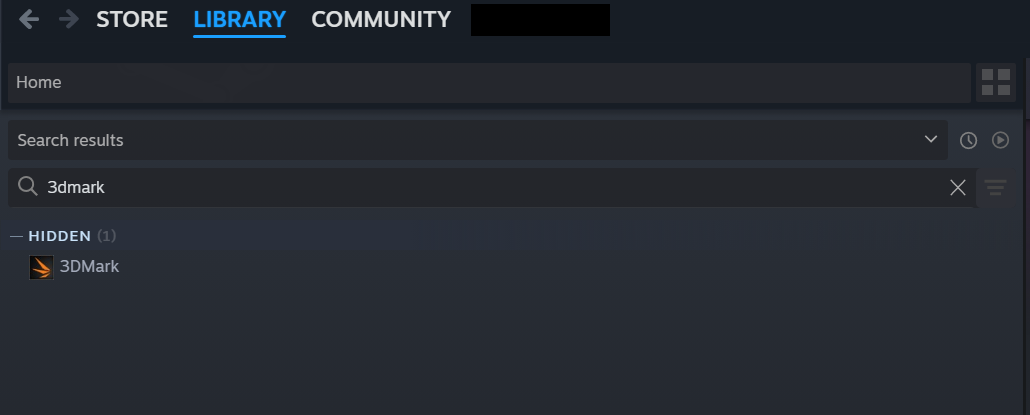
If you don’t remember the names of the games you’ve hidden in the past, you can select theView option at the top of the Steam app and then selectHidden Games . You can then go through each one to mark it as private.
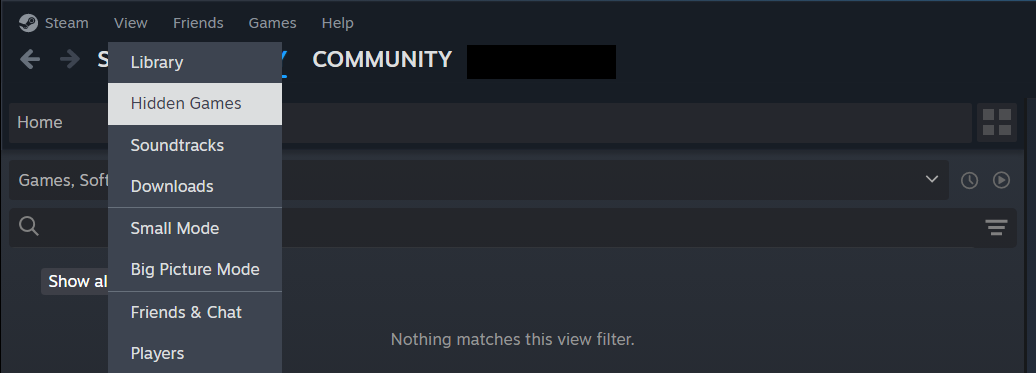
Now that you know how to set games as private on Steam, as well as the differences between hidden games and private games, you can maintain more control over which of your games your friends can see on Steam.
Also read:
- [New] Maximizing Virtual Reality Potential
- [Updated] In 2024, Gaming's Finest - Top 12 Tycoon Games Ensuring Hours of Fun
- [Updated] PixelProbe Criticism Engine
- 6 Ways to Change Spotify Location On Your Itel A60 | Dr.fone
- 7 Solutions to Fix Error Code 963 on Google Play Of Xiaomi Redmi Note 12 Pro+ 5G | Dr.fone
- A Deep Dive Into Dynamic Game Environments
- A Quick Guide to PalWorld's Core
- Aim and Accuracy Boosted by the Ideal Mouse Setting
- Are Chip Powerhouses About To Skyrocket Prices?
- Are Mac Devices Changing Gamers’ Landscape?
- Best Game Hits Without an Internet Connection (iOS)
- CatchEmAll Celebrate National Pokémon Day with Virtual Location On Vivo V29 | Dr.fone
- ChatGPT Now Available - Dive Into These 6 Games!
- Comprehensive Solution for Kernel Checksum Violation Errors on Windows 11 Computers
- How to Optimize Messenger Kids with Its Sleep Mode Feature
- In 2024, Taking Screenshots on Mac [5 Methods]
- Read This Guide to Find a Reliable Alternative to Fake GPS On Samsung Galaxy M34 5G | Dr.fone
- Strengthen Your Cognitive Muscles With NYT’s Exciting, New Brain Teaser: Strands!
- Top 4 iOS Game Boy Advance Portals to Classic Worlds!
- Title: Hide-and-Seek: Stashing Your Steam Games
- Author: William
- Created at : 2025-01-14 23:16:12
- Updated at : 2025-01-16 18:48:45
- Link: https://games-able.techidaily.com/hide-and-seek-stashing-your-steam-games/
- License: This work is licensed under CC BY-NC-SA 4.0.