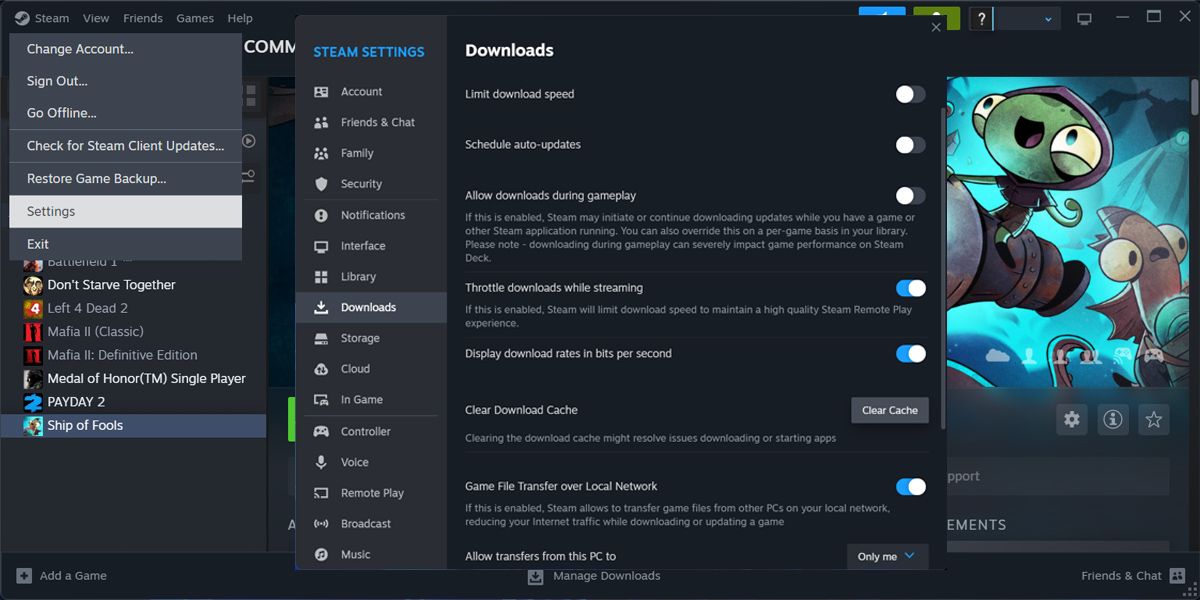Freezing Files No More: Clearing Steam’s Content File Locked

Freezing Files No More: Clearing Steam’s Content File Locked
Games updates are a big part of the gaming world, but what do you do if you try to update a Steam game and get the “content file locked” error?
This may happen due to incorrect permission settings or corrupted cache data, among other reasons. Either way, the solutions below will help you fix the issue in no time.
1. Check for Conflicting Apps
There’s a chance you keep running into the “content file locked” error on Steam due to conflicting apps. Even if you’ve closed potential conflicting apps, their processes might still be running in the background and interfering with Steam’s functionality.
Instead of searching through Task Manager for interfering processes, restart your computer to stop them from running.
Additionally, try temporarily turning off Windows firewall and the third-party antivirus, if you’ve installed one. If Steam now works as usual, you shouldallow it through the Windows firewall or add it to your antivirus exception list.
2. Run Steam With Administrative Privileges
As we’ve mentioned, permission issues might cause the “Content file locked” error on Steam. If you’ve signed in using a guest account, Steam might lack the necessary permission.
In this case, switch to an administrator account. If you’re already using an administrator account, there’s one more thing you should try. Right-click Steam’s executable file and selectRun as administrator . Then, try to update the problematic game.
If this solved the issue, you should have Windows always run Steam with administrator privileges. Check outhow to always run apps as an administrator on Windows for more information on how to do this.
3. Clear the Steam Download Cache
Steam downloads and stores cache data for every game in your library whenever it installs a new update. But if the stored cache got corrupted or Steam can’t access it, you’ll run into the locked content error.
In this case, deleting Steam’s cache data should fix the issue.
- Launch Steam’s client.
- ClickSteam in the top-left corner and head toSettings .
- Open theDownloads menu.
- Click onClear Download Cache .
- Confirm the action in the subsequent pop-up window.

After rebuilding its cache, Steam should have no issue updating your game. But if that’s not the case, move on to the next solution.
4. Check the Game’s File Integrity
If the “content file locked” is limited to a specific game, there might be a problem with the game’s files. Fortunately, you don’t have to reinstall your Steam games to fix the issue. You can have Steam check the file’s integrity and fix the issue for you.
To do so, right-click the problematic title and selectProperties . Then, from the left pane, chooseInstalled Files . ClickVerify integrity of game files and Steam will now search and automatically fix any detected issues.
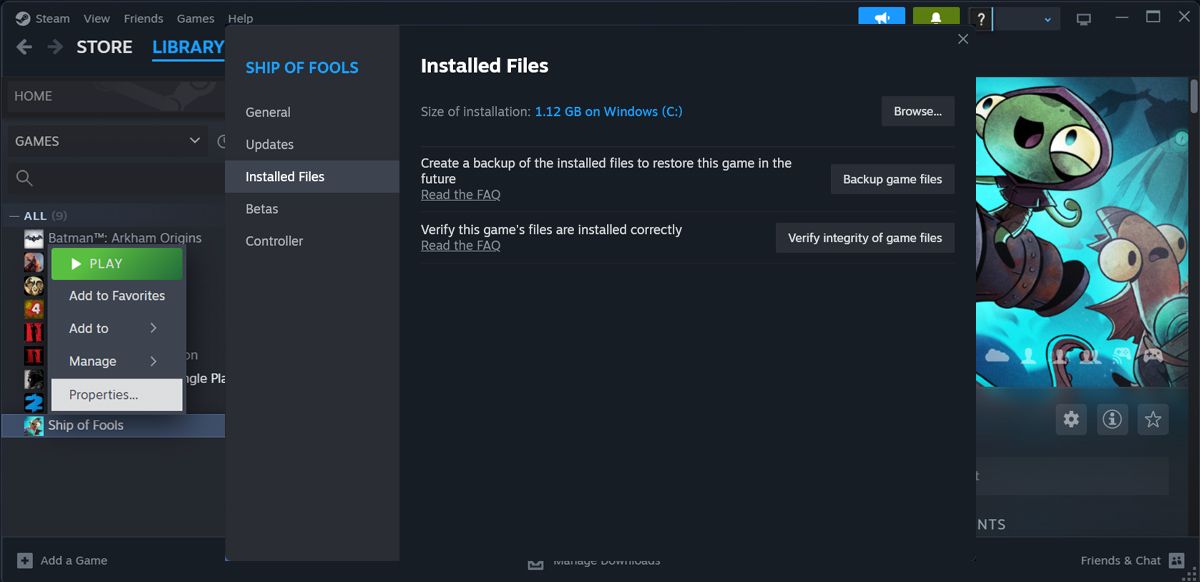
5. Reset Winsock
Winsock (short for “Windows Socket API”) is an application programming interface designed to establish communication between your Windows network software and network services.
If Winsock isn’t working as usual, Steam might have trouble connecting to its servers and fail to update your games. Fortunately, you can reset Winsock and get it back working using a command line.
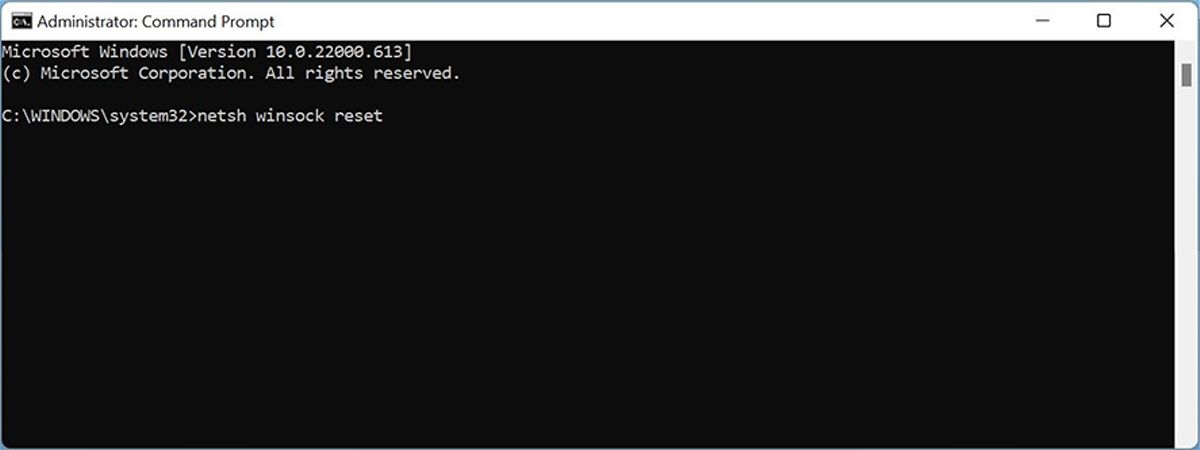
Launch Command Prompt as administrator and type in thenetsh winsock reset command. Then, pressEnter to run it. Reboot your computer and check if the issue is now fixed.
6. Reinstall Steam
If you still can’t update any game in your library and still can’t find a way to fix Steam, you should reinstall the app. PressWindows key + I to launch Windows Settings and go toApps > Installed apps . There, click thethree-dot icon next toSteam and selectUninstall .
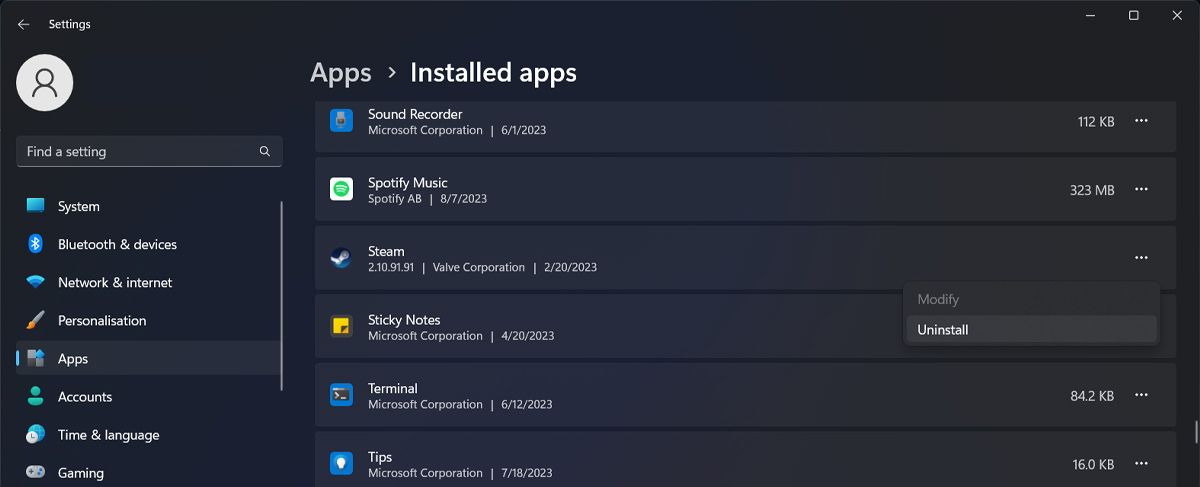
Then, head tothe Steam website and download the app. Of course, you’ll have to reinstall every game, but you can speed up the process bybatch-installing Steam games .
Update Your Steam Games With No More Errors
Errors such as Steam’s “Content file locked” shouldn’t keep you from playing your favorite titles. Hopefully, the solutions above helped you fix the problem.
If you’ve missed a big update while fixing the error, you should increase Steam download speeds.
Also read:
- [New] Social Media Momentum Linking IGTV and FB for 2024
- [Updated] In 2024, Essential Techniques for Recording and Preserving iTunes Videos
- [Updated] In 2024, Maiden Recording Appraisal Article
- [Updated] Prime Online Selections for Glossy Typography in 3D
- Choosing Between the Nintendo Switch and Nintendo Switch OLED: A Comprehensive Guide | ZDNet
- Connect PS4 Gamepad to Phone with Ease – Comprehensive Instructions for Gamers
- How to recover lost data from Tecno Spark 10 4G?
- How to Transfer Contacts from Google Pixel 7a to Other Android Devices Devices? | Dr.fone
- In 2024, Simplifying Video Sharing on the Cloud by Microsoft
- In 2024, Spoofing Life360 How to Do it on Apple iPhone 7 Plus? | Dr.fone
- In-Depth Analysis of the Shure MV7 Microphone: The Ultimate Choice for Podcasters and Streamers Revealed by ZDNet
- Labor Day 2024 Ultimate Television Bargains: Save Big on Your Favorite Shows (56+ Deals) | ZDNET Insider Tips
- New Study Reveals Why PC Gamers Are Switching to Windows 11, Leaving Behind Windows 10 | Digital Trends
- Tailor Your PC Experience with Easy Steps to Adjust System Settings in Control Panel – Insights From YL Computing
- Ultimate Guide to the Premier Xbox Earphones of 2E: Expert Opinions & Ratings | ZDNET
- Unlock a World of Linux Gaming: Easy Steam Installation Tutorial for Endless Entertainment!
- Unveiling the Elite: Comprehensive Review of the Top-Tier GMMK Pro Mechanical Keyboard Kit | ZDNET Insights
- Unveiling the Hidden Gaming Console Within This Affordable Samsung Projector - Now with an Extra $200 Savings!
- Updated In 2024, The Ultimate Guide to Editing Sony Digital Camcorder Videos for Stunning Results
- Title: Freezing Files No More: Clearing Steam’s Content File Locked
- Author: William
- Created at : 2024-12-28 13:27:56
- Updated at : 2025-01-04 14:26:53
- Link: https://games-able.techidaily.com/freezing-files-no-more-clearing-steams-content-file-locked/
- License: This work is licensed under CC BY-NC-SA 4.0.