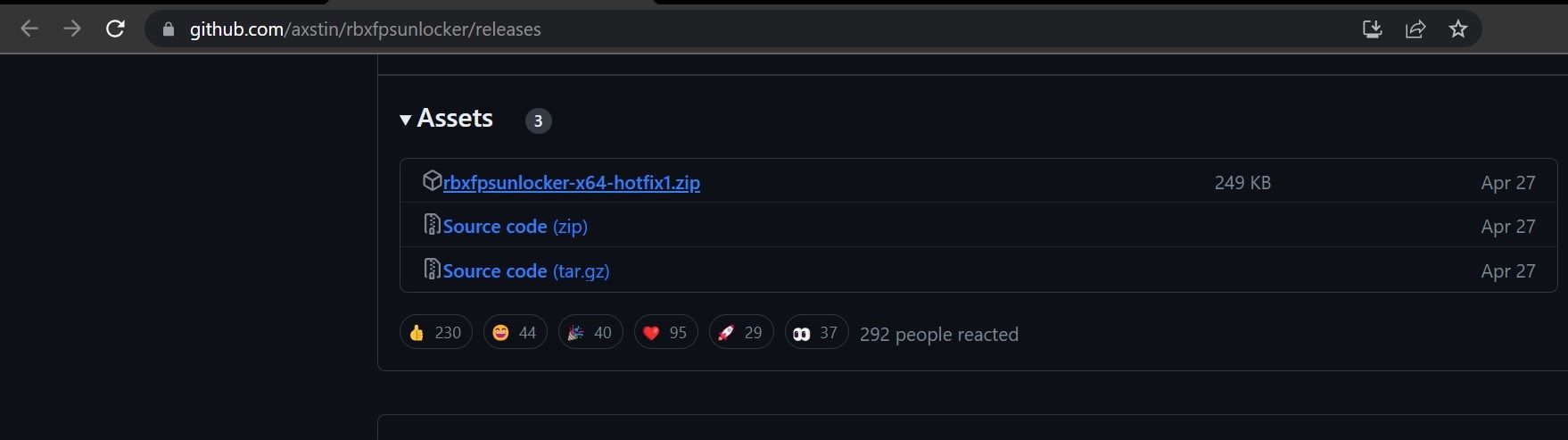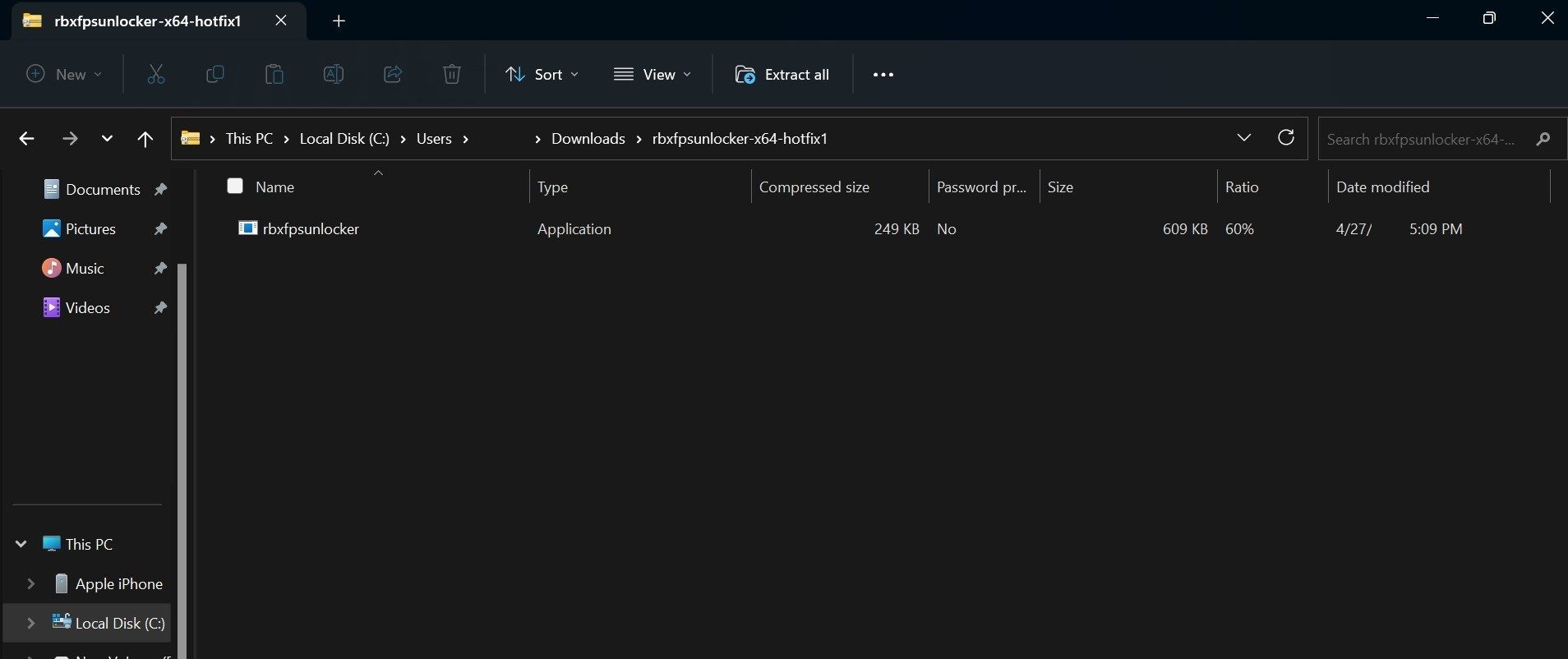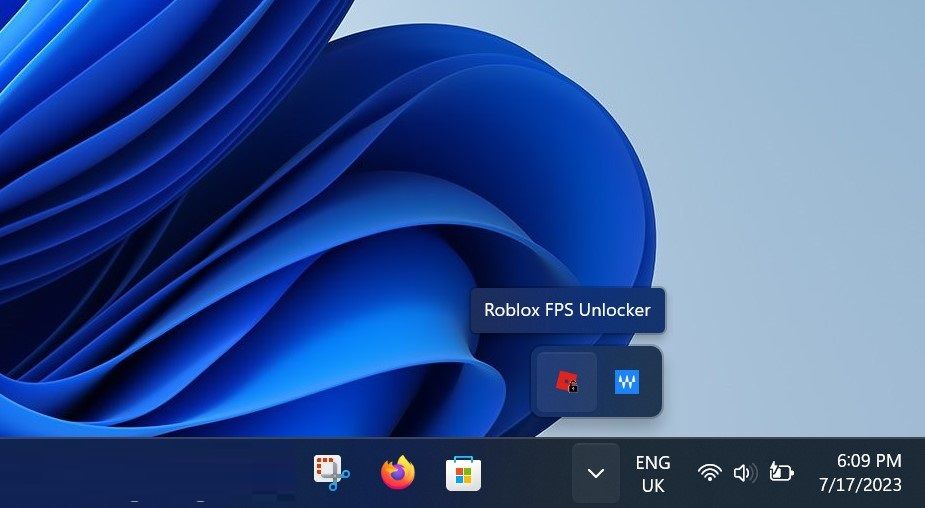Evaluating Safety of Roblox Performance Hacks

Evaluating Safety of Roblox Performance Hacks
Do you struggle to get high FPS in Roblox, and your gameplay keeps lagging most of the time? If so, you should try boosting the FPS by closing other resource-intensive processes, optimizing your in-game display settings, getting a more stable internet connection, and upgrading your system hardware.
If these attempts don’t improve your FPS, you can try a less-known method to make Roblox run faster: using a Roblox FPS Unlocker.
Below, we’ll describe what the FPS unlocker is, how you can set it up, and whether it is safe to use.
What Is Roblox FPS Unlocker, and How Does It Work?
Roblox caps the FPS at 60 by default. That means that no matter how powerful your device is, the frame rate won’t surpass 60; it will always remain around this mark. If you are used to playing games at high frames per second, 60 FPS may not provide the experience you want.
The Roblox FPS unlocker is designed to unlock this limitation, allowing the FPS to go higher than 60. With this limitation removed, you might be able to get more than 100 frames per second, depending on how powerful your device is. Consequently, you will notice a significant performance boost. (Check out an in-depth explanation ofwhat FPS means in gaming )
The Roblox FPS Unlocker removes the frame rate cap that prevents Roblox from going beyond 60 FPS. So, it’s only useful if your device is powerful enough to deliver more than 60 frames per second. Otherwise, using the unlocker would be pointless.
How to Unlock FPS in Roblox Using the Roblox FPS Unlocker
Here’s how you can download and install the Roblox FPS Unlocker on Windows:
- Go to the Roblox FPS Unlocker v5.0 release page onGitHub .
- Navigate to theAssets section and download therbxfpsunlocker-x64-hotfix1.zip file.

- Go to yourDownloads folder or any other location where your downloaded files reside.
- Double-click this file, and you’ll see therbxfpsunlocker executable.

- Drag theRoblox FPS Unlocker file to your desktop and double-click it.

That’s all. Following the above steps will activate the FPS unlocker. After that, follow these steps to set it up:
- Close Roblox Player if it’s running.
- Open the system tray window in the bottom-right corner—that’s where you can manage Roblox FPS Unlocker settings.

- Right-click on the unlocker’s icon, which looks like ared square with a lock on it.

- Go to theFPS Cap menu, and select any value higher than60 .
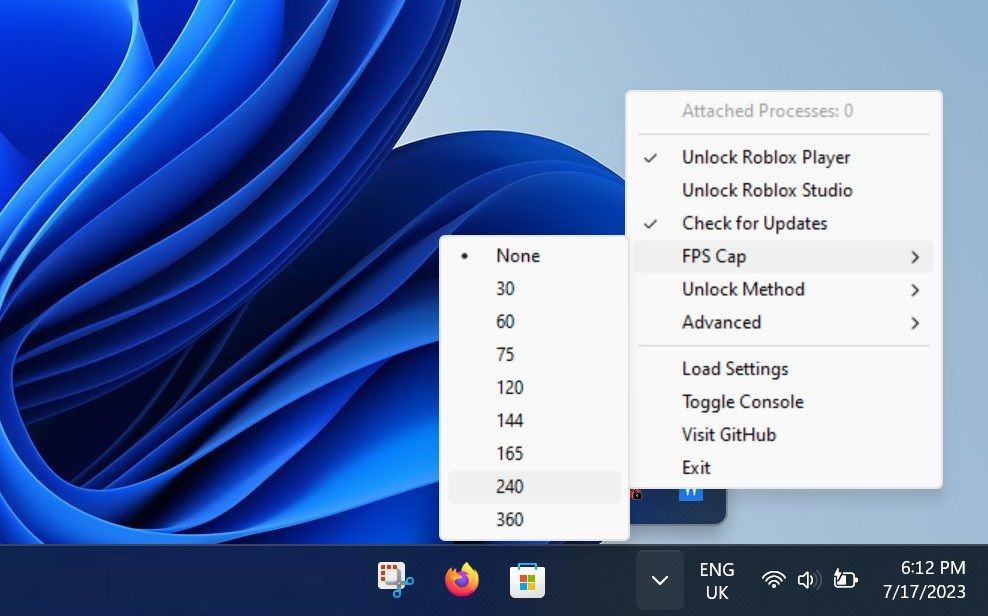
5. Restart Roblox.
Once you follow these steps, hopefully, you won’t be restricted to 60 FPS anymore, and it will go as high as your device is capable of.
Many users have reported onReddit ,Opera , and other public forums that Windows sometimes blocks the unlocker’s operation and, in extreme cases, uninstalls it completely. If you also encounter this issue, thenwhitelist the program in Windows Defender .
Can You Get Banned for Using Roblox FPS Unlocker?
The Roblox FPS Unlocker is designed to turn off the frame limiter and VSync in Roblox. Technically, it doesn’t alter game files or give users an unfair advantage. Because of this, Roblox allows users to use it. During a live video stream onYouTube , the VP of Engineering at Roblox clarified that unlocking FPS in this manner is not considered suspicious.
Having explored forums and reading feedback from users who have been using this software for quite some time, it sounds like Roblox FPS Unlocker is safe to use.
Remove the FPS Cap in Roblox
Roblox FPS Unlocker is a reliable tool to unlock Roblox FPS. Using it will unlock Roblox’s FPS cap, so you can get the most out of your powerful gaming device. Doing so will reduce the lag and stutter in the game and boost its performance in the long run.
While using the dedicated software to boost Roblox FPS is a great way to prove performance, there are many other possible ways to optimize it further.
Also read:
- [New] Precision Mounts Perfect Pan & Tilt Stability Ensured
- 2024 Approved Game On Securing Your Playthroughs in Win10
- 5 Ways to Send Ringtones from Apple iPhone XR to iPhone Including iPhone 15 | Dr.fone
- Amazon's Persuasive Power: How I Found Myself Unplannedly Buying an Apple Watch | ZDNET Insights
- Discover How Claude Outshines ChatGPT in Four Remarkable Ways for Enhanced AI Interactions
- Essential Techniques for Conquering Clutter in Steam's Game List
- How to Change Netflix Location to Get More Country Version On Samsung Galaxy S21 FE 5G (2023) | Dr.fone
- How to Troubleshoot and Resolve libgdk-win32-2.0-0.dll Missing Errors in Windows
- Keystroke Countdown: Why It Matters for Users
- Kids' Gaming Haven: Make Your PS5 Safe
- Mastering WinX Advanced Video Editor Suite: In-Depth Q&A for Peak Performance
- Optimal Filtered Spectacles for Computers
- Premier Mobile Experiences: Optimal Controller Support
- Should You Dive Into Early Game Patches?
- Updated Get Your Glitch On The Top 10 Mobile Video Editing Apps for Experimental Artists
- Which GPU Suits You Best? Founders Original or AIB
- Why the New Cost Isn’t Worth My EA Membership
- Title: Evaluating Safety of Roblox Performance Hacks
- Author: William
- Created at : 2024-11-08 22:57:49
- Updated at : 2024-11-15 22:33:12
- Link: https://games-able.techidaily.com/evaluating-safety-of-roblox-performance-hacks/
- License: This work is licensed under CC BY-NC-SA 4.0.