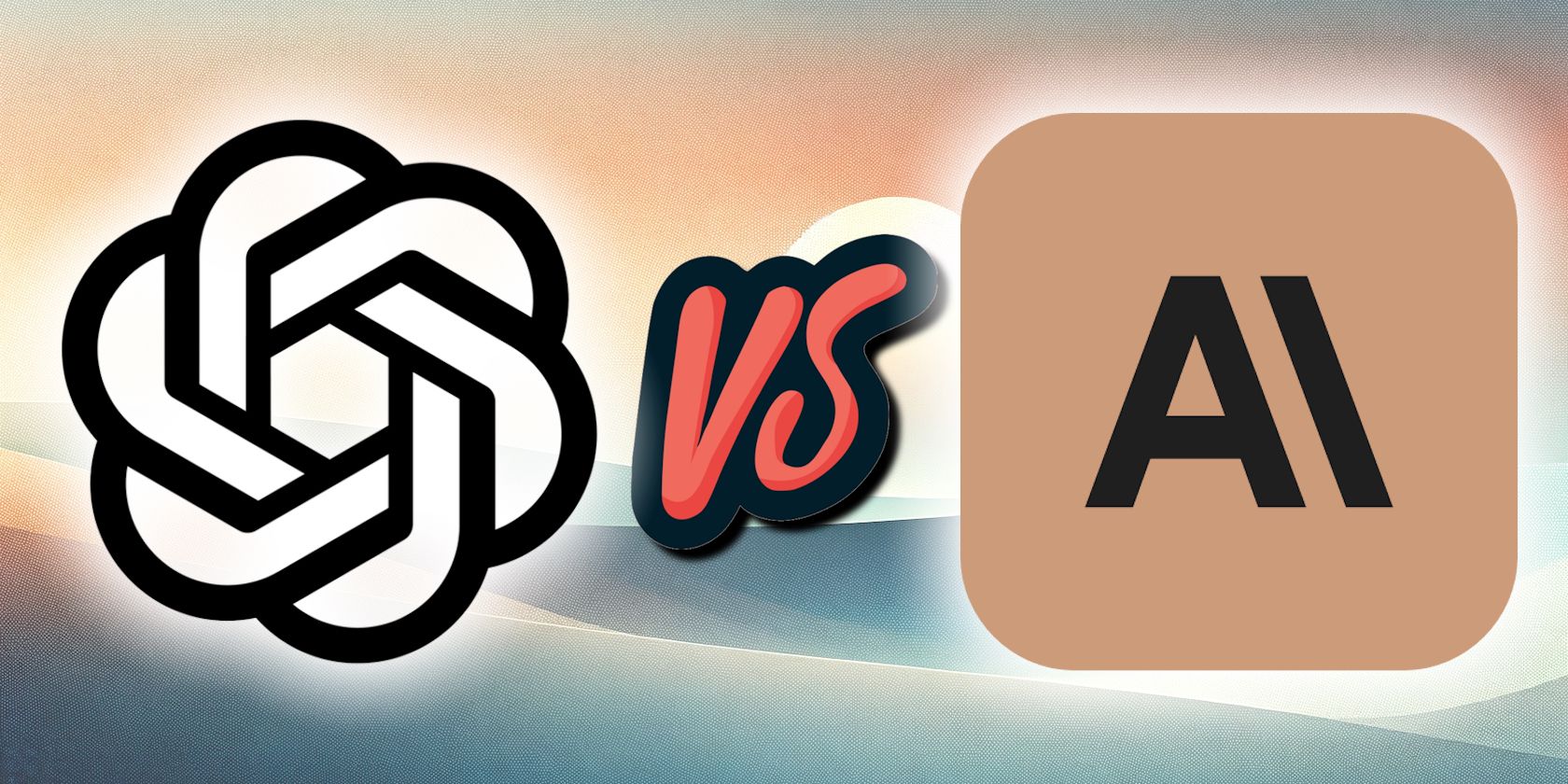
Essential Tips for Unlocking Steam Achievements Quickly

Essential Tips for Unlocking Steam Achievements Quickly
So, there’s an achievement you want to unlock, but you don’t necessarily want to jump through the hoops to unlock it. Maybe it’s tied to an in-game item unlock, or maybe you just want some unearned bragging rights.
Whatever the reason, here’s how to use Steam Achievement Manager to unlock any achievement on Steam.
What Is Steam Achievement Manager?
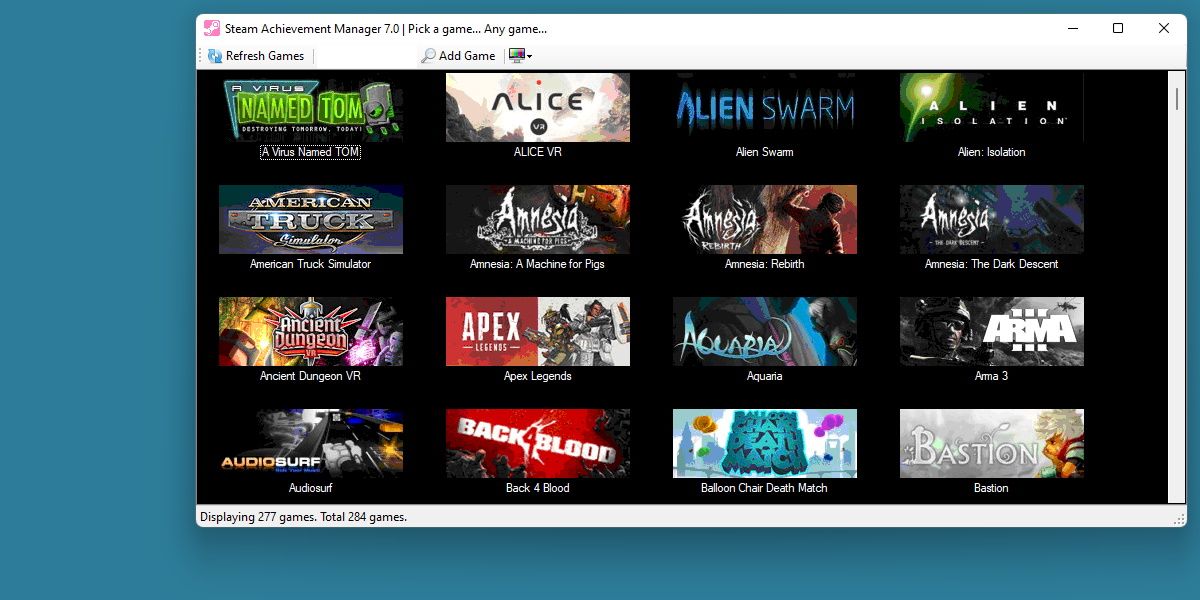
Steam Achievement Manager, or SAM, is an open-source program that allows the user to organize and unlock any achievement available for any game on the Steam platform.
While not officially endorsed by Steam, SAM has seen widespread use since 2008, remaining functional with very few updates.
To download SAM, visit the GitHub page for Steam Achievement Manager. The program comes as a .zip download, so make sure you know how to unzip files in Windows 10 if that’s what you’re using. If you’re using something else, such as Linux on a Steam Deck, there are alternatives that we’ll get into later on in the guide.
Could I Get Banned for Using Steam Achievement Manager?
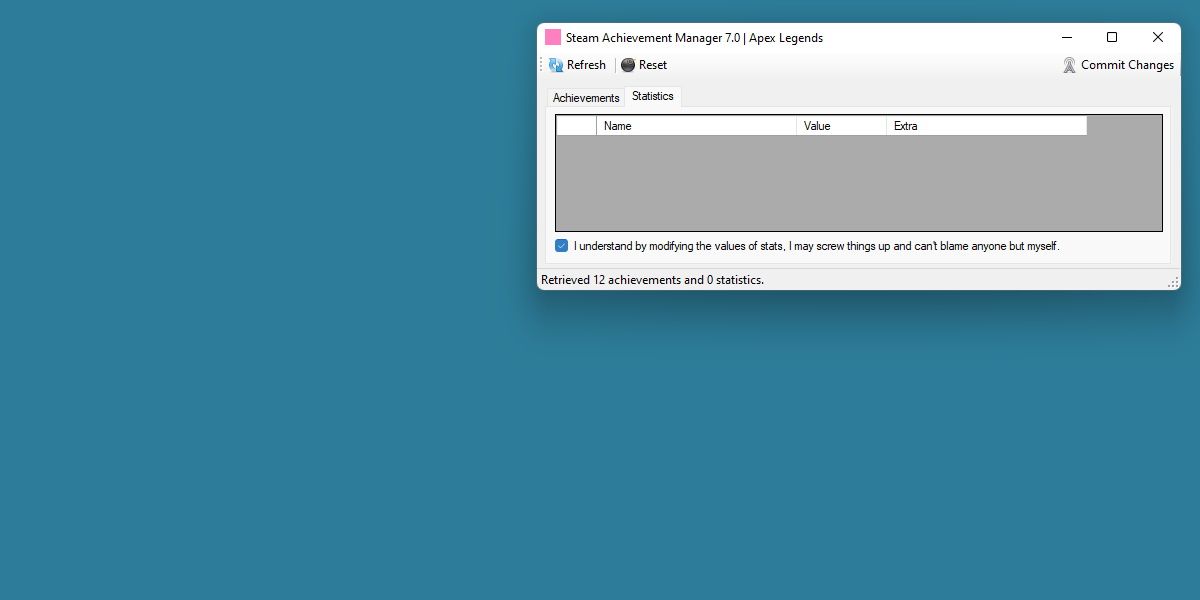
As mentioned above, SAM is not officially endorsed by Steam. Depending on interpretation, it may technically be against the Terms of Service for the platform.
However, Steam has yet to publicly comment on the program, and no one has ever reported receiving a ban in the past.
Depending on how you wish to use the program, it might be worth exercising some caution. Are you just unlocking an achievement to display on your profile? That’s probably safe. Will the achievement unlock an in-game item, such as in Team Fortress 2 or Payday 2? That’s a little more tricky.
It’s up to you to decide if the risk, however minimal, is worth it. If it is, read on to find out how to use SAM.
1. Getting Started With Steam Achievement Manager
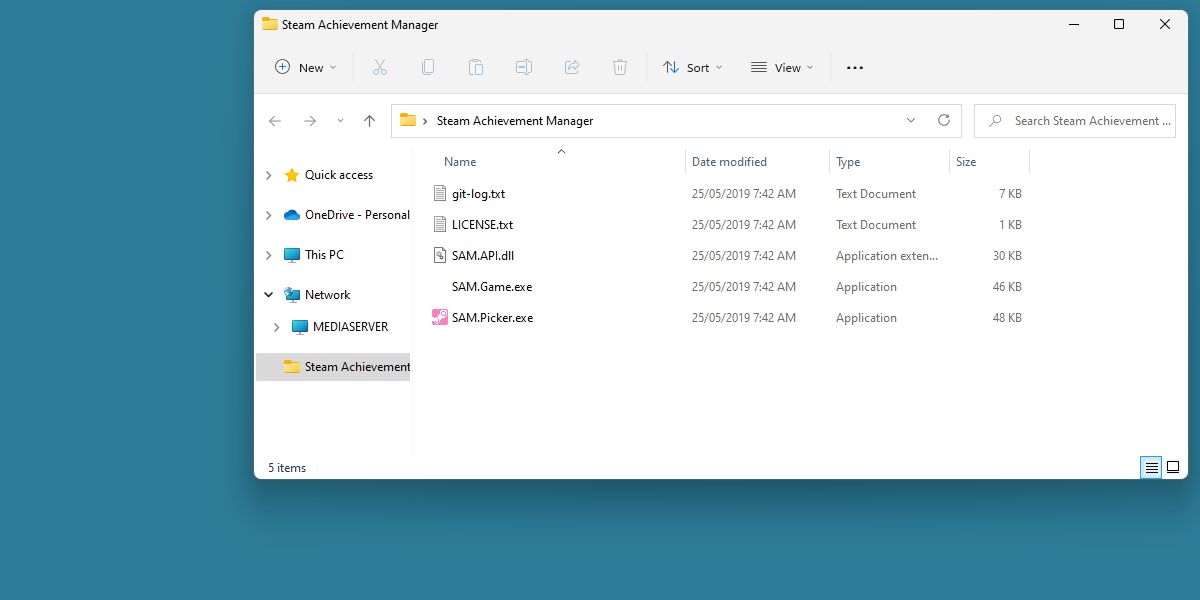
Once you’ve extracted the files, you should be left with two executables.
The one you’re after is namedSAM.Picker.exe . The other .exe file, SAM.Game.exe, is a dummy .exe that mocks whatever game you’re unlocking achievements for. Make sure you leave it where it is and do not delete it.
Once you’ve launched the program, it’s time to scan and find some games.
2. Scan and Find Your Games
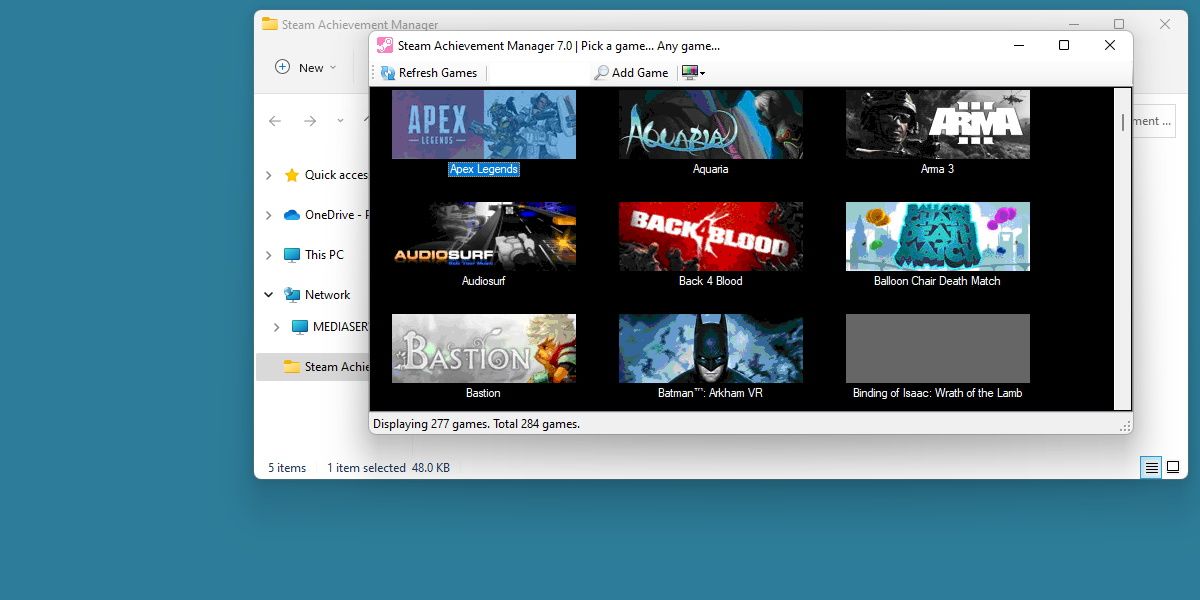
Scanning will occur automatically on launching the program. It may take up to half a minute to complete if this is your first time opening the program.
SAM should display all the games you have connected to your account.
Don’t see a game? Head over to the SteamDB page and search for the game you’re after. You can then copy and paste theAppID into the blank field next toAdd Game . Hit that same button and SAM will pull up the game you’re looking for.
Still having problems? It might be worthwhile ensuring the game is installed and detected on Steam. Check out our troubleshooting guide on Steam failing to recognize installed games for more help .
3. Find and Select Your Achievements
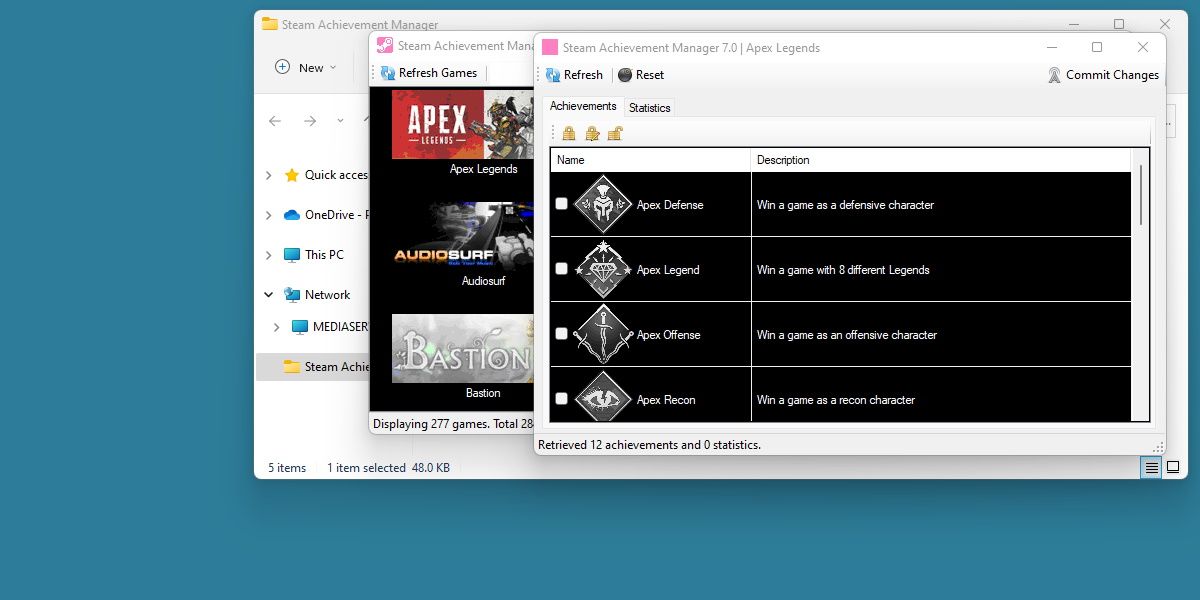
Let’s look at achievements for Apex Legends. After selecting your game from the list, or pulling it up with the AppID, SAM will bring up a list of all the achievements available for that title.
It’s as easy as clicking the boxes next to the listed achievements. You can select just one or multiple, or even the lot, if you feel so inclined.
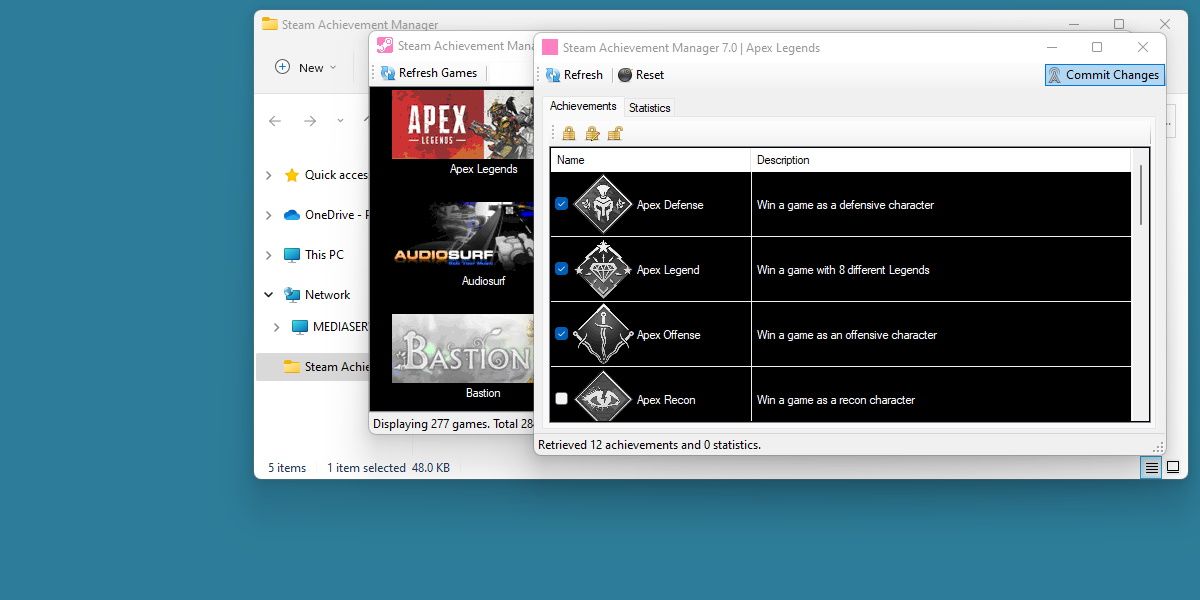
Once you do, you should see the achievement pop-ups trigger, assuming Steam is currently running.
If it isn’t running, check out your profile on Steam to ensure the changes went through. Be careful with how many you’re unlocking at once, as you might jam up your Steam community page with the notifications.
Note that you can also lock achievements over again using this same method. Just deselect the achievements instead.
Steam Achievement Manager for the Steam Deck
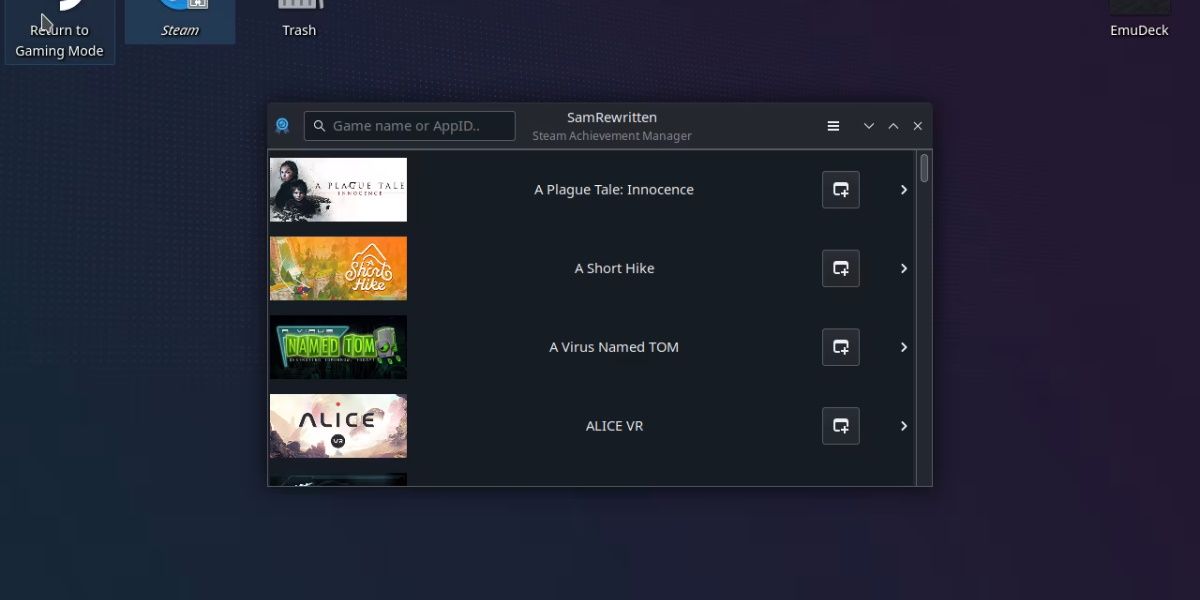
If you’re using a Steam Deck, you’re still able to follow this method, just with a few adjustments. You’ll need to ensure you’re up to speed with using the desktop mode on the Steam Deck , and then follow the steps from this guide, with a few differences.
You’ll be using a fork of the Steam Achievement Manager made specially for Linux systems. This means you can disregard the first step regarding .exe files and just launch the program, but everything else will be the same.
Get that from the GitHub page for SAM Rewritten. If you run into problems with the main download, find a version specially made for Steam Decks in the comments section of the GitHub page .
Get All the Steam Achievements With None of the Work
With SAM, you’ll have instant access to any achievement, with very little effort. Some may see this as cheating, whereas others will see it as an easier way to bypass achievement requirements in-game.
Maybe it’s not even about the games for you. Maybe you just want to put the flashy achievements onto your Steam profile page.
Whatever the reason, SAM will unlock any achievement, no problem.
- Title: Essential Tips for Unlocking Steam Achievements Quickly
- Author: William
- Created at : 2024-07-12 03:31:18
- Updated at : 2024-07-13 03:31:18
- Link: https://games-able.techidaily.com/essential-tips-for-unlocking-steam-achievements-quickly/
- License: This work is licensed under CC BY-NC-SA 4.0.