
Elevate Gaming Speed: Measuring FPS on Android Devices (2 Ways)

Elevate Gaming Speed: Measuring FPS on Android Devices (2 Ways)
Whether you’re a casual gamer or a competitive one, squeezing the most performance out of your device never hurts. One of the easiest ways to check if you’re having a smooth gaming experience is to keep an eye out on the FPS counter.
There are plenty of ways you can track the frame rate in games on a PC, but your options become sparse when it comes to gaming on your phone. Read on to find out just how you can check the frames per second in games on an Android phone or tablet.
What Is an FPS Counter?
The termFPS has multiple meanings , but “frames per second” specifically is a great way to indicate how optimally and smoothly your games are running. An FPS counter is a simple tool that displays the number of frames your device is rendering every second.
These calculations are in real-time and are useful for benchmarks, diagnosing issues, or just having peace of mind. The general formula dictates the more frames per second you have, the better your gaming experience is going to be.
Enabling this feature on a computer is easy and accessible, given just how many goodFPS counter apps for Windows there are. For Android, on the other hand, your options are limited and quite finicky.
1. Track FPS Using Your Default Game Booster App
Most performance-centric Android phones have their own game booster app or plugin of some kind. For Poco it’s the Game Turbo service, for ROG Phones it’s called the X Mode, and there’s also agaming mode for OnePlus devices .
Usually, the easiest way to enable the gaming mode on your phone is to launch a game that your game booster plugin supports, and you should automatically see a heads-up notification prompting you to enable or tamper with a few options. If not, look for a separate Games app in your app drawer and make sure your favorite games are added to the list.
To enable the FPS counter on a OnePlus phone for example:
- Launch any game you wish to play, and you should see a heads-up notification indicating that you can use the gaming mode features for this game.
- Swipe down from either the top-left or top-right corner of your screen and a menu with loads of features should pop up.
- Scroll down through the options and tap onSystem Status .
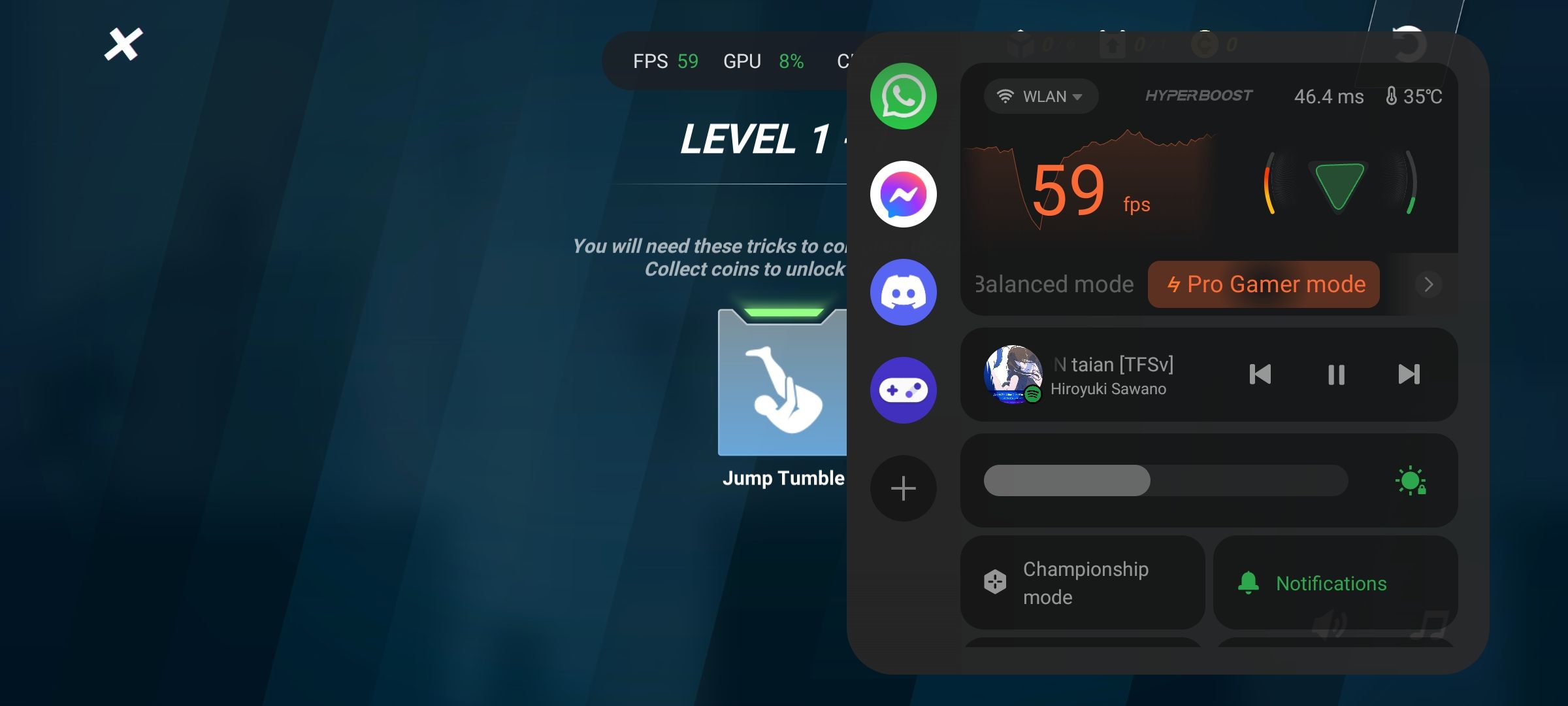
This should bring up a sticky FPS counter while you’re playing your game. Depending on your phone, you might even be able to peep into other details like your CPU and GPU usage as well.
2. Track the Frame Rate Using a Third Party App
The method above should suffice for most gaming-centric phones from manufacturers like OnePlus, Xiaomi, ROG, and even Google. Unfortunately, not all phones come preloaded with a gaming mode.
There are a couple of third-party apps on the Play Store that claim to do the job for you. However, most of the apps we tested only report your screen’srefresh rate as opposed to the actual frame rate your GPU is rendering. We were able to find one free app that was decently accurate at displaying the in-game FPS: FPS Counter & Screen Recorder.
- Download theFPS Counter app from the Play Store and launch it.
- Enable theFPS Meter toggle and when prompted, tap onStart Now to allow the app to record and cast your screen.
- Launch any game you like, and you should now see an FPS counter on your screen.
- Once you’re done playing, make sure to go back to the app and turn the toggle off.
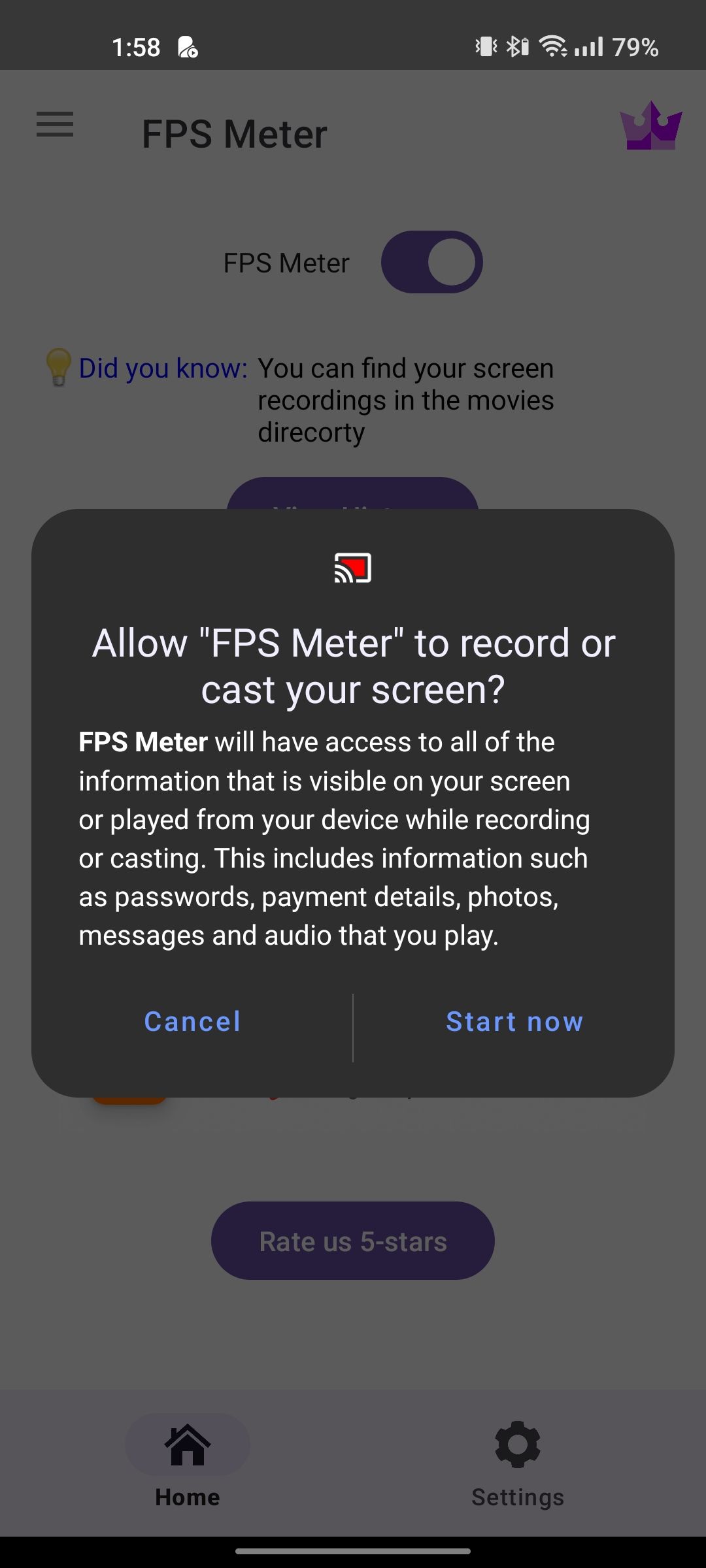
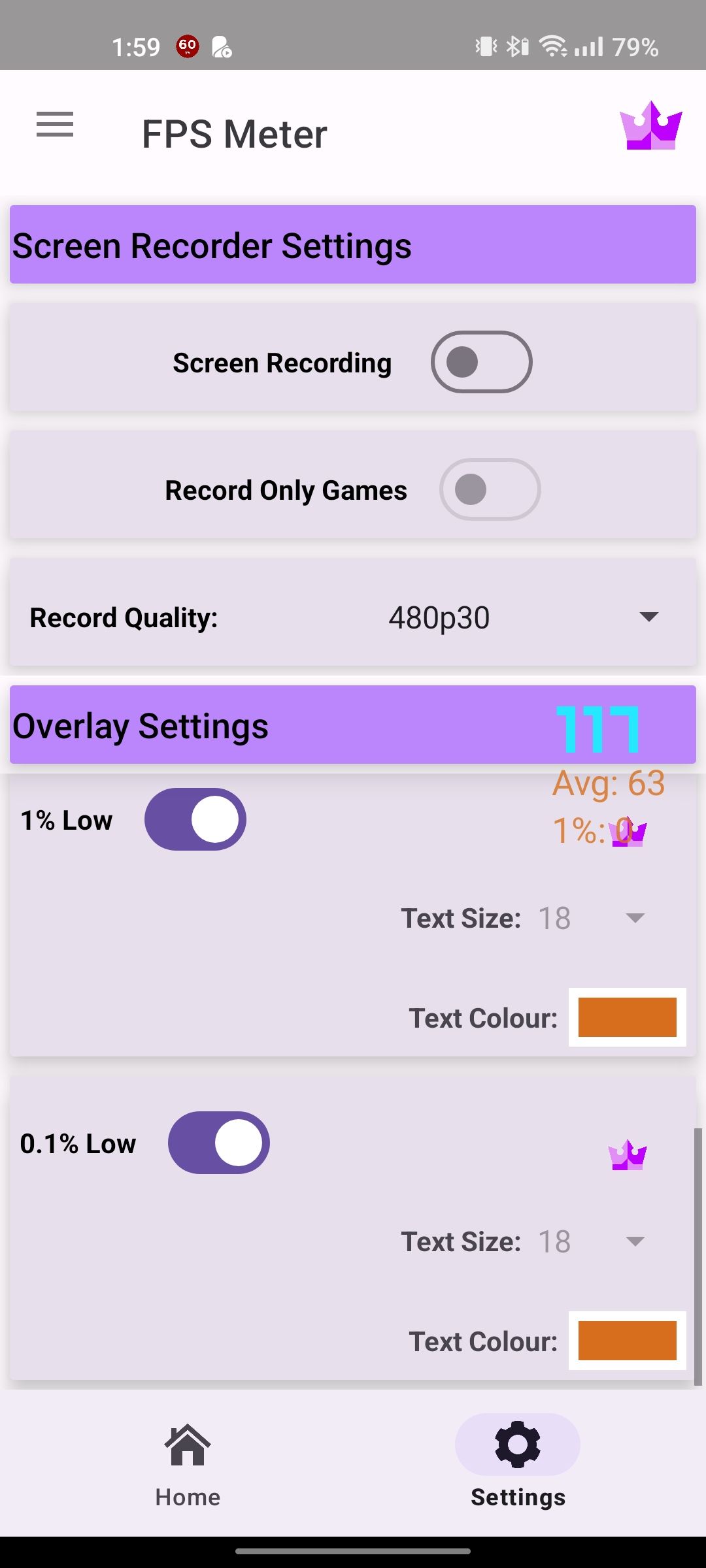
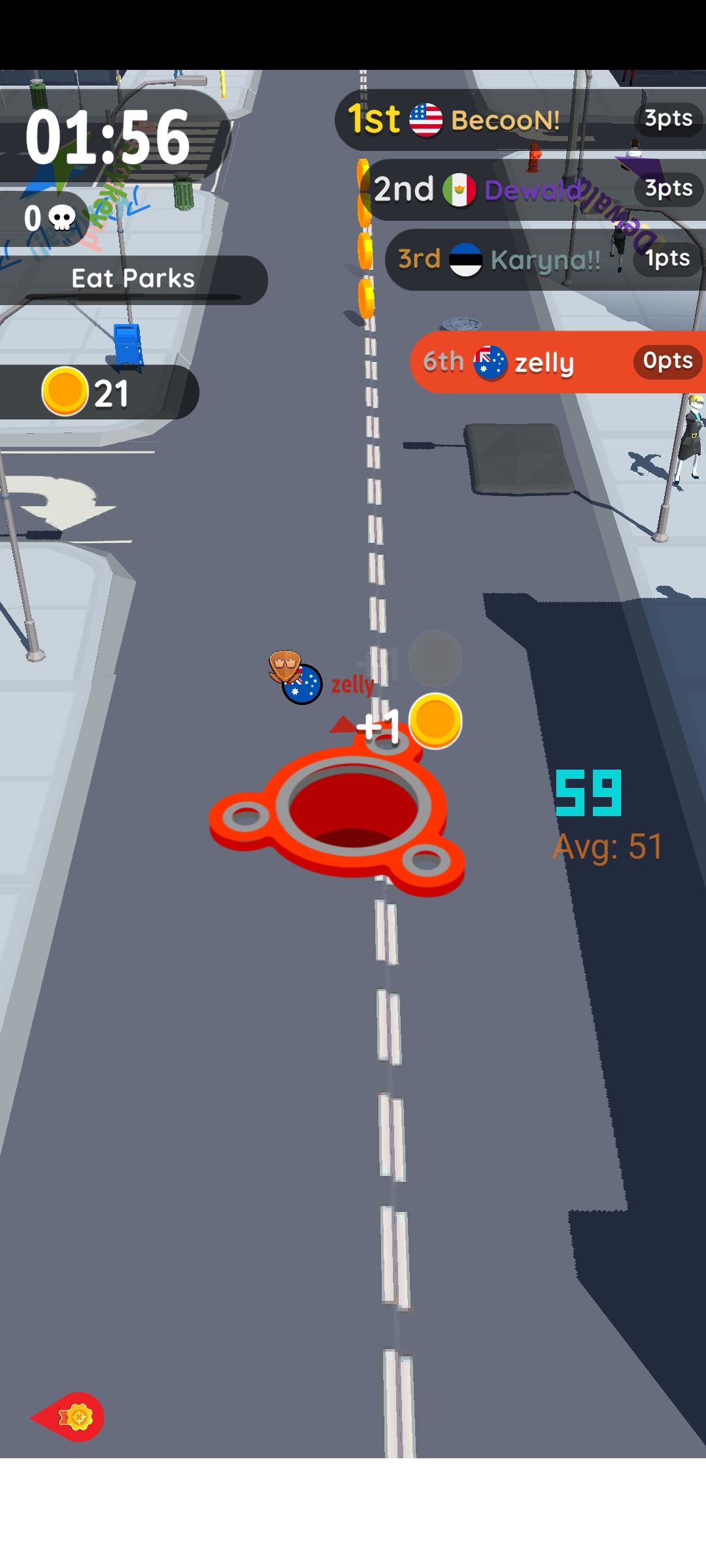
Close
You can also choose to enable the 1% and 0.1% low readings for your FPS and record games using the app. In our testing, the app wasn’t always successful in displaying the FPS in certain games, but it was the only other option.
Squeeze the Most Performance Out of Your Phone
Being able to glance over your FPS to ensure you have a smooth gaming experience is second nature to gamers. However, numbers don’t mean everything and there are various other ways you can boost your phone’s gaming performance without the paranoia of getting lower frame rates.
Also read:
- [New] Effortlessly Replay Videos on iPhone for 2024
- [Updated] In 2024, Capture Every Moment Essential Ways for Google Meet Recordings
- [Updated] The Ultimate Guide to Picture Text Enhancement for 2024
- 快速指南:無成本恢復 Windows 11 / 10 系統上移除的文件
- Decoding the Delay - Insights Into Wolcen: Lords of Mayhem Release Setback
- Enhance Social Gaming by Live Streaming Your Xbox Games
- Fortnite Expense Reversal: The Comprehensive Guidebook
- Gratuit Online: Convertisseur M4R en AAC Sans Effort - Movavi
- Introducing Apple's Smart Tech Evolution: Comprehensive Insights Into Upcoming AI Features for Your Devices
- Pro MKV Reader for Personal Computers for 2024
- Today's Must-Play: 7 Spectacenascious MMOs
- Tuning Your Experience: Minimizing Notifications on Xbox
- Unmasking Mobility's Mobile Misgivings
- Title: Elevate Gaming Speed: Measuring FPS on Android Devices (2 Ways)
- Author: William
- Created at : 2025-01-10 01:29:39
- Updated at : 2025-01-10 23:03:13
- Link: https://games-able.techidaily.com/elevate-gaming-speed-measuring-fps-on-android-devices-2-ways/
- License: This work is licensed under CC BY-NC-SA 4.0.