
Draw Your Way Through Rhythm Challenges

Draw Your Way Through Rhythm Challenges
Rhythm games are almost as old as the concept of gaming itself and predominantly featured in arcades. People often think of bulky rigs when they picture rhythm games. However, that has changed a lot in recent years.
In rhythm game communities like for Osu!, players usually only need a mouse or tablet and a keyboard to play. But why a tablet? And how does one use a graphics tablet to play a rhythm game? Let’s find out!
Disclaimer: This post includes affiliate links
If you click on a link and make a purchase, I may receive a commission at no extra cost to you.
1. Find the Right Tablet

You’re probably eager to learn how to use a graphic tablet to play rhythm games. It starts with picking the right tablet for the job. A few brand names are trusted within the rhythm game community, the most used and expensive of which is Wacom.
But not all Wacom tablets are equal. The most popular Wacom tablet within the Osu! community specifically is the Wacom CTL-472, one of the tablets in the Wacom One series.
Beyond this, other tablet lines have some good entries, like Huion, Veikk, and XP Pen. Primarily, look out for a tablet that has minimal hardware smoothing. Hardware smoothing attempts to smooth the cursor movement at a hardware level. While this is very helpful when drawing, it can be inconvenient for higher-level rhythm game players because of the control it takes away.
Another feature you want to avoid when searching for the right graphics tablet is a display. Thepen display vs. graphics tablet debate is clear-cut as far as rhythm games are concerned. The screen is great for artists, but the input latency and refresh rate costs are far too great for rhythm gamers.
2. Set Up a Good Tablet Driver
To play a rhythm game with a graphics tablet, there are a few key traits you’ll need to be able to customize. A good tablet driver can access these traits without causing significant input lag.
OpenTabletDriver (OTD), Hawku Driver, and the Devocub driver are the best options. All three drivers were designed to be low-latency options for rhythm gamers. They all deliver an amazing user experience, allowing you to customize your tablet area, change the cursor reading mode from absolute to relative, and customize a few more essential settings.
A great choice for beginners is OTD. The application supports a wide selection of graphics tablets; the list is ever-expanding. It is also in active development and receives semi-regular updates.
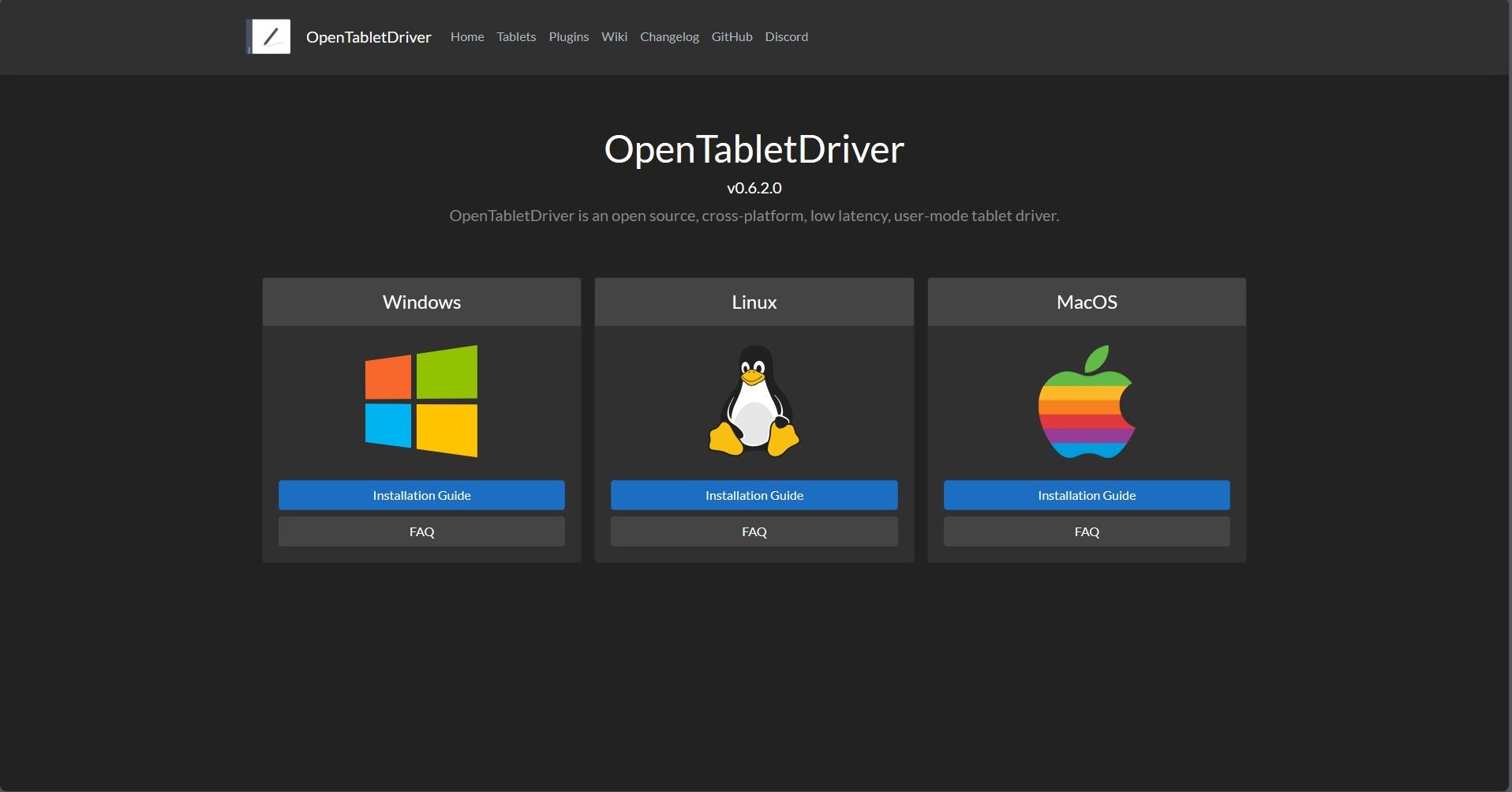
Once you navigateOpenTabletDriver’s web page , you can choose one of the three supported operating systems to install the driver. The links will take you to a new page to download the latest driver release for your chosen operating system. You then need to install it and run the execution file.
Finally, ensure that Open Tablet Driver is running whenever you intend to use your tablet.
3. Choose the Right Tablet Area
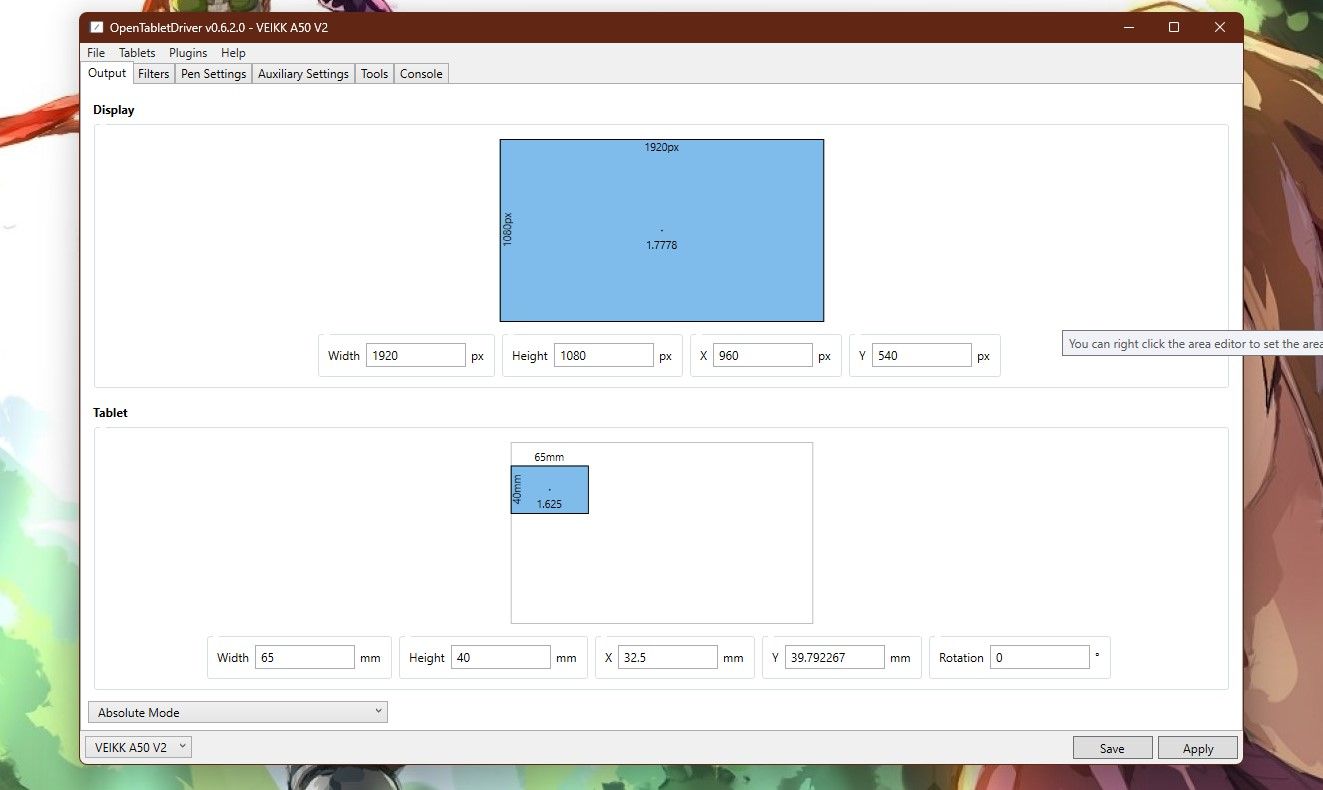
This is one of the biggest decisions you will make at the beginning of your rhythm game journey. Finding the right tablet area early is important because it gives you more time to grow accustomed to wrist movement, arm placement, and other factors that could improve your aim.
To choose the right tablet area, start with the full area. This should initially feel a little tough to navigate, but it’s a great starting point. You can lower the length and breadth by equal amounts until you reach a somewhat comfortable area. As a rule of thumb, you’ll know you’ve found the right value when you can touch the four corners of your screen comfortably.
Remember that your chosen area will still feel a little clunky at first. However, you will grow accustomed to it with time.
4. How to Lower Tablet Input Latency
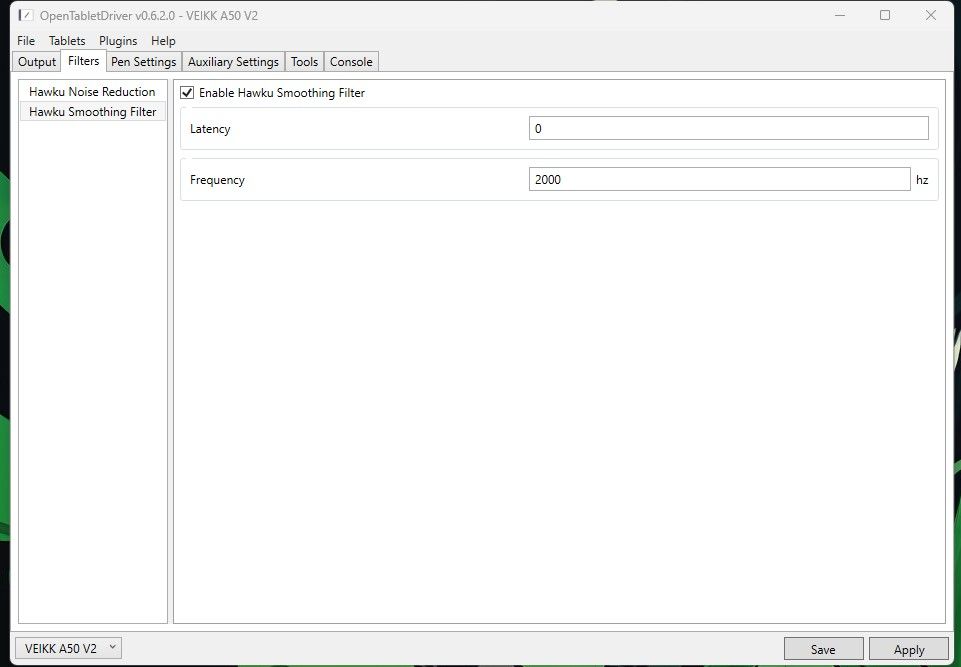
The right driver improves the feel of your tablet the same wayauto low latency mode, or “Game Mode” , improves the feel of a game. However, you can take this further by enabling Hawku smoothing filters and dropping the latency to zero.
This option can be found in the Hawku driver, Open Tablet Driver, and Devocub. You can take this up another notch by inputting a custom frequency option. Anything between 800 and 2000 would suffice.
Pro-tip—you can create a smoother aiming experience by purchasing a graphics tablet with a higher report rate. A tablet’s report rate is measured in points per second (PPS), and a PPS rating over 200 is excellent for a smooth feel with your tablet.
5. Choose the Right Graphic Setting for Improved Input Latency

Like with most games, rhythm games like Osu! allow you to limit your frames. In Osu!, you are presented with four options that vary the input lag you’ll experience.VSync is the worst option, as it locks your frame rate to your display’s refresh rate, causing significant input lag.
Unlimited (gameplay) , on the other hand, is the best option because it mimics your display’s response time. So, you can get a 2ms response time in-game when using this setting if you are using a display with a 2ms response time.
But what if your display isn’t that good? Well,Optimal is the recommended setting. This will still cause some input lag, but it will be far better than using VSync or Power Saving.
Precision and Control Made Easy
While graphics tablets were not originally designed for playing rhythm games, there’s no denying the convenience they facilitate. You can better understand this convenience by picking up and trying a good tablet.
However, a good tablet is just half of the equation. The next step would be to find a good keyboard for tapping along to the rhythm.
Also read:
- [New] How to Transcribe Speech to Text in Microsoft Word Learn It Here
- [New] In 2024, Instagram's Latest Trends in Video Loop Production
- 1. Overcome Fullscreen Search Issues with Limited Keyboard Functionality on FlipBuilder.com
- 10 Free Location Spoofers to Fake GPS Location on your Vivo Y27 4G | Dr.fone
- 2023 IFA Spectacle: Tecno's Miniature Tech Gems
- 2024'S Favorite Nintendo Switch Cartridge Cases
- A Beginner’s Guide to Steam in Big Screen Mode
- Accessing the PS5's Undercover Browser
- Affordable Wired vs Wireless Gaming Tools Guide
- AI-Driven Storytelling in Video Games
- Assessing EA Play's Financial Viability
- Creative Writer's Dream: 5 Cutting-Edge AI Tools to Enhance Prose
- How Machine Learning Is Revolutionizing Game Production and Transforming Player Experiences in the Video Games Sector
- How to Fix Samsung Galaxy F34 5G Find My Friends No Location Found? | Dr.fone
- In 2024, How to Unlock iPhone 7 Plus, Apples New iPhone | Dr.fone
- Rekindle the Joy: Classics Reimagined for Your Device
- Top 15 Best Presentation Tools & Apps for Crafting Stunning Windows 11 Slides
- Title: Draw Your Way Through Rhythm Challenges
- Author: William
- Created at : 2024-10-22 07:24:44
- Updated at : 2024-10-25 00:55:53
- Link: https://games-able.techidaily.com/draw-your-way-through-rhythm-challenges/
- License: This work is licensed under CC BY-NC-SA 4.0.