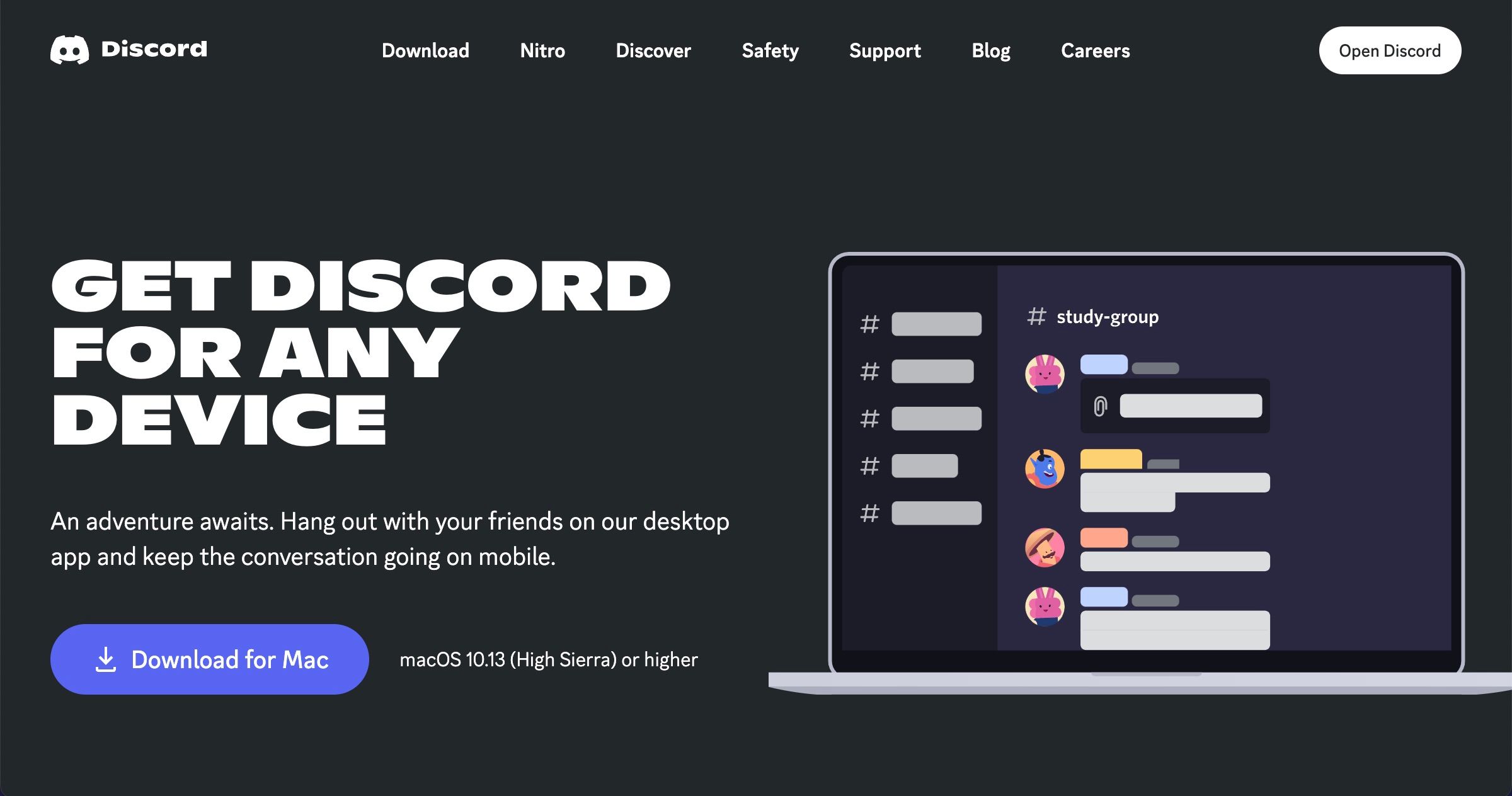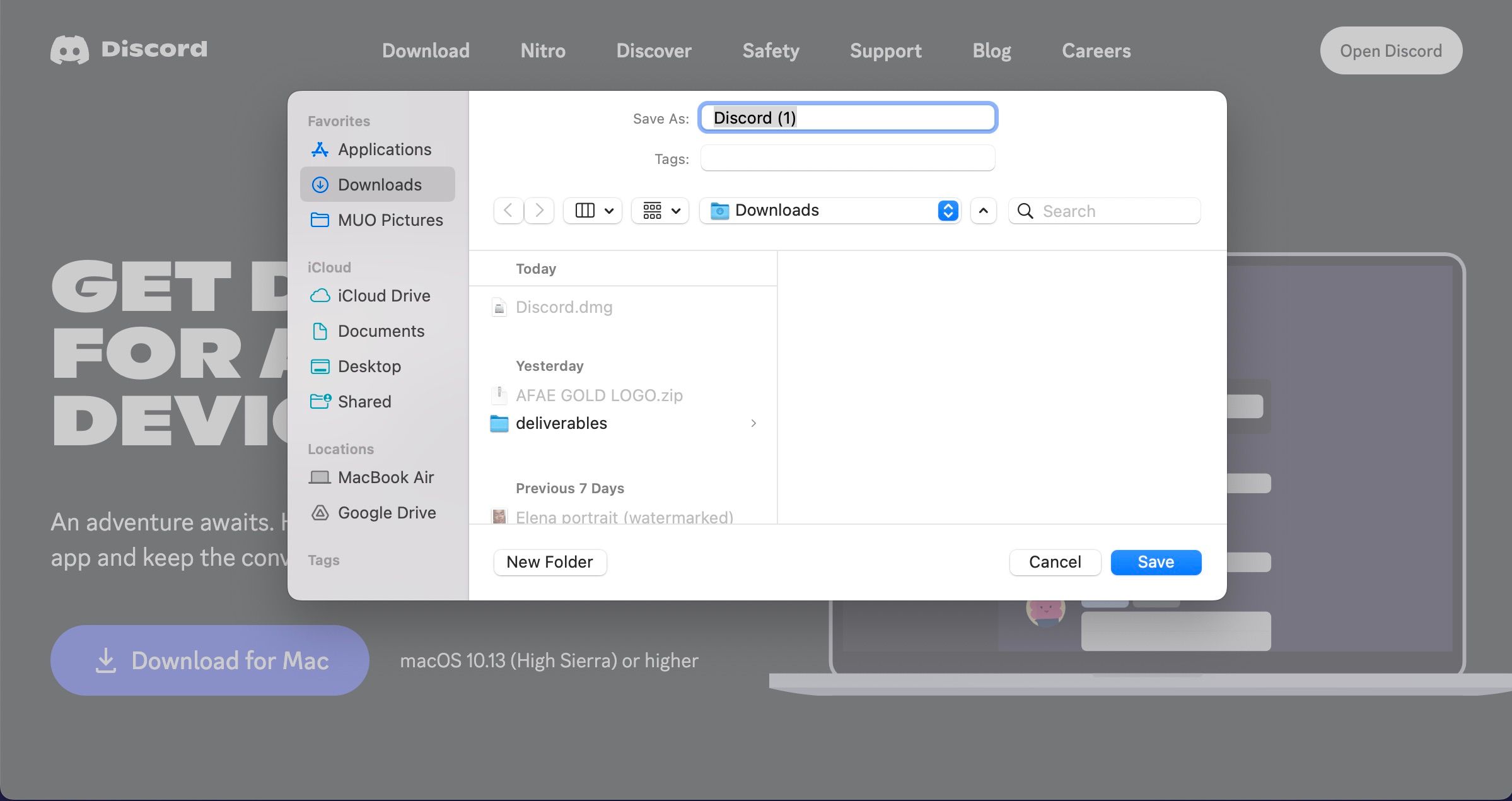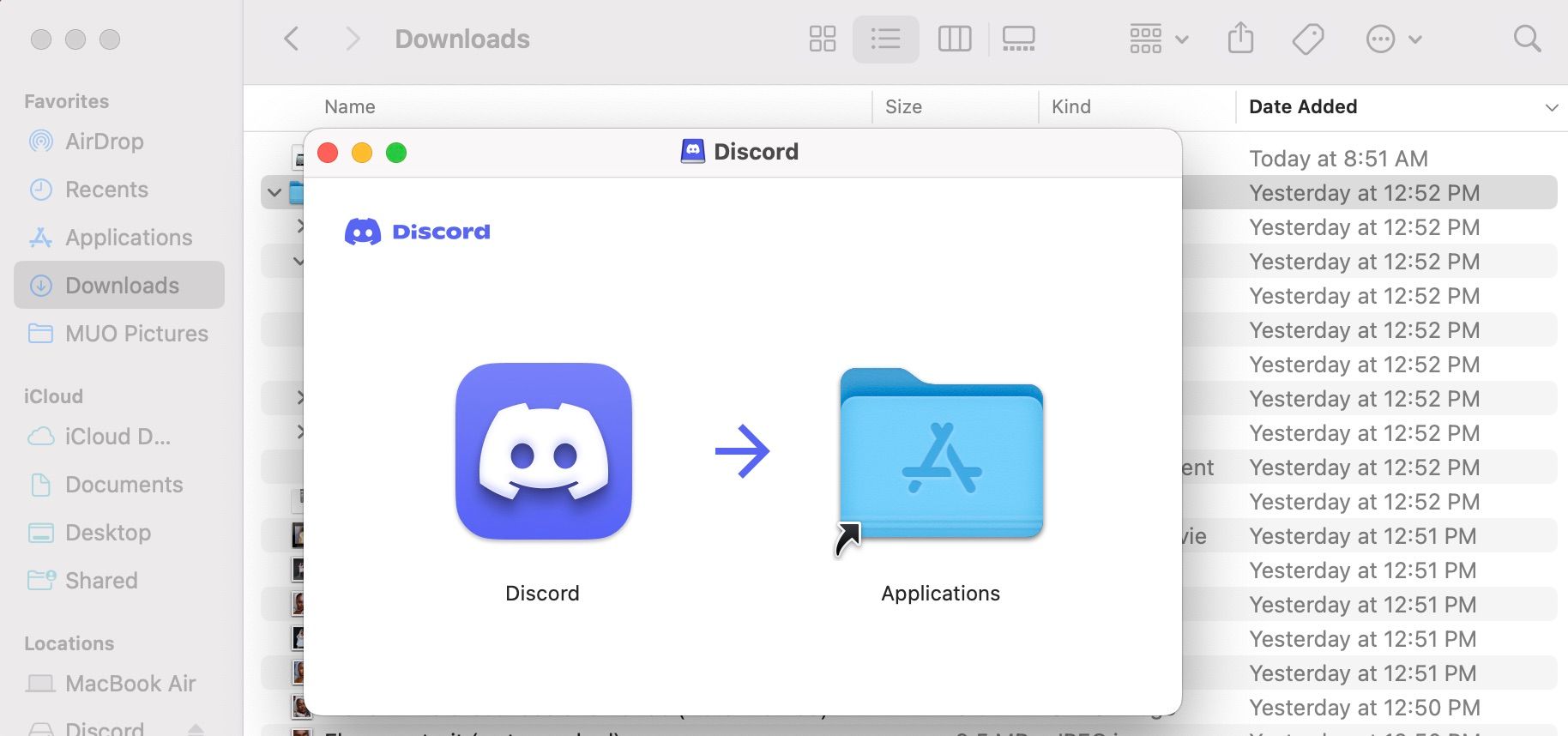Discord Desktop: The Ultimate Mac Installation Guide

Discord Desktop: The Ultimate Mac Installation Guide
Discord is the number one communication app for gamers. And while macOS might not be the number one platform for gamers, it can still run Discord just fine.
Since it works natively on Intel and Apple silicon Macs, you don’t need any emulators to install Discord; you would go through the same process as any other Mac app installation process. We’ve detailed all the steps to take below.
Disclaimer: This post includes affiliate links
If you click on a link and make a purchase, I may receive a commission at no extra cost to you.
Step 1: Download Discord’s Installation File to Your Mac
Installation files on macOS are called DMG files . You should download Discord’s DMG file from its website by following these steps:
- Go toDiscord’s download page on your browser.

- ClickDownload for Mac , and a Finder window will appear for you to choose the location to save Discord’s installation file.

- ChooseDownloads from the left panel and clickSave .
- Wait for the installation file to finish downloading.
You can use Discord online on your browser by clickingOpen Discord at the top-right corner of Discord’s website.
Step 2: Install Discord on Your Mac
You now have to run Discord’s DMG file. Here’s how to do it:
- OpenFinder by clicking its icon in the Dock.
- SelectDownloads (or wherever you saved Discord’s DMG file) and double-clickDiscord .
- After a window appears, drag theDiscord logo into theApplication window.

- Close the Finder window.
- ClickLaunchpad from the Dock and selectDiscord from one of the pages. Or launch itusing Spotlight search on your Mac .
You might receive a security prompt that Discord is an app downloaded from the internet, but clickOpen anyway.
macOS’s Gatekeeper might not let you install or run Discord right away. If you run into that problem or any other problems, read our guide oninstalling third-party apps on a Mac .
Step 3: Sign Up or Sign In to Discord
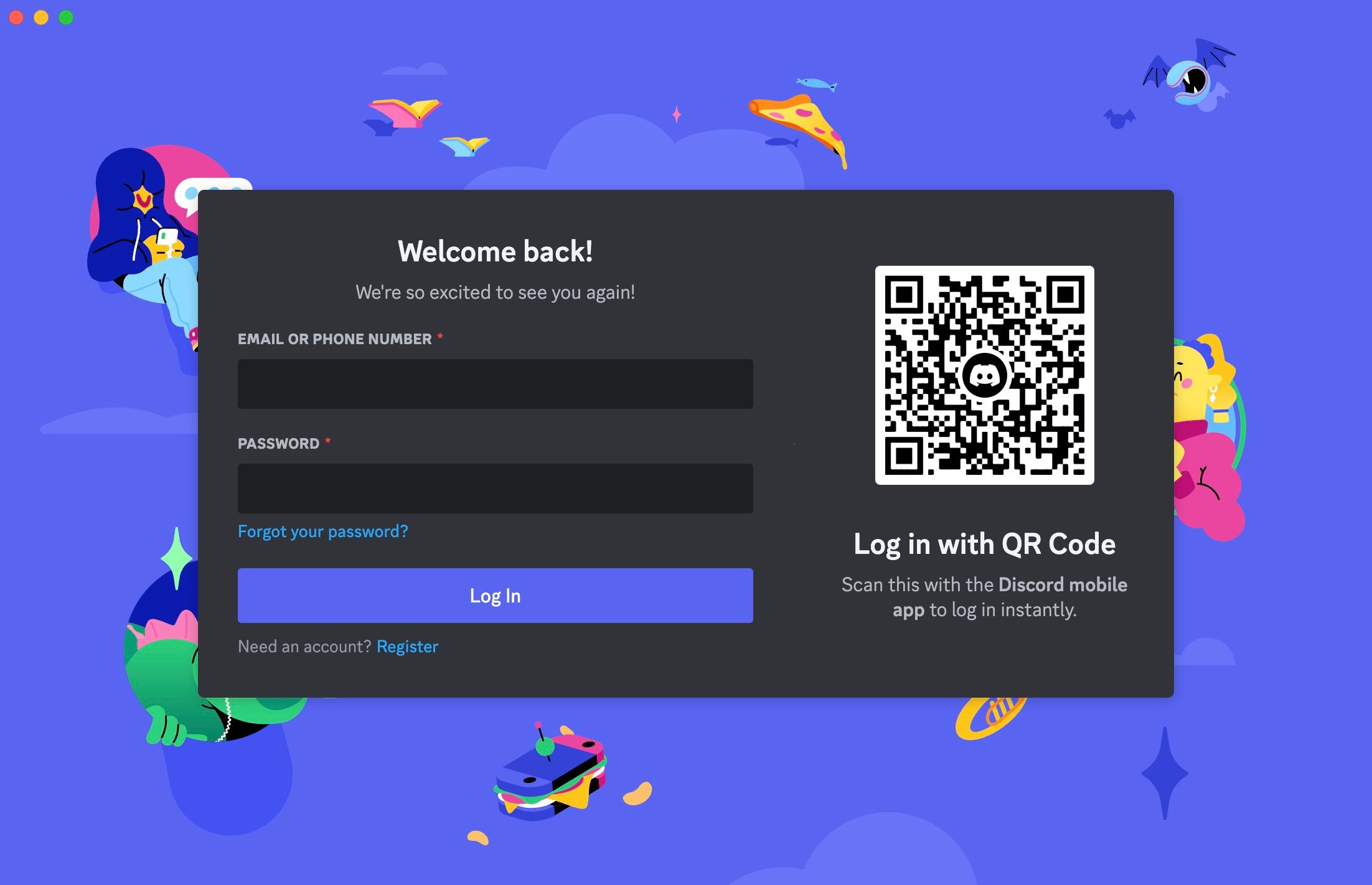
When Discord opens, you’ll be greeted by its login page. If you already have an account, type in your email or phone number, enter your password, and clickLog In to sign in.
If you don’t have an account, clickRegister at the bottom and fill in your details.
Get Started With Discord on Your Mac
Discord is identical on macOS and Windows, so you don’t need to worry if you’re coming from a Windows PC. You can use the same features and shortcuts and continue reaping the benefits of your Discord Nitro subscription.
Now, you can connect with all your gamer friends, join communities, and use the Discord overlay while gaming on your Mac.
Also read:
- [Updated] Discovering Phantom's Temporal Expansion Capabilities for 2024
- 15 Best Strongest Pokémon To Use in Pokémon GO PvP Leagues For Vivo S17 Pro | Dr.fone
- 9 Best Free Android Monitoring Apps to Monitor Phone Remotely For your Realme Narzo 60 5G | Dr.fone
- Expert's Top 10 FCP Plugin Selection
- Exploring Intel's Advantage in the Battle for Quality Gaming
- Fixing Mute Mode: How to Restore Sounds for Your Borderlands ^ Check Out This Guide! ^ (PC)
- Game On, Twosome Style: Top 15 Companionable Phonesports
- Honor 90 Pro Camera Not Working Unexpected Error? Fix It Now | Dr.fone
- How to Set Up and Use an Assist Controller on the PS5
- In 2024, A Detailed VPNa Fake GPS Location Free Review On Motorola Moto G Stylus (2023) | Dr.fone
- Keep Your Temperature Right with Arctic's Superior Liquid Freezer II AIO Cooler for a Steal at Just $74
- Maximize M1/M2 Gaming: Play Full Version of BG3 Through CrossOver
- PC Harmony: Avoiding Wasted Money on Incompatible Parts
- Pinnacle HDMI Enhanced Gamer's Mice Range
- Power Boards Recommended for Next Gen Gaming Systems
- Top 7 iOS/Android Sports Games: Unmatched Excitement!
- Undelete lost photos from 21.
- Title: Discord Desktop: The Ultimate Mac Installation Guide
- Author: William
- Created at : 2024-09-27 22:27:16
- Updated at : 2024-10-01 20:35:23
- Link: https://games-able.techidaily.com/discord-desktop-the-ultimate-mac-installation-guide/
- License: This work is licensed under CC BY-NC-SA 4.0.