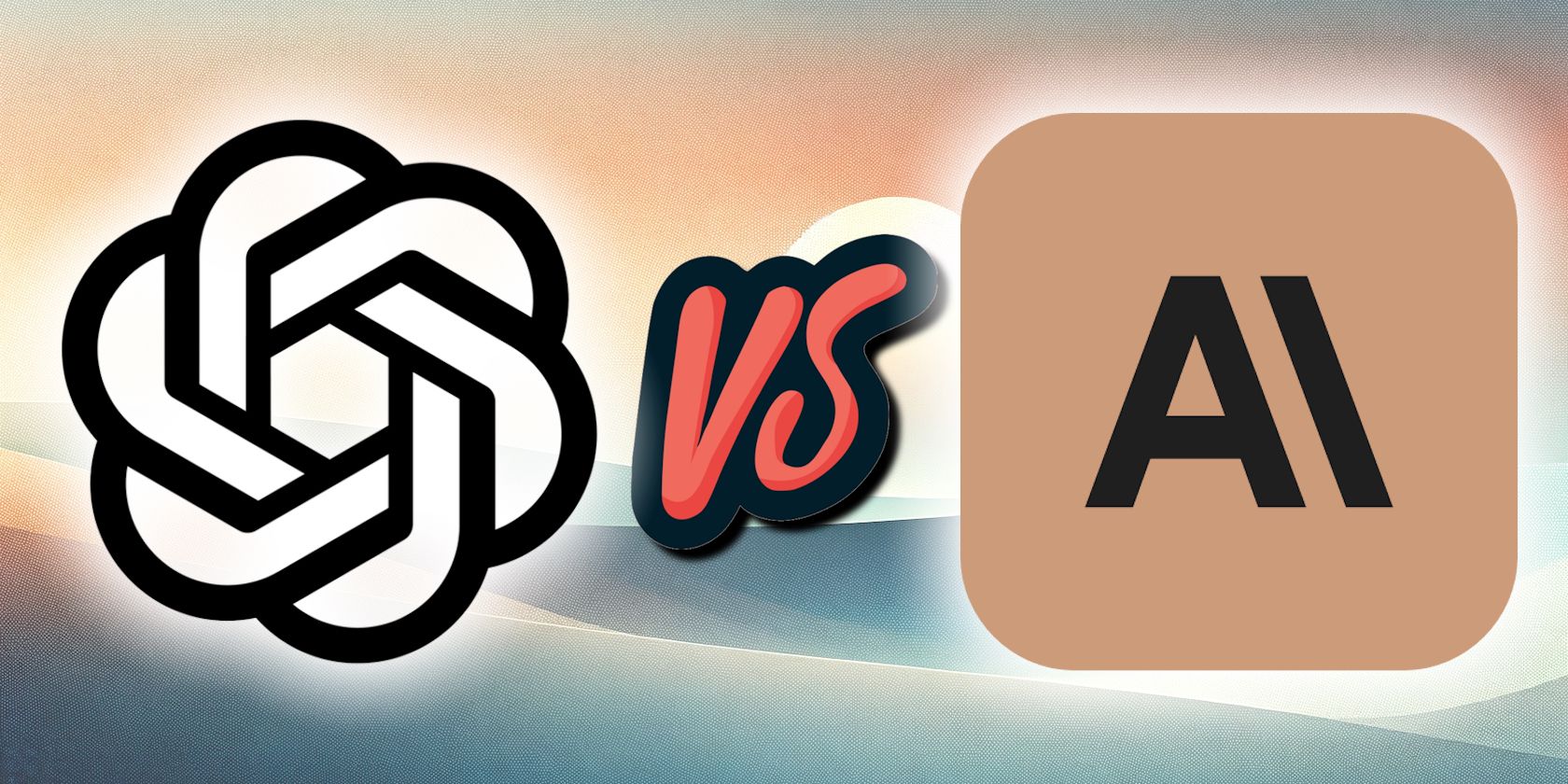
Disable Game Overlay on Discord Client

Disable Game Overlay on Discord Client
Discord’s overlay allows users to keep track of Discord activity while playing a game, even in full-screen mode. Whether you want to monitor newly received messages or get notifications for incoming calls, the overlay lets you stay on top of Discord communications without closing the game.
The overlay is equally helpful for anyone looking to minimize the chances of missing an important text or call while gaming. Below, we’ll show you how to enable or disable Discord’s in-game overlay.
Disclaimer: This post includes affiliate links
If you click on a link and make a purchase, I may receive a commission at no extra cost to you.
How to Enable the Discord Overlay
To use the Discord overlay in a game, you must enable the feature in Discord. The app must also recognize the game you want to use the overlay in.
To turn on the Discord overlay, follow these steps:
- Click on thegear icon (User Settings) in the bottom-left corner.
- Navigate to theGame Overlay tab in the left sidebar.
- Turn on the toggle next toEnable in-game overlay .

Right next to the toggle, you’ll find a keyboard shortcut for turning the overlay on or off. If you want to change it, click on it and press the shortcut keys on your keyboard.
After that, run the game you want to enable overlay for and minimize it. Then, navigate to theRegistered Games tab in Discord settings and check whether the game is detected as being played. If it’s there, click the monitor icon next to it to turn the overlay on.

If Discord doesn’t automatically detect the game, you must troubleshoot the problem. If you fail tofix the game detection feature in Discord , you can manually add the game.
Here’s how:
- Open Discord.
- Click on thegear icon (User Settings) in the bottom-left corner.
- Navigate to theRegistered Games tab.
- Click onAdd it! on the right**.**

- Select the game you want to add from the list and hitAdd Game .

How to Use the Discord Overlay During Gaming
Once you have enabled the overlay, you’ll get a notification for every incoming text or call, even when playing the game in full screen.
If you need to respond to a text or call, open the overlay window using the shortcut key. If you want to engage with a specific server or contact, you can pin the chat so that it always remains visible to you. To do this, open the overlay window and click thepin icon in the top-right corner.

Sometimes, the Discord overlay does not work during gameplay. Do not worry if you encounter the same;fixing the unresponsive Discord overlay on Windows is easy and straightforward. It’s just as easy to fix it on other devices as well.
How to Disable the Discord In-Game Overlay
Though the Discord overlay helps you respond to texts and calls on time, it uses considerable system resources which can negatively impact your game performance. If that happens, you should permanently turn off the Discord overlay.
Follow these steps to disable the in-game overlay:
- Click thegear icon (User Settings) in the bottom right.
- Navigate to theGame Overlay tab on the left.
- Turn off the toggle next toEnable in-game overlay .

To permanently turn off the overlay only for a specific game, navigate to theRegistered Games tab and click on themonitor icon next to it.

If you want to temporarily turn off the overlay in a game, press the overlay shortcut on your keyboard.
Keep Track of Conversations Through Discord Overlay
Overlays save gamers from the hassle of navigating through different apps during gameplay and make it easier for them to communicate. Discord’s overlay helps you stay on top of your communication in-game. Hopefully, you now better understand how to enable the overlay in Discord, use it, and turn it off when needed.
Also read:
- [New] In 2024, Exploring Present-Day Drones, Envisioning Their Future
- [Updated] 2024 Approved Top 10 New Recording Solutions That Excel Beyond FBX Limits
- 2024 Approved Ranking Apple's Most Valuable GIF Tools
- Bargain Bin Bonanza: Nabbing Great Values in Steam's Offerings
- Disabling Steam Boots Silently
- How to Change your Honor Magic5 Ultimate Location on Twitter | Dr.fone
- How to Smartly Engage With Steam's Economic System
- In 2024, Can Life360 Track You When Your Oppo A56s 5G is off? | Dr.fone
- Is GSM Flasher ADB Legit? Full Review To Bypass Your Realme 12 Pro 5G Phone FRP Lock
- Life360 Learn How Everything Works On Vivo Y78 5G | Dr.fone
- Mastering the Craft: Tips and Tricks for Creating Stunning Gaming Content on PC for Your Channel
- Protective Gear for Your Steam Device
- Solve Your PDF Printing Problems: Top Tips & Solutions
- The Best 165Hz Monitors for Gaming
- Xbox's Crackdown: Players Weigh In on Prohibiting Unsanctioned Devices
- Title: Disable Game Overlay on Discord Client
- Author: William
- Created at : 2024-10-19 07:29:46
- Updated at : 2024-10-24 16:22:56
- Link: https://games-able.techidaily.com/disable-game-overlay-on-discord-client/
- License: This work is licensed under CC BY-NC-SA 4.0.



