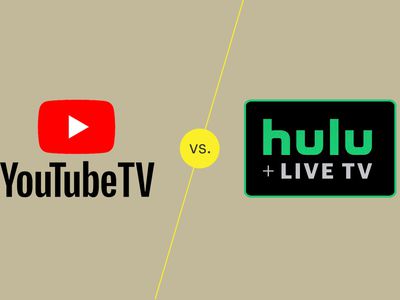
Direct Xbox Gameplay to Discord Users with Ease

Direct Xbox Gameplay to Discord Users with Ease
Unifying your social media presence with your gaming console of choice can help streamline multiple aspects of your gaming platform. And, with Xbox Series X|S and Discord, not only can you link servers and channels, but you can even stream games directly to Discord.
As long as you have your Xbox and Discord accounts connected, you are always only a few minutes away from streaming games. But how do you stream your Xbox games directly to Discord, and what do you need to do to ensure the process works? Let’s take a look.
What You Need to Know About Discord on Xbox
Before we jump into streaming gameplay from your Xbox Series X|S to Discord, there are a few things about how the streaming feature works on Xbox, and Discord functionality, that you may need to be aware of. To be specific, the key aspects of how streaming to Discord on Xbox Series X|S works can be defined by the following:
- The ability to stream games to Discord from Xbox is only available for Xbox Insiders that are opted into the Alpha Skip-Ahead and Alpha rings of the Preview program. Luckily, you can become an Xbox Insider relatively easily.
- Because the feature is only available to Xbox Insiders, you may experience bugs or unintended interruptions when streaming games from your Xbox to Discord.
- As well as being an Xbox Insider, you will need to have linked your Discord and Xbox accounts so you can access Discord from your Xbox Series X|S.

Image Credit:Xbox
If you already use Discord voice chat on your Xbox console , your accounts should be linked and ready to go. However, if you’re new to using Discord on Xbox, the process to link your accounts is simple as long as you have a pre-existing Discord account.
How to Set Up Discord on Your Xbox
If you’re new to using Discord on Xbox, you’ll need to ensure your Xbox and Discord accounts are linked before you try to stream gameplay. And while you can link social media sites like Twitter and Twitch to your Xbox , to link and set up Discord on your Xbox Series X|S, follow these steps:
- Press theXbox button on your controller to open the Guide menu.
- HighlightProfile & system , and selectSettings .
- UnderAccount , chooseLinked social accounts .
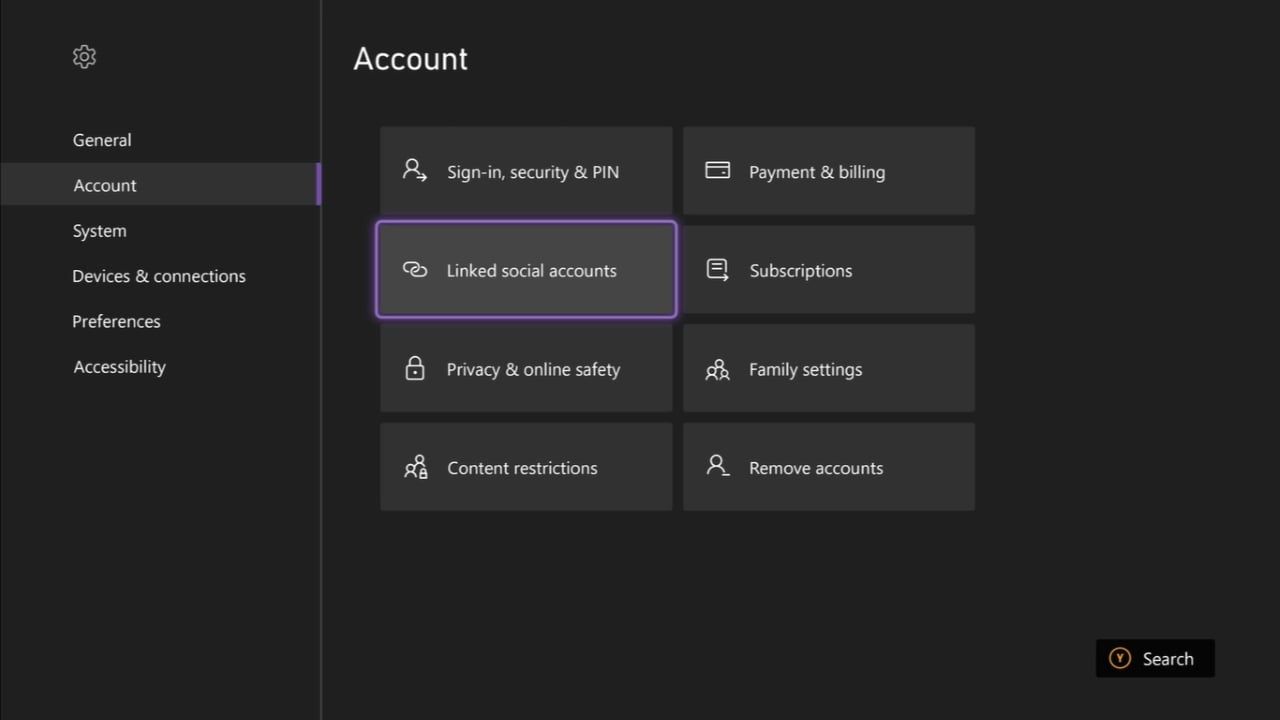
- From here, find theDiscord tab and selectLink .
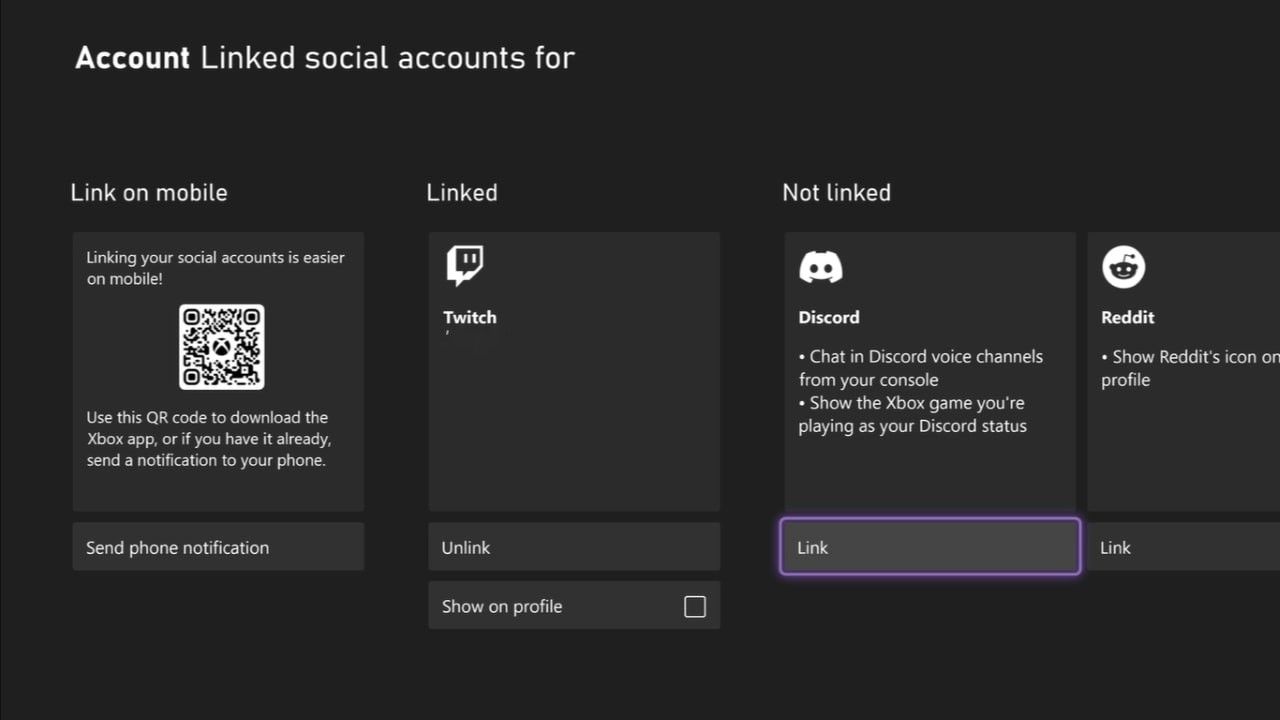
- SelectContinue on console to be taken to the Microsoft Edge application.
- When prompted, sign into your Discord account and selectAuthorize .
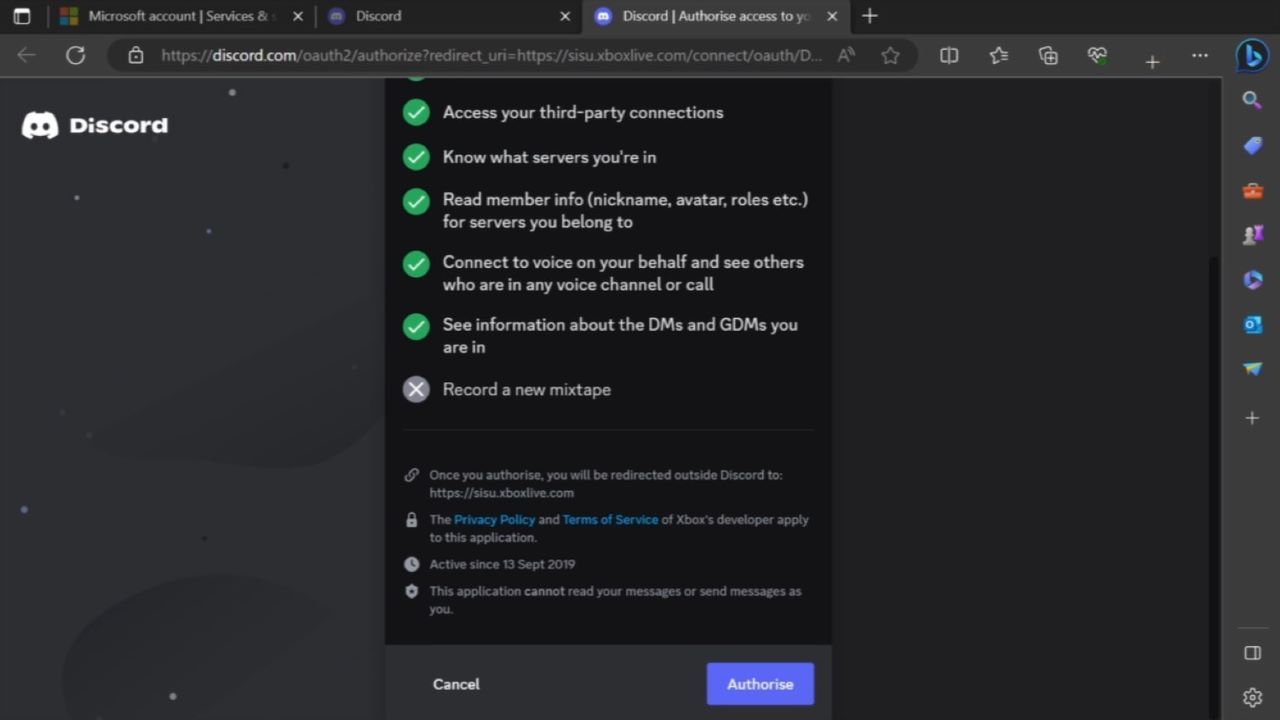
With permission given for your Discord and Xbox accounts to share information, you can access all the supported Discord features available on Xbox Series X|S.
However, while the features for Discord on Xbox are plentiful, it’s best to support your experience of Discord on Xbox with the official Discord app. If you want to find and join some of the best Discord Servers or even manage your servers and accounts, you’re best doing so on the Discord app: it is not supported on Xbox.
How to Stream Games Using Discord on Xbox
Now that your Discord account is linked to your Xbox, and as long as you are an applicable Xbox Insider, you’re ready to start streaming games from Xbox to Discord.
Much like other Discord features, the ability to stream can be accessed via theParties & chats section of the Xbox Guide menu. So to start streaming your Xbox Series X|S gameplay to Discord, follow these steps:
- Press theXbox button on your controller to open the Guide menu.
- Highlight the options forParties & chats , and selectDiscord .
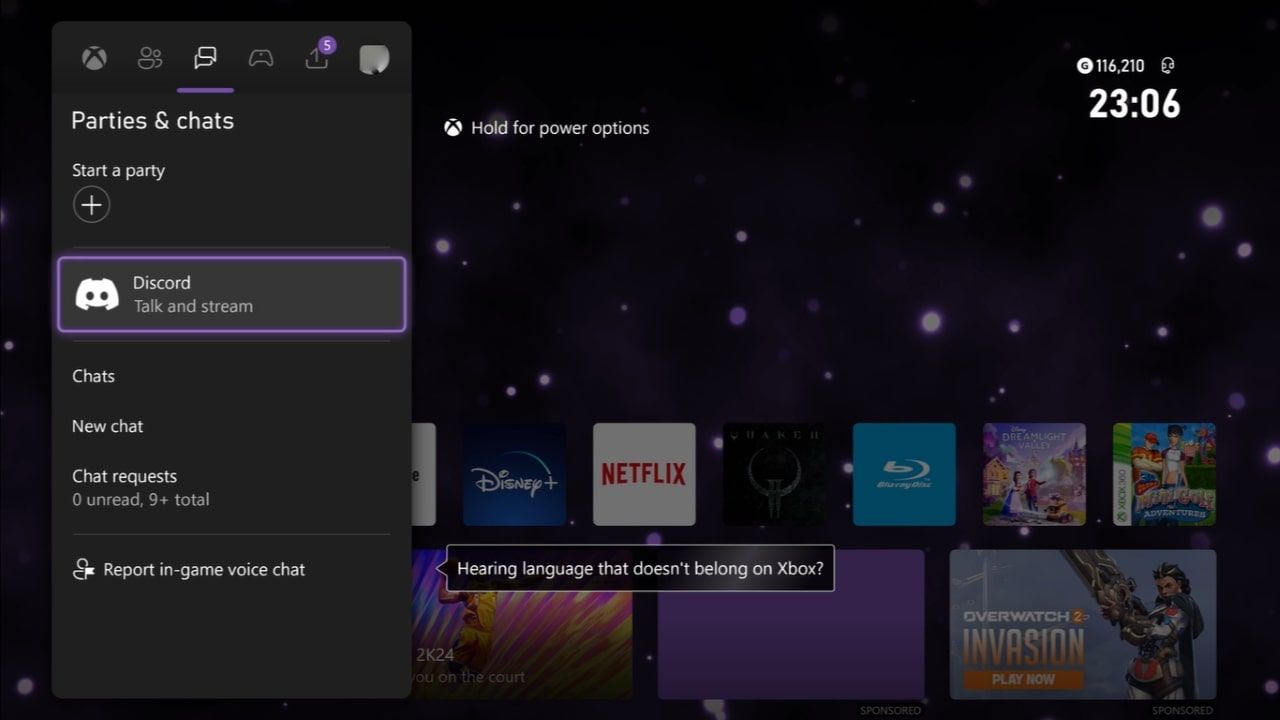
- Choose theServer you want to stream from, followed by the specificVoice channel .

- From here, selectStream your game .
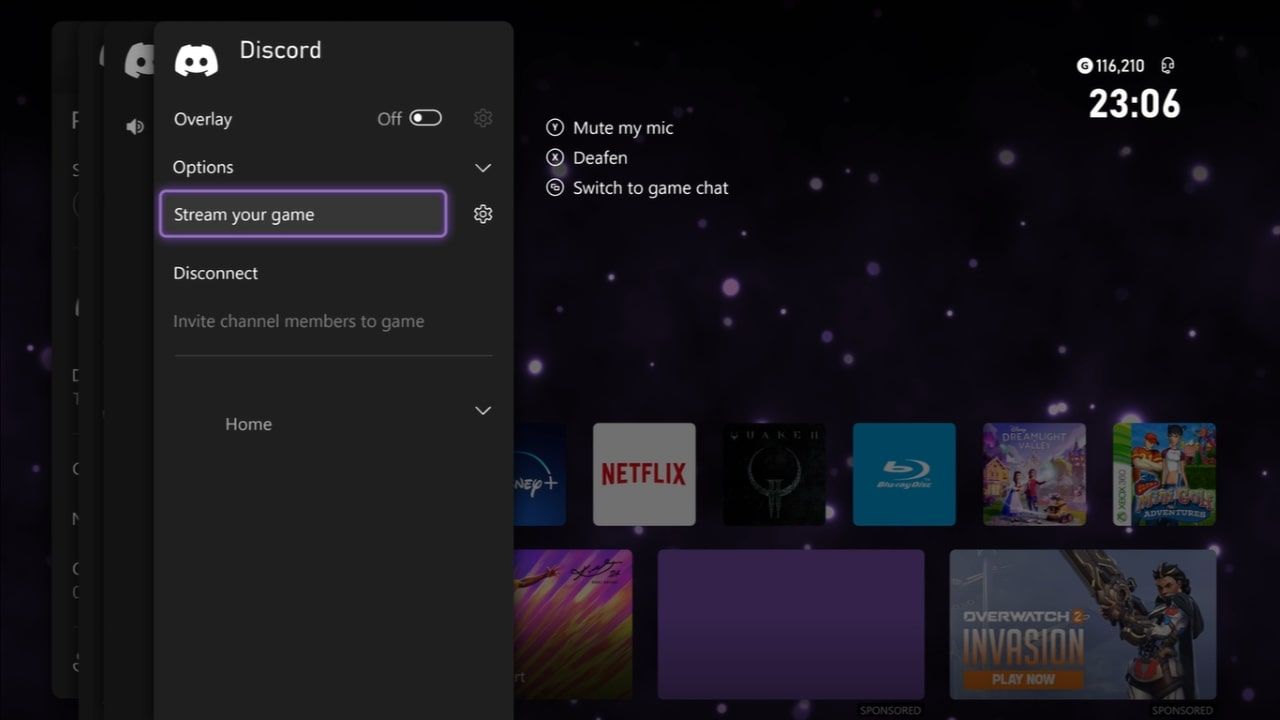
- Choose your streaming preferences by alteringStream settings .
- Finally, selectStart streaming .
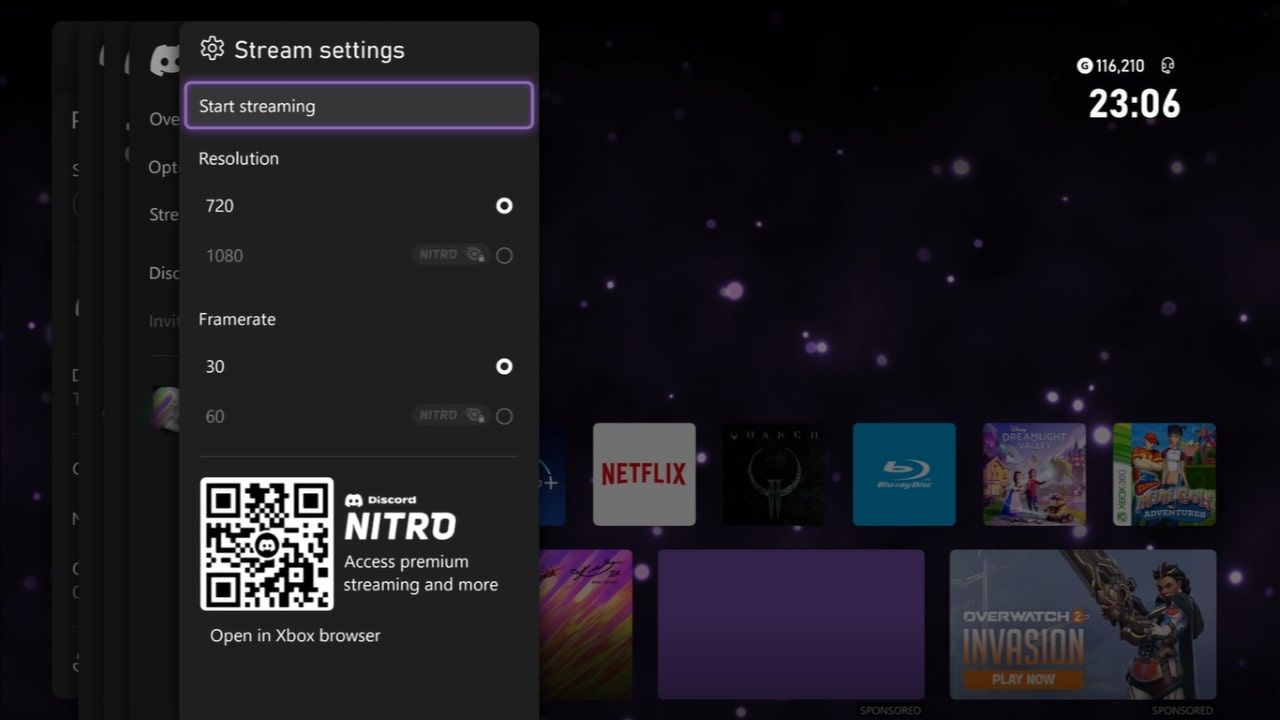
And withStart streaming selected, Discord will stream any game you play directly to the Discord Voice Channel of your choice. You can even alter yourStream settings throughout the stream by re-entering theDiscord menu on theParties & chats screen.
However, some aspects of yourStream settings are locked behind Discord’s Nitro paid service, so if you want to stream in a higher resolution than 720p, you’ll have to pay for the privilege. But even with this hindrance, streaming to Discord from your Xbox takes mere minutes and feels completely intuitive.
Make Streaming Gameplay Easy With Discord and Xbox
While Discord Nitro may cause some unnecessary restrictions, being able to stream your Xbox games directly to a Discord Channel of your choice in a matter of moments makes streaming accessible and easy.
And with Discord offering numerous ways to enhance gaming communities, sharing gameplay with friends using your Discord account and Xbox console only furthers a gamer-friendly service, enhancing both platforms.
- Title: Direct Xbox Gameplay to Discord Users with Ease
- Author: William
- Created at : 2024-07-12 03:23:58
- Updated at : 2024-07-13 03:23:58
- Link: https://games-able.techidaily.com/direct-xbox-gameplay-to-discord-users-with-ease/
- License: This work is licensed under CC BY-NC-SA 4.0.