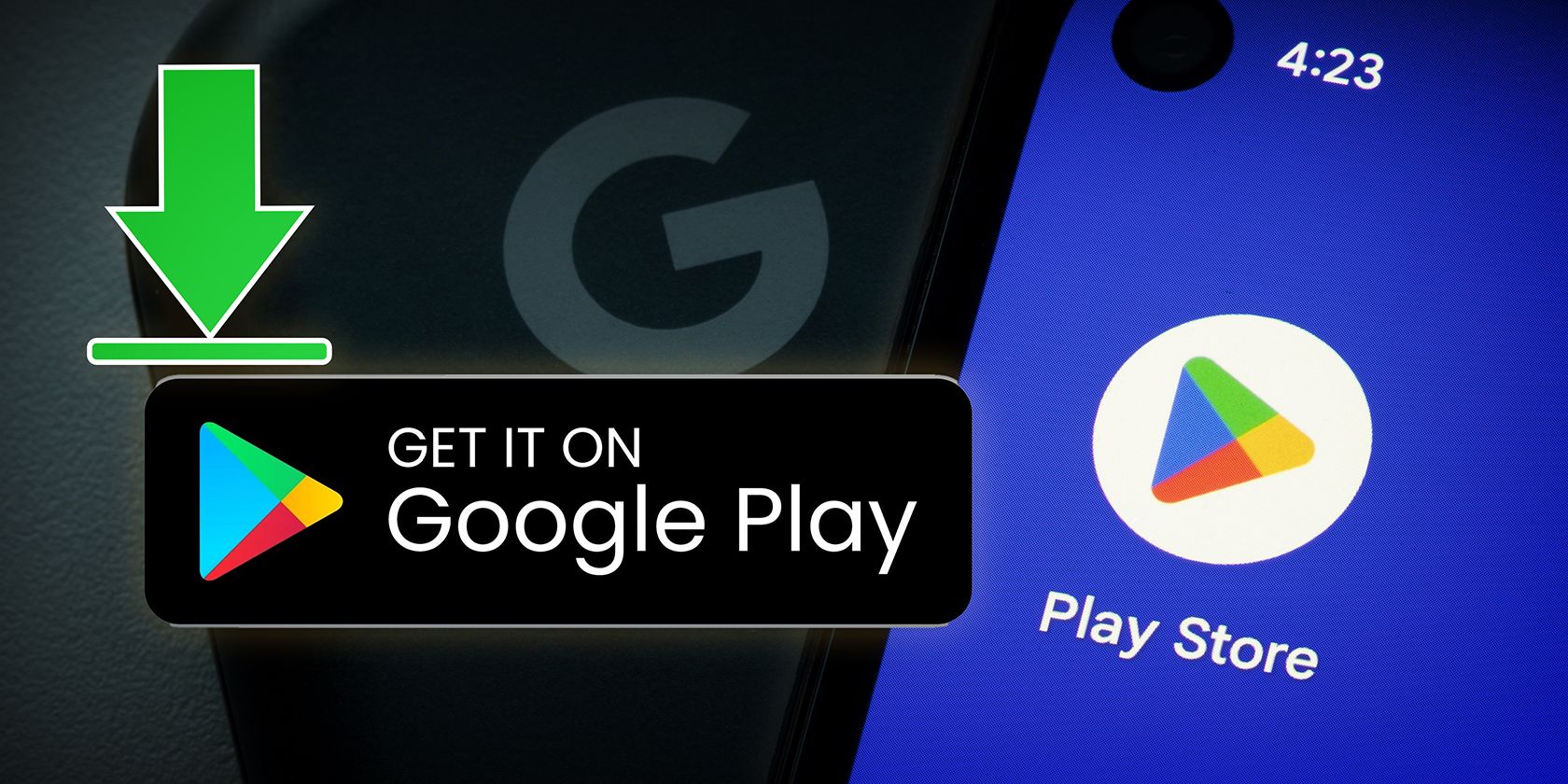
Crafting Victory: Playing 2P Minecraft on the Nintendo Switch

Crafting Victory: Playing 2P Minecraft on the Nintendo Switch
Playing multiplayer games with your friends is always a good time, but it can be difficult to do your own thing when you’re sharing the same screen. Usually, one player gets pulled along wherever the other wants to go, and there has to be some sort of compromise. But did you know that if you’re playing Minecraft on a console like the Nintendo Switch, you can play multiplayer split-screen?
If you want to split your screen with up to four players locally or online and fully enjoy the freedom of Minecraft on the Nintendo Switch, here’s how.
Disclaimer: This post includes affiliate links
If you click on a link and make a purchase, I may receive a commission at no extra cost to you.
What Do I Need to Play Two-Player Minecraft on My Nintendo Switch?
All you need to split your screen and start crafting away on the Switch with your friends is a Nintendo Switch console, Minecraft, and two controllers. The only hardware requirement that it takes to get split-screen multiplayer up and running is a screen that supports at least 720p, but the Switch already has that covered for you.
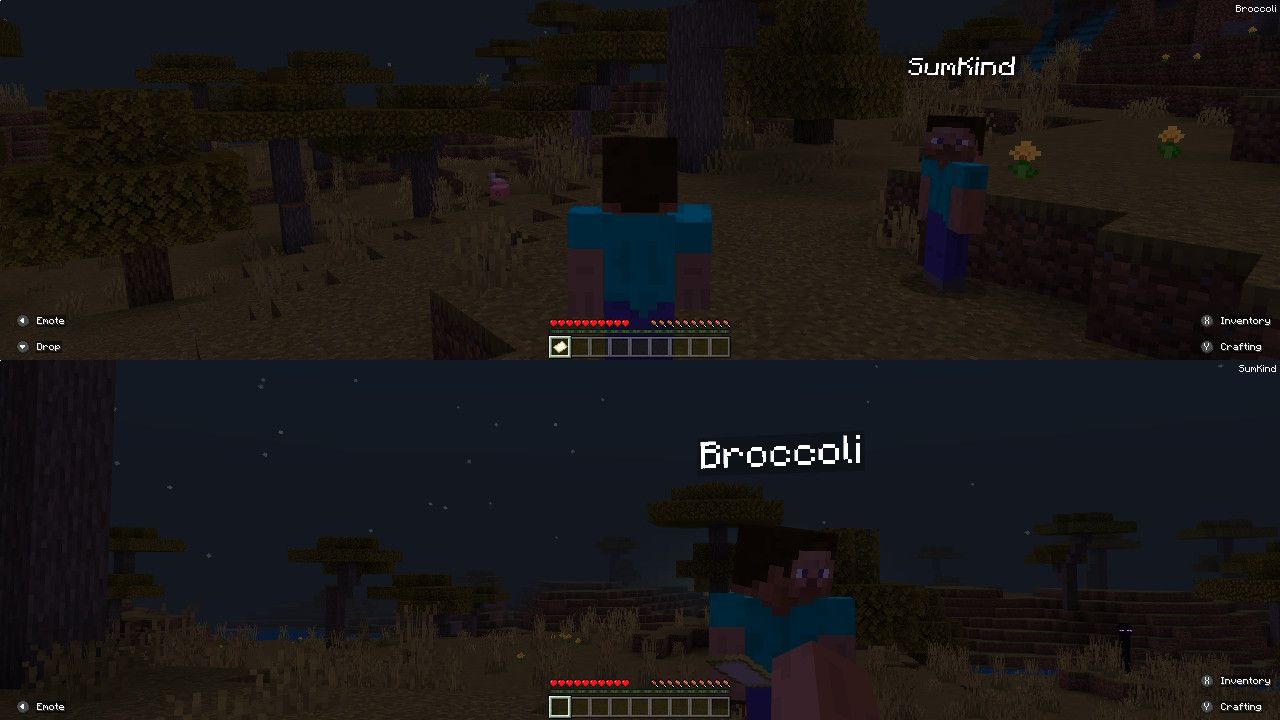
Split-screen multiplayer is only available on the console version of Minecraft. That means the PlayStation, Nintendo Switch, or Xbox versions only. But just because you only have Minecraft on your PC or mobile, doesn’t mean you still can’t get all your friends involved in creating the ultimate Minecraft world. There are many moreways to play Minecraft with your friends than just this way.
How Do I Play Two-Player Minecraft Online on My Nintendo Switch?
Now that you have that sorted out, log into your Minecraft world with two controllers at the ready. Once you are all loaded in and ready to go, press the**+** button on player two’s controller.
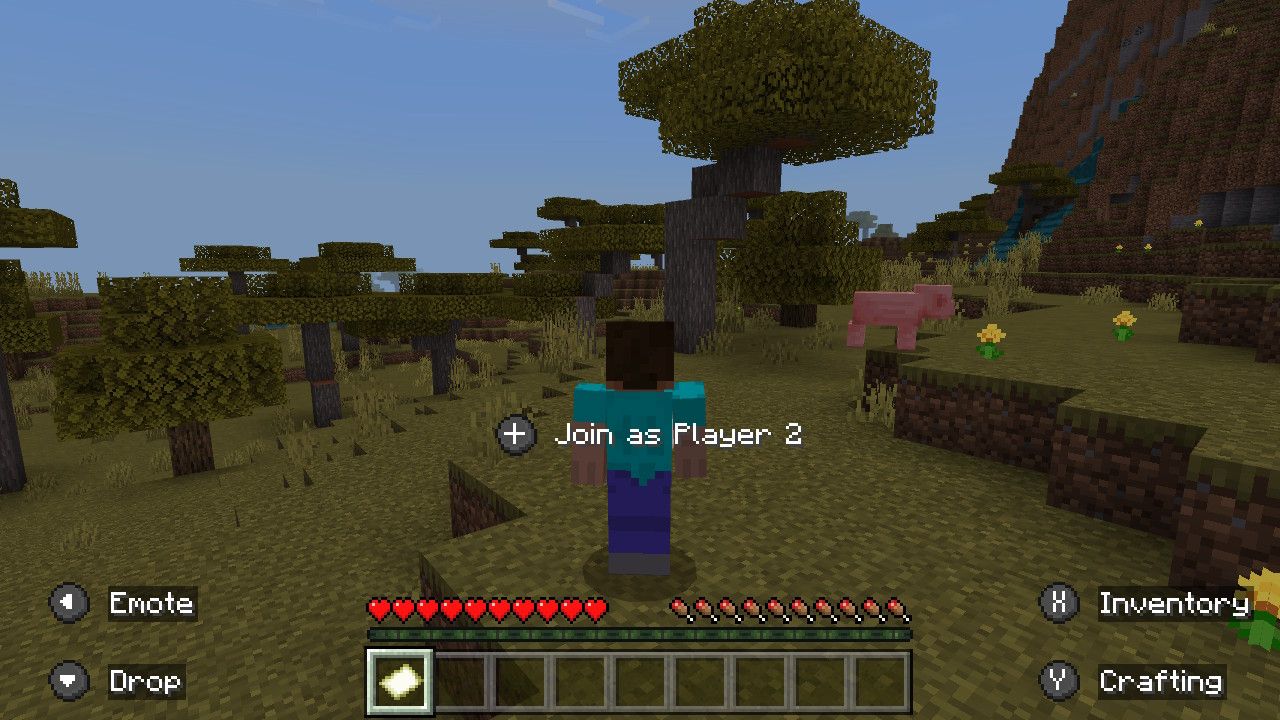
Press**+** again to confirm when you seeJoin as Player 2 pop up on the screen, and you will be taken to the user selection screen. If you want to play split-screen Minecraft online, both users need a Nintendo Switch Online account. For the system to recognize your Nintendo Switch Online account, you need to log in.
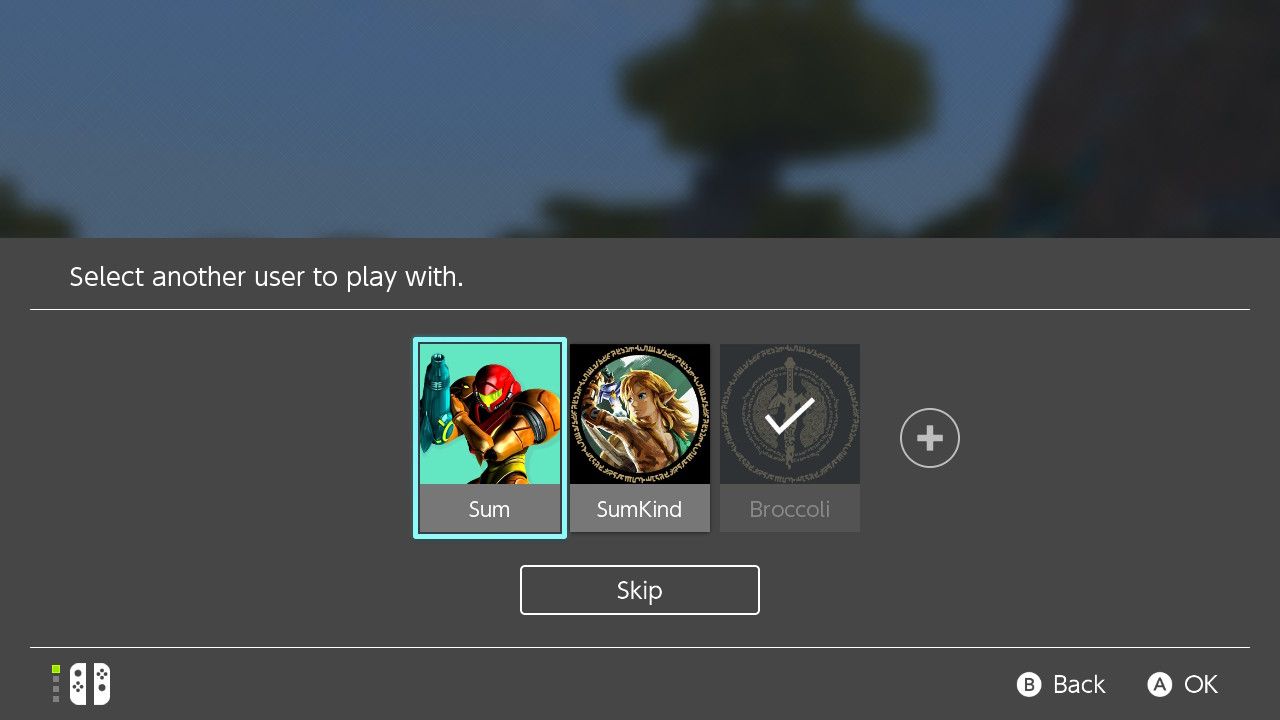
If you’re already logged into your friend’s Switch, select youruser . If not, scroll to the right and press**+** to create a new user and log in with your Nintendo Switch Online account. Once you’re logged in, the screen will automatically split into two, and you will both be free to craft to your heart’s content on the same Nintendo Switch screen.
How Do I Play Two-Player Minecraft Offline on My Nintendo Switch?
If one or both of your doesn’t have a Nintendo Switch Online account, you will have to play multiplayer Minecraft offline. To do this, you have to make sure thatMultiplayer has been toggled off in the settings.
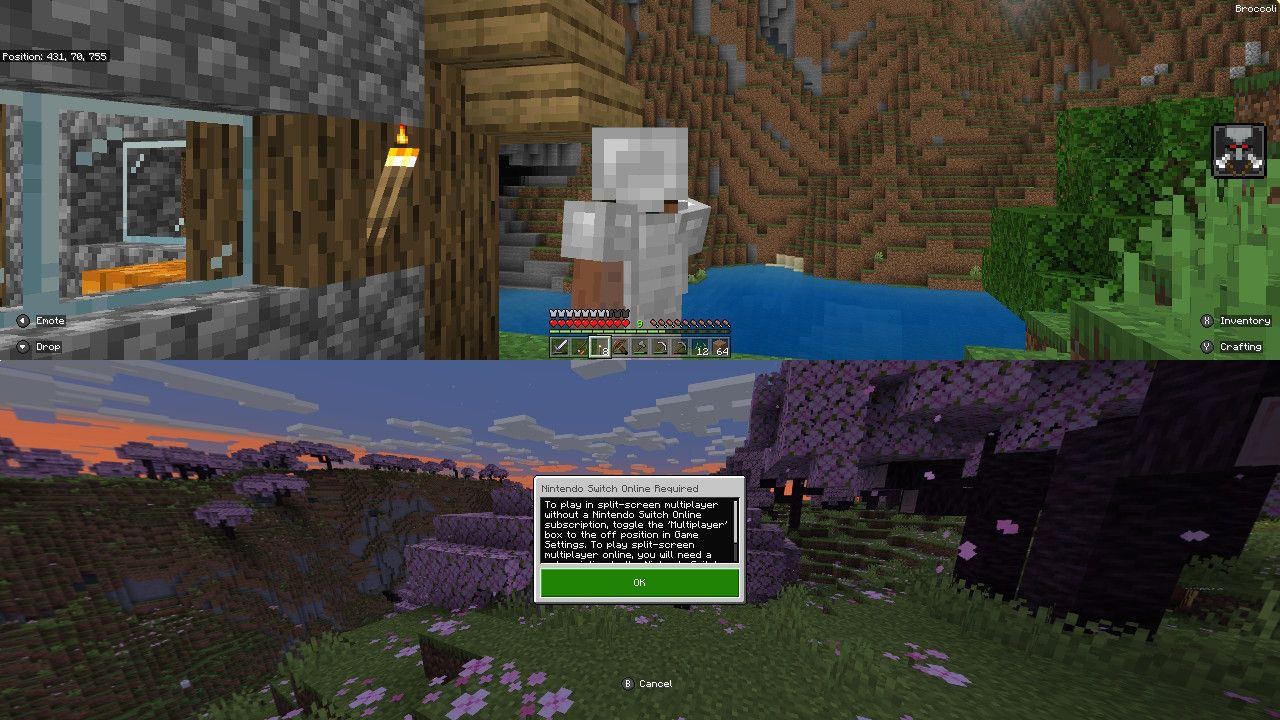
Press**+** and scroll down toSettings . SelectMultiplayer , toggle theMultiplayer Game setting off, and then go back to your world. Press**+** on player two’s controller, press**+** again to confirm, and enjoy Minecraft in two-player split-screen.
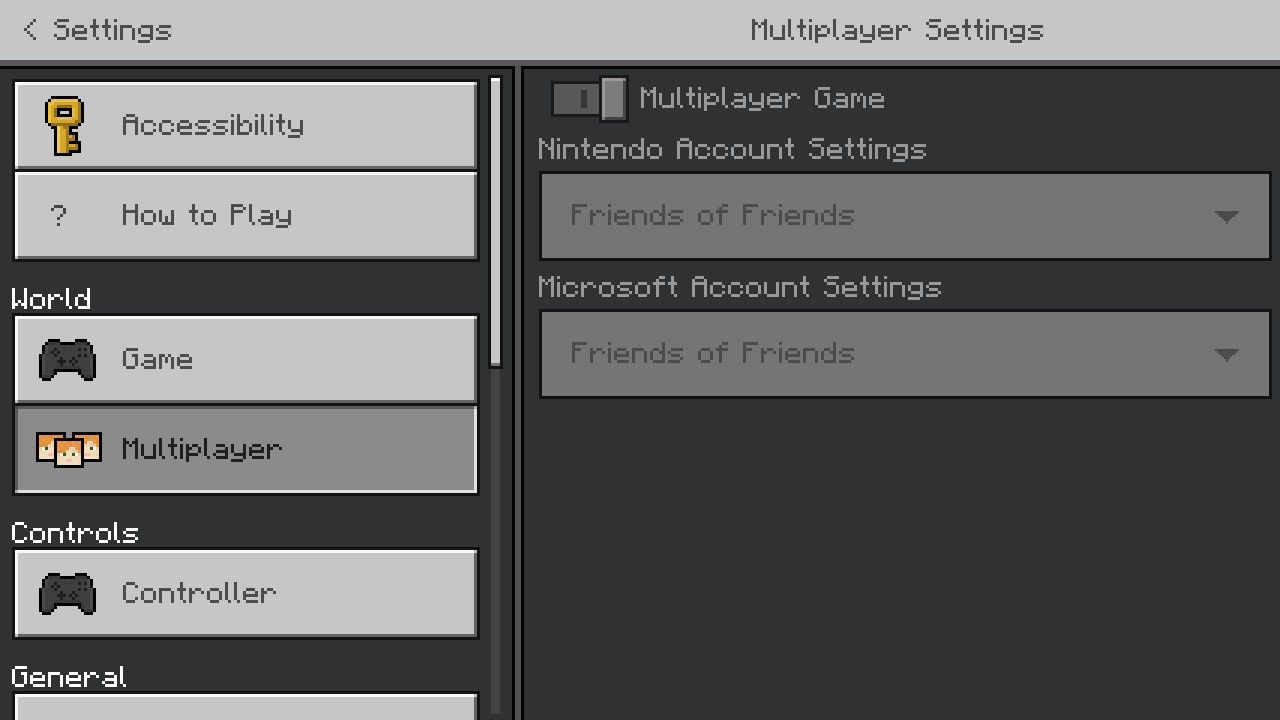
Building an absolutely epic Minecraft city with your friends on split-screen multiplayer could easily take upwards of one hundred hours or more in some cases. The last thing you want is to accidentally delete that Minecraft world and erase all the hard work that went into creating it.
Backing up anything of importance is always a great idea, so why not add your Minecraft server to that list?Backing up and restoring deleted Minecraft worlds can be done on many different devices, but it’s much easier to back your world up in the first place than struggle to restore it later. Always make sure you make a copy of your world regularly to prevent any tragic mishaps.
Minecraft Is More Fun With a Friend
Many things are more fun with a friend, and Minecraft is no exception. There is something so nostalgic about playing split-screen multiplayer, and this feature is only available on the console version of Minecraft, so make sure you take advantage of it next time you have a friend over and are feeling particularly creative. Many hands make light work, after all.
Also read:
- [New] 2024 Approved Enhancing FB Video Content with Streamlined Captioning Tactics
- [Updated] 2024 Approved Your Window to the Future Top New Apps & Games
- 1. How to Successfully Enable Secure Boot and Resolve Issues
- April 2024 Total Lunar Eclipse Guide: Viewing Tips, Essential Gear & Expert Advice for an Unforgettable Celestial Experience - ZDNet
- Dialogue of Dark Matter: Understanding Conversations in Star Wars
- Discover Joy in Play: The Appeal of Netflix Games
- Emulating Xbox Games: A PC Experience via Xemu
- From PS5 to Desktop: Control Your Games with a Pad
- In 2024, How To Remove Screen Lock PIN On Honor X9a Like A Pro 5 Easy Ways
- Indulge in Zero-Cost Adventures for the Switch
- New In 2024, From Words to Music Audio Conversion of Textual Content on Various Platforms
- Overcoming Steam Login Lags: Rust Edition Tips
- Quick-Fire Virtual Adventures Await You Here
- Remove Device Supervision From your iPhone 8 Plus
- Solve Your PS4 Wi-Fi Woes: Top 8 Tricks & Solutions
- The Gaming Console's Transformation: PS5 Reviewed
- Web Camera E Registrazione Dello Schermo Con Windows Video Capture & AI Features
- Title: Crafting Victory: Playing 2P Minecraft on the Nintendo Switch
- Author: William
- Created at : 2024-10-25 18:48:07
- Updated at : 2024-10-30 18:47:14
- Link: https://games-able.techidaily.com/crafting-victory-playing-2p-minecraft-on-the-nintendo-switch/
- License: This work is licensed under CC BY-NC-SA 4.0.