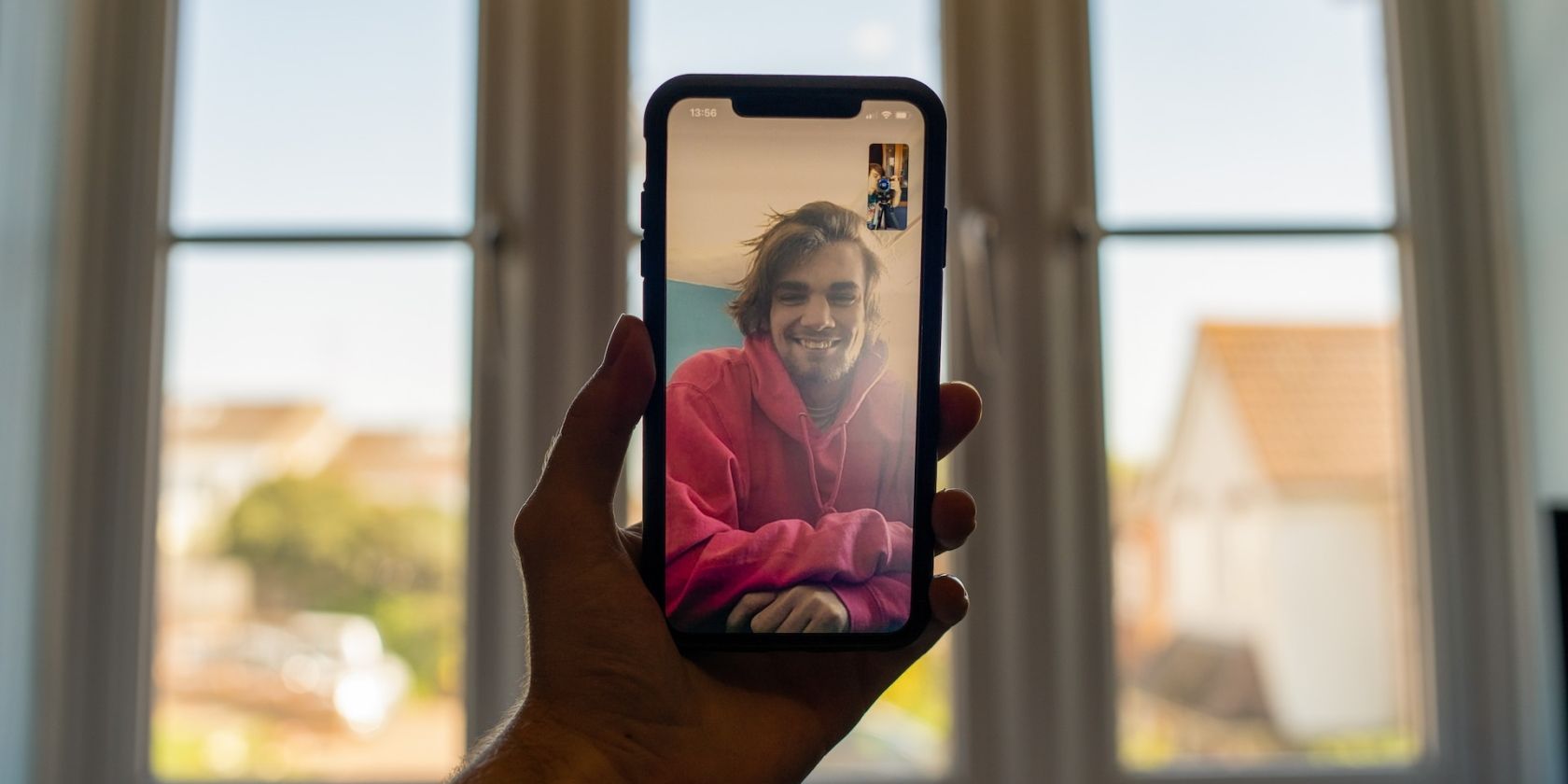
Cooperative Fun: Two-Player Minecraft on Nintendo Switch

Cooperative Fun: Two-Player Minecraft on Nintendo Switch
Playing multiplayer games with your friends is always a good time, but it can be difficult to do your own thing when you’re sharing the same screen. Usually, one player gets pulled along wherever the other wants to go, and there has to be some sort of compromise. But did you know that if you’re playing Minecraft on a console like the Nintendo Switch, you can play multiplayer split-screen?
If you want to split your screen with up to four players locally or online and fully enjoy the freedom of Minecraft on the Nintendo Switch, here’s how.
What Do I Need to Play Two-Player Minecraft on My Nintendo Switch?
All you need to split your screen and start crafting away on the Switch with your friends is a Nintendo Switch console, Minecraft, and two controllers. The only hardware requirement that it takes to get split-screen multiplayer up and running is a screen that supports at least 720p, but the Switch already has that covered for you.
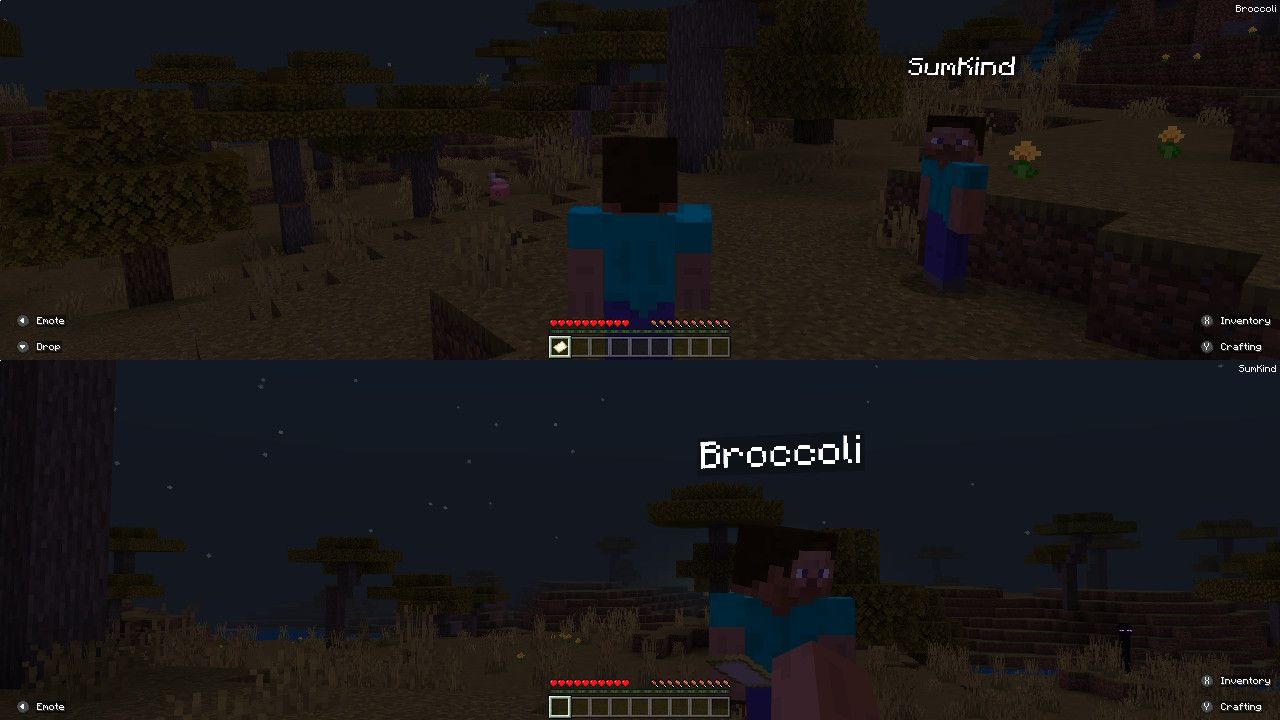
Split-screen multiplayer is only available on the console version of Minecraft. That means the PlayStation, Nintendo Switch, or Xbox versions only. But just because you only have Minecraft on your PC or mobile, doesn’t mean you still can’t get all your friends involved in creating the ultimate Minecraft world. There are many moreways to play Minecraft with your friends than just this way.
How Do I Play Two-Player Minecraft Online on My Nintendo Switch?
Now that you have that sorted out, log into your Minecraft world with two controllers at the ready. Once you are all loaded in and ready to go, press the**+** button on player two’s controller.
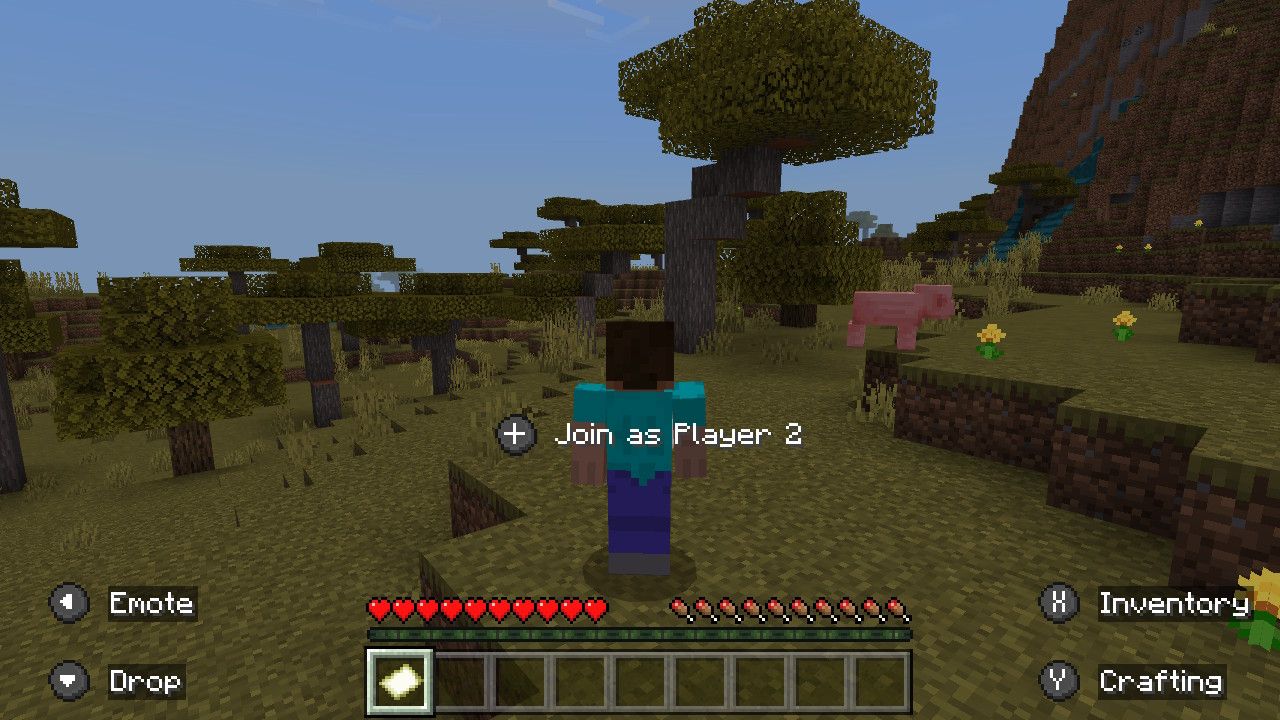
Press**+** again to confirm when you seeJoin as Player 2 pop up on the screen, and you will be taken to the user selection screen. If you want to play split-screen Minecraft online, both users need a Nintendo Switch Online account. For the system to recognize your Nintendo Switch Online account, you need to log in.
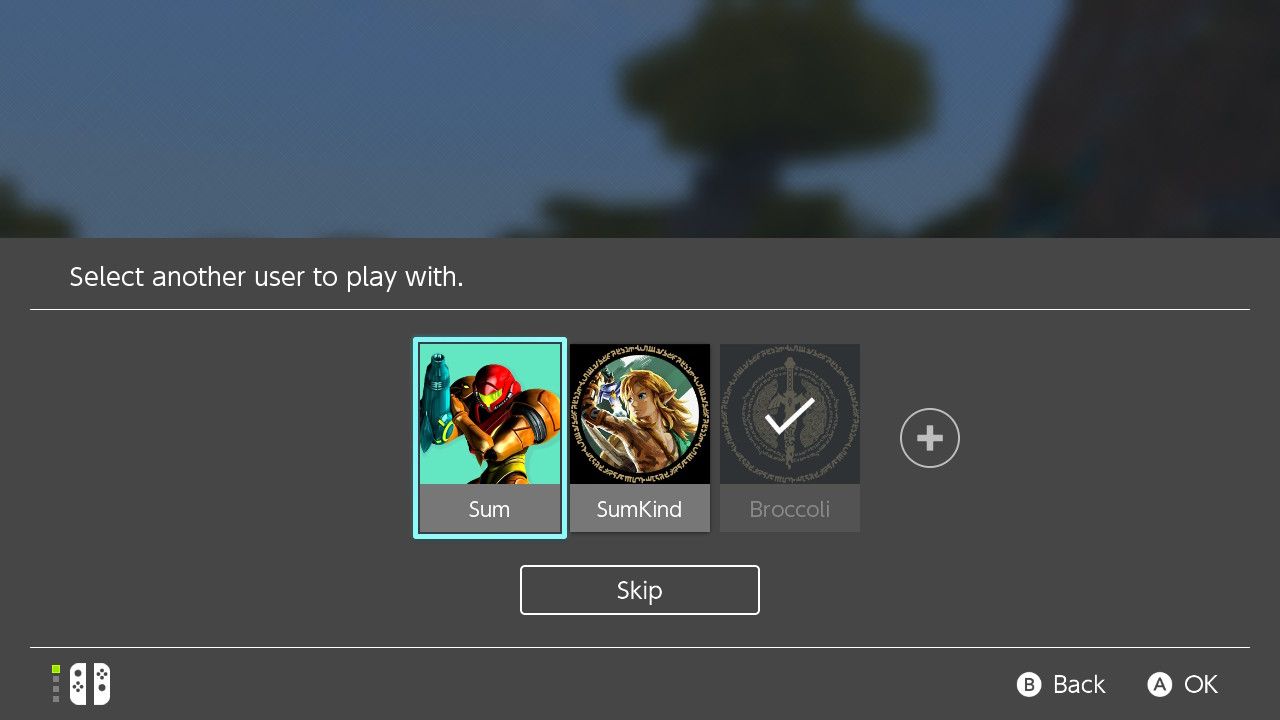
If you’re already logged into your friend’s Switch, select youruser . If not, scroll to the right and press**+** to create a new user and log in with your Nintendo Switch Online account. Once you’re logged in, the screen will automatically split into two, and you will both be free to craft to your heart’s content on the same Nintendo Switch screen.
How Do I Play Two-Player Minecraft Offline on My Nintendo Switch?
If one or both of your doesn’t have a Nintendo Switch Online account, you will have to play multiplayer Minecraft offline. To do this, you have to make sure thatMultiplayer has been toggled off in the settings.
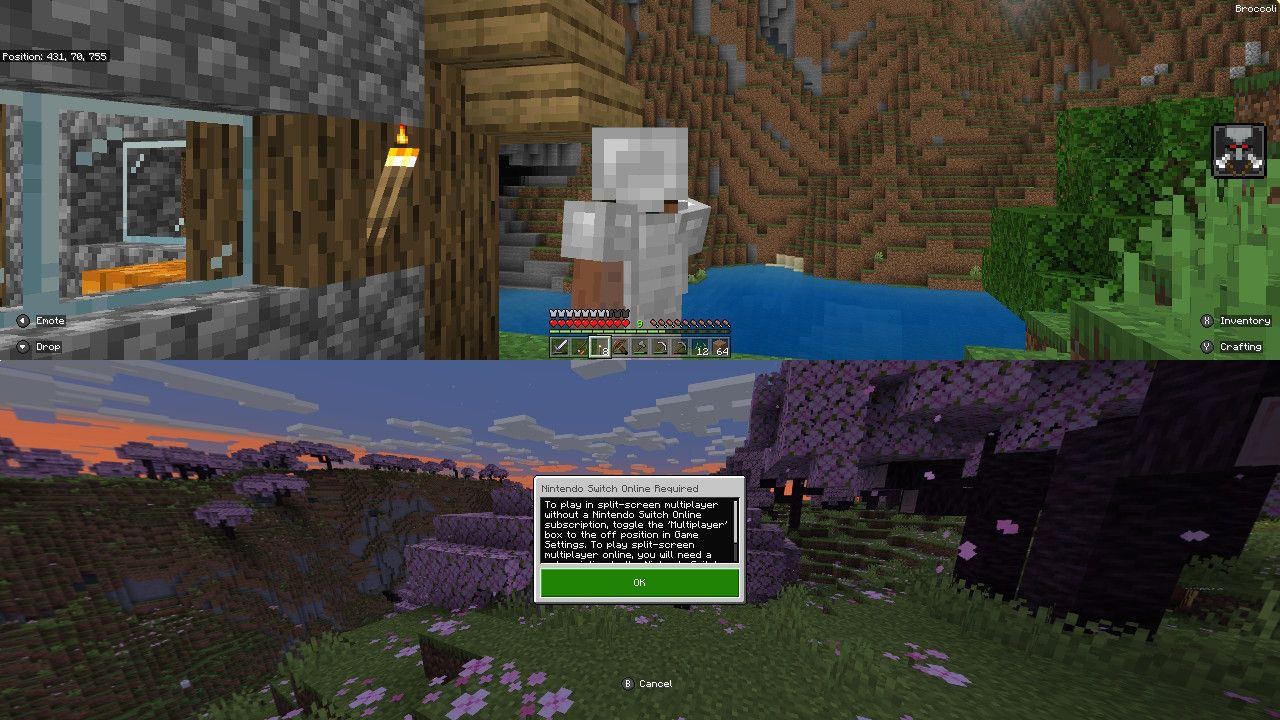
Press**+** and scroll down toSettings . SelectMultiplayer , toggle theMultiplayer Game setting off, and then go back to your world. Press**+** on player two’s controller, press**+** again to confirm, and enjoy Minecraft in two-player split-screen.
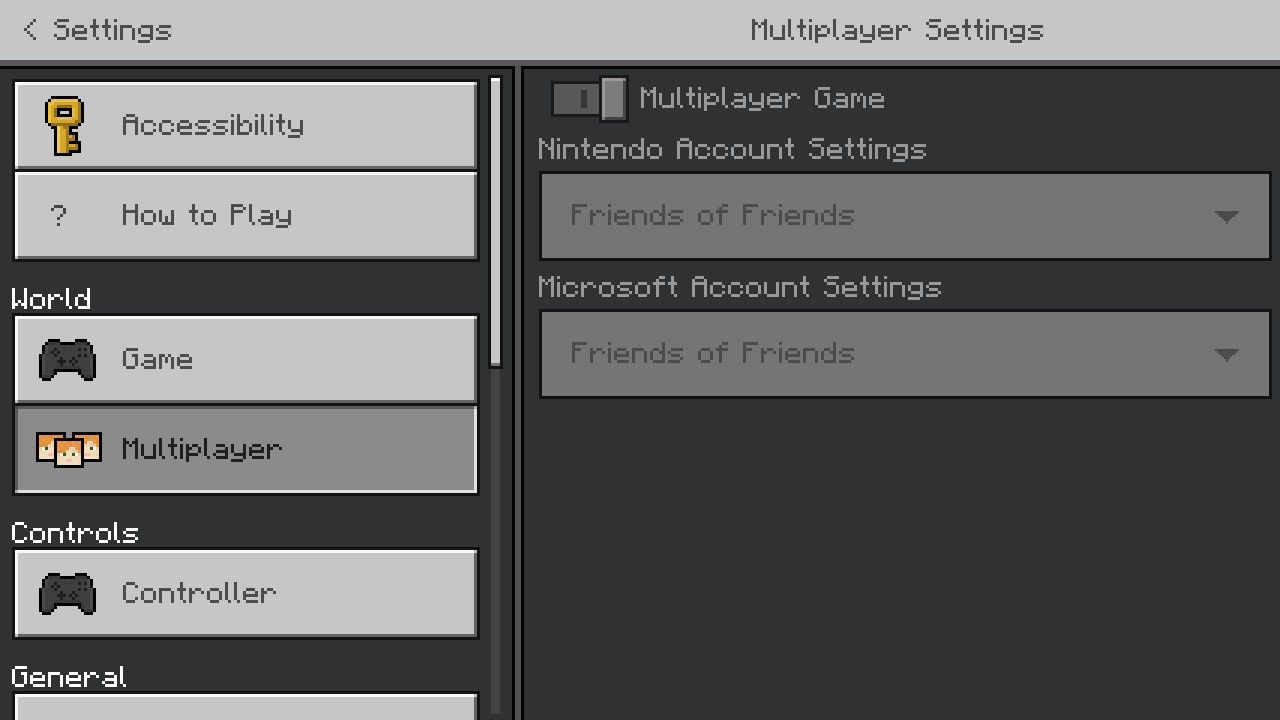
Building an absolutely epic Minecraft city with your friends on split-screen multiplayer could easily take upwards of one hundred hours or more in some cases. The last thing you want is to accidentally delete that Minecraft world and erase all the hard work that went into creating it.
Backing up anything of importance is always a great idea, so why not add your Minecraft server to that list?Backing up and restoring deleted Minecraft worlds can be done on many different devices, but it’s much easier to back your world up in the first place than struggle to restore it later. Always make sure you make a copy of your world regularly to prevent any tragic mishaps.
Minecraft Is More Fun With a Friend
Many things are more fun with a friend, and Minecraft is no exception. There is something so nostalgic about playing split-screen multiplayer, and this feature is only available on the console version of Minecraft, so make sure you take advantage of it next time you have a friend over and are feeling particularly creative. Many hands make light work, after all.
Also read:
- [New] In 2024, Archive of Awe High-Quality GIF Preservation for Tweeters
- [Updated] Unveiling Our Exclusive Package of Free YouTube Adornments for 2024
- Come Cancellare Permanente La Tua Posta Di Microsoft Outlook
- Correcting Xbox Controllers' Unintended Movements
- Digital Arena: Phone or Tablet Gameplay Advantages
- Ensuring Consistent Mouse Wheel Response
- Flask Black Dashboard Template with Bootstrap 4: Professional Admin Interface Designed by Creative Tim
- From Zero to Hero: Mastering Steam Tokens
- Future Vision Evolving Trends in Multicam Video Technology for 2024
- How to Detect and Remove Spyware on Vivo Y100i Power 5G? | Dr.fone
- How To Transfer WhatsApp From iPhone 6 to other iPhone 14 Pro Max devices? | Dr.fone
- Pursuit of the Glinted Gems in Scarlet & Violet (93)
- Quick Clips The Facebook Trend for 2024
- Seamless Multi-Device Viewing: The Ultimate Guide to Converting DVDs Into MP4 Format
- Streamlining Nintendo Switch Login Experience
- Superior SSD for Next-Gen Gaming Console
- Tackling Steam's Invalid File Confirmation Error
- Unlocking the Full Mobile Gaming Experience with Paid Play
- Zen Without Copyrights for 2024
- Title: Cooperative Fun: Two-Player Minecraft on Nintendo Switch
- Author: William
- Created at : 2024-12-15 17:50:48
- Updated at : 2024-12-17 07:49:07
- Link: https://games-able.techidaily.com/cooperative-fun-two-player-minecraft-on-nintendo-switch/
- License: This work is licensed under CC BY-NC-SA 4.0.