
Connecting PS Console Remotes to Nintendo Switch

Connecting PS Console Remotes to Nintendo Switch
The Nintendo Switch is one of the best couch co-op consoles on the market, but the undocked version of the Joy-Con has caused a few points of contention. The controllers are tiny, don’t always fit in larger hands, and will often develop “drift” making competitive games like Mario Kart difficult and frustrating to play.
Thankfully, if you also own a PS4 or PS5, you can hook up one of those controllers to your Switch instead. We’ll show you how.
Disclaimer: This post includes affiliate links
If you click on a link and make a purchase, I may receive a commission at no extra cost to you.
Connecting Your DualShock 4 or DualSense Controller
Whether you’re playing with a group of friends or just aren’t a big fan of the Joy-Con controllers, it’s worth considering playing your Switch games with a PlayStation Controller instead. It’s always a crowd favorite and the DualSense can be customized in many ways, as seen inour MegaModz PS5 controller review .
Here’s a simple step-by-step guide on how to use a Bluetooth adapter to connect a DualSense or DualShock 4 controller to your Nintendo Switch.

You’ll need a few things before you start, including a PlayStation Controller and a Bluetooth adapter. The latter can be picked up online cheaply and will be essential to the process; we recommend the8Bitdo Wireless USB Adapter 2 . The process for both DualShock 4 and DualSense controllers is essentially the same.
It is a good idea to ensure your PlayStation is unplugged or out of range for this process to avoid the PlayStation controller connecting to your other consoles.
How to Connect a PS4 or PS5 Controller to Your Switch
For the first step, you must ensure that your Nintendo Switch is docked and turned on, and then plug in the wireless USB adapter to one of the USB slots on the left side of the dock. Next, you must navigate to theSystem Settings on the Switch’s main menu and selectControllers and Sensors .
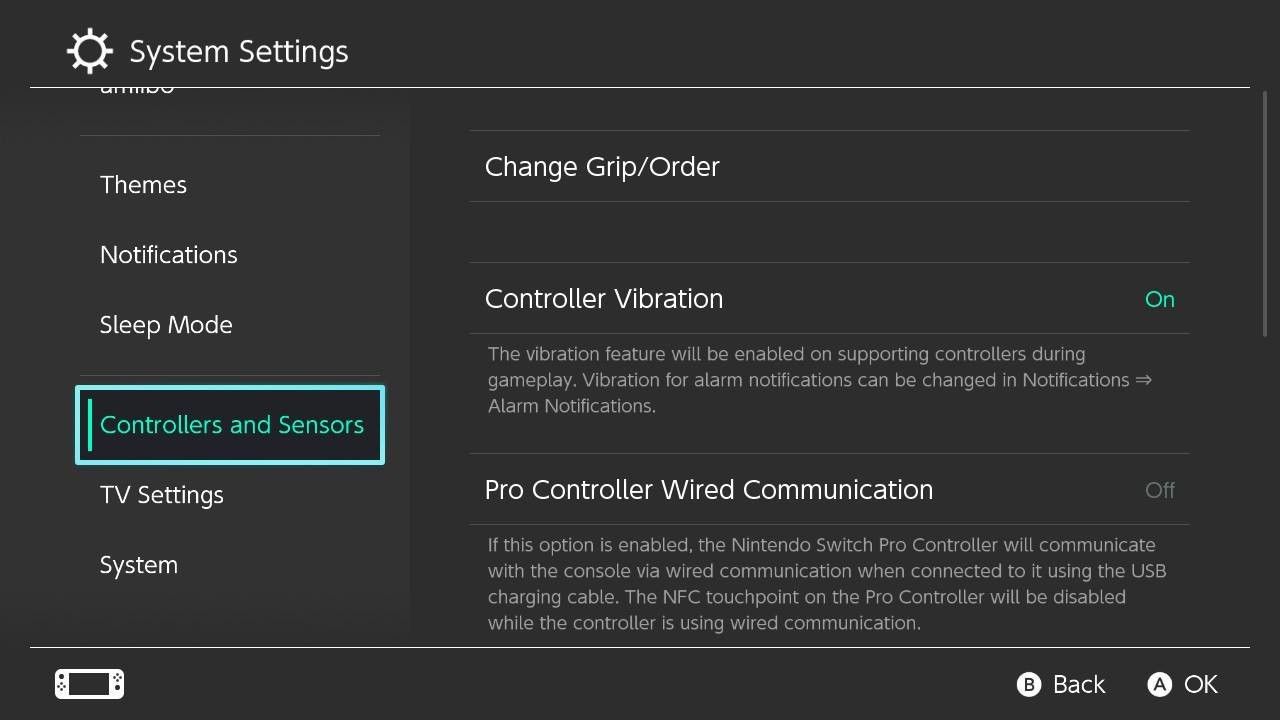
When you’re in this menu, turn on the wireless USB adapter by selectingPro Controller Wired Connection .
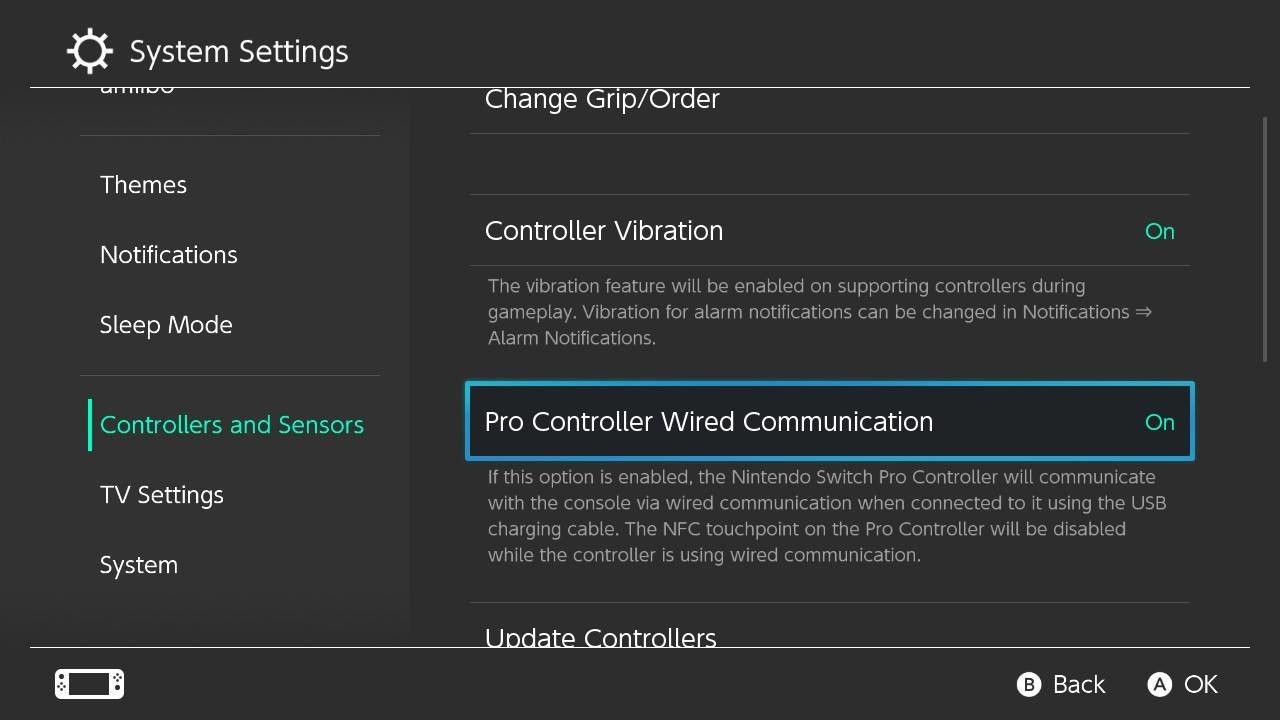
By pressing the pairing button on the USB adapter, you should see a rapidly flashing light. This means that the adapter is ready to pair.

Finally, on both the DualSense and DualShock 4 controller, hold downthe PS Button andthe Share button to put the controller into pairing mode. The DualSense will have lights pulsing around the touchpad, while the Playstation 4’s DualShock 4 will display a pulsing light on the front.

When the lights on the controller and adapter return to their steady color, they are paired. You are now ready to play Switch games using a PlayStation controller. To make sure, you should be able to see your controller displayed on theController Select screen on your Switch.
Things to Consider When Using PlayStation Controllers on Switch
It is worth noting that your PlayStation controllers will not work exactly as they, or your Joy-Con controllers, would do under normal circumstances.
Haptic feedback and the in-handset microphone won’t work with the PlayStation controllers while playing on your Nintendo Switch, and when waking up your Switch, you will still have to use your Joy-Con or Pro Controller.
Also, be aware that the USB Wireless Adapter will keep your connected controller powered on, with the sleep function no longer working, so make sure to turn it off, or you risk your controller dying quickly. On the plus side, the PlayStation touchpad works as a screenshot button, and the gyro will still function.

This method works perfectly for both the original Nintendo Switch and the Switch OLED. However, it will not work for the Nintendo Switch Lite since it doesn’t have a dock. This is one of the biggest deal-breakers when it comes to choosing whether tobuy the Nintendo Switch or the Nintendo Switch Lite .
If you really want to connect your PlayStation controller to your Switch Lite, however, there is a way around it. You will just need to purchase a USB-C to USB adapter first and use your wireless USB adapter through that instead. Following the step-by-step guide above, you should be able to play your Nintendo Switch Lite with the PlayStation controller of your choice.
Play Switch Games the Way You Want to Play Them
Whether you’re suffering from the dreaded Joy-Con drift, have hands too big for the undocked Switch controller, or just happen to prefer the PlayStation Controller, then the option is there.
Of course, if it’s the size or shape of the Joy-Con that is the issue, there are plenty of other Switch controllers to consider using instead. But if you’ve got a DualShock 4 or DualSense to use, it’s worth a try before splashing out for a new controller.
Also read:
- [New] Streamlined Techniques for Console Gaming Captures
- [Updated] Dissecting the Efficiency of Vidma's Screen Recorders for 2024
- [Updated] Secrets When to Share Content for YouTube Success
- Bypassing Big Apple Barriers: A Guide to Personal Success
- Classic Gaming Archive: Link via Windows 11'S Picture Folder
- Delving Into Ryujinx's Controller Integration: A Compreenasory Tutorial
- Enhance Your Crypto Investment Strategy with These 5 ChatGPT Tips
- Game On: Exploring the Top 9 Reasons for Steam Users
- How to Reset Gmail Password on Nokia G310 Devices
- Mobile Gaming Matchups: Devices Face Off
- Resolving Steam's Order Delays Effectively
- Step-by-Step Tutorial: How to Get and Enhance Your Epson ET-3760 Driver in Windows
- Tech Tip: Fix Sound Going To Outer Speakers Rather Than Connected Headphones
- The Impact of LUTs on Professional Photography
- Top 3 Libradora De Archivos De DVD Sin Coste Para Windows 10: Convertir DVDs en Formatos Fácilmente en 2020
- Xbox Controller Wizardry for Gamers at Home
- Title: Connecting PS Console Remotes to Nintendo Switch
- Author: William
- Created at : 2024-10-09 13:34:43
- Updated at : 2024-10-13 04:32:20
- Link: https://games-able.techidaily.com/connecting-ps-console-remotes-to-nintendo-switch/
- License: This work is licensed under CC BY-NC-SA 4.0.