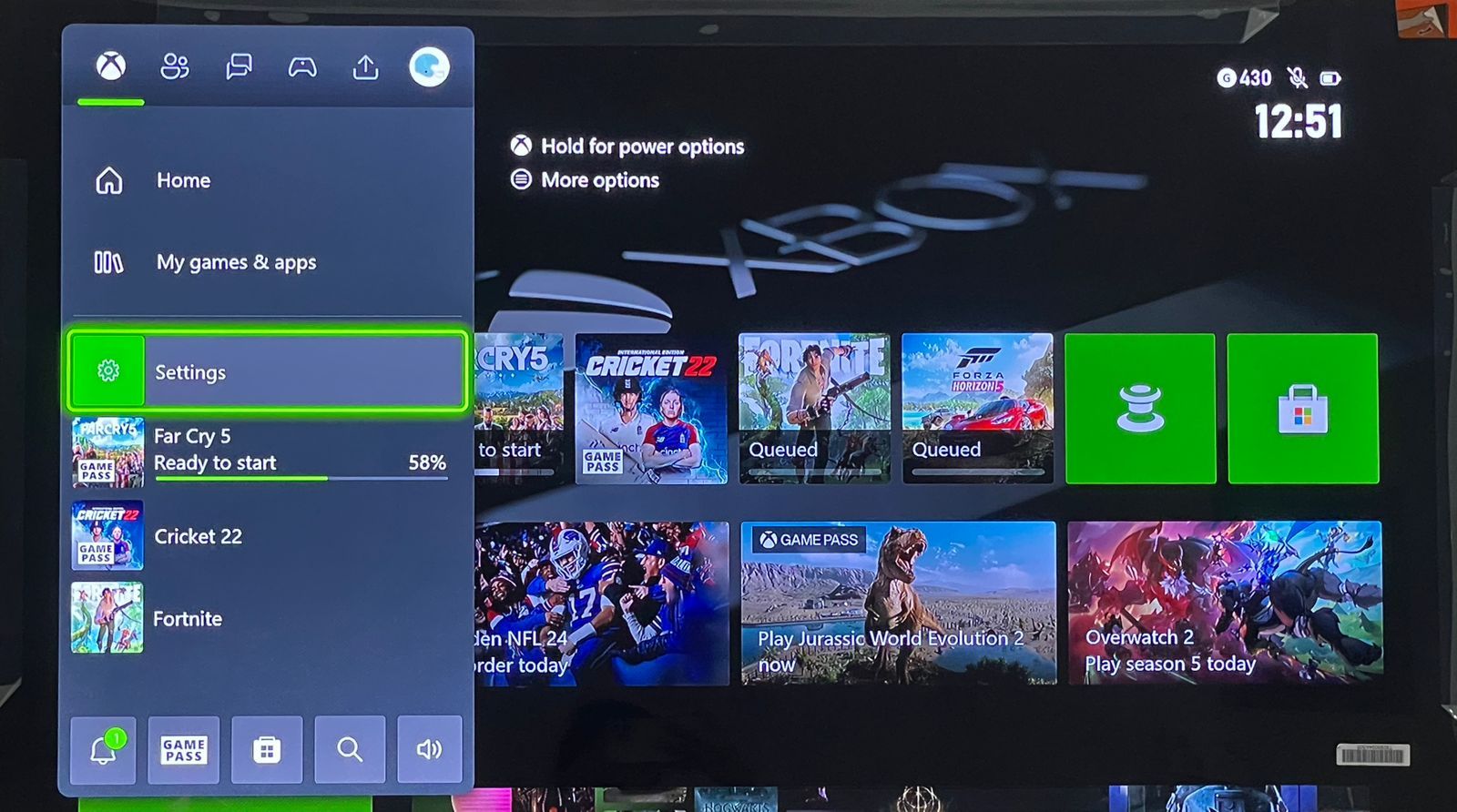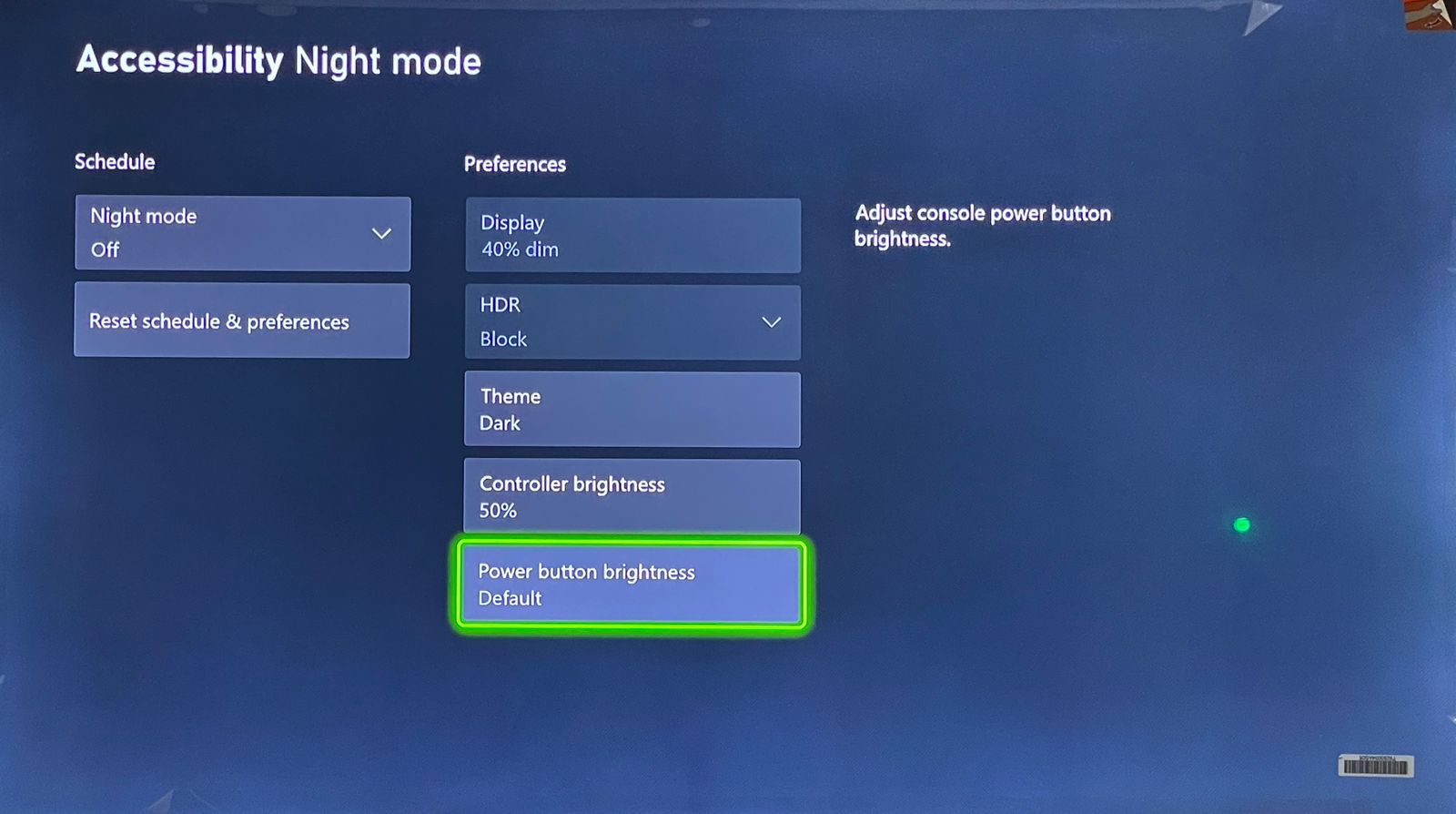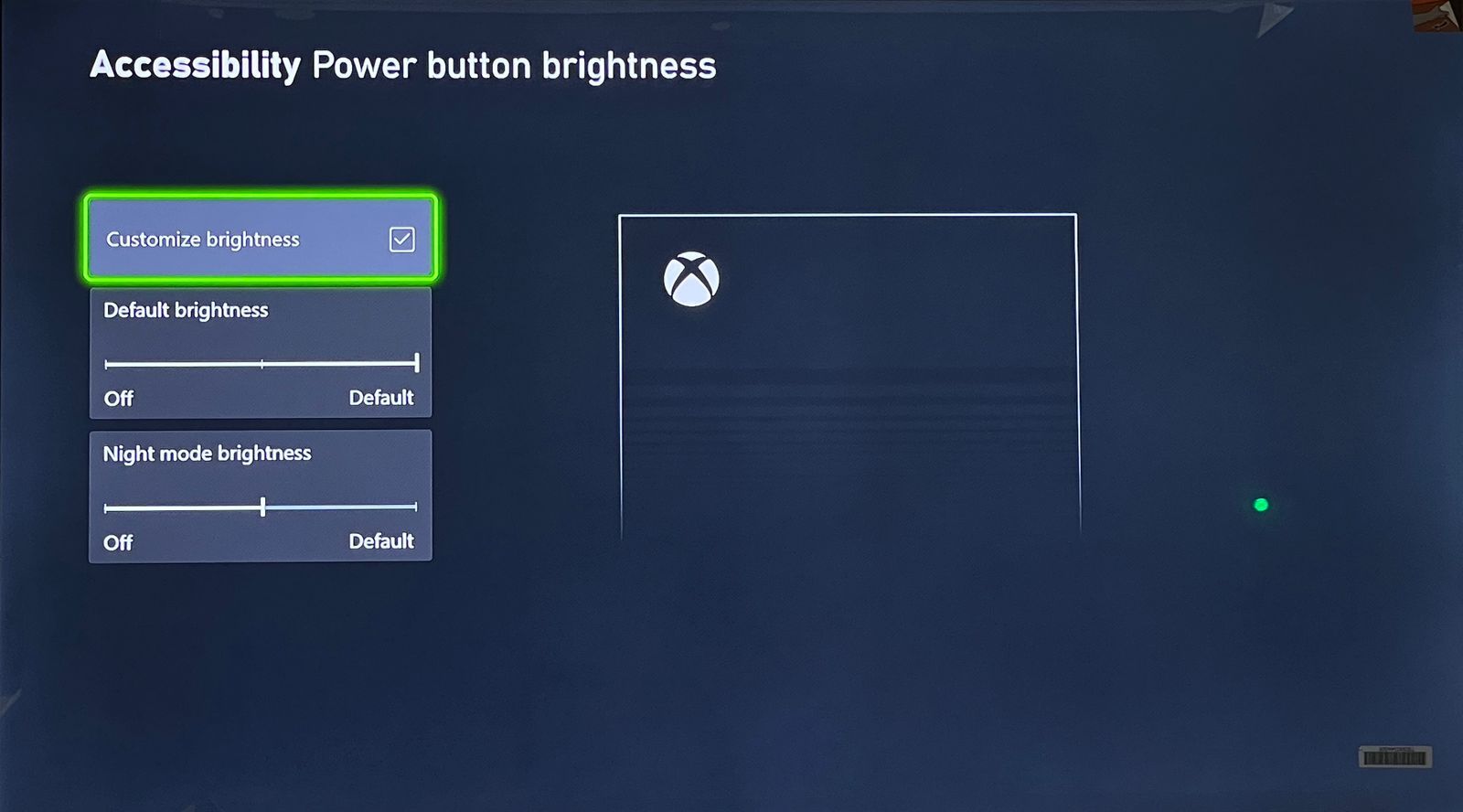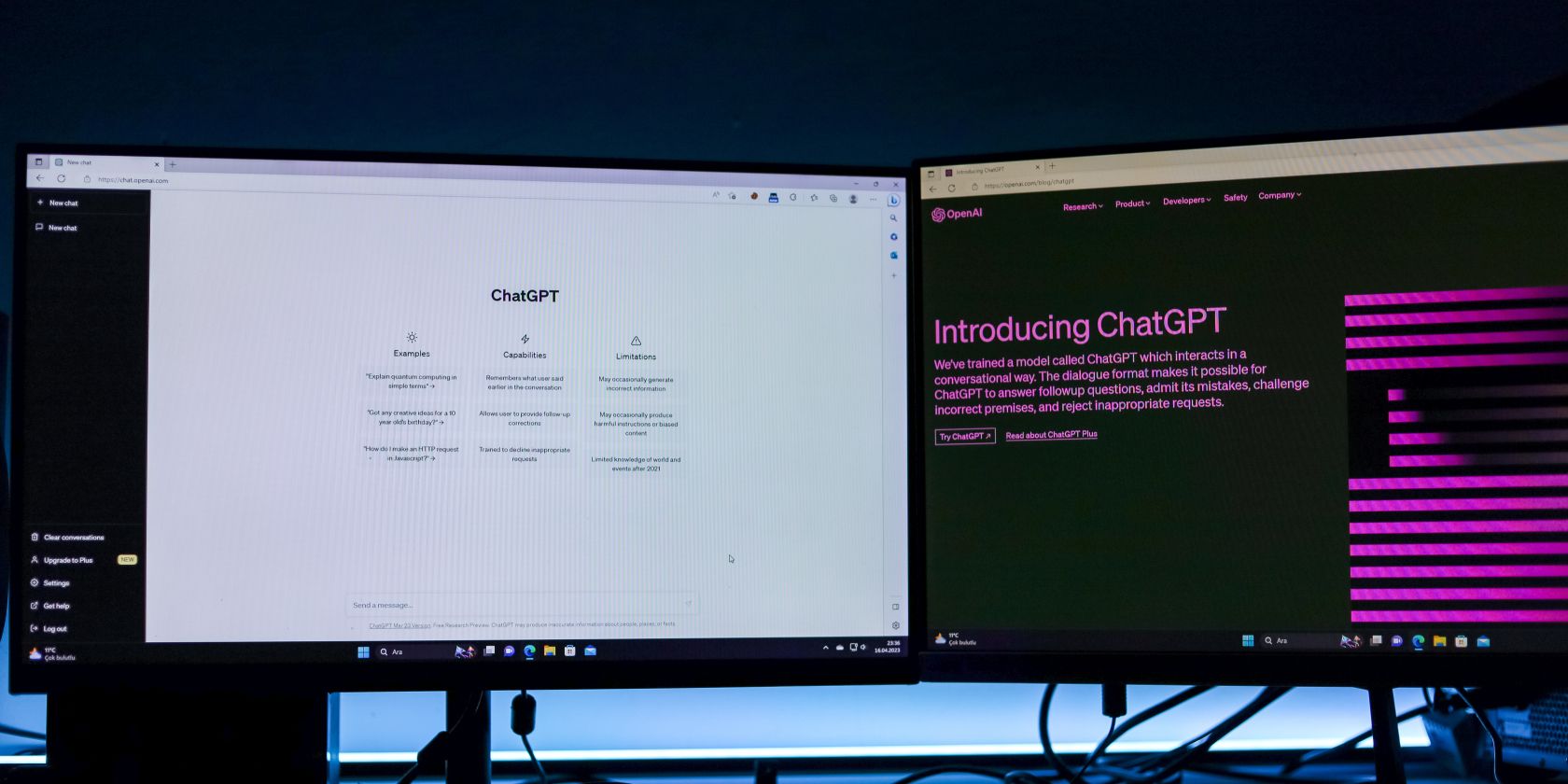
Brighten the Screen, Enhance Your Gameplay: Controlling Console Lights

Brighten the Screen, Enhance Your Gameplay: Controlling Console Lights
Xbox consoles offer a plethora of cool features that enhance your gaming experience. However, there’s one feature you might not be aware of: the ability to adjust the brightness of your Xbox controller and console light.
This often-overlooked capability allows you to customize your gaming experience even further and comes in handy, especially when you’re gaming in a dark environment and would like to turn off the lights altogether. Read below for a step-by-step guide on the process.
How to Adjust the Brightness of Your Xbox Controller Light
The Xbox controller light is a useful indicator of when your controller is on. This light is set to full brightness by default. However, if, due to some reason, you wish to dim or turn off the light of your controller, Xbox provides a built-in option for you to do so.
Follow these steps to adjust the brightness of your Xbox controller’s light:
- Turn on your Xbox console andensure that your Xbox controller is connected . Press theXbox button on your controller to open the guide.
- Navigate to theProfile & system tab and selectSettings from the menu options by pressingA on your controller.

- Now, go toGeneral > TV & display options > Night mode .
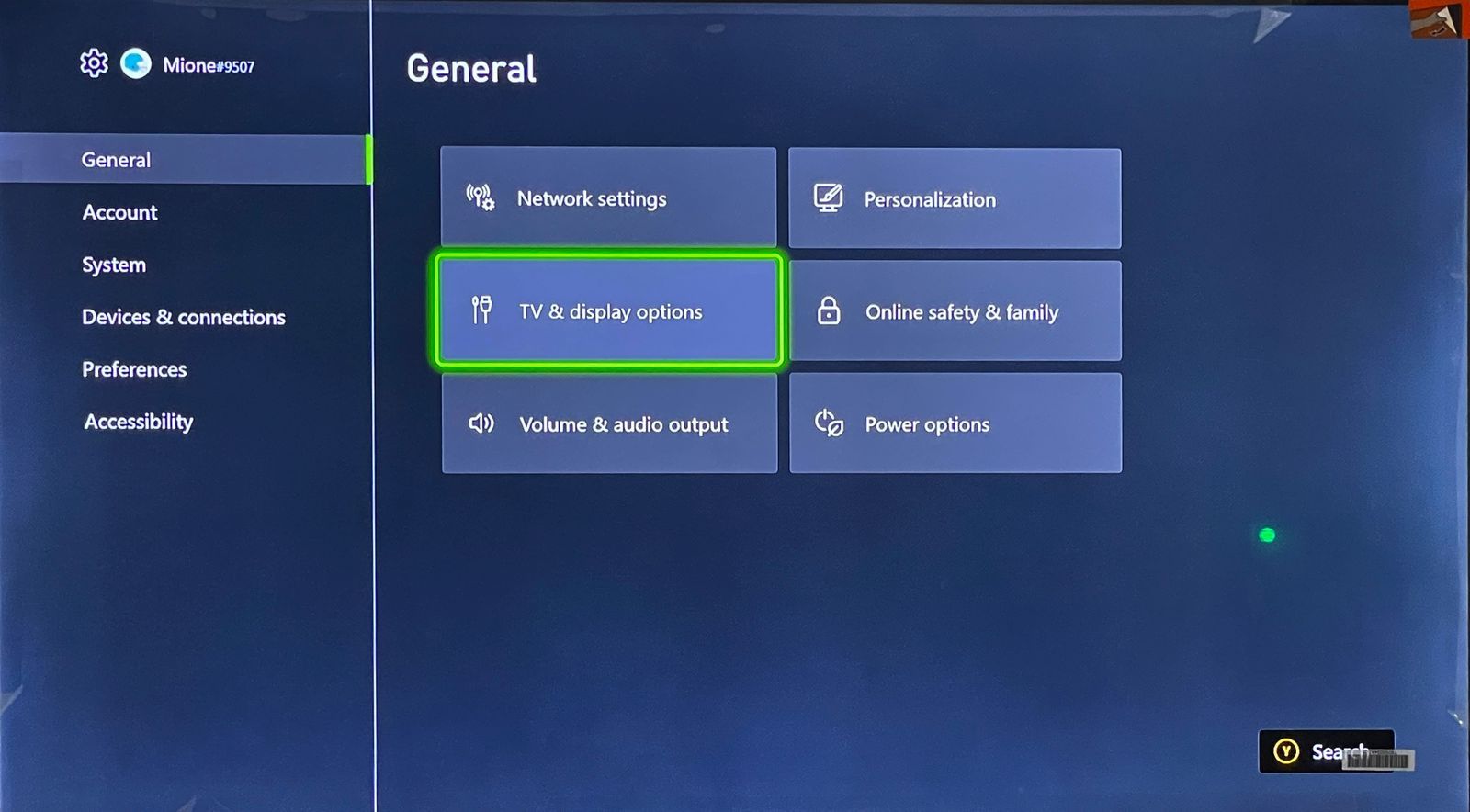
4. UnderPreferences , you’d see the option forController brightness . Select this and pressA to access the settings for controller brightness.
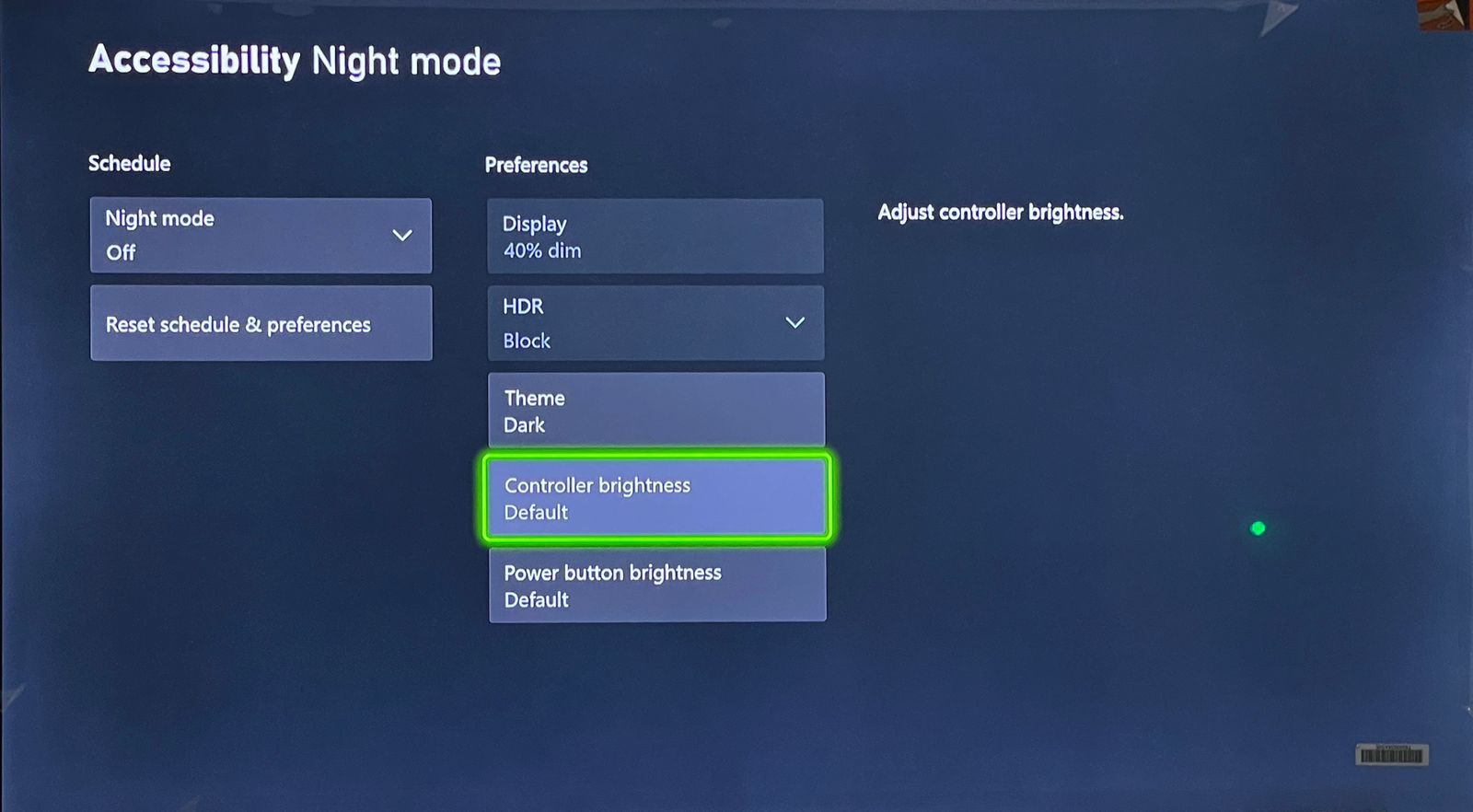
5. Check the box next toCustomize brightness to highlight the slider for brightness adjustment. Select theDefault brightness option and slide the on-screen slider using the D-pad or the left thumbstick to increase or decrease brightness. You can either slide the slider all the way to the left to turn the light off or adjust brightness across seven different brightness levels according to your preference.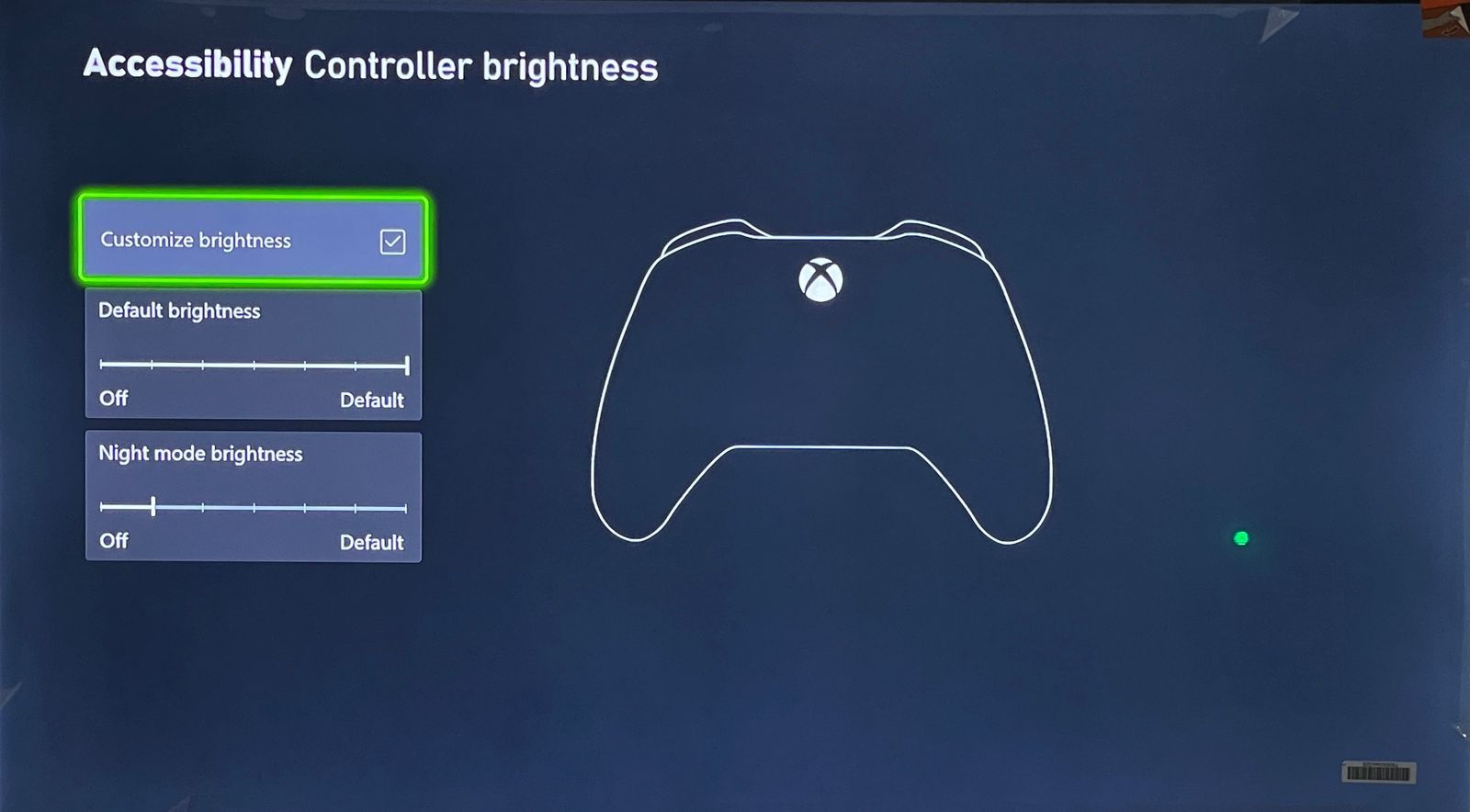
6. Once you are satisfied with the brightness level, pressB on your controller or press theXbox button and selectHome to exit the settings menu.
Alternatively, you can also access theController brightness settings by going to Settings > Accessibility > Night mode > Controller brightness .
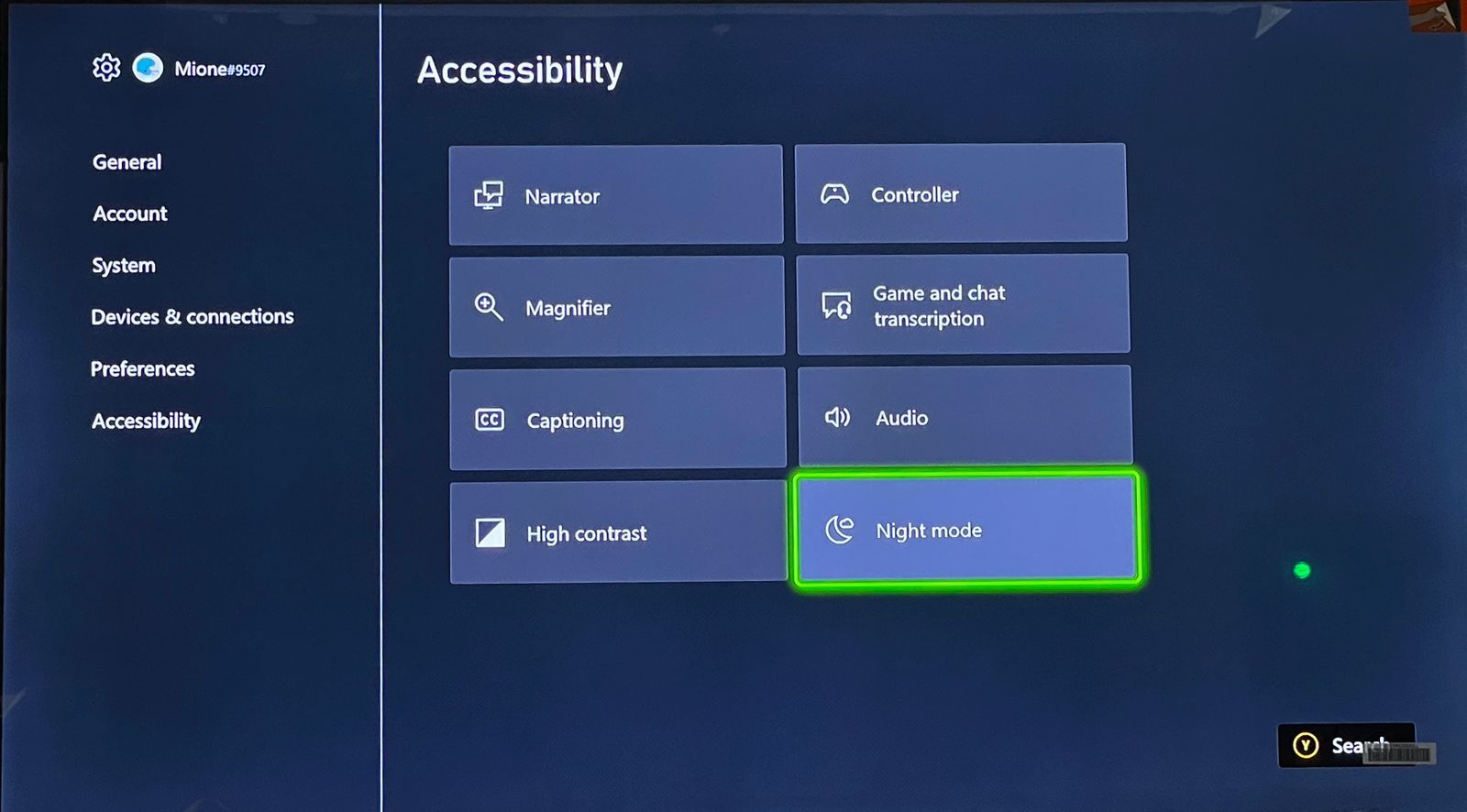
Now, every time you turn on your Xbox controller, the light will automatically be adjusted to the set brightness. However, if you see a blinking light or no light on your controller, it’s possible that yourXbox controller is not working properly , and you might need to fix it.
How to Adjust the Brightness of Your Xbox Console Light
In addition to the controller’s light, Xbox also allows you to adjust the brightness of the power button light on its console device. The default brightness for the console light is also set to full. The steps to achieve this are similar to adjusting the controller’s light:
- Go to Settings > General > TV & display options > Night Mode .
- UnderPreferences , selectPower button brightness and pressA .

- Select and check the checkbox next toCustomize brightness . Doing so highlights the slider for adjusting the console light’s brightness. Unlike the controller light, which has seven different brightness levels, there are only three brightness options for the console’s light. You can either completely turn it off, keep it at a 50% brightness level or increase the brightness to a full 100%.

- Slide the slider left and right using the left thumbstick and leave it on the brightness level that you prefer. Exit the settings menu once you’ve adjusted the brightness according to your liking.
With this, you’ve successfully adjusted your Xbox controller and console light’s brightness.
Enjoy a More Personalized Experience With Your Xbox Controller
Customizing the brightness of your Xbox controller and console light allows you to tailor your gaming setup to your personal preferences. The steps to do this are easy, and it takes only a few seconds to increase or decrease the light intensity to your liking.
Although the options for brightness adjustment for the controller light are plenty, hopefully we can see more of a variation when it comes to the Xbox console light.
Also read:
- [Updated] Navigating Through Gesture Detection Methods for 2024
- [Updated] Unveiling the Leaders Free Top 6 YouTube Snackers
- 2024 Approved Prime Techniques Converting Visual Content on Pinterest To MP3s
- 2024 Approved The Complete Guide to WhatsApp Audio Communication
- Award-Winning, User-Friendly DVD Ripper Program: The Ultimate Guide to Cost-Free Video Extraction with WinXDVD
- Conquering Low FPS: The Console Perspective
- Elite Groupings of 16 Joint Console Players' Games
- Gamer's Guide: Joysticks Vs. Controllers in Fights
- How Does Intel's Technology Make Gaming Smarter?
- How to Report a Player for Inappropriate Behavior on Xbox Series X|S
- How To Unlock Any Lava Agni 2 5G Phone Password Using Emergency Call
- Marketer’s Insight Sifting Through False Social Endorsements for 2024
- New Steam Policy Blocks Deceptive Refund Tactics
- Switch Online Extension Cost Analysis Insight
- Winning Back Your Windows 11 Soundscape – Noise Issues Corrected
- Title: Brighten the Screen, Enhance Your Gameplay: Controlling Console Lights
- Author: William
- Created at : 2025-02-07 16:20:54
- Updated at : 2025-02-11 18:07:06
- Link: https://games-able.techidaily.com/brighten-the-screen-enhance-your-gameplay-controlling-console-lights/
- License: This work is licensed under CC BY-NC-SA 4.0.